SEADA GM9 Handleiding
Bekijk gratis de handleiding van SEADA GM9 (2 pagina’s), behorend tot de categorie Processor. Deze gids werd als nuttig beoordeeld door 71 mensen en kreeg gemiddeld 4.8 sterren uit 36 reviews. Heb je een vraag over SEADA GM9 of wil je andere gebruikers van dit product iets vragen? Stel een vraag
Pagina 1/2

GM9 Quick Start Manual
SD-MA-032 V01
Note
1. Do not fix the device to any surface which is a heat source to avoid over heating
2. Do not cover the surface or ventilation grills of the device to avoid over heating
1. Verify the package contents
Please verify the package contents against the list below
1. GM9 Controller 1
2. Power Adapter 1
3. Ethernet Cable 1
4. GM9 Quick Start Manual 1
5. RS232 RJ45 to Serial Port Cable 1
6. Download Guide Card 1
If any of the items in the packing list are missing, please contact your reseller.
2. Set up the GM9
Power up the GM9 controller and connect the input and outputs to correct devices.
GM9
❶ ❷ ❸ ❹ ❺ ❻❼ ❽ ❾
1 – Power Switch 4 – HDMI Input 7 – Ethernet RJ45 Port
2 – Power Connector 5 – USB 3.0 Ports 8 - Dipswitches
3 – HDMI Outputs 6 – RS232 RJ45 Port 9 – RCA Audio Output
Figure 1
3. Connect through IP in ‘Device’
The default IP address for GM9 controller is 192.168.1.236. Users need to change the IP address of
control PC to the same IP group of GM9.
• Change the ‘Obtain an IP address automatically’ to ‘Use the following IP address’ to set up a static
IP address of TCP/IPv4 in Ethernet Properties
➢ IP address: any address between 192.168.1.2 and 192.168.1.253 except the address
which has been taken by the GM9
➢ Subnet mask: 255.255.255.0, Default Gateway: 192.168.1.254
• Once the control PC IP address having been set up, connect PC to the LAN RJ45 port of the GM9
controllers via a network cable and then press the button (or Connection -> Player
Connection Settings) and wait for the scan to complete. Select the device and press
connect
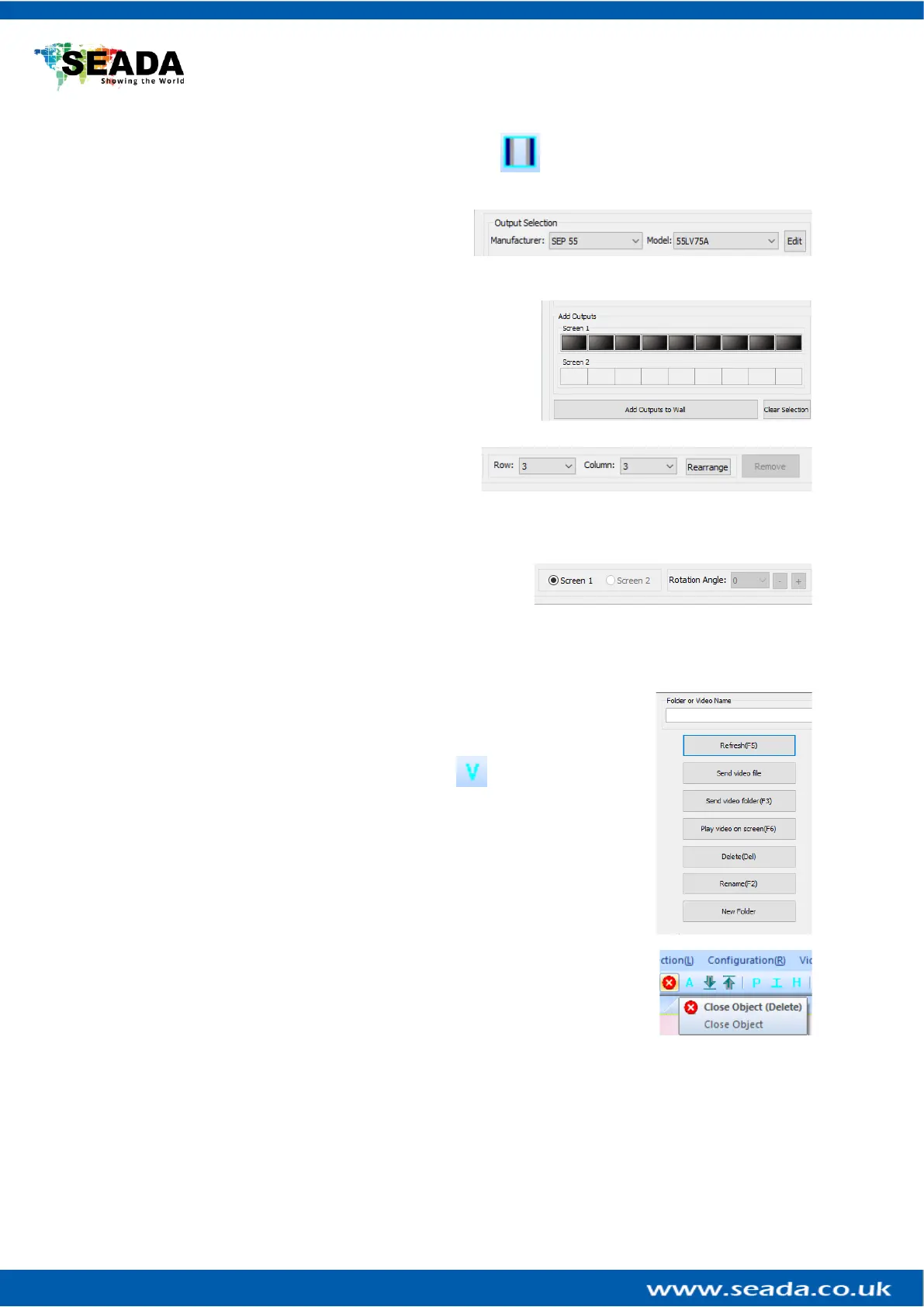
GM9 Quick Start Manual
SD-MA-032 V01
4. Configuration
To configure the GM9, either press the System Setup button or navigate to Configuration - > System
Settings.
• Select the correct size screen from the Output
Selection dropdown menu at the top of the
screen. If you can’t find the monitor make and
model, you can click on Edit and create a new one with your dimensions.
• Add the number of screens you want to the video wall by
double clicking on the screens in the Add Outputs section.
Keep in mind that the GM9 can support up to 2 video
walls. After you are done press Add Outputs to Wall
• Once you add the screens make sure you rearrange them
to the specifications of your video wall from the
Row and Column section below and click
Rearrange.
• You can adjust the angle of the screens by selecting the degrees you want to rotate your screens at and
pressing + for clockwise and – for anti-clockwise. If you
want to fine tune and adjust in smaller increments. Press
“<” and “>” for increments of 1 degree
5. Displaying a signal
There are 2 ways to display a signal on the GM9 – through the built-in media player
or through the input.
• To play something through the built-in media player, navigate to the Video
Source Settings (Video -> Video Source Settings) or
• Upload a video by selecting “Send video file” to send one file or “Send video
folder” to
• send a whole folder. After you have uploaded your video just press the
button “Play video on screen”
• If you want to display the local input instead of the built-in media player,
then all you need to do is connect your source to the input port of the GM9
and use one of the many frames from the software. If you would not like to
have a frame and simply display the input, you can select the “invisible
frame” (fourth frame from top to bottom). To display a frame simply drag
and drop from the frame selection to the video wall. To delete a frame select
it and press “delete” on your keyboard or you can use the buttons on the toolbar
This quick start guide provides basic instructions for setting up SEADA GM9 Creative Video Wall controllers. For
additional information about how to use the controllers, please refer to the GM9 User Guide (SD-MA-031), which
is available on www.seada.co.uk.
Product specificaties
| Merk: | SEADA |
| Categorie: | Processor |
| Model: | GM9 |
| Kleur van het product: | Zwart |
| Breedte: | 440 mm |
| Diepte: | 200 mm |
| Hoogte: | 45 mm |
| Interne opslagcapaciteit: | 64 GB |
| Vermogensverbruik (max): | 25 W |
| HDMI versie: | 1.3 |
| Aantal HDMI-invoerpoorten: | 1 |
| Ingangsspanning: | 110 - 250 V |
| Temperatuur bij opslag: | -20 - 60 °C |
| Frequentie: | 50/60 Hz |
| Luchtvochtigheid bij opslag: | 10 - 90 procent |
| RJ-45 ports hoeveelheid: | 2 |
| Aantal HDMI-uitvoerpoorten: | 9 |
| Bedrijfstemperatuur (T-T): | 0 - 40 °C |
| Relatieve vochtigheid in bedrijf (V-V): | 10 - 90 procent |
| Aantal USB 2.0 Type-A-poorten: | 2 |
| Geschaalde resoluties: | 1920 x 1200 |
| RS-232/422-connector: | Ja |
Heb je hulp nodig?
Als je hulp nodig hebt met SEADA GM9 stel dan hieronder een vraag en andere gebruikers zullen je antwoorden
Handleiding Processor SEADA

25 Maart 2024

25 Maart 2024

25 Maart 2024

25 Maart 2024

25 Maart 2024

25 Maart 2024

25 Maart 2024

25 Maart 2024

25 Maart 2024

25 Maart 2024
Handleiding Processor
- Kopul
- Avenview
- ART
- Tascam
- Ashly
- Helix
- Matrox
- RDL
- Christie
- Solid State Logic
- BZBGear
- Audibax
- Warm Audio
- Lexicon
- Arturia
Nieuwste handleidingen voor Processor
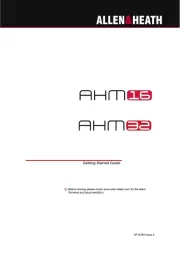
4 September 2025
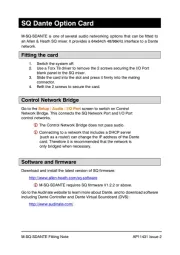
3 September 2025
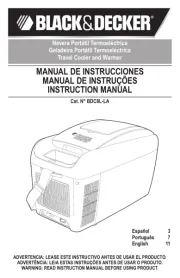
31 Augustus 2025
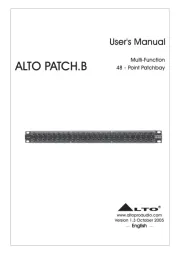
26 Augustus 2025
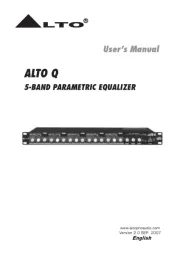
25 Augustus 2025
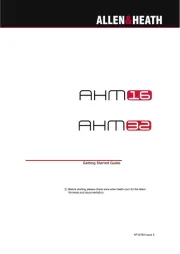
9 Juli 2025
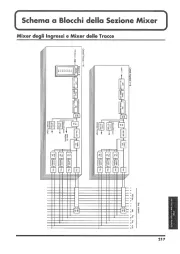
16 Mei 2025

2 April 2025
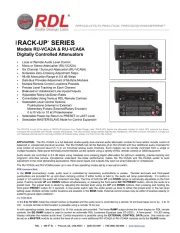
2 April 2025

26 Maart 2025