SEADA G4K Pro Handleiding
Bekijk gratis de handleiding van SEADA G4K Pro (2 pagina’s), behorend tot de categorie Processor. Deze gids werd als nuttig beoordeeld door 133 mensen en kreeg gemiddeld 3.8 sterren uit 67 reviews. Heb je een vraag over SEADA G4K Pro of wil je andere gebruikers van dit product iets vragen? Stel een vraag
Pagina 1/2

G4K Pro Quick Start Manual
SD-MA-016 V04
Note
1. Do not fix the device to any surface which is a heat source to avoid over heating
2. Do not cover the surface or ventilation grills of the device to avoid over heating
1. Verify the package contents
Please verify the package contents against the List Below
1. G4K Pro Controller 1
2. Power Adapter 1
3. Ethernet Cable 1
4. Quick Start Guide (SD-MA-016) 1
5. Audio Cable 1
6. Software & Documentation User CD 1
If any of the items in the packing list is missing, please contact your reseller.
2. Set up the G4K Pro
Power up the G4K controller and connect the input and outputs to correct devices.
Figure 1
3. Install the software on control PC
Install the G4K Pro management software from the disk
Users will have the software UI as left.
4. Connect through IP in ‘Device’
The default IP address for G4K Pro controller is
192.168.1.25. Users need to change the IP address of
control PC to the same IP group of G4K Pro.
• Change the ‘Obtain an IP address automatically’
to ‘Use the following IP address’ to set up a static IP address of TCP/IPv4 in Ethernet Properties
➢ IP address: any address between 192.168.1.2 and 192.168.1.254 except the address
which has been taken by the G4K Pro
➢ Subnet mask: 255.255.255.0, Default Gateway: 192.168.1.1
• Once the control PC IP address having been set up, connect PC to either one of RJ45 ports of G4K
Pro controllers via a network cable and then press the Connect button to connect the device.
Model: G4KPro-HDMI
1. Lockable Power Supply
2. Reset Button
• Back to Factory Settings
• Press+hold for 3 seconds
3. RJ45 Ethernet Ports
4. HDMI Input Port
5. Status Lights
6. Audio Output Port
7. HDMI Output Ports
8. Daisy Chain HDMI Ports
• To Other G4K Pro Units
9. Screw holes for Lockable
HDMI cables
• Please take the cover screws
out before use
A
Figure 1
1 2 3 4 5
6 7 8
9
9
Figure 2
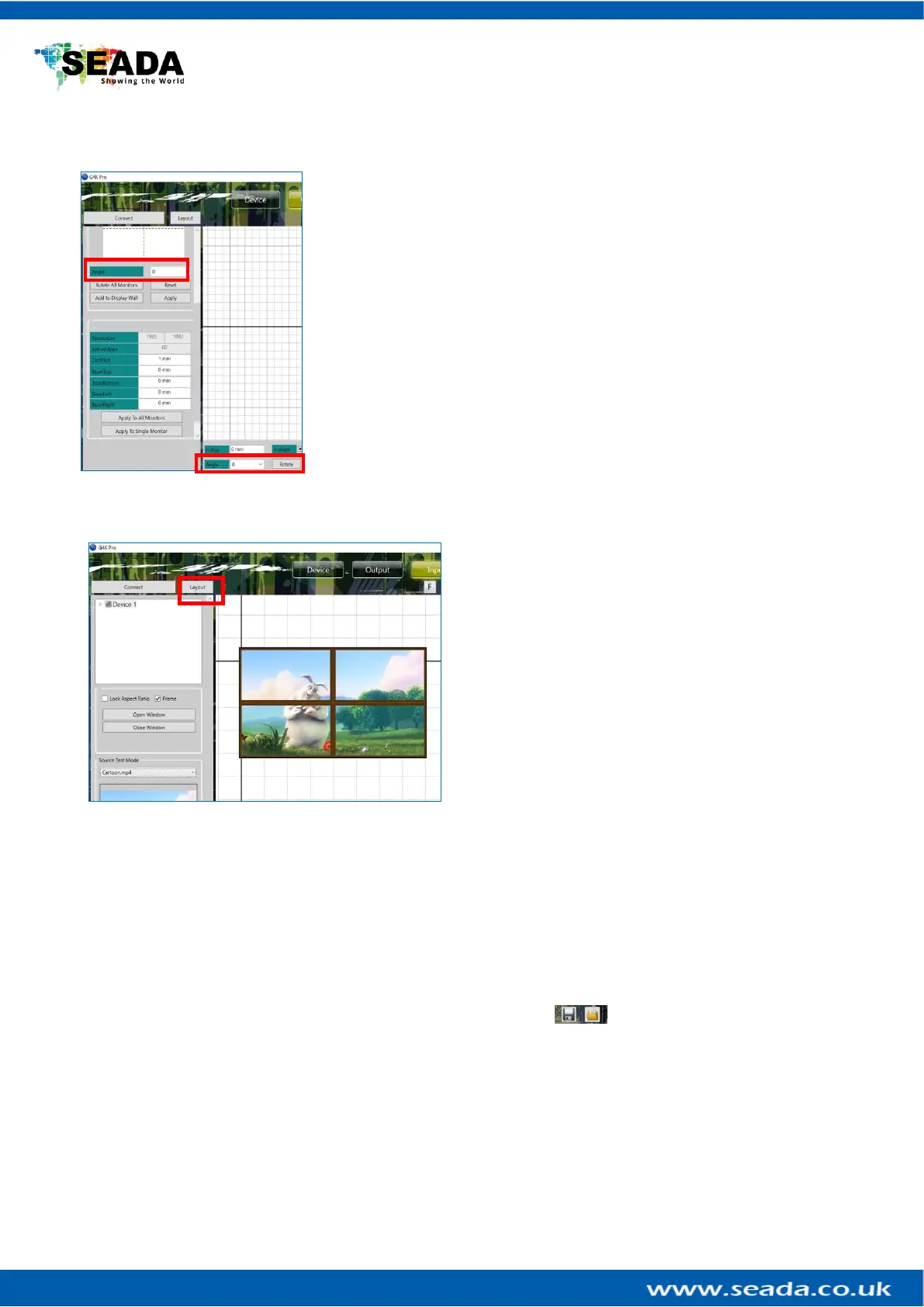
G4K Pro Quick Start Manual
SD-MA-016 V04
5. Set up video wall layout in ‘Output’
• Once the unit is connected, press ‘Output’ to set up the layout.
• Type in the Dotpitch and bezel sizes (check display datasheet) in ‘output’.
➢ Dot Pitch: Display area Length (L) ÷ Quantity of Horizontal pixel (e.g.
1920)
For example
➢ 46’’ screen has 0.531mm Dot Pitch
➢ 49’’ screen has 0.561mm Dot Pitch
➢ 55’’ screen has 0.631mm Dot Pitch
• And then press ‘Apply To All Monitors’ to apply the changes to all screens
• Press ‘Apply To Single Monitor’ to apply the changes only to the current
highlighted screen
• Move/rotate the screens in software to create the desired layout
• Enter any degree in ‘Angle’ and then press ‘Rotate All Monitors’ (A)
• Enter any degree in ‘Angle’ and then press ‘Rotate’ for single screen (B)
• Press ‘Apply’ to enable any layout change
Note: no change will be applied to the video wall until ‘Apply’ button has been pressed (C)
6. Set up input video window in ‘Input’
• Once the video wall layout having been set up,
press ‘Input’ to set up the input video window
• Users are able to move/resize the input video
window onto the video wall
• Users are able to open/close the input video
window via pressing the button of ‘Open Window’ and
‘Close Window’ respectively.
• Users are able to open multi video input windows
when multi G4Ks are connected
➢ Highlight the G4K device whose input window
needed to be opened
➢ And then press the ‘Open Window’ button to
open the window
➢ Each input window will have a unique window ID
• There are 3 modes for opening input source window
➢ Lock Aspect Ratio Window covers the screen with the same aspect ratio as input source
➢ Frame Window covers the video wall to the edge of frames of the screens
➢ None Window covers the video wall to the display edge of the screens
7. Create Pre-set layout for G4K Pro
There are two ways to create and save pre-set layouts for future recall.
• One way is to save up to 4 layouts onto the device so that the layouts can be loaded by G4KPro
management software, iGPro from Apple App Store or 3rd party controller via telnet (Figure 4-A).
• Another method is to use Save & Load buttons on toolbar to save unlimited layouts onto
control PC and load them using G4KPro management software. There are a few sample layouts already
in the folder for users to use.
This quick start guide provides basic instructions for setting up SEADA G4K Pro video wall controllers. For
additional information (e.g. daisy chain) about how to use the controllers, please refer to the G4K Pro User
Guide (SD-MA-017), which is available on the CD included in this package.
Figure 3
Figure 4
Figure 4
A
A
B
C
Product specificaties
| Merk: | SEADA |
| Categorie: | Processor |
| Model: | G4K Pro |
| Kleur van het product: | Zwart |
| Ingebouwd display: | Nee |
| Gewicht: | 1300 g |
| Breedte: | 225.5 mm |
| Diepte: | 200 mm |
| Hoogte: | 44.5 mm |
| Gewicht verpakking: | 2140 g |
| Breedte verpakking: | 453 mm |
| Diepte verpakking: | 253 mm |
| Hoogte verpakking: | 96 mm |
| Gebruikershandleiding: | Nee |
| Materiaal behuizing: | Metaal |
| Type verpakking: | Gelamineerd karton |
| Montage gereedschap: | Nee |
| Ethernet LAN: | Ja |
| Ingebouwde ventilator: | Nee |
| Land van herkomst: | Verenigd Koninkrijk |
| Code UK-handelstarief: | 84718000 |
| Afgedankte Elektrische en Elektronische Apparatuur (AEEA) naleving: | Ja |
| Vermogensverbruik (max): | 25 W |
| HDCP: | Ja |
| HDMI versie: | 1.3 |
| Aantal HDMI-invoerpoorten: | 1 |
| Duurzaamheidscertificaten: | CE |
| Ingangsspanning: | 12 V |
| Meegeleverde software: | G4KPro.exe software |
| Ethernet LAN, data-overdrachtsnelheden: | 10,100,1000 Mbit/s |
| Bekabelingstechnologie: | 10/100Base-T(X) |
| Bevat geen: | Lood |
| Temperatuur bij opslag: | 0 - 60 °C |
| Aantal ventilatoren: | 0 ventilator(en) |
| Frequentie: | 50/60 Hz |
| Luchtvochtigheid bij opslag: | 10 - 90 procent |
| Rack-montage: | Ja |
| Naleving van duurzaamheid: | Ja |
| RJ-45 ports hoeveelheid: | 2 |
| HDCP versie: | 1.4 |
| Aantal HDMI-uitvoerpoorten: | 4 |
| Rackcapaciteit: | 0.5U |
| Stroomverbruik (typisch): | 20 W |
| Bedrijfstemperatuur (T-T): | 0 - 40 °C |
| Relatieve vochtigheid in bedrijf (V-V): | 10 - 90 procent |
| Batterijen inbegrepen: | Nee |
| Product- of artikelinformatieblad beschikbaar?: | Ja |
| Vermogenstoevoer locatie: | Extern |
| Geschaalde resoluties: | 1920 x 1200 |
| RS-232/422-connector: | Nee |
Heb je hulp nodig?
Als je hulp nodig hebt met SEADA G4K Pro stel dan hieronder een vraag en andere gebruikers zullen je antwoorden
Handleiding Processor SEADA

25 Maart 2024

25 Maart 2024

25 Maart 2024

25 Maart 2024

25 Maart 2024

25 Maart 2024

25 Maart 2024

25 Maart 2024

25 Maart 2024

25 Maart 2024
Handleiding Processor
- Gefen
- AMD
- AuviTran
- Arturia
- Warm Audio
- Lexicon
- MuxLab
- Black Decker
- Summit Audio
- LD Systems
- Lindell Audio
- Bose
- Alfatron
- Rupert Neve Designs
- SIIG
Nieuwste handleidingen voor Processor
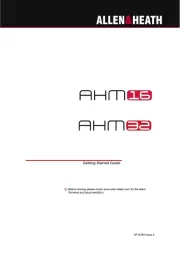
4 September 2025
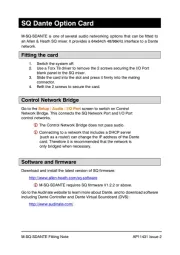
3 September 2025
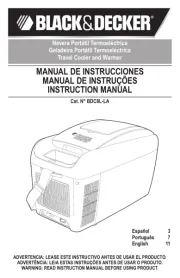
31 Augustus 2025
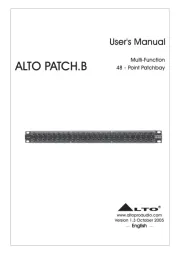
26 Augustus 2025
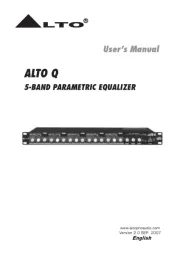
25 Augustus 2025
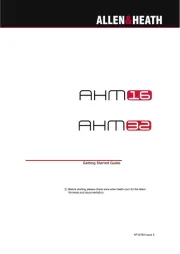
9 Juli 2025
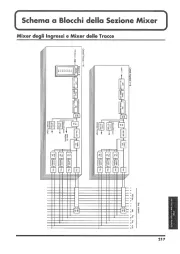
16 Mei 2025

2 April 2025
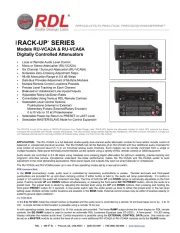
2 April 2025

26 Maart 2025