SEADA G44-HDMI Handleiding
Bekijk gratis de handleiding van SEADA G44-HDMI (2 pagina’s), behorend tot de categorie Processor. Deze gids werd als nuttig beoordeeld door 151 mensen en kreeg gemiddeld 4.6 sterren uit 76 reviews. Heb je een vraag over SEADA G44-HDMI of wil je andere gebruikers van dit product iets vragen? Stel een vraag
Pagina 1/2

SD-EN-012 V01
G44-HDMI Quick Start Manual
Note
1. Do not fix the device to any surface which is a heat source to avoid over heating
2. Do not cover the surface or ventilation grills of the device to avoid over heating
1. Verify the package contents
Please verify the package contents against the List Below
1. G44-HDMI Controller
x1
5. Network Cable
x1
2. Power Cable
x1
6. Remote Control
x1
3. Quick Start Manual
x1
7. 5-pin Phoenix Connector
x4
4. Ground Wire
x1
8. 3-pin Phoenix Connector
X4
2. Set up the G44-HDMI
I. Connect the power cable to the unit and power it up
II. Connect the outputs to the screens of the video wall
III. Connect all the video sources to the inputs of the devices
Note: G44H remembers the settings used on the device before powering off. The default setting for the new
unit is 2x2 video wall with input 1 across the 4 screens. All outputs are set at resolution of 1920 x 1080@60.
3. Run the software on control PC
Users can run the G44H.exe software directly without installation. Software can be downloaded from the
SEADA website (https://seada.co.uk/downloads). Double click the G44H software to get started.
4. Connect through Serial Port
Connect the G44-HDMI with a serial cable to the control PC (cable not included in the package)
If the software was connected via UART (RS232) last time,
software will connect to the G44-HDMI automatically via
RS232. If it was used at Network last time, a ‘Network
Timeout’ error message will be shown on screen and users need to set up as below for RS232 connection in
the software
• Choose ‘UART’ instead of ‘Network’
• Select the COM port from the Port dropdown menu
• Press ‘Disconnected’ button to connect
5. Connect through Network
The default IP address for G44-HDMI controller is 192.168.0.247, Users need to change the IP address of the
control PC to static IP address and the same network segment as the G44-HDMI at TCP/IPv4 in Ethernet
Properties
IP address: any address between 192.168.0.2 and 192.168.0.254 except the address which has been taken
by the G44-HDMI
Subnet mask: 255.255.255.0, Default Gateway: 192.168.0.1
Connect the G44-HDMI with a CAT cable to the control PC (cable included in the package)
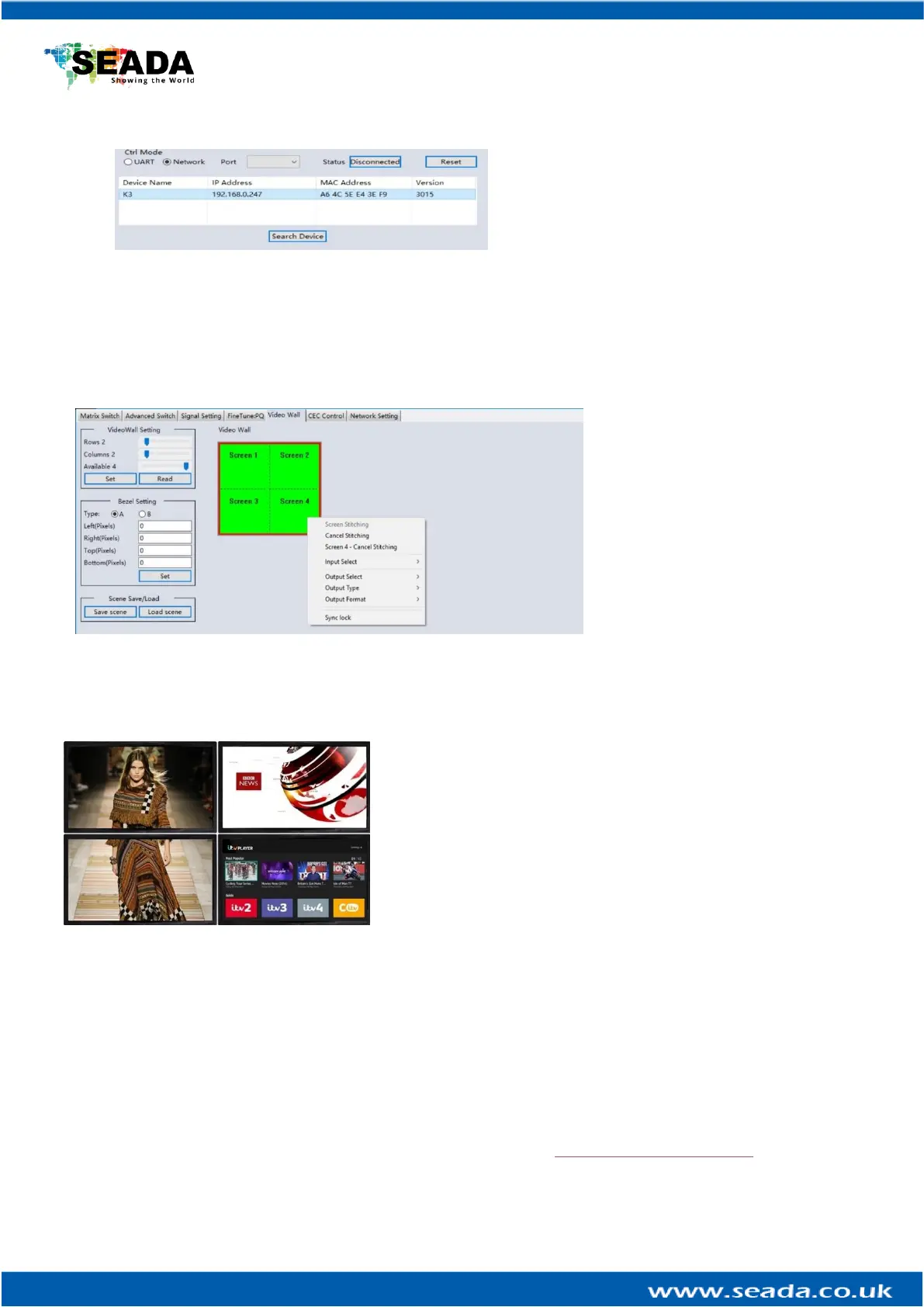
SD-EN-012 V01
G44-HDMI Quick Start Manual
If the software was connected via Network last
time, software will connect to the G44-HDMI
automatically via network. If it was used at serial
port last time, a ‘Please select a COM port’ error
message will be shown on screen and users need
to set up as below for Network connection in software
• Choose ‘Network’ instead of ‘UART’
• Press ‘Search Device’ button to find the G44-HDMI on the network
• Highlight the device and press ‘Disconnected’ button to connect
6. Set up the video wall
Once connected, G44H will load
the settings used from last time.
The default setting for the new
unit out of package is 2x2 video
wall with input 1 across the 4
screens. All outputs are set at
resolution of 1920 x 1080@60.
Select the ‘Video Wall’ tab and
users can set up the video wall
layout in ‘Video Wall Setting’,
Bezel correction in ‘Bezel Setting’
and Save/Load preset video wall
layouts in ‘Layout Save/Load’
Right click on the video wall, users can use the tools in ‘Dropdown menu’ to set up the video walls.
• Screen Splicing - This combines the selected screens into one and
displays the selected input across all the splicing screens. For
example, in the setup 2x2, if all of them are spliced, then the input
selected by the user will be displayed across all the 4 screens.
• Cancel Splicing – This will cancel the video wall and revert to the
matrix switching mode
• Screen – Cancel Splicing– This will cancel the selected single
screen and revert only that screen to the matrix switching mode to
form a Picture in Picture effect
• Input Select –This allows the user to control which input is displayed on video wall
• Output Select – The user can control which screen should be mapped to which output (only available
in matrix mode)
• Output Type – Allows the user to adjust the type of the output (only available in matrix mode)
• Output Format – Controls the resolution of the output (only available in matrix mode)
• Sync lock– to form sync between different screens in the same video wall
This quick start manual provides basic instructions for setting up SEADA G44-HDMI video wall controllers.
For additional information about how to use the controllers, please refer to the G44-HDMI User Guide
(SD-EN-013), which can be downloaded from the SEADA website (https://seada.co.uk/downloads).
Product specificaties
| Merk: | SEADA |
| Categorie: | Processor |
| Model: | G44-HDMI |
| Soort bediening: | Knoppen |
| Kleur van het product: | Zwart |
| Ingebouwd display: | Ja |
| Gewicht: | 4000 g |
| Breedte: | 480 mm |
| Diepte: | 245 mm |
| Hoogte: | 44.55 mm |
| Gewicht verpakking: | 4300 g |
| Breedte verpakking: | 565 mm |
| Diepte verpakking: | 365 mm |
| Hoogte verpakking: | 120 mm |
| Gebruikershandleiding: | Nee |
| Materiaal behuizing: | Metaal |
| Type verpakking: | Gelamineerd karton |
| Montage gereedschap: | Ja |
| Ethernet LAN: | Ja |
| Ondersteunde video-modi: | 2160p |
| Ingebouwde ventilator: | Ja |
| Land van herkomst: | China |
| Vermogensverbruik (max): | 60 W |
| HDCP: | Ja |
| HDMI versie: | 2.0 |
| Aantal HDMI-invoerpoorten: | 4 |
| Duurzaamheidscertificaten: | CE |
| Ingangsspanning: | 110 - 240 V |
| Ethernet LAN, data-overdrachtsnelheden: | 10,100,1000 Mbit/s |
| Bekabelingstechnologie: | 10/100Base-T(X) |
| Temperatuur bij opslag: | -20 - 60 °C |
| Frequentie: | 50/60 Hz |
| Luchtvochtigheid bij opslag: | 10 - 90 procent |
| Rack-montage: | Ja |
| Naleving van duurzaamheid: | Ja |
| RJ-45 ports hoeveelheid: | 1 |
| HDCP versie: | 2.2 |
| Aantal HDMI-uitvoerpoorten: | 4 |
| Rackcapaciteit: | 1U |
| Bedrijfstemperatuur (T-T): | 0 - 40 °C |
| Relatieve vochtigheid in bedrijf (V-V): | 10 - 90 procent |
| Type beeldscherm: | LCD |
| Vermogenstoevoer locatie: | Intern |
| Ventilator locatie: | Zijkant |
| Geschaalde resoluties: | 800 x 600,1280 x 720,1920 x 1080,1920 x 1200,3840 x 2160 |
| RS-232/422-connector: | Ja |
Heb je hulp nodig?
Als je hulp nodig hebt met SEADA G44-HDMI stel dan hieronder een vraag en andere gebruikers zullen je antwoorden
Handleiding Processor SEADA

25 Maart 2024

25 Maart 2024

25 Maart 2024

25 Maart 2024

25 Maart 2024

25 Maart 2024

25 Maart 2024

25 Maart 2024

25 Maart 2024

25 Maart 2024
Handleiding Processor
- Intel
- Tascam
- DAS Audio
- KanexPro
- Roland
- Black Lion Audio
- Black Decker
- SIIG
- Dangerous Music
- AuviTran
- AudioThing
- Decimator
- TC Helicon
- Phoenix Gold
- Gefen
Nieuwste handleidingen voor Processor
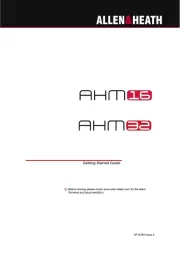
4 September 2025
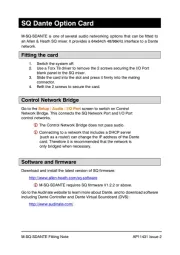
3 September 2025
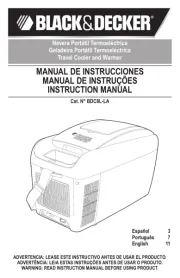
31 Augustus 2025
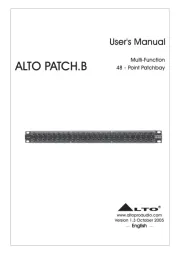
26 Augustus 2025
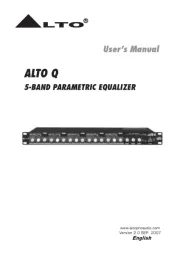
25 Augustus 2025
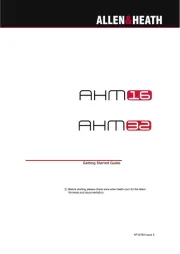
9 Juli 2025
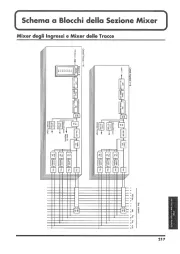
16 Mei 2025

2 April 2025
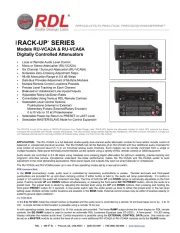
2 April 2025

26 Maart 2025