Roland XPS-30 Handleiding
Roland
Synthesizer
XPS-30
Bekijk gratis de handleiding van Roland XPS-30 (24 pagina’s), behorend tot de categorie Synthesizer. Deze gids werd als nuttig beoordeeld door 109 mensen en kreeg gemiddeld 4.4 sterren uit 55 reviews. Heb je een vraag over Roland XPS-30 of wil je andere gebruikers van dit product iets vragen? Stel een vraag
Pagina 1/24

Owner’s Manual (this document)
Read this rst. It explains the basic things you need to know in order to use the XPS-30.
PDF manual (download from the Web)
5Parameter Guide
(English)
This explains all parameters of the XPS-30.
5MIDI Implementation (English)
This is detailed information about MIDI messages.
To obtain the PDF manual
1. Enter the following URL in your computer.
http://www.roland.com/manuals/
I
2. Choose “XPS-30” as the product name.
Before using this unit, carefully read “USING THE UNIT SAFELY” and “IMPORTANT NOTES” (leaet “USING THE UNIT SAFELY” and Owner’s Manual (p. 21)). After reading, keep the document(s) including
those sections where it will be available for immediate reference.
© 2015 ROLAND CORPORATION
Contents
Panel Descriptions .................................... 2
Top Panel ........................................... 2
Rear Panel (Connecting Your Equipment) ................... 3
Installing Batteries..................................... 3
Overview ............................................. 4
How the XPS-30 Is Organized ............................ 4
Basic Operation....................................... 4
Playing the XPS-30 .................................... 5
Turning On/O the Power............................... 5
Playing a Single Tone (Patch Mode)........................ 5
Performing Multiple Sounds Together (Performance Mode)..... 5
Changing the Key Touch (KEY TOUCH) ..................... 7
Shifting the Key Range in Semitone Steps (Transpose)......... 7
Changing the Keyboard’s Pitch in One-Octave Steps
(Octave Shift) ........................................ 7
Using the Control Knobs to Vary the Sound ................. 7
Registering Favorite Sounds to a Button (FAVORITE) .......... 7
Playing Arpeggios (ARPEGGIO) ........................... 8
Performing with Voice from a Mic ......................... 8
Importing a Sample and Playing It on the Keyboard
(SAMPLE IMPORT) ..................................... 9
Importing Audio Files (Sample)........................... 9
Recalling a Sample
.................................... 9
Deleting Imported Samples ............................. 9
Editing Samples ...................................... 9
Editing Sounds........................................ 10
Editing a Patch/Drum Kit................................ 10
Editing a Performance.................................. 10
Editing the Eects ..................................... 10
Saving Your Settings (Write) ............................. 10
Playing Rhythm Patterns .............................. 11
Selecting and Playing a Rhythm Pattern .................... 11
Changing the Tempo................................... 11
Playing Audio Files (Audio Player) ...................... 12
Assigning Audio Files to Pads and Playing Them.............. 12
Audio Player Operations . . . . . . . . . . . . . . . . . . . . . . . . . . . . . . . . 12
Playing/Recording Patterns (PATTERN SEQUENCER). . . . . 13
Playing Patterns ...................................... 13
Basic Operations for the Pattern Sequencer ................. 13
Recording Patterns .................................... 13
Saving a Pattern ...................................... 15
Pattern Utility ........................................ 15
Overall Settings for the XPS-30 ........................ 16
Accessing the Menu Screens............................. 16
Making System Settings (SYSTEM) . . . . . . . . . . . . . . . . . . . . . . . . 16
Adjusting the Display Contrast . . . . . . . . . . . . . . . . . . . . . . . . . . . . 16
Adjusting the Display Brightness . . . . . . . . . . . . . . . . . . . . . . . . . . 16
Enabling/Disabling the Auto-O Function . . . . . . . . . . . . . . . . . . . 16
Master Tuning. . . . . . . . . . . . . . . . . . . . . . . . . . . . . . . . . . . . . . . . . 16
Applying Reverb to the Mic Input. . . . . . . . . . . . . . . . . . . . . . . . . . 16
Assigning the Function of the Control Pedal. . . . . . . . . . . . . . . . . . 16
Assigning the Function of the Control Knobs
. . . . . . . . . . . . . . . . . 17
Convenient Functions (UTILITY) .......................... 17
Playing the Demo Songs................................ 18
Appendix ............................................. 19
Troubleshooting ...................................... 19
Error Messages ....................................... 19
Main Specications.................................... 20
USING THE UNIT SAFELY ............................... 21
IMPORTANT NOTES.................................... 21
Shortcut List .......................................... 24
Owner’s Manual
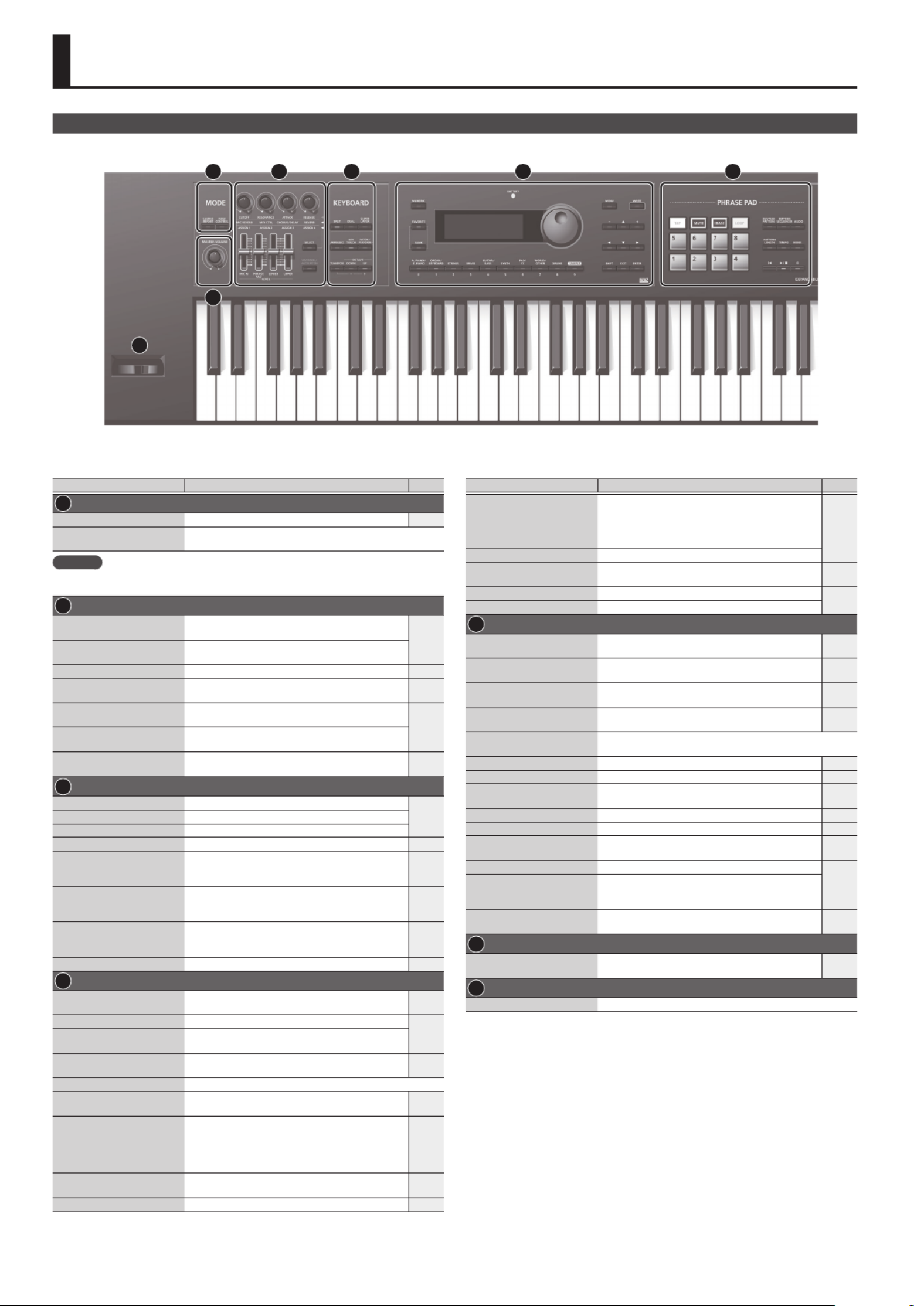
2
Panel Descriptions
Top Panel
1 2 3 4 5
6
7
Controller Explanation Page
1 MODE
[SAMPLE IMPORT] button Used to import an audio le (sample) into the XPS-30. p. 9
[DAW CONTROL] button Used to control DAW software from the XPS-30.
For details, refer to “Parameter Guide (English)“ (PDF).
MEMO
You can move to the EDIT MENU screen by pressing the [SAMPLE IMPORT] button and [DAW
CONTROL] button simultaneously.
2
Control knobs Control the parameters that you’ve selected by the
[SELECT] button. p. 7
[SELECT] button Selects the group of parameters that is controlled by
the Control knobs.
[MIC IN] LEVEL slider Adjusts the volume of the input from MIC INPUT jack. p. 8
[PHRASE PAD] LEVEL slider Adjusts the volume of the rhythm pattern / audio
player.
p. 11
p. 12
[LOWER] LEVEL slider Split: Adjusts the volume of the lower part.
Dual: Adjusts the volume of part 2. p. 6
[UPPER] LEVEL slider Split: Adjusts the volume of the upper part.
Dual: Adjusts the volume of part 1.
[VOCODER/AUTO PITCH]
button
Accesses settings for the Vocoder function and Auto
Pitch function. p. 8
3 KEYBOARD
[SPLIT] button Turns the split function on/o.
p. 6[DUAL] button Turns the dual function on/o.
[SUPER LAYER] button Turns the super layer function on/o.
[ARPEGGIO] button Turns the arpeggiator on/o. p. 8
[KEY TOUCH] button
Used to change the touch response of the keyboard.
Depending on the KEY TOUCH setting, the [KEY TOUCH]
button is lit or unlit.
p. 7
p. 16
[PATCH/PERFORM] button
When this button is on (lit), the XPS-30 is in Performance
mode. When this button is o (unlit), the XPS-30 is in
Patch mode.
p. 5
[TRANSPOSE] button
Hold down this button and use the OCTAVE [DOWN]
[UP] buttons to raise or lower the pitch range in
semitone steps.
p. 7
OCTAVE [DOWN] [UP] buttons Raise or lower the pitch range in steps of an octave. p. 7
4
[NUMERIC] button When this button is on (lit), you can use the [0]–[9]
buttons to enter numeric values. p. 4
[FAVORITE] button Turns the Favorite function on/o.
p. 7
[BANK] button When this button is on (lit), you can use the [0]–[9]
buttons to select Favorite banks.
BATTERY indicator The indication changes depending on the remaining
battery amount. p. 3
Display Shows various information depending on operation.
Value dial Changes a value. If you hold down the [SHIFT] button
and turn the dial, the value changes more greatly. p. 4
[A. PIANO/E. PIANO]–[SAMPLE]
(Category) buttons
([0]–[9] buttons)
Select categories (types) of sound (such as patches
or drum kits). You can also use the value dial to select
other sounds within the same category.
* When the [NUMERIC] button is on (lit), these buttons
operate as [0]–[9] buttons to enter numeric values.
p. 5
[MENU] button Displays a menu screen. p. 4
p. 16
[WRITE] button Saves the modied settings in internal memory. p. 10
Controller Explanation Page
[–] [+] buttons
Changes a value.
* If you press one of these buttons while holding
down the other, the value changes more rapidly. If
you press one of these buttons while holding down
the [SHIFT] button, the value changes more greatly.
p. 4
[H] [I] [K] [J] buttons Move the cursor position up/down/left/right.
[SHIFT] button Accesses the corresponding edit screen when pressed
together with another button.
p. 4
p. 24
[EXIT] button Exits a screen or cancels an operation. p. 4
[ENTER] button Used to execute an operation.
5 PHRASE PAD
[TAP] button Sets the tempo to the interval at which you press this
button during pattern playback.
p. 11
p. 13
[MUTE] button When using the pattern sequencer, mutes the specied
track. p. 13
[ERASE] button When using the pattern sequencer, erases the recorded
pattern or a portion of the pattern. p. 14
[LOOP] button When using the pattern sequencer, turns loop playback/
recording on/o. p. 13
Pads [1]–[8] Play back phrases (rhythm patterns / patterns / samples) that are
assigned to the pads.
[RHYTHM PATTERN] button Press this button to use rhythm patterns. p. 11
[PATTERN SEQUENCER] button Press this button to use the pattern sequencer. p. 13
[AUDIO] button Press this button to use the “audio player” which plays
back audio les from a USB ash drive. p. 12
[PATTERN LENGTH] button Changes the number of measures in the pattern. p. 14
[TEMPO] button Adjusts the tempo. p. 11
[MIXER] button When using the pattern sequencer, species settings
such as level or pan for each track. p. 13
[u] button Moves to the beginning of the pattern or audio le. p. 11
p. 12
p. 13
[s
] button
Starts/stops playback of the rhythm pattern, pattern,
or audio le that is selected for the rhythm pattern
function, the pattern sequencer, or the audio player.
[t] button When using the pattern sequencer, press this button to
record a pattern. p. 13
6
[MASTER VOLUME] knob Adjusts the volume that is output from the OUTPUT
jacks and the PHONES jack. p. 5
7
Pitch bend/Modulation lever Varies the pitch or applies vibrato.

3
Panel Descriptions
Rear Panel (Connecting Your Equipment)
* To prevent malfunction and equipment failure,
always turn down the volume, and turn o all the
units before making any connections.
Concerning the Auto O Function
The power to this unit will be turned
o automatically after a predetermined
amount of time has passed since it was last
used for playing music, or its buttons or
controls were operated (Auto O function).
If you do not want the power to be turned
o automatically, disengage the Auto O
function (p. 16).
NOTE
5Any settings that you are in the process
of editing will be lost when the power
is turned o. If you have any settings
that you want to keep, you should save
them beforehand.
5To restore power, turn the power on
again.
Headphones
Microphone
Pedal switch
Expression pedal
Computer
USB ash drive
* Place the AC adaptor so the side with the indicator (see
illustration) faces upwards and the side with textual
information faces downwards. The indicator will light when
you plug the AC adaptor into an AC outlet.
Power Cord
AC Outlet
Amplied speakers
MIDI device
External audio player
8 9
10 11 12 13 14 15
16 17 18 19
20
AC adaptor
Indicator
Jack/Controller Explanation Page
8 PEDAL CONTROL jack
You can connect an expression pedal (EV-5;
sold separately) or pedal switch (DP series; sold
separately) here and use them to control various
parameters or functions.
* Use only the specied expression pedal (EV-
5; sold separately). By connecting any other
expression pedals, you risk causing malfunction
and/or damage to the unit.
p. 16
9 PEDAL HOLD jack You can connect a pedal switch (DP series; sold
separately) and use it as a hold pedal.
10 MIDI IN, OUT connectors For connecting a MIDI device.
11 MIC [LEVEL] knob Adjusts the input level of the MIC INPUT jack.
p. 8
12 MIC INPUT jack Connect your microphone here.
This is an unbalanced 1/4” phone jack.
13 EXT INPUT jack Connect your external audio player or audio device here.
14 OUTPUT R, L/MONO jacks These output the audio signal in stereo to your amp or mixer.
If you’re outputting in mono, connect only the L/MONO jack.
15 PHONES jack Connect your headphones (sold separately) to this jack.
16 USB COMPUTER port
Use a commercially available USB 2.0 cable to connect this
unit to your computer.
You can synchronize it with a DAW on your computer via USB
MIDI, and record the sound of the XPS-30 into your DAW via
USB audio.
17 USB MEMORY port
Connect a USB ash drive (sold separately) here.
You can use a USB ash drive to play audio les or
to back up data.
* Use USB Flash Memory sold by Roland. We
cannot guarantee operation if other products
are used.
* Never insert or remove the USB ash drives
while this unit is turned on. Doing so may
corrupt the unit’s data or the data on the USB
ash drives.
* Carefully insert the USB ash drives all the way
in—until it is rmly in place.
p. 9
p. 12
p. 17
18 DC IN jack
Connect the included AC adaptor here.
* To prevent the inadvertent disruption of power to your
unit (should the plug be pulled out accidentally), and to
avoid applying undue stress to the jack, anchor the power
cord using the cord hook, as shown in the illustration.
19 [POWER] switch This turns the power on/o. p. 5
20 Ground terminal Refer to “Ground Terminal” (p. 21).
Installing Batteries
If eight commercially available AA nickel-metal hydride batteries are installed, you’ll
be able to play the XPS-30 without connecting the AC adaptor.
1. While pressing the tabs of the battery compartment cover on the bottom
panel, remove the cover.
* When turning the unit over, be careful so as to protect the buttons and knobs
from damage. Also, handle the unit carefully; do not drop it.
2. Insert the batteries into the battery compartment, taking care to observe
the correct polarity.
3. Securely close the battery compartment cover.
NOTE
If you handle batteries improperly, you risk explosion and uid leakage. Make
sure that you carefully observe all of the items related to batteries that are listed
in “USING THE UNIT SAFELY” and “IMPORTANT NOTES” (leaet “USING THE UNIT
SAFELY” and Owner’s manual (p. 21)).
When to replace the batteries (BATTERY indicator)
When the batteries run down, the BATTERY indicator will light or blink.
5The BATTERY indicator will light when the batteries run low.
5If you continue using the XPS-30, the indicator will blink; please replace the
batteries.
NOTE
5If you continue use even though the indicator is blinking, the display will
indicate “Battery Low!” and further operation will be impossible.
5The BATTERY indicator is only an approximation.
Product specificaties
| Merk: | Roland |
| Categorie: | Synthesizer |
| Model: | XPS-30 |
Heb je hulp nodig?
Als je hulp nodig hebt met Roland XPS-30 stel dan hieronder een vraag en andere gebruikers zullen je antwoorden
Handleiding Synthesizer Roland
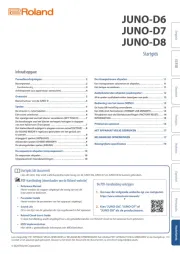
16 Mei 2025
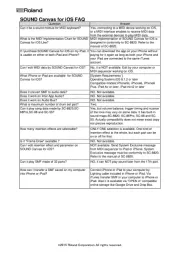
13 Mei 2025
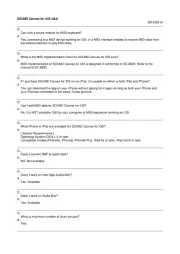
13 Mei 2025
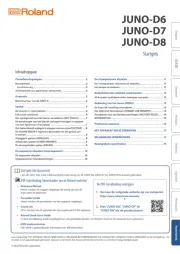
12 Mei 2025
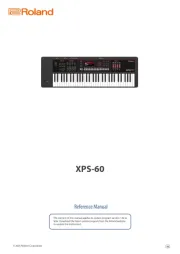
12 Mei 2025
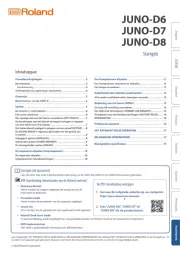
12 Mei 2025

2 December 2024

2 December 2024

2 December 2024

10 Juni 2024
Handleiding Synthesizer
- Cre8audio
- Korg
- Arturia
- Flame
- IK Multimedia
- AAS
- Dreadbox
- Future Retro
- Studiologic
- Yamaha
- Novation
- Behringer
- Soma
- Motas Electronics
- Casio
Nieuwste handleidingen voor Synthesizer

30 Juni 2025
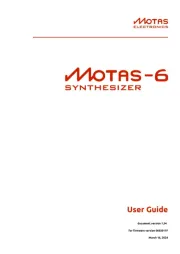
10 Juni 2025
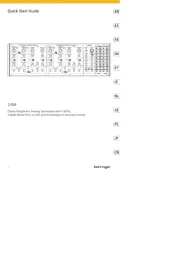
4 Juni 2025
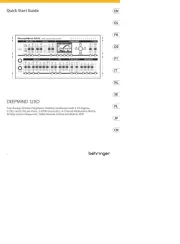
1 April 2025

1 April 2025
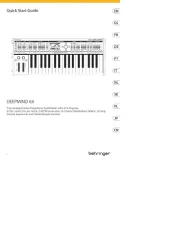
1 April 2025
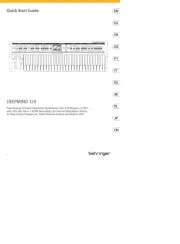
1 April 2025
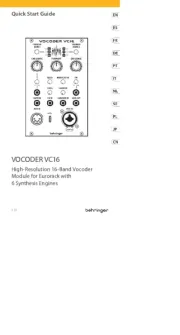
1 April 2025

24 Maart 2025
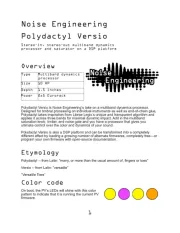
18 Maart 2025