PAC AP4-GM81 Handleiding
Bekijk gratis de handleiding van PAC AP4-GM81 (5 pagina’s), behorend tot de categorie Receiver. Deze gids werd als nuttig beoordeeld door 13 mensen en kreeg gemiddeld 3.8 sterren uit 7 reviews. Heb je een vraag over PAC AP4-GM81 of wil je andere gebruikers van dit product iets vragen? Stel een vraag
Pagina 1/5
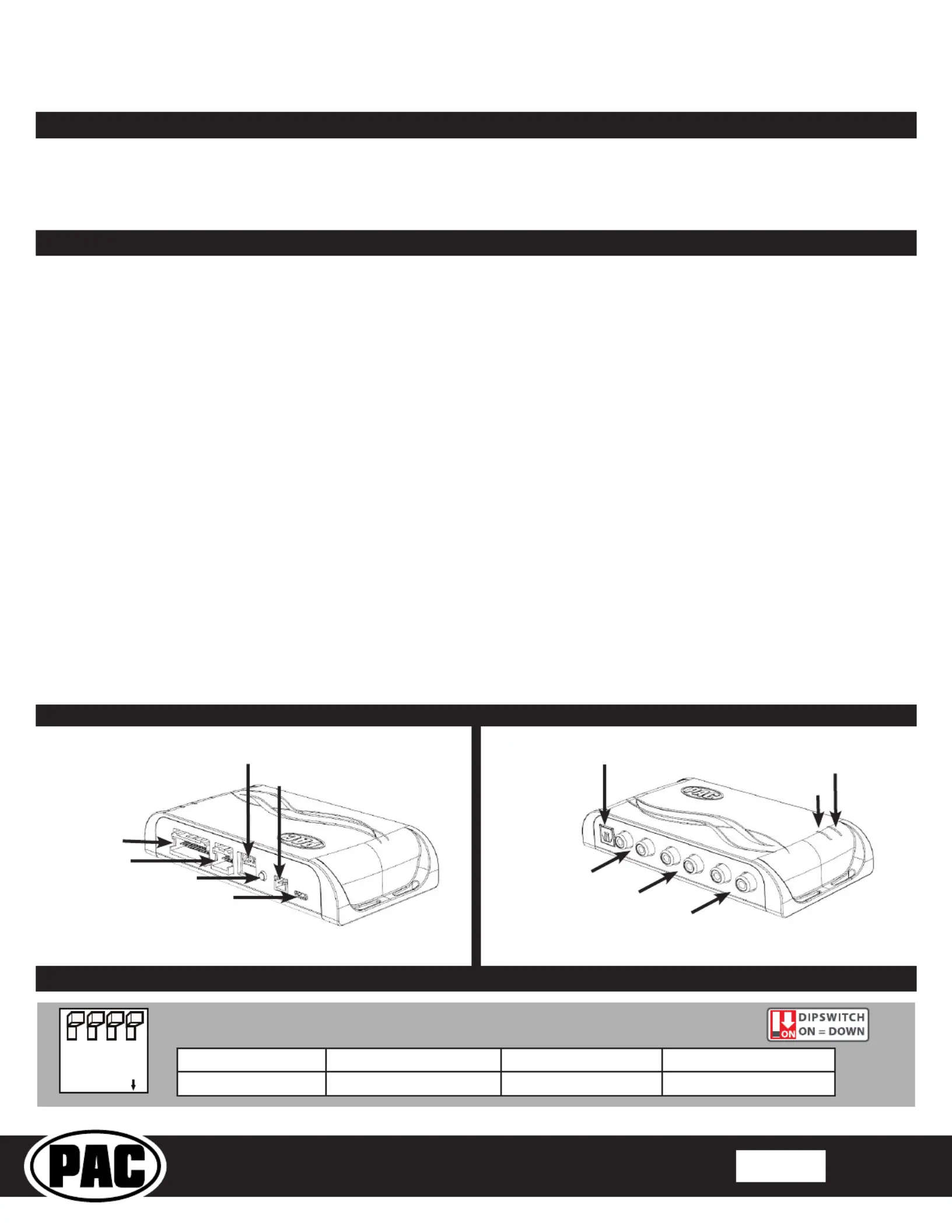
© 2025 Stinger. All rights reserved.
PAC-audio.com
C
Page 1
Rev: 1
Date:7/16/25
Advanced Amplier Interface for
General Motors
AP4-GM81
The AP4-GM81 provides a 6-channel pre-amp output for use with aftermarket audio equipment. The AP4-GM81
delivers a variable 5v RMS pre-amp output with fading, balance, equalization, and level control capabilities. The
module retains all audio from other vehicle features such as factory navigation prompts, Bluetooth, OnStar, and
parking sensor chimes. A data controlled remote amplier turn on wire is provided by the AP4-GM81. The module
provides a variable 2-channel ber optic digital audio output (TOSLINK).
Introduction and Features
Important Notes
1. This interface is only compatible in vehicles with a BOSE factory amplier (RPO code UQA or UQS).
2. The factory amplier must be disconnected removed from the vehicle when the AmpPRO has been installed.
3. The remote output is rated at 2A of current. If more current is needed, an external relay must be used.
4. The remote output is active any time the vehicle data bus is active. Any vehicle interaction like opening a door or pressing a
button on the key fob will activate the data bus.
5. Channel 5 & 6 are non-fading outputs. The output level of channels 5 & 6 can be controlled using the supplied level control
knob.
6. When the non-fading level control knob is not connected to the AP4-GM81, the output level of channels 5 & 6 will default to
100 percent.
7. To adjust minimum volume without using the PC APP, the level control knob must be connected.
8. While adjusting the minimum volume with the USB cable plugged in, the level control knob will not function.
9. To adjust chime volume, the PC APP must be used.
10. Chime volume (Front & Rear) can be adjusted through OE Radio under "Settings > Vehicle > Comfort and Convenience >
Chime Volume." Before making additional chime volume adjustments with the PC APP, set the OE volume to the middle.
11. The chime volume and minimum volume levels are set to a typical level by default. If you are happy with this level in your
particular application, then additional adjustment is not required. Please refer to the Setup and Conguration section on
page 4 for more details.
12. Front and rear chimes are independently adjustable to compensate for difference in power levels between front and rear
installs.
13. The factory radio's speed controlled volume and surround sound mode are not supported by the AP4 outputs.
14. When using the TOSLINK output, all chimes must be routed through the front output by setting DIP switch 1 ON (down).
15. No adjustments can be made manually using the programming button, or the factory SWC, when the module is connected
to a PC.
16. The AP4-GM81 is designed to be installed in the factory amplier location, NOT behind the radio. It will replace the factory
amplier which will no longer be used.
Installation
DIP
1 2 3 4
ON
Two Channel Mode 5v / 4v Preout No Function No Function
1 2 3 4
Set DIP switches to the ON position to activate the corresponding features.
Set DIP switches to the OFF position for any features that are not desired.
Module Layout
Interface Connector 1
Expansion Port
Programming Button
Feature Select
DIP switches
Non-Fading Level Control
Knob Connection
USB Connection
LED 1
TOSLINK Output
Front Output
Ch. 1(L) and 2(R)
Rear Output
Ch. 3(L) and 4(R)
SUB (Non-Fading)
Ch. 5 and 6
LED 2
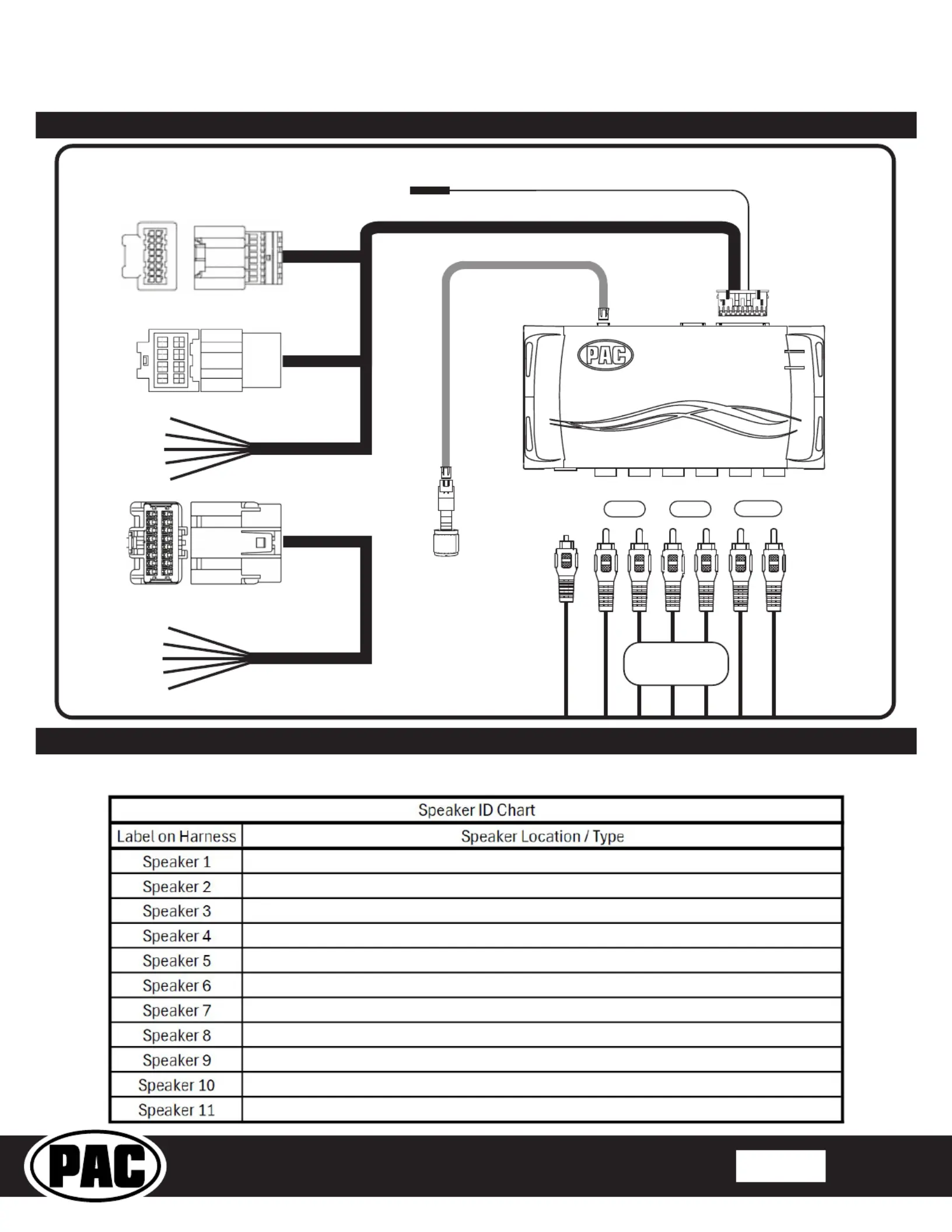
© 2025 Stinger. All rights reserved.
PAC-audio.com
C
Page 2
Rev: 1
Date:7/16/25
Advanced Amplier Interface for
General Motors
AP4-GM81
Wiring Connection Chart
Please use this chart to identifying speakers in your vehicle using a tone generator to ensure proper connections and polarity.
Not all application will use all wiring in this chart.
Front
1/L
2/R
4/R
5 6
3/L
Remote Amp Turn On +
2A Max Output
Rear
Sub
TOSLINK
20-pin
Amplifier
8-pin
Amplifier
16-pin
Amplifier
To Vehicle Amplifier Harness
Speaker
Leads
4-11
Non-Fading
Level Control
Knob
Speaker
Leads
1-3
To Aftermarket
Amplifier
Speaker ID Chart
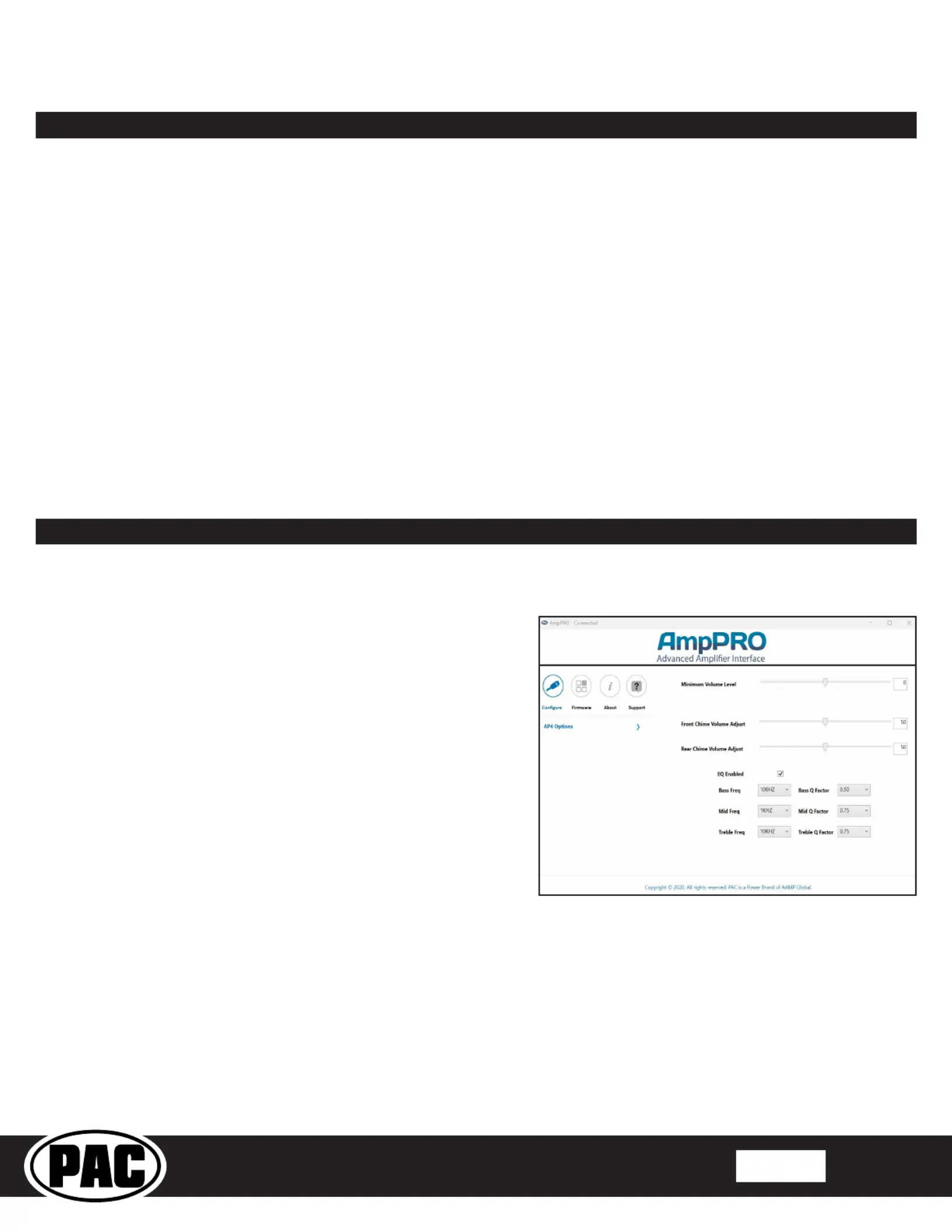
© 2025 Stinger. All rights reserved.
PAC-audio.com
C
Page 3
Rev: 1
Date:7/16/25
Advanced Amplier Interface for
General Motors
AP4-GM81
1. Access the factory amplier.
2. Disconnect all harnesses from the factory amplier.
3. Connect the AmpPRO harness to vehicle amplier harness.
4. Set any feature DIP switches that apply to your install:
a. DIP switch 1 is used for two channel mode. In this mode, both the TOSLINK and front RCA outputs (1 and 2) become
non-fading outputs. All rear chimes will also be routed through these outputs in two channel mode.
b. Set DIP switch 2 on (down) to lower the RCA output voltage to 4v. Leave DIP switch 2 off (up) to keep the RCA output
voltage at 5v. See the troubleshooting section on page 5 for more details.
c. DIP switch 3 & 4 are not used.
5. Connect the AmpPRO harness to the module.
6. Connect the level control knob to the module and install in an accessible location.
7. Connect the signal cables and remote output to the aftermarket amplier.
8. Turn the vehicle off, shut the doors and lock the vehicle with the factory key fob. Wait 5 minutes.
9. After 5 minutes, turn vehicle back on,
LED 1 on the interface will turn on and the +12v remote output will turn on.
10. Set the amp gain(s) to the desired level. We recommend using an oscilloscope and test tones to set the amp gain(s).
11. Check volume, balance, fade and EQ settings.
12. Check the chime volume levels for the front and rear chimes. If you are happy with the default levels, no adjustments are
necessary. If you would like to adjust the chime volume or minimum volume, continue to the Setup and Conguration
section below.
Installation
Setup and Conguration
Step 1: Set Minimum Volume
If the minimum volume of the radio (factory radio volume level 1) is not suitable, you can set the level using either the
programming button on the side of the interface, steering wheel controls or PC app.
Setting minimum volume using the PC APP connected by USB
1. Set the volume on the factory radio to 1.
2. Adjust "Minimum Volume Level" slider to desired level.
Setting minimum volume using the programming button
1. Start with the level control knob turned all the way down (counter-
clockwise).
2. Set the volume on the factory radio to 1.
3. Press the programming button on the side of the interface once.
4. LED 1 will turn amber and the chimes will begin sounding every
ve seconds.
5. Turn the level control knob clockwise until the desired minimum
volume level is reached.
6. Wait ten seconds to complete.
Setting minimum volume with factory steering wheel controls
1. Start with the level control knob turned all the way down (counter-
clockwise).
2. Set the volume on the factory radio to 1.
3. Press and hold the track up button on the radio steering wheel controls for approximately ten seconds. PLEASE NOTE:
The radio will respond to the SWC commands during this process, this is normal and has no effect on the AP4 operation.
4. The chimes will begin sounding every ve seconds.
5. Turn the level control knob clockwise until the desired minimum volume level is reached.
6. Wait ten seconds to complete.
Step 2: Chime Volume Adjust
If Chime volume adjustment through OE Radio "Settings > Vehicle > Comfort and Convenience > Chime Volume"
does not give a suitable range, adjust through PC APP. The front and rear can be adjusted independently to account for
differences in aftermarket system gains.
1. Set chime volume to the mid point on OE radio before adjusting sliders in PC APP. This will allow later adjustment up or
down in the OE radio.
2. By default the front and rear chimes are set at .55
3. Adjust "Chime Volume Adjust" slider to desired level for front and rear chimes.
Product specificaties
| Merk: | PAC |
| Categorie: | Receiver |
| Model: | AP4-GM81 |
Heb je hulp nodig?
Als je hulp nodig hebt met PAC AP4-GM81 stel dan hieronder een vraag en andere gebruikers zullen je antwoorden
Handleiding Receiver PAC
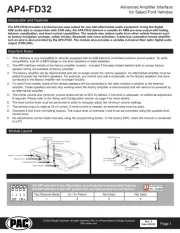
29 Juli 2025
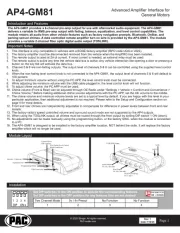
29 Juli 2025

11 Februari 2025
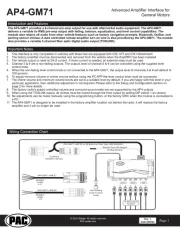
11 Februari 2025

11 Februari 2025

4 Juni 2023
Handleiding Receiver
- Audio Pro
- Alfatron
- Luxman
- PEMP
- AutoSky
- Camecho
- Power Dynamics
- Sommer
- Black Hydra
- Ecler
- ESX
- Cuarko
- Sony
- Scansonic
- Elipson
Nieuwste handleidingen voor Receiver
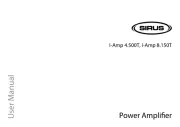
10 September 2025

8 September 2025
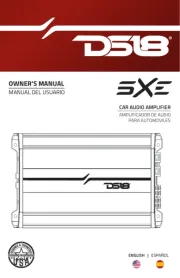
8 September 2025

8 September 2025
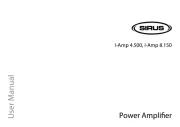
8 September 2025

8 September 2025

2 September 2025

2 September 2025

1 September 2025
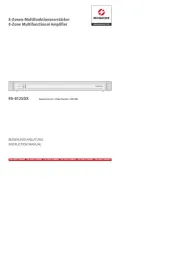
1 September 2025