WyreStorm EX-100-H2-PRO Handleiding
WyreStorm
AV extender
EX-100-H2-PRO
Bekijk gratis de handleiding van WyreStorm EX-100-H2-PRO (4 pagina’s), behorend tot de categorie AV extender. Deze gids werd als nuttig beoordeeld door 46 mensen en kreeg gemiddeld 5.0 sterren uit 23.5 reviews. Heb je een vraag over WyreStorm EX-100-H2-PRO of wil je andere gebruikers van dit product iets vragen? Stel een vraag
Pagina 1/4

4K HDR 4:4:4 60Hz HDBaseT™ Extender with DSC
Supporting USB.2.0 Client/host (4K: 100m/328ft)
EX-100-H2-PRO Quickstart Guide
Copyright © 2019 WyreStorm Technologies | wyrestorm.com
EX-100-H2-PRO v1 Quickstart Guide | 190829
UK: +44 (0) 1793 230 343 | ROW: 844.280.WYRE (9973)
support@wyrestorm.com
1 of 4
WyreStorm recommends reading through this document in its entirety to become familiar with the product’s features prior to starting the
installation process.
Basic Wiring Diagram
HDMI
HDBaseT
Cat6/6a
Ethernet
EX-100-H2-PRO Transmitter (TX)
EX-100-H2-PRO Receiver (RX)
Personal Computer
Wireless Access Point
Isochronous
USB 2.0 Data
USB 2.0 Host
USB
Flash Drive
Short Throw
Projector
Hearing
Induction Loop
12 DC 2A
Power Supply
12 DC 2A
Power Supply
HDMI
Analog Audio
RS-232
Interactive Whiteboard
RS-232 from Control System
KEY
Wireless Router
IMPORTANT! Installation Requirements
• Visit the product page to download the latest rmware, document
versions, additional documentation, and conguration tools.
• Read through the section for important wiring Wiring and Connections
guidelines before creating or choosing premade cables.
• While this product supports CEC, WyreStorm cannot guarantee
compatibility with all forms of CEC communication.
In the Box
1x EX-100-H2-PRO Transmitter (TX)
1x EX-100-H2-PRO Receiver (RX)
1x IR Emitter
1x IR Receiver
2x 3-pin Terminal Block
1x 12V DC 3A Power Supply (US/UK/EU/AU)
4x Mounting Brackets
1x Quickstart Guide (this document)

Copyright © 2019 WyreStorm Technologies | wyrestorm.com
EX-100-H2-PRO v1 Quickstart Guide | 190829
UK: +44 (0) 1793 230 343 | ROW: 844.280.WYRE (9973)
support@wyrestorm.com
2 of 4
Wiring and Connections
WyreStorm recommends that all wiring for the installation is run and terminated prior to making connections to the switcher. Read through this section in it’s
entirety before running or terminating the wires to ensure proper operation and to avoid damaging equipment.
IMPORTANT! Wiring Guidelines
• The use of patch panels, wall plates, cable extenders, kinks in cables, and
electrical or environmental interference will have an adverse effect on
signal transmission which may limit performance. Steps should be taken
to minimize or remove these factors completely during installation for best
results.
• WyreStorm recommends the use of shielded category cable to minimize
signal noise and interference.
• WyreStorm recommends using pre-terminated HDMI cables due to the
complexity of these connector types. Using pre-terminated cables will
ensure that these connections are accurate and will not interfere with the
performance of the product.
IR TX/RX Guidelines
• Using WyreStorm infrared emitters and receivers is the best way to ensure
that most IR coding formats are transmitted and received Other 3rd party
emitters and receivers can be used; however, these devices must operate in
the same manner as the WyreStorm devices.
• Due to differences in IR across 3rd party control systems their IR ports
should never be connected directly to a WyreStorm system as an
incompatibility may exist. WyreStorm offers a cable that compensates for
voltage differences as well adjusts for differences in the pins used within the
port. Refer to the product page for more information.CAB-IR-LINK
IR TX Port Pinout
Connection for IR TX (transmit) uses a 3.5mm (1/8in) mono plug.
Tip: Anode
Sleeve: Cathode (IR Signal)
IR RX Port Pinout
Connection for IR RX (receive) uses a 3.5mm (1/8in) stereo jack that outputs
+5V DC to power the included IR receiver.
Tip:
Ring: IR Signal
+5V DC
Sleeve: Ground (GND)
Audio Connections
Tip:
Ring:
Left Channel
Right Channel
Sleeve: Ground (GND)
RS-232 Wiring
The EX-100-H2-PRO uses a 3-pin RS-232 with no hardware ow control. Most
control systems and computers are DTE where pin 2 is RX, this can vary from
device to device. Refer to the documentation for the connected device for pin
functionally to ensure that the correct connections can be made.
Refer to for details on setting RS-232 modes.RS-232 Mode Settings
3rd Party Device
Pin 1 TX (Transmit) > To > RX (Receive)--- ---
Pin 2 RX (Receive) > To > TX (Transmit--- ---
Pin 3 G (Gro d) > To > G (Gro d)un --- --- un
WyreStorm Co ectornn

Copyright © 2019 WyreStorm Technologies | wyrestorm.com
EX-100-H2-PRO v1 Quickstart Guide | 190829
UK: +44 (0) 1793 230 343 | ROW: 844.280.WYRE (9973)
support@wyrestorm.com
3 of 4
Setup and Conguration
USB Operation
When using the USB ports one of the units needs to set as a host while the
other is set as a device connection. The host can be either the TX or RX as long
as the other unit is set to device.
Set the switch to to connect to a host device Host
such as a PC or Mac. Requires that the opposite unit
is set to Device.
Set the switch to to connect devices such Device
keyboards or USB cameras to the unit. Requires that
the opposite unit is set to Host.
RS-232 Port Conguration
The RS-232 port on this extender has 2 settings that are important to the
operation of the unit. While being used the RS-232 switch should be in the
Pass-through position. Set the switch to for normal RS-232 Pass Through
operation. This is the default setting.
Set the switch to Update when updating rmware.
Troubleshooting
No or Poor Quality Picture (snow or noisy image)
• Verify that power is being supplied to the transmitter and receiver.
• Verify that the HDBaseT cable is properly terminated following EIA568B
standard.
• Verify that the output resolution of the source and display is supported by
this extender.
• If transmitting 3D or 4K, verify that the HDMI cables used are 3D or 4K rated.
• Verify that all source and HDBaseT connections are not loose and are
functioning properly
No or Intermittent 3rd party Device Control
• Verify that the IR, RS-232, and Ethernet cables are properly terminated
following the section.Wiring and Connections
• Verify that RS-232 modes are properly selected for the desired operation.
Refer to for details.RS-232 Mode Settings
Troubleshooting Tips:
• WyreStorm recommends using a cable tester or connecting the cable to
other devices to verify functionality.
Product specificaties
| Merk: | WyreStorm |
| Categorie: | AV extender |
| Model: | EX-100-H2-PRO |
| Kleur van het product: | Zwart |
| Gewicht: | 360 g |
| Breedte: | 195 mm |
| Diepte: | 94.8 mm |
| Hoogte: | 21 mm |
| Soort: | AV-zender & ontvanger |
| Stroom: | 3 A |
| USB-connectortype: | USB Type-A, USB Type-B |
| Connectiviteitstechnologie: | Bedraad |
| Ethernet LAN: | Ja |
| Maximum resolutie: | 3840 x 2160 Pixels |
| Vermogensverbruik (max): | 8.88 W |
| Aantal USB-aansluitingen: | 10 |
| HDCP: | Ja |
| USB-versie: | 2.0 |
| Maximale refresh snelheid: | 60 Hz |
| Aansluiting voor netstroomadapter: | Ja |
| HDMI versie: | 2.0 |
| Remote (IR) ingang: | 2 |
| Duurzaamheidscertificaten: | RoHS |
| Temperatuur bij opslag: | -20 - 70 °C |
| Luchtvochtigheid bij opslag: | 10 - 90 procent |
| Externe adapter: | Ja |
| Rack-montage: | Ja |
| HDBaseT-gecertificeerd: | Ja |
| HDMI in: | 1 |
| RS-232 ingangspoorten: | 2 |
| RJ-45 uitgang ports: | 1 |
| HDCP versie: | 2.2 |
| Bandbreedte: | 10.2 Gbit/s |
| Aantal HDMI-uitgangen: | 1 |
| RJ-45 invoer ports: | 1 |
| Operating voltage: | 12 V |
| HDBaseT-poort: | Ja |
| Bedrijfstemperatuur (T-T): | 0 - 45 °C |
| Relatieve vochtigheid in bedrijf (V-V): | 10 - 90 procent |
| 3,5 mm in: | Ja |
| 3,5 mm-uitgang: | Ja |
| Extended display identification data (EDID): | Ja |
| HDCP-passthrough: | Ja |
Heb je hulp nodig?
Als je hulp nodig hebt met WyreStorm EX-100-H2-PRO stel dan hieronder een vraag en andere gebruikers zullen je antwoorden
Handleiding AV extender WyreStorm

27 Juni 2024

16 November 2023

16 November 2023

16 November 2023

16 November 2023

16 November 2023

16 November 2023

15 November 2023

15 November 2023

15 November 2023
Handleiding AV extender
- Blustream
- Monoprice
- Steren
- Rocstor
- Marmitek
- Roland
- Oehlbach
- Abus
- Crestron
- Lindy
- MuxLab
- Ag Neovo
- Micro Connect
- Black Box
- AMX
Nieuwste handleidingen voor AV extender
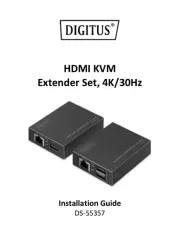
29 Juli 2025

29 Juli 2025

29 Juli 2025

29 Juli 2025

23 Juli 2025
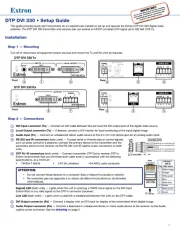
21 Juli 2025
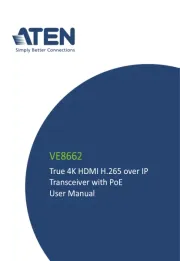
15 Juli 2025

14 Juli 2025

14 Juli 2025

14 Juli 2025