WyreStorm EX-100-4K-PRO Handleiding
WyreStorm
Niet gecategoriseerd
EX-100-4K-PRO
Bekijk gratis de handleiding van WyreStorm EX-100-4K-PRO (4 pagina’s), behorend tot de categorie Niet gecategoriseerd. Deze gids werd als nuttig beoordeeld door 53 mensen en kreeg gemiddeld 4.9 sterren uit 27 reviews. Heb je een vraag over WyreStorm EX-100-4K-PRO of wil je andere gebruikers van dit product iets vragen? Stel een vraag
Pagina 1/4

4K HDMI over HDBaseT™ 2.0 Extender Set
with Ethernet | USB 2.0 | S/PDIF | IR & RS-232 (100m/328ft)
EX-100-4K-PRO Quickstart Guide
In the Box
1x EX-100-4K-PRO Transmitter
1x EX-100-4K-PRO Receiver
1x 12V DC 2A Power Supply (US/UK/EU)
2x 2-pin Screw Down Phoenix Connectors
2x 3-pin Screw Down Phoenix Connectors
2x IR Emitters
2x Wide-band IR Receivers (30-50KHz)
4x Mounting Brackets (1pr for TX and 1pr for RX)
1x Quickstart Guide (this document)
Basic Wiring Diagram
HDMI
Digital Audio
HDBaseT
Cat5e/6/6a
Ethernet
Cat5e/6/6a
Ethernet
Cat5e/6/6a
EX-100-4K-PRO Transmitter (TX)
EX-100-4K-PRO Receiver (RX)
Ethernet
Cat5e/6/6a
Personal Computer
Amplifier
Isochronous
USB 2.0 Data
USB 2.0
Host
USB
Flash Drive
Short Throw
Projector
Hearing
Induction Loop
Router or Switch
or
12 DC 2A
Power Supply
HDMI
Analog Audio
RS-232
Interactive Whiteboard
RS-232 from Control System
KEY
IMPORTANT!
Do not connect or disconnect (hot plug) the HDMI, or HDBaseT
connections while the transmitter or receiver is powered on. Doing
so may cause damage to the units or connected devices.
Disconnecting and connecting (hot plugging) HDMI or HDBaseT while
devices are powered on may cause damage. WyreStorm recommends
powering off devices before disconnecting these connections.
Before Beginning
WyreStorm recommends visiting the product page before installing this
product for updates to this Quickstart Guide as well as other information
about this product.
Verify that all items are included in the packaging per the In The Box list.
Pre Wire
1. Run a Cat5e/6/6a cable from the transmitter location to the receiver
location. Terminate the cable per the section.HDBaseT Wiring
2. (Optional) If using IR emitters or 3rd party connecting blocks at
either the transmitter or receiver, run the wire and terminate per the
IR TX (Emitter) Wiring section.
3. (Optional) If using IR receivers or an IR control system at either the
transmitter or receiver, run the wire and terminate per the IR RX
(Receiver) Wiring section.
4. (Optional) If using RS-232 pass-through, run the wire and terminate
per the section.RS-232 Wiring
Transmitter Installation
1. Connect an HDMI source to the on the transmitter using HDMI In
an HDMI cable from a high quality brand such as WyreStorm
Express.
2. Using the cable created in Pre Wire step 1, connect the 8-pin RJ-45
female plug to the jack on the transmitter.HDBT Out
3. (Optional) Place an IR emitter onto the source device near the
device’s IR sensor and connect the opposite end to an port. IR TX
4. (Optional) Connect an IR Receiver to the transmitters IR RX
port. If using a control system, connect it to an port on the IR RX
transmitter using the or the cable created WyreStorm CAB-IR-LINK
in step 3.Pre Wire
5. (Optional) Using the cable created in Pre Wire step 4, connect the
3-pin connector to the port on the transmitter and the RS-232
opposite end to a port on a control system.
6. (Optional) If using audio sent from the remote display via HDBaseT,
connect the to a TOSLInk digital input on an AV S/PDIF Out
Receiver or amplier.
7. If using PoH from the transmitter to power the receiver, connect the
included 12V DC 2A power supply to the jack. DC 12V
Receiver Installation
1. Connect the on the receiver to an input on the display HDMI Out
using an HDMI cable from a high quality brand such as WyreStorm
Express.
2. Using the cable created in Pre Wire step 1, connect the 8-pin RJ-45
female plug to the jack on the receiver.HDBT In
3. (Optional) Place an IR emitter onto the display device near the
device’s IR sensor and connect the opposite end to an port. IR TX
4. (Optional) Connect an IR Receiver to the receivers port. If IR RX
using a control system, connect it to an port on the receiver IR RX
using the or the cable created in WyreStorm CAB-IR-LINK Pre Wire
step 3.
5. (Optional) Using the cable created in Pre Wire step 4, connect the
3-pin connector to the port on the receiver and the opposite RS-232
end to the port on the display device.
6. If using PoH from the receiver to power the transmitter, connect the
included 12V DC 2A power supply to the jack.DC 12V
Copyright © 2015 WyreStorm Technologies | wyrestorm.com
EX-100-4K-PRO Quickstart Guide | 160516
North America: 518-289-1294 | EMEA/ROW: 44 (0) 1793 230 343
support@wyrestorm.com
1 of 4
WyreStorm recommends reading through this document in
its entirety to become familiar with the product’s features prior to
starting the installation process.
Fully featured HDMI extender set using HDBaseT 2.0 specication allowing 4K video, HD audio, Ethernet, USB, Power and control over 100m/328ft of
Cat6 cable.
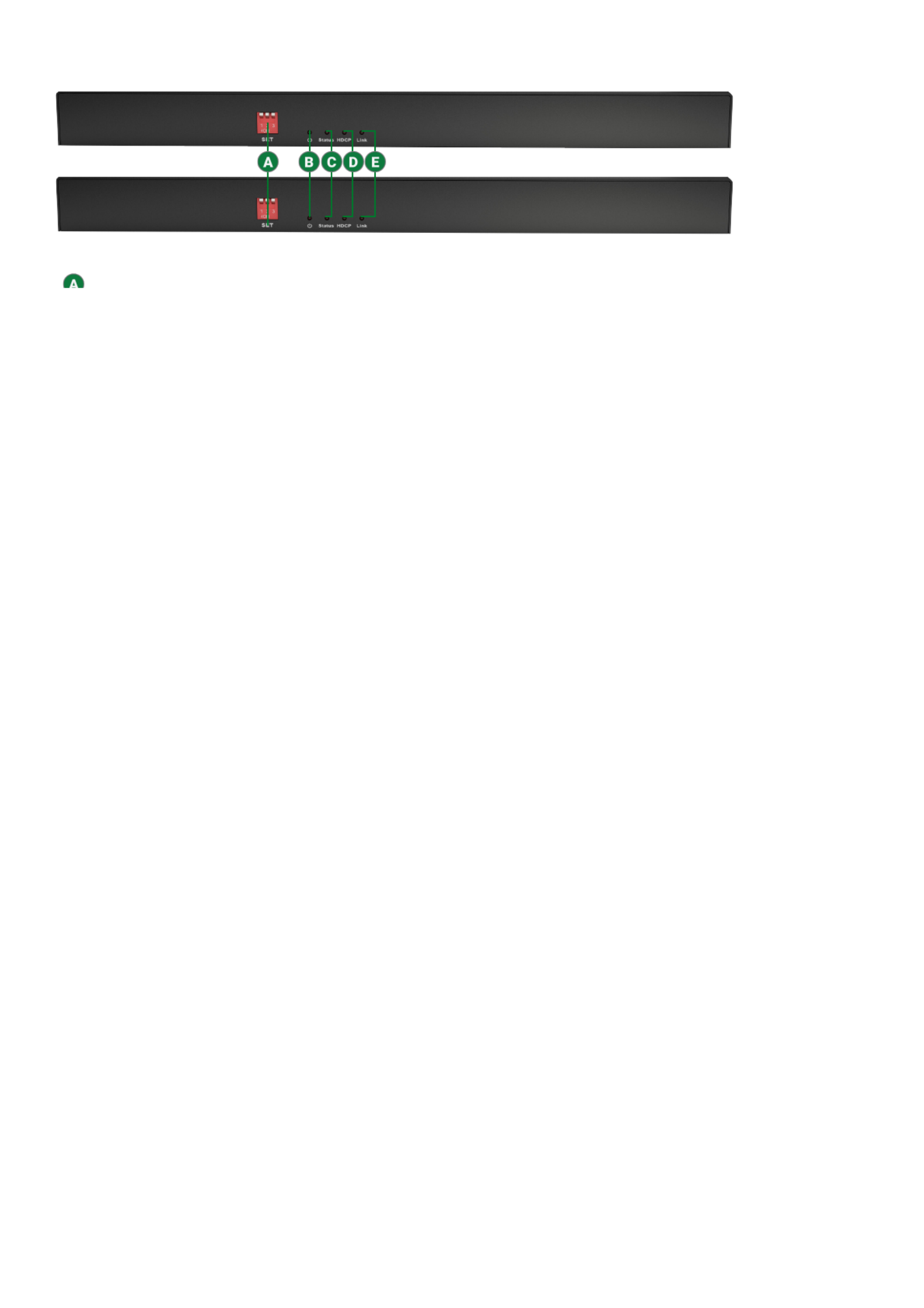
Copyright © 2015 WyreStorm Technologies | wyrestorm.com
EX-100-4K-PRO Quickstart Guide | 160516
North America: 518-289-1294 | EMEA/ROW: 44 (0) 1793 230 343
support@wyrestorm.com
2 of 4
Front Panel (TX/RX)
Rear Panel (TX/RX)
Set
3 Position Dipswitch:
Used to enables/disable long cable mode, congure RS-232 port, and congure USB mode.
See .Dipswitch Settings
Power LED Solid: The transmitter is powered On
Off: The transmitter is powered Off
Status LED Flashing: The transmitter is operating normally
Off: The transmitter is Not operating normally
HDCP LED
Solid: Audio and Video signal is HDCP protected.
Flashing: Audio and Video signal is not HDCP protected.
Off: No Audio and Video signal.
LINK LED Solid: Link to receiver has been established.
Flashing: Link to receiver has not been established.
Power In
5.5mm Male Barrel Jack | 2-pin Screw Down Phoenix Connector
Connect to the included 12V DC 2A power supply. Only connect to either the transmitter or receiver when using PoH.
See .Power Supply Wiring
HDBT Out (TX)
HDBT In (RX)
8-pin RJ-45 female
Connect the transmitter HDBT Out to receiver HDBT In using the cable created in step 1.Pre Wire
Line In (TX)
Line Out (RX)
3.5mm (1/8in) Stereo Jack
In: Connect to the analog audio output of a device to send audio to the remote display location via HDBaseT.
Out: Connect to an analog audio input of a device to receive audio from the remote display location via HDBaseT.
HDMI In (TX)
HDMI Out (RX)
19-pin type A HDMI female digital video/audio: Supports HDMI and DVI/D (requires adapter-not included). Limited to
297MHz pixel clock
RS-232
3-pin Screw Down Phoenix Connector
Used to send and receive RS-232 signals to/from the source and remote locations via HDBaseT and rmware
updates.
See .RS-232 Wiring
IR TX/RX
3.5mm (1/8in) Mono Plug
IR TX: Connect to the supplied IR emitter to control a local device from the remote display location via HDBaseT.
IR RX: Connect to the supplied IR receiver to send IR to the remote display location via HDBaseT.
See .IR Wiring
USB Host: Connect to a PC or other device to control via USB peripherals
Device: Connect USB peripherals to control a device connected to USB Host
LAN 8-pin RJ-45 female | 10/100 Mbps auto-negotiating
Connect to a Local Area Network or network device for Ethernet pass-through via HDBaseT.
S/PDIF In/Out
TOSLink (Digital Optical)
In: Connect to the S/PDIF digital audio output of a device to send audio to the remote display location via HDBaseT.
Out: Connect to the S/PDIF digital audio input of a device to receive audio the remote display location via HDBaseT.
EX-100-4K-PRO TX
EX-100-4K-PRO RX
EX-100-4K-PRO TX
EX-100-4K-PRO RX

Copyright © 2015 WyreStorm Technologies | wyrestorm.com
EX-100-4K-PRO Quickstart Guide | 160516
North America: 518-289-1294 | EMEA/ROW: 44 (0) 1793 230 343
support@wyrestorm.com
3 of 4
HDBaseT Wiring
IMPORTANT! Wiring Guidelines
• 4K UHD resolutions require more bandwidth than 1080p, for this
reason Wyrestorm recommends using Cat6 or higher to ensure proper
4K UHD transmission.
• The use of patch panels, wall plates, cable extenders, kinks in cables,
and electrical or environmental interference can have an adverse effect
on HDMI and HDBaseT transmission limiting performance.
• If a patch panel is being used, Cat6a or higher cable must be used
from the matrix to the receiver as well as inside the panel to avoid loss
of signal.
• While similar in nature, the HDBaseT protocol is different than Ethernet
and voltages provided for PoH can be higher than those provided by
PoE. For this reason, never connect an HDBaseT link to an Ethernet
router or switch to avoid damaging the connected devices.
Wiring for HDBaseT follows the EIA T568B standard.
Pin 1
Pin 8
Wire colors shown follow EIA/TIA-568B standard.
Pin 1:
Pin 2:
Pin 3:
Pin 4:
Pin 5:
Pin 6:
Pin 7:
Pin 8:
White/Orange
Orange
White/Green
Blue
White/Blue
Green
White/Brown
Brown
Resolution Distances
The type of category cable used and the distance between the matrix
and receiver can restrict the available video resolution.
Refer to in the table for the max Video Resolutions Specications
distance based on resolution.
Note:
• Transmitter and receiver must have long cable mode enabled to reach
150m/492ft. See Dipswitch Settings.
• When connected to a class B HDBaseT receiver, the supported
distance is limited to 70m/230ft 1080p.
Power Supply Wiring
The EX-100-4K-PRO can supply power via PoH to the receiver or
transmitter. The included power supply must be used on either the
transmitter or receiver in order for PoH to power the opposite device.
The power supply can connect using either the attached barrel connector
the included 2-pin Screw Down Phoenix Connector.
Wire colors shown are for pin identificaiton only and do not
represent any wiring standard.
Pin 1:
Pin 2:
PWR - (GND)
PWR + (Positive)
1 2
IR Wiring
IR TX (Emitter) Wiring
Connection for IR TX (transmit) uses a 3.5mm (1/8in) mono plug.
Tip: IR Signal
Sleeve: Ground (GND)
IR RX (Receiver) Wiring
Connection for IR RX (receive) uses a 3.5mm (1/8in) stereo jack that
outputs +5V DC to power the included IR receiver.
IMPORTANT! IR TX Connection Guidelines
3rd party IR receivers may require a different voltage, refer to the
documentation provided with the IR receiver before making any
connections to avoid damaging the device.
When connecting to an IR control system use the WyreStorm CAB-IR-
LINK stereo to mono cable to remove the sleeve +5V DC.
Tip:
Ring: IR Signal
+5V DC
Sleeve: Ground (GND)
RS-232 Wiring
RS-232 Connection Guidelines
Most control systems and computers are DTE where pin 2 is RX,
this can vary from device to device. Refer to the documentation for
the connected device for pin functionally to ensure that the correct
connections can be made.
Wire colors shown follow EIA-561 standard.
Pin 1:
Pin 2:
TX (Transmit)
RX (Receive)
Pin 3: Ground (GND)
1 2 3
Line In/Out Wiring
Connection for Line In/Out uses a 3.5mm (1/8in) stereo jack.
Tip:
Ring:
Left Channel
Right Channel
Sleeve: Ground (GND)
Dipswitch Settings
The dipswitches on the front panel congure various functions within the
EX-100-4K-PRO.
Note:
• Switches that are greyed out can be in any position for the desired
function.
RS-232
Passthrough RS-232 Firmware
Update
USB Host USB Device
Long Cable
Mode Disabled Long Cable Mode
Enabled
ON
123
ON
123
ON
123
ON
123
ON
123
ON
123
Product specificaties
| Merk: | WyreStorm |
| Categorie: | Niet gecategoriseerd |
| Model: | EX-100-4K-PRO |
| Kleur van het product: | Zwart |
| Gewicht: | 720 g |
| Breedte: | 272 mm |
| Diepte: | 99 mm |
| Hoogte: | 20 mm |
| Soort: | Console-zender & ontvanger |
| LED-indicatoren: | Ja |
| Type stroombron: | DC |
| Snelstartgids: | Ja |
| Aantal USB 2.0-poorten: | 3 |
| Vermogensverbruik (max): | 26.5 W |
| Aansluiting voor netstroomadapter: | Ja |
| Ondersteunde grafische resoluties: | 1920 x 1080 (HD 1080),3840 x 2160,4096 x 2160 |
| Ingangsspanning: | 100 - 240 V |
| Temperatuur bij opslag: | -20 - 70 °C |
| Frequentie: | 50/60 Hz |
| Luchtvochtigheid bij opslag: | 10 - 90 procent |
| Output current: | 2 A |
| Spanning: | 12 V |
| RJ-45 ports hoeveelheid: | 2 |
| Montagebeugels meegeleverd: | Ja |
| Maximaal bereik: | 100 m |
| Overdrachtssnelheid: | 100 Mbit/s |
| Bedrijfstemperatuur (T-T): | 0 - 45 °C |
| Relatieve vochtigheid in bedrijf (V-V): | 10 - 90 procent |
| Ondersteundende kabel types: | Cat5, Cat5e, Cat6, Cat6a |
| Audio support: | Ja |
Heb je hulp nodig?
Als je hulp nodig hebt met WyreStorm EX-100-4K-PRO stel dan hieronder een vraag en andere gebruikers zullen je antwoorden
Handleiding Niet gecategoriseerd WyreStorm

10 April 2025

3 April 2025

16 November 2023

16 November 2023

16 November 2023

16 November 2023

16 November 2023

16 November 2023

15 November 2023

15 November 2023
Handleiding Niet gecategoriseerd
- AudioControl
- Zapf
- Southern Pride
- Alpina
- GANA
- Ketron
- Berner
- Baby Cakes
- Rean
- Bushnell
- CMI
- Bowers And Wilkins
- Longvie
- BSS Audio
- MyPOS
Nieuwste handleidingen voor Niet gecategoriseerd

17 September 2025

17 September 2025
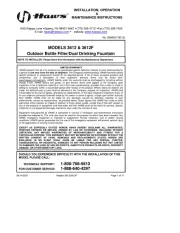
17 September 2025
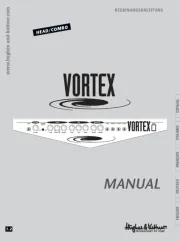
17 September 2025
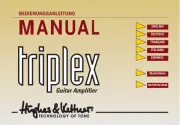
17 September 2025
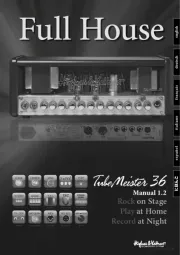
17 September 2025
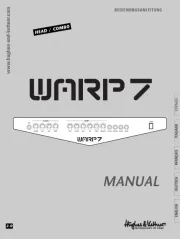
17 September 2025

17 September 2025
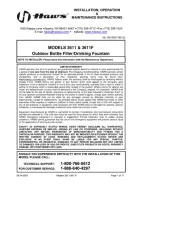
17 September 2025
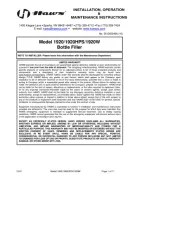
17 September 2025