Walrus Audio Canvas Re-Amp Handleiding
Walrus Audio
Niet gecategoriseerd
Canvas Re-Amp
Bekijk gratis de handleiding van Walrus Audio Canvas Re-Amp (6 pagina’s), behorend tot de categorie Niet gecategoriseerd. Deze gids werd als nuttig beoordeeld door 3 mensen en kreeg gemiddeld 4.8 sterren uit 2 reviews. Heb je een vraag over Walrus Audio Canvas Re-Amp of wil je andere gebruikers van dit product iets vragen? Stel een vraag
Pagina 1/6
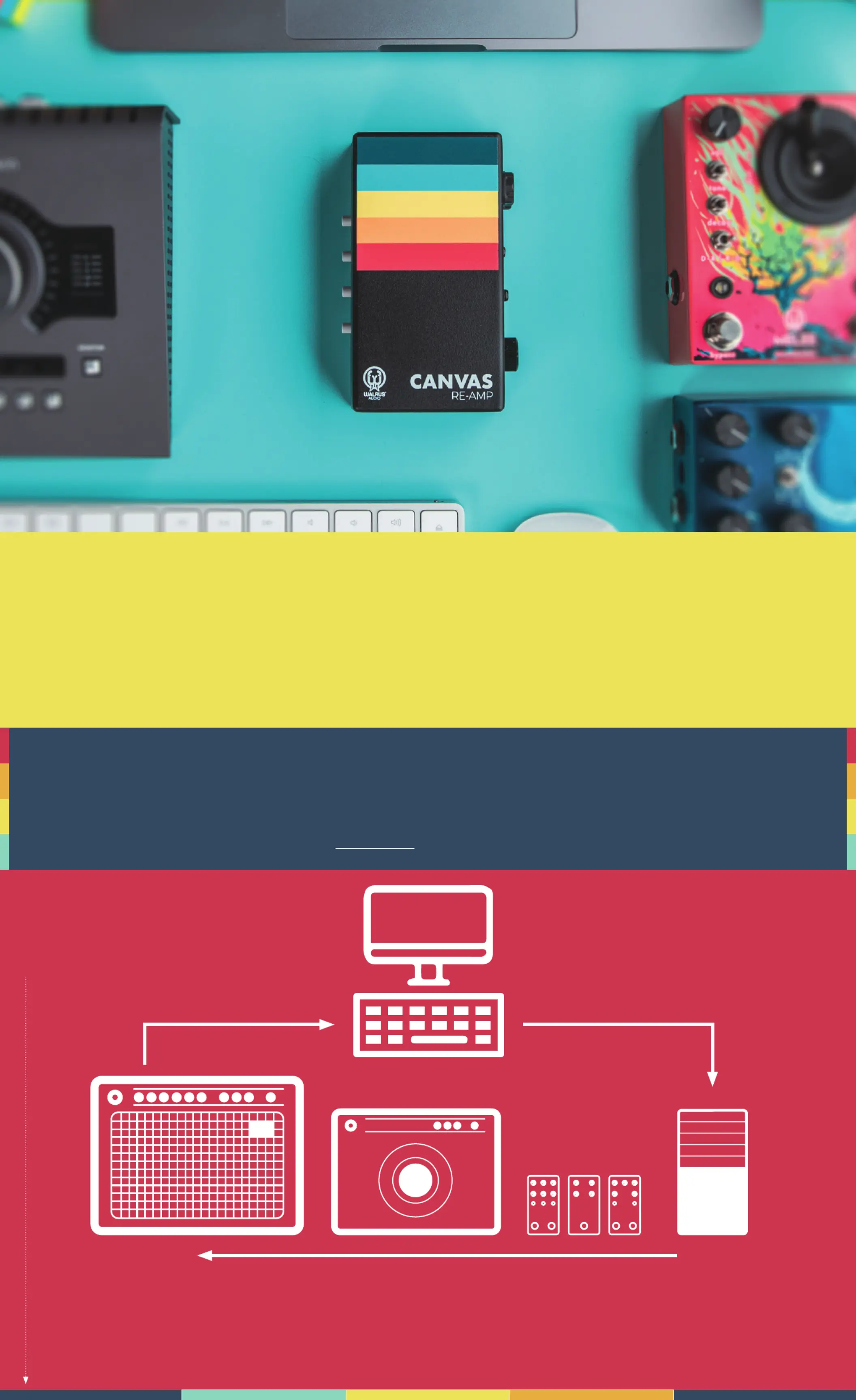
Got questions or need a repair?
Email help@walrusaudio.com to talk with a real live human about your Walrus gear!
This product comes with a limited lifetime warranty.
Click Here for more info.
This is the Canvas Re-Amp! The Canvas Re-Amp is a passive studio tool designed to send
recorded guitar, drums, vocals, or other recorded tracks from your session through pedals and
effects, or different amp combinations. The Re-Amp makes its appearance to facilitate all-new
ways to experiment with your songs.
Instead of spending precious studio time trying to find a good sound before recording, you can
track your audio first then re-amp later through any amp and pedal combination you choose!
1. From your DAW, audio track goes in to Canvas Re-Amp XLR or 1/4in jack.
2. Out from Re-Amp into pedals and/or amp sim or mic’d guitar amp.
3. Out from pedals/amp back into DAW.
Keep scrolling for the ultra mega
detailed instructions.
CANVAS
13
2
HOW TO USE REAMP
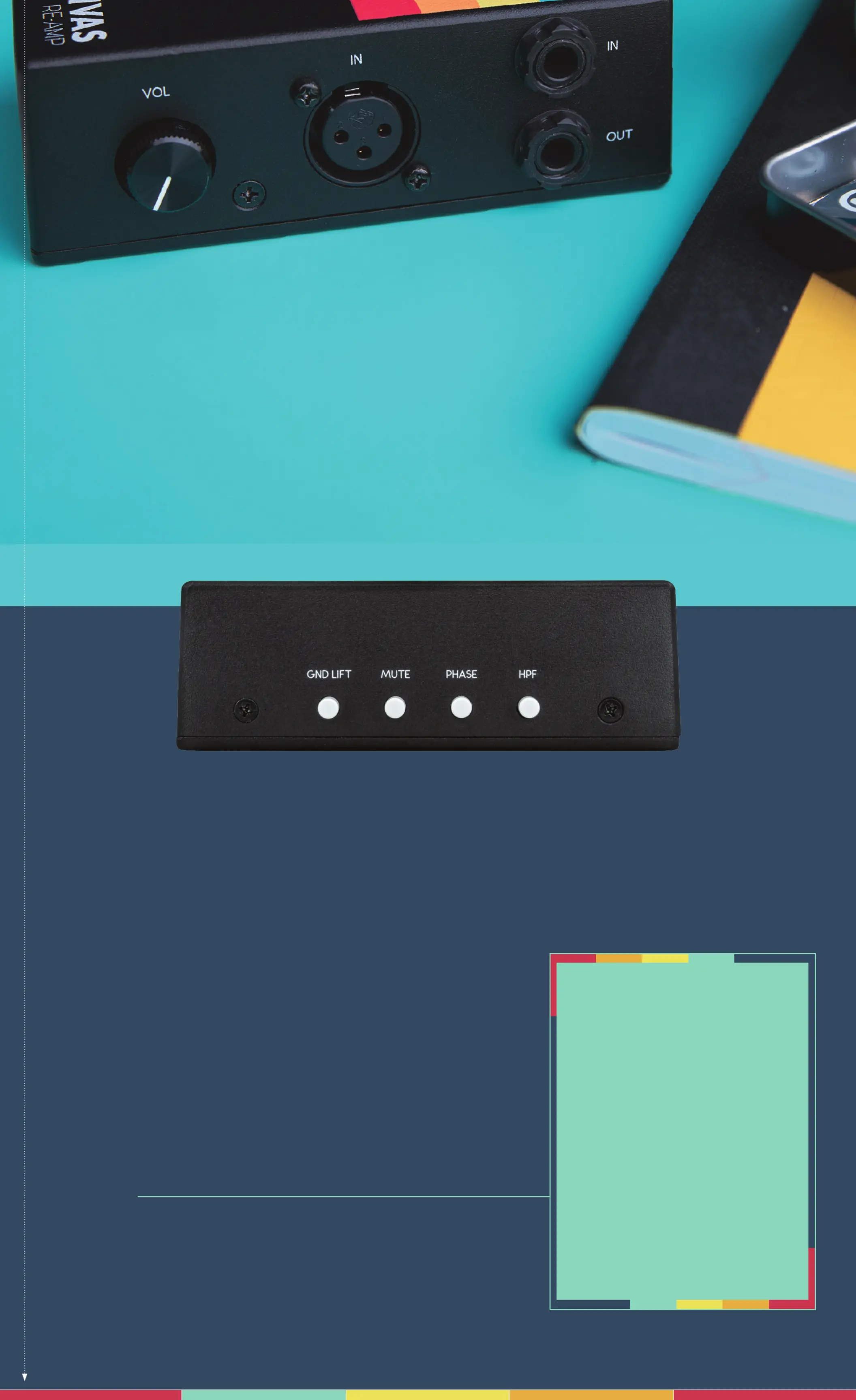
GND Lift: When pushed in, isolates the GND pin on the
XLR input to help reduce hum if present from ground
loops. Leave out for normal operation.
Note: Even with the Canvas Reamp’s transformer
isolation of the input and output signal, there is still
a common ground that may result in ground hum.
When pushed in, lifting the input ground helps
isolate the issue to remove hum from your output.
MUTE: When pushed in, mutes the 1/4” output. Leave
out for normal operation. Even in a studio setting when
tracks are pre-recorded, it can be useful to turn off the
audio track playback going to an amp when adjusting
mic placement, or adding pedals into your signal chain
without having to reach your DAW.
PHASE: When pushed in, inverts the polarity of the
output signal by 180 degrees. Leave out for normal
operation.
HPF: When pushed in, applies a gentle high-pass filter
at 200 Hz. Leave out for normal flat frequency response
operation. Even with well recorded audio tracks, there
are certain amp and pedal signal chains where you
might need to reduce low frequency rumble in your
signal.
Volume: Control the level of the re-amp signal being sent
back into your pedalboard/amp.
Input XLR Jack: Connect an XLR cable from your audio
interface output to the balanced line-level input.
Input ¼” Jack: Connect a 1/4” cable from your audio
interface output to the balanced line-level input that
operates in parallel with the XLR input.
Output Jack – Connect a 1/4” cable to go through your pedalboard or amplifier
of choice from the instrument-level transformer isolated output.
Phase inversion is useful when:
An amp, pedal or audio track
has an inverted signal that needs
to be flipped.
Reducing phase cancellation
when combined with a mic’d
up amp.
Recording with two amps
simultaneously using two Re-
Amp units, and one amp is out
of phase with the other.
Using multiple microphones to
record an amp, especially room
mics that may capture room
modes causing resonance.
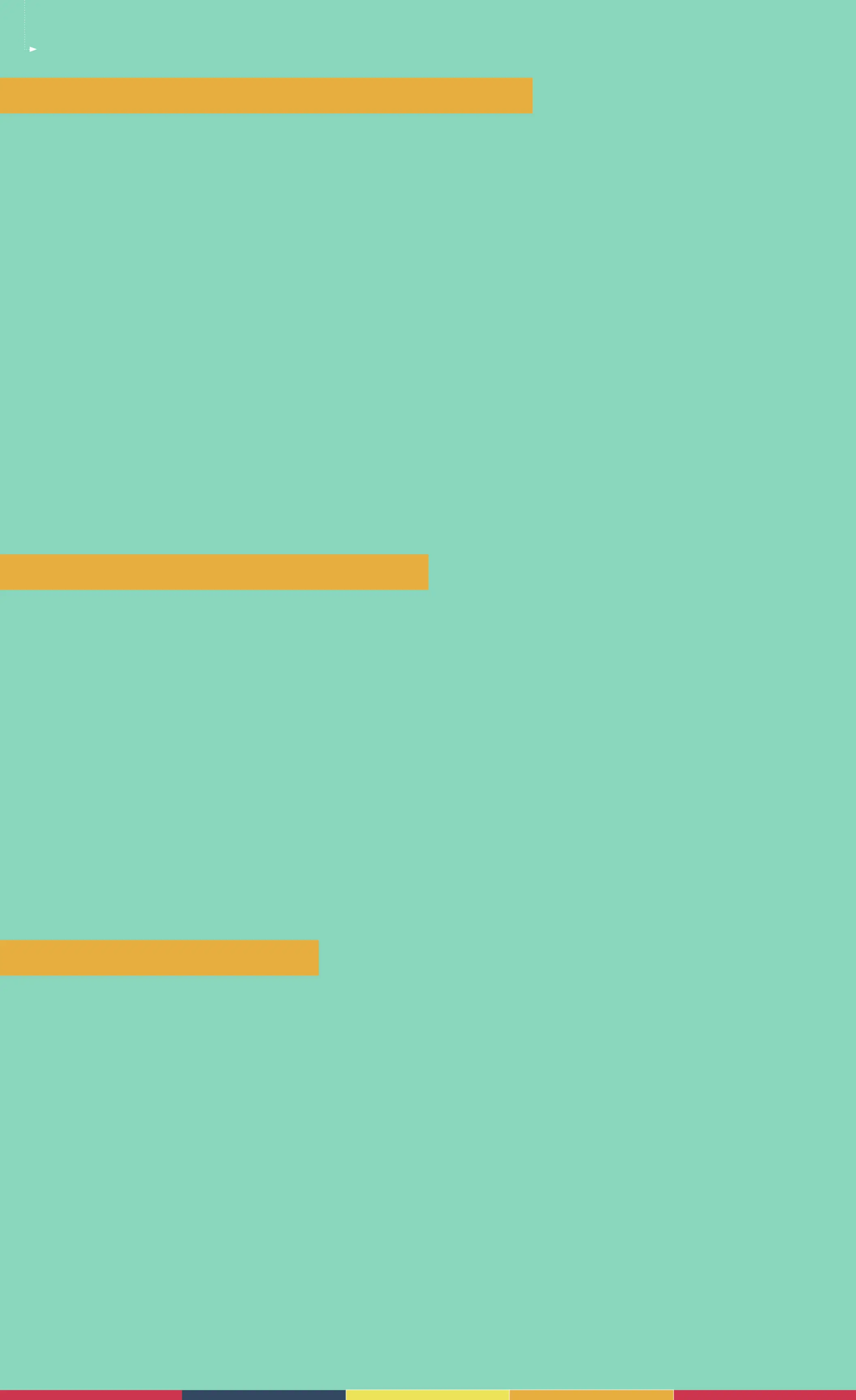
Interface & DAW Guide
2-CHANNEL INTERFACE CONNECTIONS - PEDALS ONLY
• Input 1: Connect mono re-amped audio back in to interface
- This is the output from the last guitar pedal in your signal chain.
• Input 2: Connect mono re-amped audio back into interface, or use as a second input for a
stereo re-amp using two Canvas Re-amp’s. It is your preference whether you use Input 1 or
Input 2 for your re-amp’d signal. You can use both but you will need one Canvas Reamp
unit per channel when using pedals.
- This is the output from the last guitar pedal in your signal chain.
• Output 1: Normally this acts as one of your left monitor output, but for re-amping with
only 2 channels on an interface you will need to disconnect your monitor and use this
output to connect to your pedals/amp.
• Output 2: Normally this acts as your right monitor output, but for re-amping with only 2
channels on an interface you will need to disconnect your monitor and use this output
to connect to your pedals/amp. It is your preference whether you want to use Output 1 or
Output 2 when using just 1 channel. You can use both Outputs for Stereo re-amping but
you will need one Canvas Reamp unit per channel.
2-CHANNEL DAW ROUTING - PEDALS ONLY
• Audio Track 1: This track contains your source audio file you want to re-amp. In your DAW
set the input to none, as you do not want to record anything else to this track. Set the
output to either Output 1 or Output 2 mono depending on which channel you are using.
• Audio Track 2: This track is where you will record your re-amped signal to. Set the input
of this track to either Input 1 or Input 2, depending on which input you select to connect
your re-amp’d signal to. Enable record, and then mute the track while you are setting up
and while the track is recording. Do not enable input monitoring.
- If you do not mute this track, you may cause issues where the re-amped signal is then
re-amping itself, creating phase and feedback issues.
- If you enable input monitoring you may hear loud feedback in your DAW.
• Audio Track 3: use extra tracks to follow the same steps as Audio Track 2 with different
settings, or to record from a second output from pedals.
2-CHANNEL DAW RECORDING
• To record, press record and let the duration of the file on Audio Track 1 play. Ensure that
audio track 2 is recording, while muted. In your DAW you should see visual indication on
the level meters that signal is passing correctly.
• Press stop recording when done.
• Once you are done recording, disable recording on audio track 2. Audio track 2 will now
have your re-amp’d audio. Unmute audio track 2 and mute audio track 1, then press play.
You will now hear only your re-amp’d track and no original DI track.
• With only a two output interface you will not be able to monitor your re-amp signal in
real-time if the signal is only going through pedals and back into your interface. It is
always recommended to use a DAW that allows you to control your input and output
routing.
Product specificaties
| Merk: | Walrus Audio |
| Categorie: | Niet gecategoriseerd |
| Model: | Canvas Re-Amp |
Heb je hulp nodig?
Als je hulp nodig hebt met Walrus Audio Canvas Re-Amp stel dan hieronder een vraag en andere gebruikers zullen je antwoorden
Handleiding Niet gecategoriseerd Walrus Audio

11 Augustus 2025
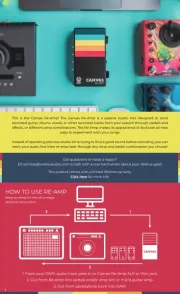
11 Augustus 2025
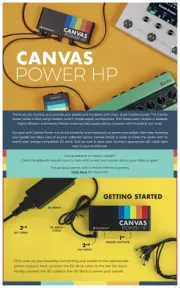
11 Augustus 2025
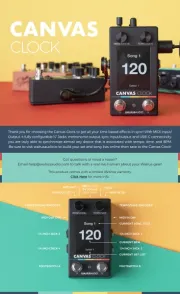
11 Augustus 2025

18 Juni 2025

15 Juni 2025
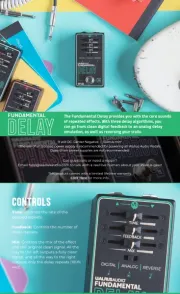
3 Juni 2025

24 Mei 2025
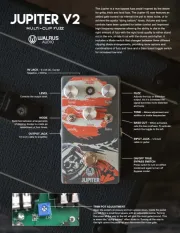
24 Mei 2025

18 Maart 2025
Handleiding Niet gecategoriseerd
- Blonder Tongue
- Esdec
- Incubato
- Exo-Terra
- Viking
- Versare
- Netis
- Saitek
- AbleNet
- Irobot
- Vestfrost
- Learning Resources
- Zuiver
- TFA
- Bazooka
Nieuwste handleidingen voor Niet gecategoriseerd
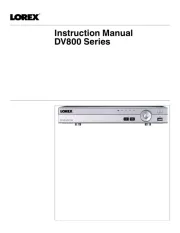
11 Augustus 2025
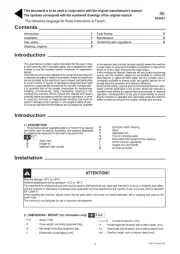
11 Augustus 2025
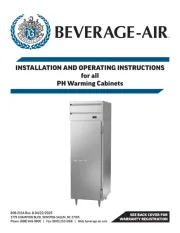
11 Augustus 2025

11 Augustus 2025
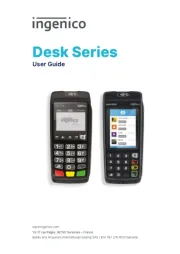
11 Augustus 2025
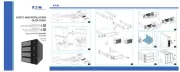
11 Augustus 2025

11 Augustus 2025
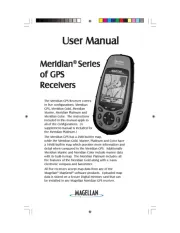
11 Augustus 2025
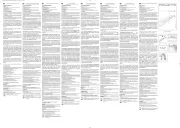
11 Augustus 2025

11 Augustus 2025