Walrus Audio Canvas Clock Handleiding
Walrus Audio
Niet gecategoriseerd
Canvas Clock
Bekijk gratis de handleiding van Walrus Audio Canvas Clock (12 pagina’s), behorend tot de categorie Niet gecategoriseerd. Deze gids werd als nuttig beoordeeld door 3 mensen en kreeg gemiddeld 4.7 sterren uit 2 reviews. Heb je een vraag over Walrus Audio Canvas Clock of wil je andere gebruikers van dit product iets vragen? Stel een vraag
Pagina 1/12
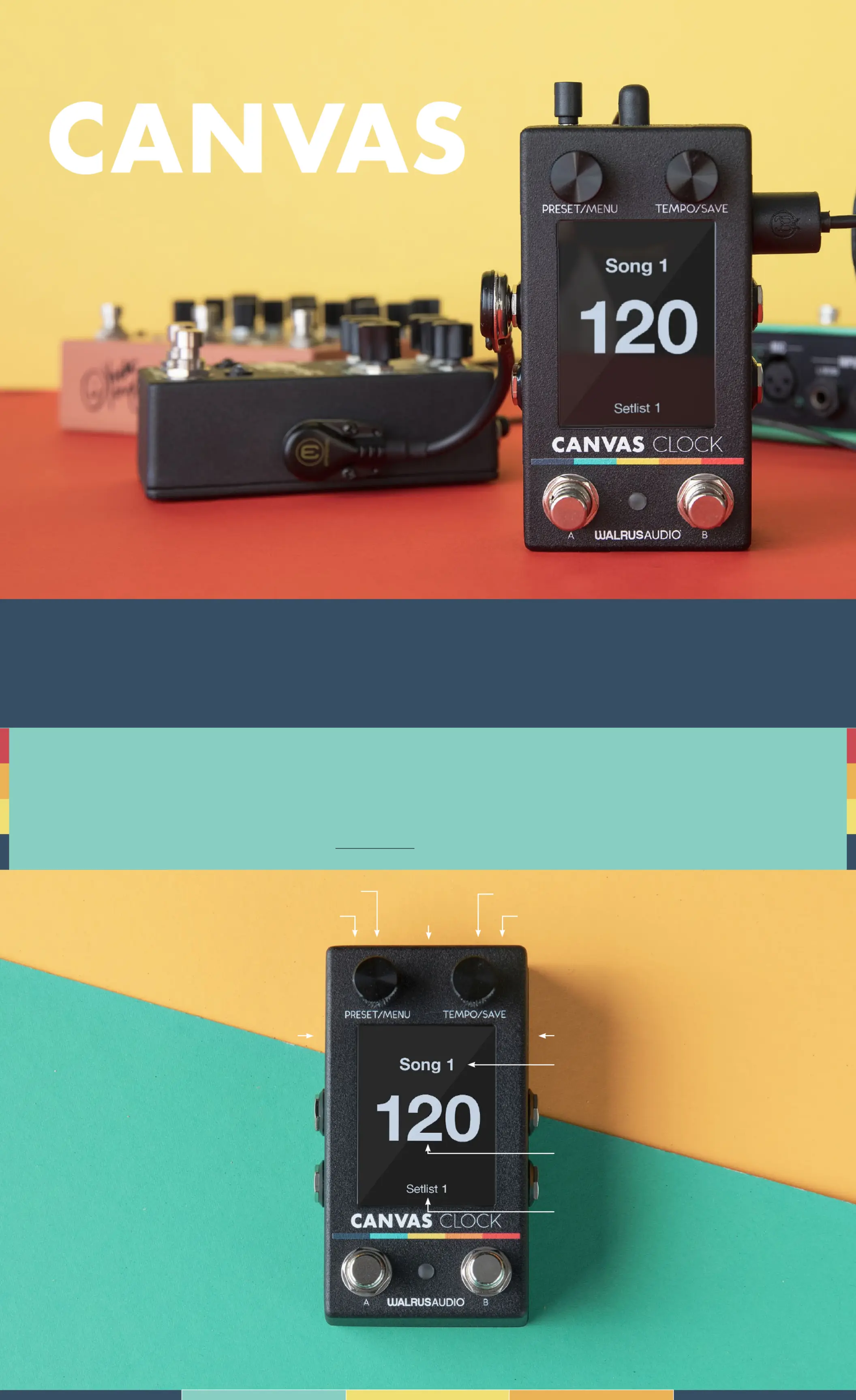
Got questions or need a repair?
Email help@walrusaudio.com to talk with a real live human about your Walrus gear!
This product comes with a limited lifetime warranty.
Click Here for more info.
Thank you for choosing the Canvas Clock to get all your time based effects in sync! With MIDI Input/
Output, 4 fully configurable ¼” Jacks, metronome output, sync input/output, and USB-C connectivity,
you are truly able to synchronize almost any device that is associated with tempo, time, and BPM.
Be sure to visit walrusaudio.io to build your set and song lists online then save to the Canvas Clock!
PRESET/MENU ENCODER
MIDI OUT DIN
1/4 INCH JACK 3
1/4 INCH JACK 4
FOOTSWITCH A FOOTSWITCH B
MIDI IN DIN
TEMPO/SAVE ENCODER
1/4 INCH JACK 2
1/4 INCH JACK 1
CURRENT SONG TITLE
CURRENT SET LIST
CURRENT BPM
MIDI IN /”
SYNC
MIDI OUT /”
MET OUT
V mA
(BOTTOM)
USB C (TOP)
CL
CL
CL
CLO
O
O
OCK
CK
CK
CKCLOCK
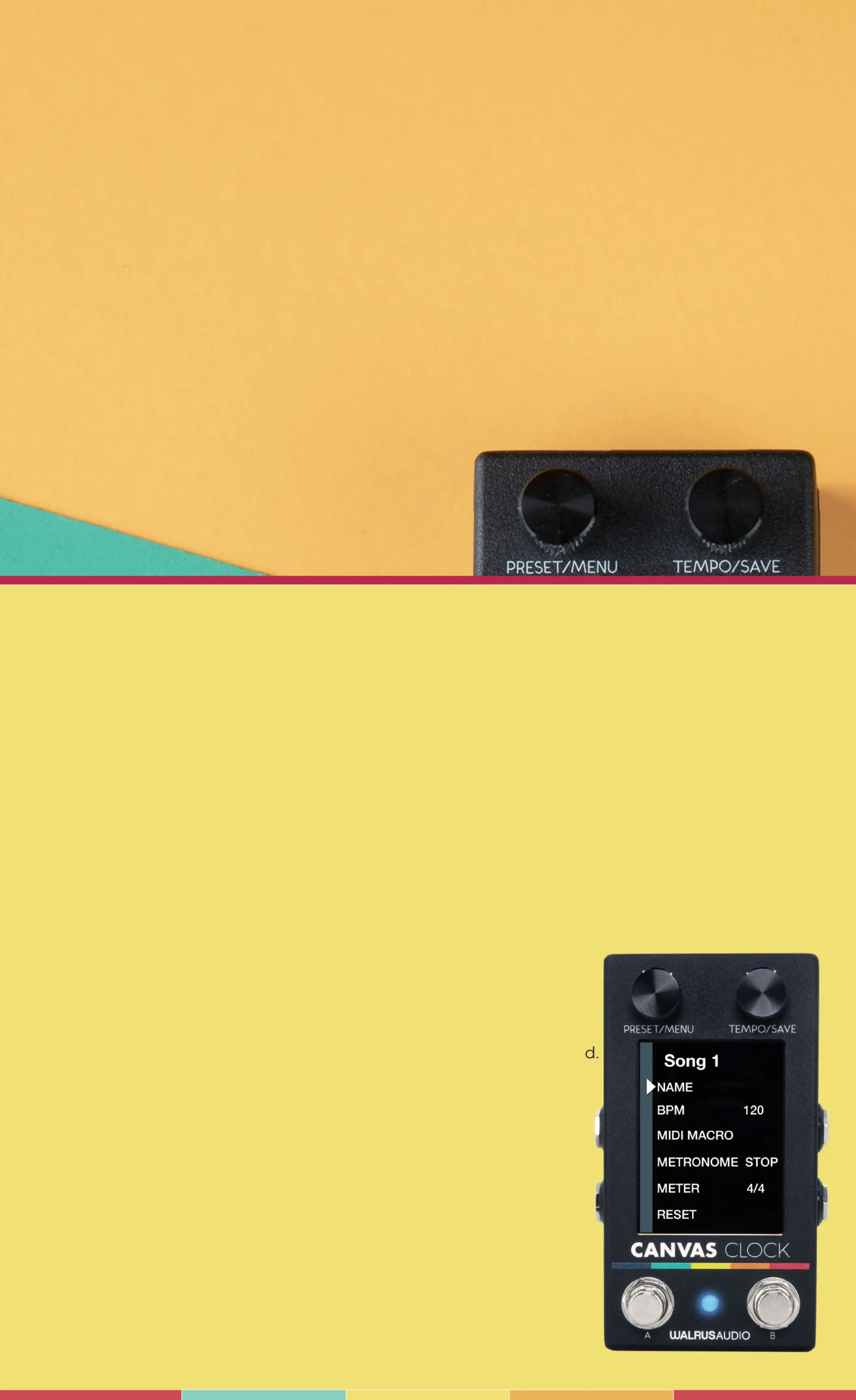
Songs on the Canvas Clock can be thought of as “presets”. Each song can be custom-named and
include a BPM, trigger a MIDI Macro, and engage the metronome with a defined meter. We will
break down each of the song menu items below.
NAME
Use this to edit the name of the current song selected. The available characters are: Blank, A-Z,
a-z, 1-9, and a selection of special characters. The maximum name length is 30 characters. To edit
the song name, use the encoders to select a song to rename and enter the name menu option.
From there, use the preset encoder to scroll to the character you wish to edit and use the tempo
encoder to scroll to the desired character. Continue this process until the desired name is shown.
Hint: pressing the tempo encoder will automatically replace the selected character with a space.
BPM
Displays the BPM that is associated and recalled with the selected
song. BPMs can range from 20-400BPM in 0.5 increments.
This value will automatically update if the BPM is changed while
on the home screen.
MIDI MACRO
Choose which, if any, MIDI Macro is triggered when a song is recalle
See MIDI Macro in Global Settings for more information.
METRONOME
Choose if the metronome output is enabled or disabled for the
current song when recalled. See Metronome in Global Settings for
more information.
METER
Assign the time signature for the metronome output when the
current song is recalled. Options include: ⁄, ⁄, ⁄, and ⁄.
RESET
Select this option to return the current song to its default settings.
Default settings are: 80BPM, No MIDI Macro, Metronome Off,
Name = Song + Index Number (“Song 1”).
CONTROL NAVIGATION
MENU - SONGS
HOME SCREEN
PRESETMENU ENCODER
• Scroll to move between song presets in the current setlist. If no setlist is selected, this
encoder scrolls through all songs in the master song list.
• Press to enter the main menu.
TEMPOSAVE ENCODER
• Scroll to edit the BPM of the current song. The Canvas Clock automatically saves the new
BPM to the current song.
• Press to toggle +0.5 BPM on/off to add half a BPM to the current song.
PRESETMENU ENCODER
• Scroll to navigate up and down in the menu system.
• Press to move forward in the menu and to confirm selections.
TEMPOSAVE ENCODER
• Scroll to adjust selected settings if applicable.
• Press to move backward in the menu system.
MENU
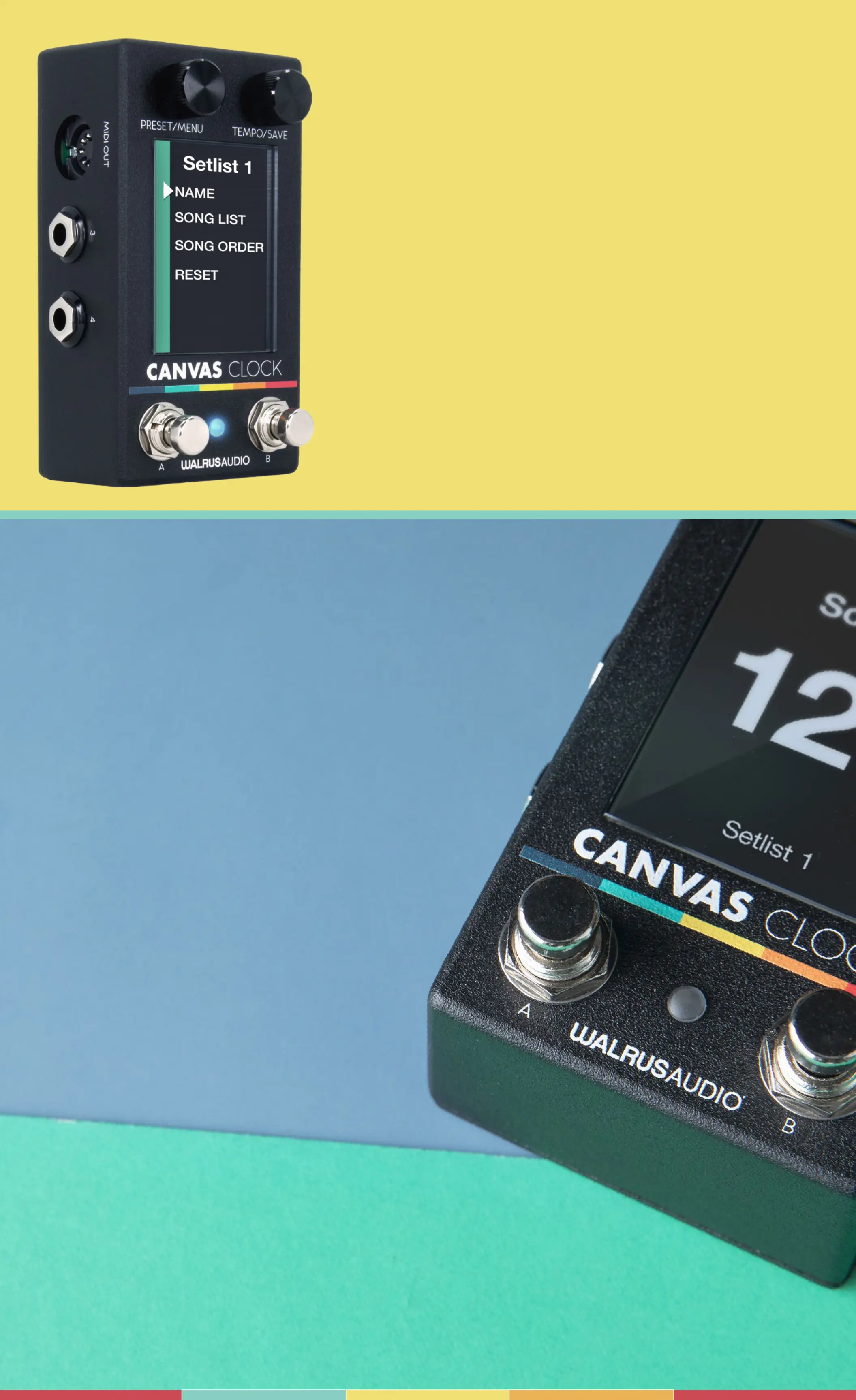
Setlists on the Canvas Clock are a collection of Songs
that the user can curate and arrange in any order or
combination that they would like in order to have the
perfect timing for the gig, without the need to think
about tapping in new tempos, changing presets, etc.
Each setlist can be tuned for the specific needs of the
band, event, instrument, etc. We will break down the
menu functions for Setlists below.
By default, there will not be a setlist active on the Canvas
Clock. To enable a setlist, enter the setlist menu then
rotate the preset/menu encoder to scroll to the desired
setlist. Once on the desired setlist, rotate the tempo/save
encoder to activate or disable the setlist noted by a star
icon. Press the preset/menu encoder to enter into a setlist
and edit all aspects of the available parameters, details
below.
MENU - SETLISTS
NAME
Use this to change the name of the selected setlist. The available
characters = Blank, A-Z, a-z, and 1-9, and a selection of special
characters. Maximum length = 30 characters.
SONG LIST
Opens a list of all of the songs available on the pedal, 1-128. Use
the preset/menu encoder to move to the songs you would like
to include in the setlist, rotate the tempo/save encoder to
toggle if the song is active or inactive in the current setlist.
Star = Active, blank = Inactive. Note the songs will appear in
the setlist in the order in which they are added.
SONG ORDER
Opens a list of all of the songs in the current setlist.
Users can scroll to specific songs -> press the preset/
menu button to select a song -> scroll to reorder
the song -> press the preset/menu button again to
confirm reorder.
RESET
Returns setlist to default name, songs, and
song order. Setlist + Index Number (“Setlist 1),
0 Songs active and sorted in numerical order.
Product specificaties
| Merk: | Walrus Audio |
| Categorie: | Niet gecategoriseerd |
| Model: | Canvas Clock |
Heb je hulp nodig?
Als je hulp nodig hebt met Walrus Audio Canvas Clock stel dan hieronder een vraag en andere gebruikers zullen je antwoorden
Handleiding Niet gecategoriseerd Walrus Audio

11 Augustus 2025
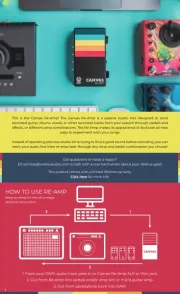
11 Augustus 2025
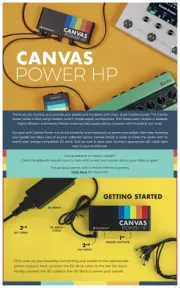
11 Augustus 2025
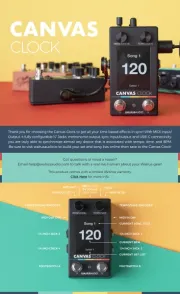
11 Augustus 2025

18 Juni 2025

15 Juni 2025
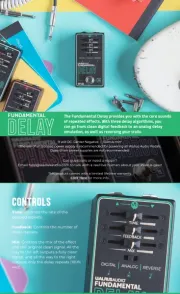
3 Juni 2025

24 Mei 2025
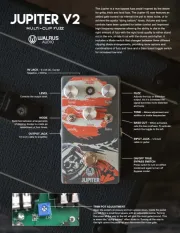
24 Mei 2025

18 Maart 2025
Handleiding Niet gecategoriseerd
- DLO
- Blackstar
- Toparc
- Profile
- FCC BBQ
- Cosina
- Vanson
- ModeCom
- HiFi ROSE
- Focus Electrics
- Roadstar
- Iseki
- Sodapop
- KEF
- RaySafe
Nieuwste handleidingen voor Niet gecategoriseerd

12 Augustus 2025
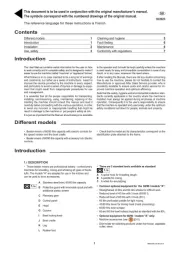
12 Augustus 2025
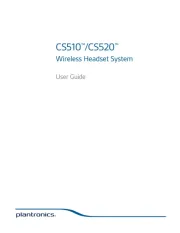
12 Augustus 2025
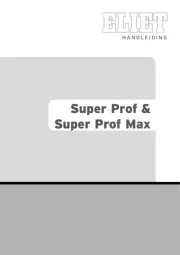
12 Augustus 2025

12 Augustus 2025

12 Augustus 2025
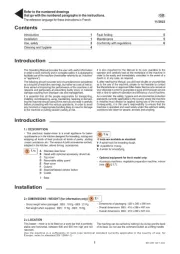
12 Augustus 2025
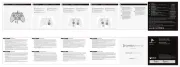
12 Augustus 2025
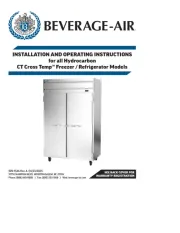
12 Augustus 2025
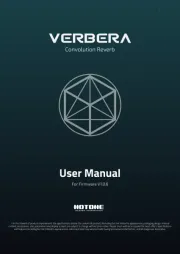
12 Augustus 2025