TP Link KE100 Handleiding
TP Link
Thermostaat
KE100
Bekijk gratis de handleiding van TP Link KE100 (3 pagina’s), behorend tot de categorie Thermostaat. Deze gids werd als nuttig beoordeeld door 49 mensen en kreeg gemiddeld 4.7 sterren uit 25 reviews. Heb je een vraag over TP Link KE100 of wil je andere gebruikers van dit product iets vragen? Stel een vraag
Pagina 1/3

Smart Thermostatic Radiator Valve
Quick Start Guide
Install Guide:
Scan QR code or visit
https://www.tp-link.com/support/faq/3404/
1. Set up a Kasa smart hub in the Kasa Smart app if you
haven’t already done so. You can get the app Kasa Smart
from the App Store or Google Play.
If you want to remotely control / manage the valve, you need to add a Kasa smart hub rst. You can adjust temperature manually.
After inserting the batteries, the valve is ready to use.
Rotate the valve to increase / decrease temperature.
OR
2. Use the provided cover-opener to press and hold the
SYNC/RESET button for 5 seconds to reset the valve.
3. Smart Open the Kasa Smart app, tap + and select
Thermostats. Follow the app instructions to pair the valve
and complete setup.
There are two types of valves: and .Thermostatic Manual
Kasa Smart Thermostatic Radiator Valve is only compatible with the thermostatic valve.
If your connector is , you can screw the new valve onto the radiator directly. M30 x 1.5
If not, check whether one of the provided adapters ts the connector. If your none of them t your
connector, please purchase a proper one yourself.
Thermostatic Valve Manual Valve
1. 2. Check existing valve type Check the connector type
01 / Check Compatibility
03 / Install the Valve
04 / Set Up the Valve After Install Don’t Have a Hub?
1. Install the valve rst before powering it up.
2. No need to shut o water before changing the radiator
valve. Water will not leak.
3. Avoid installing the valve in the same room where you
have installed the boiler thermostat.
4. Install the valve within range of your Kasa smart hub if you
wish to control it using the Kasa Smart app.
02 / Install Requirements
1. Unscrew the existing valve. Read the following instructions rst before installing
the new valve:
2. Screw the new valve directly (for M30 x 1.5 connector) or after installing
the proper adapter (for non-M30 x 1.5 connectors). The ▲ at the bottom
of the valve indicates the position of the display.
4. Open the battery cover and insert two AA LR6 Alkaline
batteries. Make sure the positive and negative
terminals face the correct direction.
3. Remove the cover of the valve by rotating
counterclockwise using the provided cover-opener.
*Do NOT use rechargeable batteries or 1.2V AA batteries.
M30 x 1.5
RAVL Adapter
RAV Adapter
RA Adapter
30mm
1.5mm
Vertical InstallationHorizontal Installation
SYNC/RESET
*Images may dier from your actual product.

Frequently Asked Questions (FAQ)
Q1. What should I do if the display shows ?
Q3. Why CAN’T I control my radiator valve?
Q4. Can the radiator valve continue to work if there
is no wireless connection or no internet access?
Check if the valve is installed properly.
Rotate the valve, and then the valve will calibrate
automatically.
TP-Link hereby declares that the device is in compliance with the essential
requirements and other relevant provisions of directives 2014/53/EU,
2009/125/EC, 2011/65/EU and (EU)2015/863.
The original EU declaration of conformity may be found at
https://www.tp-link.com/en/support/ce/
TP-Link hereby declares that the device is in compliance with the essential
requirements and other relevant provisions of the Radio Equipment Regulations
2017.
The original UK declaration of conformity may be found at
https://www.tp-link.com/support/ukca/
Safety Information
• Keep the device away from water, re, humidity or hot environments.
• Do not attempt to disassemble, repair, or modify the device. If you need
service, please contact us.
• Do not use the device where wireless devices are not allowed.
• Please read and follow the above safety information when operating the
device.
• We cannot guarantee that no accidents or damage will occur due to improper
use of the device. Please use this product with care and operate at your own
risk.
• Do not ingest battery, Chemical Burn Hazard
• Keep new and used batteries away from children.
CAUTION!
• Avoid replacement of a battery with an incorrect type that can defeat a
safeguard.
• Avoid disposal of a battery into re or a hot oven, or mechanically crushing or
cutting of a battery, that can result in an explosion.
• Do not leave a battery in an extremely high temperature surrounding
environment that can result in an explosion or the leakage of ammable liquid
or gas; Do not leave a battery subjected to extremely low air pressure that may
result in an explosion or the leakage of ammable liquid or gas.
Wireless:
Operating Frequency / Nominal Operating Frequency / Max Output Power:
863~865MHz / 863.35MHz / 25mW(e.r.p)
863~865MHz / 864.35MHz / 25mW(e.r.p)
868~868.6MHz / 868.35MHz / 25mW(e.r.p)
Need some help?
?
Visit www.tp-link.com/support
for technical support, user guides, FAQs,
warranty & more
Check if the connector is M30 x 1.5. If not, choose a
proper adapter.
If the display shows or , please refer to . Q1/Q2
If the display shows , then the battery power is
running low and the valve can’t work properly. Please
replace the batteries.
You can still manage the valve in the Kasa Smart app
as long as your phone is connected to the same Wi-Fi
network as the valve.
Manual control still works. You can rotate the control
knob to adjust temperature.
The schedules you have set will still activate as long
as the connected hub works properly.
Q5. How can I reset the radiator valve?
Remove the cover of the valve, then use the
cover-opener to press and hold the SYNC/RESET
button for at least 5 seconds to reset the valve.
Open the Kasa Smart app, then remove the valve on
the page or in . The valve will Home Device Settings
reset automatically.
Refer to to reset the valve and set it up again. Q5
Q2. What should I do if the display shows ?
Re-install the old valve head and open/close it multiple
times to improve the pin’s movement. Then, restart
and remount the new valve.
The valve might be blocked by calcification. Use a
spanner or a similar tool to move the pin in and out to
unblock the valve.
Replace the batteries.
LED
Temperature
Event
Valve blocked by calcification
*You can rotate the LED displa in the Kasa Smart app.y 180 °
Starting up
Calibrating
Frost protection
Low battery:
Valve can’t work properly
Sleep mode
Child lock enabled
No valve detected or valve
not compatible
LED Status
Displaying
Displaying
Moving light, then displaying normal temperature
Blinking twice, then blinking , finally displaying normal temperature
Switching between and the normal temperature
Switching between and the normal temperature
Displaying
Displaying
LED Explanations
Button Operation Result
Control
Knob
SYNC/
RESET
Rotate clockwise
Rotate counterclockwise
Rotate with no shown
display
Lower temperature.
Restore to factory default
settings, and enter pairing
mode.
Activate the display. Then
you can rotate to adjust
the temperature.
Raise temperature.
Press and hold for
5 seconds
Button Explanations
LED
Wireless
Schedule
Heating
LED Status
Blinking fast
Solid on
Solid on
Solid on
LED is off
Blinking
Solid on
Battery
Event
Pairing;
Device resetting
Pairing complete
Blinking slowly Ready to be paired;
Offline
Adjust temperature
based on your schedule
Raise temperature
Keep/lower temperature
Low battery
Sufficient battery
power
LEDs:
Temperature
Appearance
Heating BatteryWireless Schedule
SYNC/RESET
Control Knob
Indicates the position of the display
!Battery Instructions
Compatible Batteries:
Battery Type Battery Voltage Work Temp.
AA LR6 alkaline battery 1.5V 0 -40℃ ℃
Note: Do NOT use rechargeable batteries or 1.2V AA
batteries.
©2022 TP-Link
Product specificaties
| Merk: | TP Link |
| Categorie: | Thermostaat |
| Model: | KE100 |
| Soort bediening: | Draaiknop |
| Kleur van het product: | Wit |
| Ingebouwd display: | Ja |
| Hoogte: | 84 mm |
| Kinderslot: | Ja |
| Gebruikershandleiding: | Ja |
| Ondersteunde mobiele besturingssystemen: | Android 10, Android 10.0, Android 11.0, Android 12.0, Android 5.0, Android 5.1, Android 6.0, Android 7.0, Android 7.1, Android 7.1.2, Android 8.0, Android 9.0, iOS 10.0, iOS 11.0, iOS 11.4, iOS 12, iOS 13, iOS 13.4, iOS 14, iOS 14.5, iOS 15 |
| Type verpakking: | Doos |
| Diameter: | 56.5 mm |
| Accu/Batterij voltage: | 1.5 V |
| Ondersteund aantal accu's/batterijen: | 2 |
| Smartphone ondersteuning op afstand: | Ja |
| Materiaal: | Polycarbonaat |
| Duurzaamheidscertificaten: | CE, RoHS, UKCA |
| Werkt met Amazon Alexa: | Ja |
| Frequentie: | 868 MHz |
| Batterijen vereist: | Ja |
| Op afstand bedienbaar: | Ja |
| Draadloze verbindingen: | Ja |
| Geschikt voor gebruik binnen: | Ja |
| Gemakkelijk te installeren: | Ja |
| Bedrijfstemperatuur (T-T): | 0 - 40 °C |
| Batterijen inbegrepen: | Ja |
| Aantal producten inbegrepen: | 1 stuk(s) |
| Werkt met de Google Assistent: | Ja |
| Type beeldscherm: | LED |
| Type batterij: | AA |
| Programmeerbaar: | Ja |
| Slimme thermostaat: | Ja |
| Schroefdraad: | M30 x 1.5mm |
Heb je hulp nodig?
Als je hulp nodig hebt met TP Link KE100 stel dan hieronder een vraag en andere gebruikers zullen je antwoorden
Handleiding Thermostaat TP Link

31 Augustus 2023

16 Februari 2023

4 Februari 2023
Handleiding Thermostaat
- OJ ELECTRONICS
- Rose LM
- Elgato
- Ferguson
- Theben
- Hornbach
- Horstmann
- Gira
- Hive
- Tellur
- Drayton
- Maico
- Netatmo
- Bulex
Nieuwste handleidingen voor Thermostaat
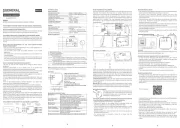
31 Juli 2025
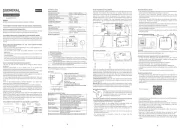
30 Juli 2025
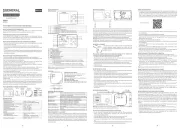
29 Juli 2025

29 Juli 2025
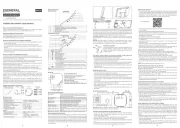
28 Juli 2025
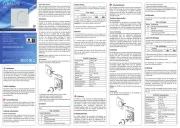
28 Juli 2025

28 Juli 2025
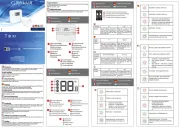
28 Juli 2025
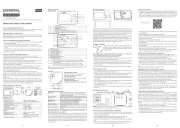
28 Juli 2025
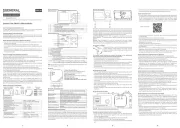
28 Juli 2025