StarTech.com ST10GSPEXNB Handleiding
StarTech.com
Netwerkkaart/adapter
ST10GSPEXNB
Bekijk gratis de handleiding van StarTech.com ST10GSPEXNB (2 pagina’s), behorend tot de categorie Netwerkkaart/adapter. Deze gids werd als nuttig beoordeeld door 20 mensen en kreeg gemiddeld 4.5 sterren uit 10.5 reviews. Heb je een vraag over StarTech.com ST10GSPEXNB of wil je andere gebruikers van dit product iets vragen? Stel een vraag
Pagina 1/2

Quick start guide
FR: Guide de l’utilisateur - fr.startech.com
DE: Bedienungsanleitung - de.startech.com
ES: Guía del usuario - es.startech.com
NL: Gebruiksaanwijzing - nl.startech.com
PT: Guia do usuário - pt.startech.com
IT: Guida per l’uso - it.startech.com
Manual Revision: 02/01/2016
For the latest information, technical specications, and support for
this product, please visit www.startech.com/ST10GSPEXNB.
Packaging contents
• 1 x 1-port PCI Express® 5-speed Ethernet network card
• 1 x driver CD
• 1 x low-prole mounting bracket
• 1 x quick start guide
System requirements
• PCI Express enabled computer with an available PCI Express slot
(x4, x8, or x16)
• Any of the following operating systems:
• Windows® 10 (32-bit or 64-bit)
• Windows 8.1 (32-bit or 64-bit)
• Windows 8 (32-bit or 64-bit)
• Windows 7 (32-bit or 64-bit)
• Windows Server® 2012
• Windows Server 2008 R2
• Mac OSX 10.11
• Mac OSX 10.10
Note: If you want to use 10GBase-T, you will need a Cat6a cable. For
other speeds, you need to use a Cat5e cable.
System requirements are subject to change. For the latest
requirements, please visit www.startech.com/ST10GSPEXNB.
ST10GSPEXNB
1-Port PCIe 10GBase-T / NBase-T Ethernet Network Card
*actual product may vary from photos
Product diagram
Link speed LED
Link state and activity LED
Ethernet port PCIe p1-x4
connector
Installation
Install the PCI Express card
Warning! PCI Express cards can be severely damaged by static
electricity. Make sure that you are properly grounded before you
open your computer case or touch your PCI Express card. You should
wear an anti-static strap when you install any computer component.
If an anti-static strap isn’t available, discharge any built-up static
electricity by touching a large grounded metal surface for several
seconds. Only handle the PCI Express card by its edges and don’t
touch the gold connectors.
1. Turn o your computer and any peripherals that are connected
to it (for example, printers, external hard drives, and so on).
2. Unplug the power cable from the back of your computer.
3. Disconnect any peripheral devices that are connected to your
computer.
4. Remove the cover from your computer case. Consult the
documentation that came with your computer for details about
how to do this safely.
5. Locate an open PCI Express slot and remove the corresponding
metal cover plate from the back of your computer case. Consult
the documentation that came with your computer for details
about how to do this safely. This card works in PCI Express slots of
additional lanes (x4, x8, or x16 slots).
6. Gently insert the card into the open PCI Express slot and fasten
the bracket to the back of the case.
Note: If you install the card into a small form factor or a low-prole
desktop system, it may be necessary to replace the preinstalled
standard-prole bracket with the included low-prole (half-height)
installation bracket.
7. Place the cover back onto your computer case.
8. Reconnect the power cable to the back of your computer.
9. Reconnect all of the peripheral devices that you disconnected in
step 3.
10. Turn on your computer and peripherals.
Install the driver on a computer running Windows
1. If the Found New Hardware dialog box appears when you turn
on your computer after installing the network card, close or
cancel the dialog box.
2. Insert the provided driver CD into your computer.
3. On the screen, click . Ethernet Adapter Install Driver
4. On the screen, click .Install Driver PCIe 10G
5. Click and follow the on-screen instructions to nish Install
installing the driver.

FCC Compliance Statement
This equipment has been tested and found to comply with the limits for a Class B digital device, pursuant to part 15 of the FCC Rules. These limits are designed to provide reasonable protection against
harmful interference in a residential installation. This equipment generates, uses and can radiate radio frequency energy and, if not installed and used in accordance with the instructions, may cause
harmful interference to radio communications. However, there is no guarantee that interference will not occur in a particular installation. If this equipment does cause harmful interference to radio or
television reception, which can be determined by turning the equipment o and on, the user is encouraged to try to correct the interference by one or more of the following measures:
• Reorient or relocate the receiving antenna.
• Increase the separation between the equipment and receiver.
• Connect the equipment into an outlet on a circuit dierent from that to which the receiver is connected.
• Consult the dealer or an experienced radio/TV technician for help
This device complies with part 15 of the FCC Rules. Operation is subject to the following two conditions: (1) This device may not cause harmful interference, and (2) this device must accept any
interference received, including interference that may cause undesired operation. Changes or modications not expressly approved by StarTech.com could void the user’s authority to operate the
equipment.
Industry Canada Statement
This Class B digital apparatus complies with Canadian ICES-003.
Cet appareil numérique de la classe [B] est conforme à la norme NMB-003 du Canada.
CAN ICES-3 (B)/NMB-3(B)
Use of Trademarks, Registered Trademarks, and other Protected Names and Symbols
This manual may make reference to trademarks, registered trademarks, and other protected names and/or symbols of third-party companies not related in any way to
StarTech.com. Where they occur these references are for illustrative purposes only and do not represent an endorsement of a product or service by StarTech.com, or an endorsement of the product(s)
to which this manual applies by the third-party company in question. Regardless of any direct acknowledgement elsewhere in the body of this document, StarTech.com hereby acknowledges that all
trademarks, registered trademarks, service marks, and other protected names and/or symbols contained in this manual and related documents are the property of their respective holders.
Technical Support
StarTech.com’s lifetime technical support is an integral part of our commitment to provide industry-leading solutions. If you ever need help with your product, visit www.startech.com/support and
access our comprehensive selection of online tools, documentation, and downloads.
For the latest drivers/software, please visit www.startech.com/downloads
Warranty Information
This product is backed by a two-year warranty.
StarTech.com warrants its products against defects in materials and workmanship for the periods noted, following the initial date of purchase. During this period, the products may be returned for
repair, or replacement with equivalent products at our discretion. The warranty covers parts and labor costs only. StarTech.com does not warrant its products from defects or damages arising from
misuse, abuse, alteration, or normal wear and tear.
Limitation of Liability
In no event shall the liability of StarTech.com Ltd. and StarTech.com USA LLP (or their ocers, directors, employees or agents) for any damages (whether direct or indirect, special, punitive, incidental,
consequential, or otherwise), loss of prots, loss of business, or any pecuniary loss, arising out of or related to the use of the product exceed the actual price paid for the product. Some states do not
allow the exclusion or limitation of incidental or consequential damages. If such laws apply, the limitations or exclusions contained in this statement may not apply to you.
Verify driver installation on a computer running
Windows
1. On your computer, navigate to .Device Manager
2. Under , right-click Network adapters TN4010 10GBase-T Ethernet
Network Card Properties and click .
3. Conrm that the driver is installed and working as expected. About LED indicators
The ST10GSPEXNB features two LED indicators, one on either side
of the Ethernet port. For more information about the LED indicators,
consult the table below.
Link speed LED
LED behavior Scenario
Amber LED is illuminated Link speed is 10Gbps
Green LED is illuminated Link speed is 5Gbps, 2.5Gbps, or
1Gbps
Neither LED is illuminated Link speed is 100Mbps
Link state and activity LED
LED behavior Scenario
Green LED is illuminated Network port is connected
Green LED is blinking Network port is active
Install the driver on a computer running Mac OS
1. On your computer, open an Internet browser and navigate to
www.startech.com/S10GSPEXNB.
2. Click the tab.Support
3. Under , download the driver for your operating system.Driver(s)
4. Follow the on-screen instructions to nish installing the driver.
Verify driver installation on a computer running
Mac OS
1. On your computer, in the , click the icon.nderbar Apple
2. Click About This Mac > > .System Report PCI Cards
3. Check to make sure that is listed next to .Yes Driver Installed
Product specificaties
| Merk: | StarTech.com |
| Categorie: | Netwerkkaart/adapter |
| Model: | ST10GSPEXNB |
| Kleur van het product: | Black, Stainless steel |
| Gewicht: | 100 g |
| Breedte: | 120 mm |
| Diepte: | 83 mm |
| Hoogte: | 21 mm |
| Gewicht verpakking: | 150 g |
| Breedte verpakking: | 172 mm |
| Diepte verpakking: | 144 mm |
| Hoogte verpakking: | 30 mm |
| Gebruikershandleiding: | Ja |
| LED-indicatoren: | Activity, Link, Speed |
| Connectiviteitstechnologie: | Bedraad |
| Ethernet LAN: | Ja |
| Aantal Ethernet LAN (RJ-45)-poorten: | 1 |
| Certificering: | CE, FCC |
| Interface: | Ethernet |
| Duurzaamheidscertificaten: | RoHS |
| Ethernet LAN, data-overdrachtsnelheden: | 10,100,1000,10000 Mbit/s |
| Netwerkstandaard: | IEEE 802.1Q, IEEE 802.3ab, IEEE 802.3ad, IEEE 802.3an, IEEE 802.3u |
| Temperatuur bij opslag: | -20 - 60 °C |
| Intern: | Ja |
| Ondersteunt Mac-besturingssysteem: | Mac OS X 10.12 Sierra, Mac OS X 10.13 High Sierra, Mac OS X 10.14 Mojave |
| Ondersteunt Linux: | Ja |
| Ethernet interface type: | 10 Gigabit Ethernet, Fast Ethernet, Gigabit Ethernet |
| Hostinterface: | PCI Express |
| Maximale overdrachtssnelheid van gegevens: | 10000 Mbit/s |
| Meegeleverde drivers: | Ja |
| Ondersteunde server operating systems: | Windows Server 2008 R2, Windows Server 2012, Windows Server 2012 R2, Windows Server 2016, Windows Server 2019 |
| Jumbo Frames ondersteuning: | Ja |
| Full duplex: | Ja |
| Koperen ethernetbekabelingstechnologie: | 10GBASE-T, 100BASE-T, 1000BASE-T |
| Chipset: | Tehuti - TN4010, Marvell - 88X3310P |
| Auto MDIX IEEE: | Ja |
| Wifi: | Nee |
| Bedrijfstemperatuur (T-T): | 5 - 50 °C |
| Relatieve vochtigheid in bedrijf (V-V): | 20 - 80 procent |
| Code geharmoniseerd systeem (HS): | 85176990 |
| Jumbo frames: | 16000 |
| iSCSI support: | Ja |
| PCI versie: | 2.0 |
| VLAN-tagging: | Ja |
| Low-profile bracket: | Ja |
Heb je hulp nodig?
Als je hulp nodig hebt met StarTech.com ST10GSPEXNB stel dan hieronder een vraag en andere gebruikers zullen je antwoorden
Handleiding Netwerkkaart/adapter StarTech.com
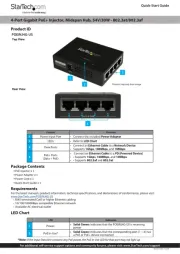
30 Juni 2025
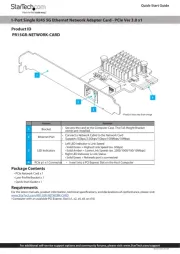
7 April 2025
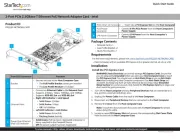
17 Maart 2025
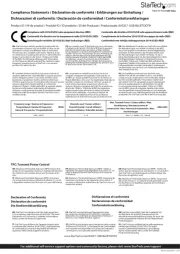
17 Maart 2025

14 Januari 2025

14 Januari 2025

30 November 2024

17 November 2024

17 November 2024

17 November 2024
Handleiding Netwerkkaart/adapter
- Buffalo
- Crestron
- Klipsch
- Satechi
- Speco Technologies
- Dahua Technology
- Totolink
- Sonnet
- EXSYS
- IFM
- Strong
- Netis
- Legrand
- InLine
- Joy-it
Nieuwste handleidingen voor Netwerkkaart/adapter
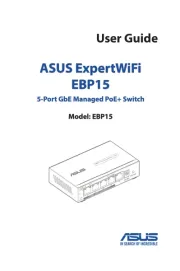
31 Augustus 2025

11 Augustus 2025

11 Augustus 2025
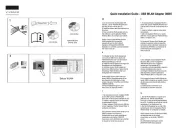
5 Augustus 2025

29 Juli 2025

28 Juli 2025

28 Juli 2025

28 Juli 2025

28 Juli 2025

28 Juli 2025