StarTech.com PR15GR-NETWORK-CARD Handleiding
StarTech.com
Netwerkkaart/adapter
PR15GR-NETWORK-CARD
Bekijk gratis de handleiding van StarTech.com PR15GR-NETWORK-CARD (2 pagina’s), behorend tot de categorie Netwerkkaart/adapter. Deze gids werd als nuttig beoordeeld door 12 mensen en kreeg gemiddeld 4.7 sterren uit 6.5 reviews. Heb je een vraag over StarTech.com PR15GR-NETWORK-CARD of wil je andere gebruikers van dit product iets vragen? Stel een vraag
Pagina 1/2

For additional self-service support options and community forums, please visit: www.StarTech.com/support
Revision: March 28, 2025
Quick-Start Guide
Product ID
PR15GR-NETWORK-CARD
Feature Function
1
Bracket
• Secures the card to the Computer Case. The Full-Height Bracket
comes pre-installed.
2
Ethernet Port
• Connect a Network Cable to the Network Card
• Supports 5Gbps/2.5Gbps/1Gbps/100Mbps/10Mbps
3
LED Indicators
• Left LED Indicator is Link Speed
• Solid Green = Highest Link Speed (ex. 5Gbps)
• Solid Amber = Lower Link Speeds (ex. 2500/1000/100/10Mbps)
• Right LED Indicator is Link Status
• Solid Green = Network port is connected
4
PCIe p1-x1 Connector • Insert into a PCI Express Slot on the Host Computer
Package Contents
• PCIe Network Card x 1
• Low-Prole Bracket x 1
• Quick-Start Guide x 1
Requirements
For the latest manuals, product information, technical specications, and declarations of conformance, please visit:
www.StarTech.com/PR15GR-NETWORK-CARD
• Computer with an available PCI Express Slot (x1, x2, x4, x8, or x16)
1-Port Single RJ45 5G Ethernet Network Adapter Card - PCIe Ver 3.0 x1
*Product may vary from image
1
2
3
4

FR: startech.com/fr
DE: startech.com/de
ES: startech.com/es
NL: startech.com/nl
IT: startech.com/it
JP: startech.com/jp
StarTech.com Ltd.
45 Artisans Crescent
London, Ontario
N5V 5E9
Canada
StarTech.com Ltd.
Unit B, Pinnacle 15
Gowerton Road
Brackmills,
Northampton
NN4 7BW
United Kingdom
StarTech.com LLP
4490 South Hamilton
Road
Groveport, Ohio
43125
U.S.A.
StarTech.com Ltd.
Siriusdreef 17-27
2132 WT Hoofddorp
The Netherlands
Quick-Start Guide
FR
Installation
Install the PCI Express Card
WARNING!
Static Electricity PCI Express Cardscan severely damage . Ensure that you are adequately Grounded before you open
your or touch the . You should wear an or use an Computer Case PCI Express Card Anti-Static Strap Anti-Static Mat
when installing any computer component. If an isn’t available, discharge any built-up static electricity by Anti-Static Strap
touching a large for several seconds. Only handle the by its edges and don’t Grounded Metal Surface PCI Express Card
touch the gold connectors.
1. Turn o the and any that are connected to it (for example, Computer Peripheral Devices Printers, External Hard
Drives, etc.).
2. Unplug the from the back of the . Power Cable Computer
3. Disconnect any that are connected to the . Peripheral Devices Computer
4. Remove the from the Consult the documentation that came with the for details about Cover Computer Case. Computer
doing this safely.
5. Locate an open and remove the corresponding from the back of the PCI Express Slot Slot Cover Plate Computer
Case. Consult the documentation that came with the Computer for details about doing this safely. This card works in PCI
Express , , , , or Slots. x1 x2 x4 x8 x16
6. Gently insert the into the open and fasten the to the back of the PCI Express Card PCI Express Slot Bracket Computer
Case.
Note: If you install the into a or a , it may be PCI Express Card Small Form Factor Low-Prole Desktop System
necessary to replace the pre-installed with the included . Full-Height Bracket Low-Prole Bracket
7. Return the onto the . Cover Computer Case
8. Reconnect the to the back of the . Power Cable Computer
9. Reconnect all of the disconnected in . Peripheral Devices Step 3
10. Turn on your and . Computer Peripheral Devices
Install the Driver
1. Open an and navigate to: Internet Browser www.StarTech.com/PR15GR-NETWORK-CARD
2. Click the tab Drivers & Downloads .
3. Under , download the for your operating system. Driver(s) Driver
For Windows Systems
a. Extract the contents of the by the that was downloaded from the Driver Package Right Clicking Driver Folder
website and select . Follow the on-screen instructions to nish the . Extract All Extraction
b. Follow the steps in the for further . Included File Installation Instructions
For Linux Systems
a. Extract the contents of the . Driver Package
b. Follow the instructions on the accompanying le. README.txt
Verify the Driver Installation (Windows)
1. Navigate to the .Device Manager
2. Under , right-click and click the option.Network Adapters Realtek PCIe 5GbE Family Controller Properties
3. Conrm that the is installed and working as expected.Driver
Verify Driver Installation (Linux)
1. Run from the command line.lsmod | grep -i Realtek
2. Verify that the is present in the command line.Driver
Product specificaties
| Merk: | StarTech.com |
| Categorie: | Netwerkkaart/adapter |
| Model: | PR15GR-NETWORK-CARD |
Heb je hulp nodig?
Als je hulp nodig hebt met StarTech.com PR15GR-NETWORK-CARD stel dan hieronder een vraag en andere gebruikers zullen je antwoorden
Handleiding Netwerkkaart/adapter StarTech.com
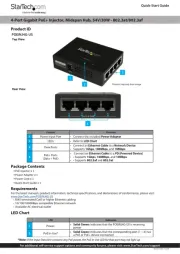
30 Juni 2025
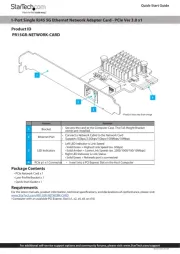
7 April 2025
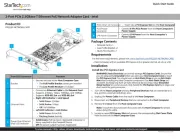
17 Maart 2025
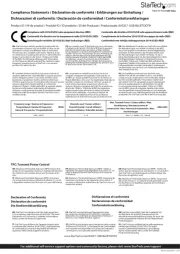
17 Maart 2025

14 Januari 2025

14 Januari 2025

30 November 2024

17 November 2024

17 November 2024

17 November 2024
Handleiding Netwerkkaart/adapter
- Tenda
- Emtec
- Apc
- Nvidia
- Canyon
- Ugreen
- AViPAS
- Yealink
- AMX
- Hughes & Kettner
- Iconbit
- Totolink
- Canon
- Asustor
- Marmitek
Nieuwste handleidingen voor Netwerkkaart/adapter

29 Juli 2025

28 Juli 2025

28 Juli 2025

28 Juli 2025

28 Juli 2025

28 Juli 2025
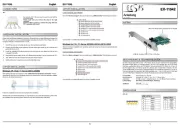
26 Juli 2025
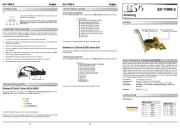
25 Juli 2025

25 Juli 2025
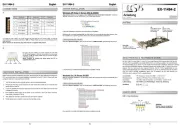
25 Juli 2025