StarTech.com PEX433WAC11 Handleiding
StarTech.com
Netwerkkaart/adapter
PEX433WAC11
Bekijk gratis de handleiding van StarTech.com PEX433WAC11 (2 pagina’s), behorend tot de categorie Netwerkkaart/adapter. Deze gids werd als nuttig beoordeeld door 17 mensen en kreeg gemiddeld 4.8 sterren uit 9 reviews. Heb je een vraag over StarTech.com PEX433WAC11 of wil je andere gebruikers van dit product iets vragen? Stel een vraag
Pagina 1/2

Quick start guide
FR: Guide de l’utilisateur - fr.startech.com
DE: Bedienungsanleitung - de.startech.com
ES: Guía del usuario - es.startech.com
NL: Gebruiksaanwijzing - nl.startech.com
PT: Guia do usuário - pt.startech.com
IT: Guida per l’uso - it.startech.com
Manual Revision: 10/16/2015
For the latest information, technical specications, and support for
this product, please visit www.startech.com/PEX433WAC11.
Packaging contents
• 1 x PCI Express® AC600 Wireless-AC network adapter
• 1 x driver CD
• 1 x mounting bracket
• 1 x quick start guide
System requirements
• Available PCI Express slot
• A computer running any of the following:
• Windows® 7 (32-bit and 64-bit)
• Windows 8 (32-bit and 64-bit)
• Windows 8.1 (32-bit and 64-bit)
• Windows 10 (64-bit)
• Windows Server® 2008 R2
• Windows Server 2012
Operating system requirements are subject to change. For the latest
requirements, please visit www.startech.com/PEX433WAC11.
PEX433WAC11
PCI Express AC600 Wireless-AC Network Adapter - 802.11ac
*actual product may vary from photos
Product diagram
Install the hardware
Warning! PCI Express cards should be handled carefully, especially
when they’re transported. If you’re not careful with your cards, you
may lose data as a result. Always handle cards with caution. Make
sure that you’re properly grounded by wearing an anti-static strap
when you install any computer component. If an anti-static strap
isn’t available, touch a large grounded metal surface for several
seconds to discharge any built-up static electricity.
1. Turn o your computer and any devices or peripherals that are
connected to it (for example, printers, external hard drives, and so
on).
2. Unplug the power cable from the back of your computer.
3. Disconnect any peripheral devices that are connected to your
computer.
4. Remove the cover from your computer case. Consult the
documentation that came with your computer for details about
how to do this safely.
5. Locate an open PCI Express slot and remove the corresponding
metal cover plate from the back of your computer case. Consult
the documentation that came with your computer for details
about how to do this safely. This card works in PCI Express slots of
additional lanes (x4, x8, or x16 slots).
6. Gently insert the card into the open PCI Express slot and fasten
the bracket to the back of the case.
Note: If you install the card into a small form factor or a low-prole
desktop system, it may be necessary to replace the preinstalled
standard-prole bracket with the included low-prole (half-height)
installation bracket.
7. Place the cover back onto your computer case.
8. Attach antennas directly to the connectors on the card.
9. Reconnect the power cable to the back of your computer.
10. Reconnect all of the peripheral devices that you disconnected in
step 3.
11. Turn on your computer.
Install the software
To install the software on a computer running a version of Windows
7 or Windows 8, complete the following:
1. Insert the provided CD into the DVD/CD-ROM drive on your
computer.
2. If the Found New Hardware dialog box appears on your screen,
close the dialog box or click Cancel.
3. Do one of the following:
• On the Adapter PCI-E Card Driver menu screen, click
Installation.
• If the menu screen doesn’t appear, navigate to the CD/DVD
drive and double-click the autorun.exe le.
4. Follow the on-screen instructions to complete the installation.
Note: You may be prompted to restart your computer when the
installation is complete.
Activity LED
Antenna connectors

FCC Compliance Statement
This equipment has been tested and found to comply with the limits for a Class B digital device, pursuant to part 15 of the FCC Rules. These limits are designed to provide reasonable protection against harmful
interference in a residential installation. This equipment generates, uses and can radiate radio frequency energy and, if not installed and used in accordance with the instructions, may cause harmful interference
to radio communications. However, there is no guarantee that interference will not occur in a particular installation. If this equipment does cause harmful interference to radio or television reception, which can be
determined by turning the equipment o and on, the user is encouraged to try to correct the interference by one or more of the following measures:
• Reorient or relocate the receiving antenna.
• Increase the separation between the equipment and receiver.
• Connect the equipment into an outlet on a circuit dierent from that to which the receiver is connected.
• Consult the dealer or an experienced radio/TV technician for help
This device complies with part 15 of the FCC Rules. Operation is subject to the following two conditions: (1) This device may not cause harmful interference, and (2) this device must accept any interference received,
including interference that may cause undesired operation. Changes or modications not expressly approved by StarTech.com could void the user’s authority to operate the equipment.
Industry Canada Statement
This Class B digital apparatus complies with Canadian ICES-003.
Cet appareil numérique de la classe [B] est conforme à la norme NMB-003 du Canada.
CAN ICES-3 (B)/NMB-3(B)
This device complies with Industry Canada licence-exempt RSS standard(s). Operation is subject to the following two conditions:
(1) This device may not cause interference, and (2) This device must accept any interference, including interference that may cause undesired operation of the device.
Le présent appareil est conforme aux CNR d’Industrie Canada applicables aux appareils radio exempts de licence. L’exploitation est autorisée aux deux conditions suivantes:
(1) l’appareil ne doit pas produire de brouillage, et (2) l’utilisateur de l’appareil doit accepter tout brouillage radioélectrique subi, même si le brouillage est susceptible d’en compromettre le fonctionnement.
IC Radiation Exposure Statement
This equipment complies with IC RSS-102 radiation exposure limit set forth for an uncontrolled environment. This equipment should be installed and operated with minimum distance 0.5cm between the radiator and
your body.
Déclaration d’exposition à la radiation
Cet équipement respecte les limites d’exposition aux rayonnements IC dénies pour un environnement non contrôlé. Cet équipement doit être installé et mis en marche à une distance minimale de 0.5 cm qui sépare
l’élément rayonnant de votre corps.
L’émetteur ne doit ni être utilisé avec une autre antenne ou un autre émetteur ni se trouver à leur proximité.
FCC ID: VYTLP-8014
IC: 11232A-PEX433WAC11
The Country Code Selection feature is disabled for products marketed in the US/Canada
The device, for operation in the band 5150–5250 MHz is only for indoor use to reduce the potential for harmful interference to co-channel mobile satellite systems.
Use of Trademarks, Registered Trademarks, and other Protected Names and Symbols
This manual may make reference to trademarks, registered trademarks, and other protected names and/or symbols of third-party companies not related in any way to
StarTech.com. Where they occur these references are for illustrative purposes only and do not represent an endorsement of a product or service by StarTech.com, or an endorsement of the product(s) to which this
manual applies by the third-party company in question. Regardless of any direct acknowledgement elsewhere in the body of this document, StarTech.com hereby acknowledges that all trademarks, registered
trademarks, service marks, and other protected names and/or symbols contained in this manual and related documents are the property of their respective holders.
Technical Support
StarTech.com’s lifetime technical support is an integral part of our commitment to provide industry-leading solutions. If you ever need help with your product, visit www.startech.com/support and access our
comprehensive selection of online tools, documentation, and downloads. For the latest drivers/software, please visit www.startech.com/downloads
Warranty Information
This product is backed by a two-year warranty. StarTech.com warrants its products against defects in materials and workmanship for the periods noted, following the initial date of purchase. During this period, the
products may be returned for repair, or replacement with equivalent products at our discretion. The warranty covers parts and labor costs only. StarTech.com does not warrant its products from defects or damages
arising from misuse, abuse, alteration, or normal wear and tear.
Limitation of Liability
In no event shall the liability of StarTech.com Ltd. and StarTech.com USA LLP (or their ocers, directors, employees or agents) for any damages (whether direct or indirect, special, punitive, incidental, consequential, or
otherwise), loss of prots, loss of business, or any pecuniary loss, arising out of or related to the use of the product exceed the actual price paid for the product. Some states do not allow the exclusion or limitation of
incidental or consequential damages. If such laws apply, the limitations or exclusions contained in this statement may not apply to you.
Verify the software installation
To verify that the software was installed correctly on a computer
running a version of Windows, complete the following:
1. Depending on the version of software that you’re running, do one
of the following to open the Device Manager:
• Click > Start Control Panel System and Security Device > >
Manager.
• Click the icon in the taskbar and type in Start device manager
the eld. In the search results, click . Search Device Manager
You may be asked for an admin password or to conrm your
choice.
2. Expand .Network adapters
3. Right-click Realtek 8812AE Wireless LAN 802.11ac PCI-E NIC and
click .Properties
4. On the tab, review the General Device status and make sure that
the device is working properly.
Connect to a Wi-Fi network
Connecting to a wireless network is done through either the
Windows wireless conguration utilities or through the Realtek
utility. To connect to a wireless network, you need to know the name
of the wireless network (SSID), the type of security it’s using (if any),
and the associated password. For more information, consult the
documentation for your wireless access point (AP) or contact your
network administrator.
1. To display a list of the available networks, depending on the
version of Windows OS that you’re running, do one of the
following:
• Navigate to the Network Settings screen.
• In the system tray, click the icon.network adapter
2. Click Connect next to the SSID for the Wi-Fi network that you
want to connect to.
3. If necessary, enter the password for the network.
About the LED indicator
The PEX433WAC11 includes a green activity LED located next to the
antenna connectors. The LED blinks when there is activity on a 2.4 or
5 GHz connection.
Product specificaties
| Merk: | StarTech.com |
| Categorie: | Netwerkkaart/adapter |
| Model: | PEX433WAC11 |
| Gewicht: | 48 g |
| Breedte: | 97 mm |
| Diepte: | 121 mm |
| Hoogte: | 22 mm |
| Gewicht verpakking: | 170 g |
| Breedte verpakking: | 136 mm |
| Diepte verpakking: | 163 mm |
| Hoogte verpakking: | 32 mm |
| LED-indicatoren: | Activity, Link |
| Wi-Fi-standaarden: | 802.11a, Wi-Fi 5 (802.11ac), 802.11b, 802.11g, Wi-Fi 4 (802.11n) |
| Connectiviteitstechnologie: | Draadloos |
| Snelstartgids: | Ja |
| Certificering: | CE, FCC, UL |
| Interface: | WLAN |
| Duurzaamheidscertificaten: | RoHS |
| Wifi-band: | Dual-band (2.4 GHz / 5 GHz) |
| Wifi-standaard: | Wi-Fi 5 (802.11ac) |
| Netwerkstandaard: | IEEE 802.11a, IEEE 802.11ac, IEEE 802.11b, IEEE 802.11g, IEEE 802.11n |
| Ondersteunde beveiligingsalgoritmen: | 64-bit WEP, 128-bit WEP, AES, TKIP, WPA, WPA2 |
| Antennas quantity: | 2 |
| Temperatuur bij opslag: | 10 - 70 °C |
| Intern: | Ja |
| Ondersteunde WLAN data-overdrachtsnelheden: | 150,433 Mbit/s |
| Aansluiting antenne: | RP-SMA |
| Hostinterface: | PCI Express |
| Maximale overdrachtssnelheid van gegevens: | 433 Mbit/s |
| Meegeleverde drivers: | Ja |
| Maximale afstand: | 30 m |
| Ondersteunde server operating systems: | Windows Server 2008 R2, Windows Server 2012 |
| Bandbreedte: | 0.08 GHz |
| Full duplex: | Nee |
| Afneembare antennes: | Ja |
| Chipset: | Realtek 8821AE |
| Auto MDIX IEEE: | Nee |
| Wifi: | Ja |
| Bedrijfstemperatuur (T-T): | 0 - 60 °C |
| Relatieve vochtigheid in bedrijf (V-V): | 0 - 90 procent |
| Code geharmoniseerd systeem (HS): | 85176990 |
| Versterking: | 3 dBi |
| Low-profile bracket: | Ja |
Heb je hulp nodig?
Als je hulp nodig hebt met StarTech.com PEX433WAC11 stel dan hieronder een vraag en andere gebruikers zullen je antwoorden
Handleiding Netwerkkaart/adapter StarTech.com
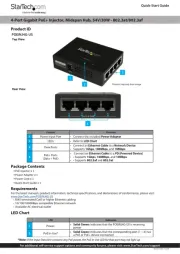
30 Juni 2025
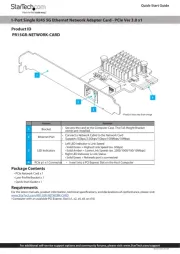
7 April 2025
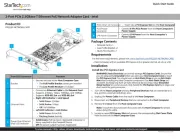
17 Maart 2025
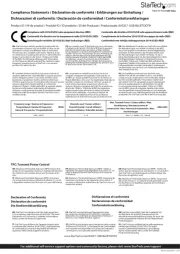
17 Maart 2025

14 Januari 2025

14 Januari 2025

30 November 2024

17 November 2024

17 November 2024

17 November 2024
Handleiding Netwerkkaart/adapter
- Nedis
- Sigma
- Media-tech
- Iiyama
- Goobay
- Terris
- Mede8er
- Renkforce
- Kenwood
- Logilink
- Vivolink
- AViPAS
- Ferguson
- Microchip
- Emtec
Nieuwste handleidingen voor Netwerkkaart/adapter

29 Juli 2025

28 Juli 2025

28 Juli 2025

28 Juli 2025

28 Juli 2025

28 Juli 2025
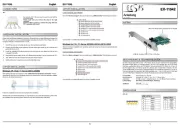
26 Juli 2025
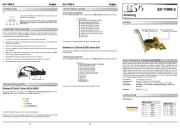
25 Juli 2025

25 Juli 2025
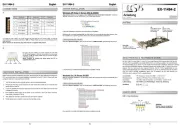
25 Juli 2025