StarTech.com P021GI-NETWORK-CARD Handleiding
StarTech.com
Netwerkkaart/adapter
P021GI-NETWORK-CARD
Bekijk gratis de handleiding van StarTech.com P021GI-NETWORK-CARD (2 pagina’s), behorend tot de categorie Netwerkkaart/adapter. Deze gids werd als nuttig beoordeeld door 21 mensen en kreeg gemiddeld 4.6 sterren uit 11 reviews. Heb je een vraag over StarTech.com P021GI-NETWORK-CARD of wil je andere gebruikers van dit product iets vragen? Stel een vraag
Pagina 1/2

Quick-Start Guide
To view manuals, FAQs, videos, drivers, downloads, technical drawings, and more, visit www.startech.com/support
Manual Revision: June 1, 2023
Product Diagram
P021GI-NETWORK-CARD
Port/LED/Connector Function
1Bracket • Secures the card to the Host Computer Case
• The comes pre-installedFull Prole Bracket
2Open SFP Slot x 2 • Add a MSA-Compliant SFP Transceiver Module
• Supports or Fiber Ethernet 1 Gbps SFPs
3LED Indicators
• Left LED Indicator Link Speed is
• Solid Green: 1 Gbps
• Right LED Indicator Link Status is
• Solid Green: Active link
• Flashing Green: Activity
4PCIe 2.0 p1-x1 Connector • Insert into a on the PCI Express Slot Host Computer
Package Contents
• Open SFP Network Card x 1
• Low-Prole Bracket x 1
• Quick-Start Guide x 1
2-Port Open SFP Gigabit Network Card
Requirements
For the latest requirements, please visit www.startech.com/P021GI-NETWORK-CARD
• Host computer with an available PCI Express 2.0 or greater slot (x1, x2, x4, x8, or x16)
Installation
Install the PCI Express Card
WARNING!
Static Electricity PCI Express Cardscan severely damage . Ensure that you are
adequately before you open your or touch the Grounded Host Computer Case PCI
Express Card Anti-Static Strap Anti-Static Mat . You should wear an or use an when
installing any Host Computer component. If an isn’t available, Anti-Static Strap
discharge any built-up static electricity by touching a large Grounded Metal Surface
for several seconds. Only handle the by its edges and don’t touch PCI Express Card
the gold connectors.
1. Turn o the and any that are connected to it Host Computer Peripheral Devices
(e.g. printers, external hard drives, etc.).
2. Unplug the from the back of the .Power Cable Host Computer
3. Disconnect any that are connected to the .Peripheral Devices Host Computer
4. Remove the from the . Consult the documentation that Cover Host Computer Case
came with the for details about doing this safely.Host Computer
5. Locate an open and remove the corresponding PCI Express Slot Slot Cover Plate
from the back of the . Host Computer Case
Note: Consult the documentation that came with the for details Host Computer
about doing this safely. This card works in PCI Express x1, x2, x4, x8, or x16 Slots.
6. Gently insert the into the open and fasten the PCI Express Card PCI Express Slot
Bracket Host Computer Case to the back of the .
Note: If you install the into a or a PCI Express Card Small Form Factor Low Prole
Desktop System, it may be necessary to replace the pre-installed standard
Full Prole Bracket Low Prole Bracketwith the included .
7. Return the onto the .Cover Host Computer Case
8. Insert a compatible 1G SFP Transceiver Module SFP Slot PCI , into the onto the
Express Card.
9. Reconnect the to the back of the .Power Cable Host Computer
3
*Product may vary from image
1
4
2

Regulatory Compliance
FCC - Part 15
This equipment has been tested and found to comply with the limits for a Class B digital device, pursuant to part 15 of
the FCC Rules. These limits are designed to provide reasonable protection against harmful interference in a residential
installation. This equipment generates, uses and can radiate radio frequency energy and, if not installed and used
in accordance with the instructions, may cause harmful interference to radio communications. However, there is no
guarantee that interference will not occur in a particular installation. If this equipment does cause harmful interference to
radio or television reception, which can be determined by turning the equipment o and on, the user is encouraged to try
to correct the interference by one or more of the following measures:
• Connect the equipment into an outlet on a circuit dierent from that to which the receiver is connected.
• Consult the dealer or an experienced radio/TV technician for help
This device complies with part 15 of the FCC Rules. Operation is subject to the following two conditions:
(1) This device may not cause harmful interference, and (2) this device must accept any interference received, including
interference that may cause undesired operation. Changes or modications not expressly approved by StarTech.com
could void the user’s authority to operate the equipment.
Industry Canada Statement
This Class B digital apparatus complies with Canadian ICES-003.
Cet appareil numérique de la classe [B] est conforme à la norme NMB-003 du Canada.
CAN ICES-3 (B)/NMB-3(B)
This device complies with Industry Canada licence-exempt RSS standard(s). Operation is subject to the following two
conditions:
(1) This device may not cause interference, and (2) This device must accept any interference, including interference that
may cause undesired operation of the device.
Le présent appareil est conforme aux CNR d’Industrie Canada applicables aux appareils radio exempts de licence.
L’exploitation est autorisée aux deux conditions suivantes:
(1) l’appareil ne doit pas produire de brouillage, et (2) l’utilisateur de l’appareil doit accepter tout brouillage
radioélectrique subi, même si le brouillage est susceptible d’en compromettre le fonctionnement.
Warranty Information
This product is backed by a two year warranty.
For further information on product warranty terms and conditions, please refer to .www.startech.com/warranty
Limitation of Liability
In no event shall the liability of StarTech.com Ltd. and StarTech.com USA LLP (or their ocers, directors, employees or
agents) for any damages (whether direct or indirect, special, punitive, incidental, consequential, or otherwise), loss of
prots, loss of business, or any pecuniary loss, arising out of or related to the use of the product exceed the actual price
paid for the product. Some states do not allow the exclusion or limitation of incidental or consequential damages. If such
laws apply, the limitations or exclusions contained in this statement may not apply to you.
Safety Measures
• Read the entire manual and ensure the instructions are fully understood before assembling and/or using this product.
Mesures de Sécurité
• Lisez tout le manuel et assurez-vous que vous comprenez les instructions avant de commencer à assembler et utiliser
ce produit.
安全対策
• 最初に取扱説明書を最後まで読み、本製品の組み立て方をすべて理解してから組み立て作業を始めて下さい。
Misure di Sicurezza
• Leggere l’intero manuale e assicurarsi di aver compreso tutte le istruzioni prima di iniziare ad assemblare e a utilizzare
questo prodotto.
Säkerhetsåtgärder
• Läs hela manualen och se till att du förstår instruktionerna innan du börjar montera och använda produkten.
Medidas de Seguridad
• Lea todo el manual y asegúrese de haber comprendido bien las instrucciones antes de proceder con el ensamblaje y el
uso de este producto.
FR: startech.com/fr
DE: startech.com/de
ES: startech.com/es
NL: startech.com/nl
IT: startech.com/it
JP: startech.com/jp
StarTech.com Ltd.
45 Artisans Crescent
London, Ontario
N5V 5E9
Canada
StarTech.com Ltd.
Unit B, Pinnacle 15
Gowerton Road
Brackmills,
Northampton
NN4 7BW
United Kingdom
StarTech.com LLP
4490 South Hamilton
Road
Groveport, Ohio
43125
U.S.A.
StarTech.com Ltd.
Siriusdreef 17-27
2132 WT Hoofddorp
The Netherlands
FR
À DÉPOSER
EN MAGASIN À DÉPOSER
EN DÉCHÈTERIE
OU
FR
Cet appareil,
ses accessoires
et piles
se recyclent
10. Reconnect all of the disconnected in .Peripheral Devices Step 3
11. Connect a or Fiber Ethernet Network Cable depending on the SFP Transceiver
Module Network Deviceused. Connect the other end of the cable to a .
12. Turn on the and .Host Computer Peripheral Devices
Download the Driver
1. Navigate to www.startech.com/P021GI-NETWORK-CARD
2. Click the tab.Drivers & Downloads
3. Under , download the .Driver(s) Driver Package
Install the Driver
Windows
1. Right-click the zipped that was downloaded. Click Follow Driver Package Extract All.
the on-screen instructions to extract the les.
Note: Windows usually saves the les to the Downloads folder associated with the user
account (e.g. C:\Users\useraccount\Downloads
2. Follow the instructions on the accompanying le for further Intel_Windows_DIG
Installation Instructions.
Quick-Start Guide
Linux
1. Extract the contents of the . Driver Package
2. Follow the instructions on the accompanying le for further README Installation
Instructions.
Verify the Driver Installation
Windows
1. Navigate to the .Device Manager
2. Under , right-click Network Adapters Intel(R) I350 Gigabit Fiber Network
Connection and click the option.Properties
3. Conrm that the is installed and working as expected.Driver
Linux
Note: Ensure Linux kernel 2.4 (LTS) or higher is being used. Execute the following
command from the terminal prompt to check the kernel version, uname -r.
1. Open a and type the command to Terminal Window sudo dmesg | grep Intel
check the Intel Driver Integration.
2. You should see the following response if the drivers are present, Intel(R) Gigabit
Network Driver.
Product specificaties
| Merk: | StarTech.com |
| Categorie: | Netwerkkaart/adapter |
| Model: | P021GI-NETWORK-CARD |
| Kleur van het product: | Zwart |
| Breedte: | 68 mm |
| Diepte: | 147 mm |
| Hoogte: | 10 mm |
| Gewicht verpakking: | 105 g |
| Breedte verpakking: | 140 mm |
| Diepte verpakking: | 170 mm |
| Hoogte verpakking: | 30 mm |
| LED-indicatoren: | Speed, Status |
| Connectiviteitstechnologie: | Bedraad |
| Interface: | Fiber |
| Netwerkstandaard: | IEEE 802.1AX, IEEE 802.1Q, IEEE 802.3ab, IEEE 802.3ap, IEEE 802.3az, IEEE 802.3z |
| Temperatuur bij opslag: | -10 - 70 °C |
| Intern: | Ja |
| Ondersteunde netwerkprotocollen: | IPv4, IPv6, TCP/UDP |
| Ondersteunt Linux: | Ja |
| Snelle installatiehandleiding: | Ja |
| Hostinterface: | PCI Express |
| Maximale overdrachtssnelheid van gegevens: | 1000 Mbit/s |
| Ondersteunde server operating systems: | Windows Server 2012, Windows Server 2012 R2, Windows Server 2016, Windows Server 2019, Windows Server 2022 |
| Montagebeugels meegeleverd: | Ja |
| Jumbo Frames ondersteuning: | Ja |
| Full duplex: | Ja |
| Component voor: | PC |
| (Buitenste) hoofdverpakking hoogte: | 385 mm |
| (Buitenste) hoofdverpakking breedte: | 603 mm |
| (Buitenste) hoofdverpakking lengte: | 325 mm |
| Hoeveelheid per (buitenste) hoofdverpakking: | 80 stuk(s) |
| Auto MDIX IEEE: | Ja |
| Stroomverbruik (typisch): | 2.8 W |
| Bedrijfstemperatuur (T-T): | 0 - 50 °C |
| Relatieve vochtigheid in bedrijf (V-V): | 5 - 90 procent |
| Jumbo frames: | 9000 |
| Vezel-optische connector: | SFP |
| Fibre channel-poorten: | 2 |
| PCI versie: | 2.0 |
Heb je hulp nodig?
Als je hulp nodig hebt met StarTech.com P021GI-NETWORK-CARD stel dan hieronder een vraag en andere gebruikers zullen je antwoorden
Handleiding Netwerkkaart/adapter StarTech.com
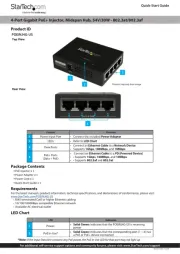
30 Juni 2025
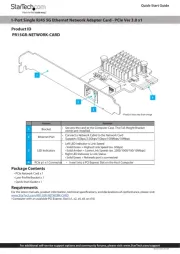
7 April 2025
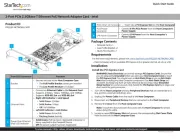
17 Maart 2025
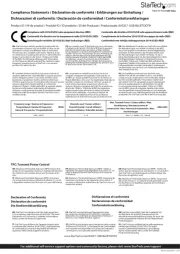
17 Maart 2025

14 Januari 2025

14 Januari 2025

30 November 2024

17 November 2024

17 November 2024

17 November 2024
Handleiding Netwerkkaart/adapter
- Vivolink
- Viewsonic
- Hawking Technologies
- 7inova
- Trendnet
- Klipsch
- Aluratek
- Canon
- Conceptronic
- D-Link
- Luxul
- Totolink
- ICIDU
- Canyon
- Lava
Nieuwste handleidingen voor Netwerkkaart/adapter

29 Juli 2025

28 Juli 2025

28 Juli 2025

28 Juli 2025

28 Juli 2025

28 Juli 2025
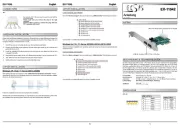
26 Juli 2025
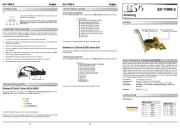
25 Juli 2025

25 Juli 2025
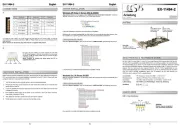
25 Juli 2025