StarTech.com FCREADMICRO3 Handleiding
StarTech.com
Geheugenkaartlezer
FCREADMICRO3
Bekijk gratis de handleiding van StarTech.com FCREADMICRO3 (2 pagina’s), behorend tot de categorie Geheugenkaartlezer. Deze gids werd als nuttig beoordeeld door 69 mensen en kreeg gemiddeld 4.6 sterren uit 35 reviews. Heb je een vraag over StarTech.com FCREADMICRO3 of wil je andere gebruikers van dit product iets vragen? Stel een vraag
Pagina 1/2

Instruction Manual
DE: Bedienungsanleitung - de.startech.com
FR: Guide de l'utilisateur - fr.startech.com
ES: Guía del usuario - es.startech.com
I T: Guida per l'uso - it.startech.com
NL: Gebruiksaanwijzing - nl.startech.com
P T: Guia do usuário - pt.startech.com
Manual Revision: 06/19/2013
For the most up-to-date information, please visit: www.startech.com
Packaging Contents
• 1x USB 3.0 Multi Media Memory Card Reader Adapter
• 1x Instruction Manual
FCREADMICRO3
USB 3.0 Multi Media Memory Card Reader Adapter
*actual product may vary from photos
Hardware Installation
1. Ensure the host computer is powered on. Insert the
FCREADMICRO3 USB 3.0 type ‘A’ connector into an available
USB 3.0 (backward compatible with USB 2.0) port on the host
computer.
2. The computer operating system will recognize that the Card
Reader has been connected, and will automatically install the
necessary drivers.
To ensure the FCREADMICRO3 has been properly installed on the
host computer:
a. In a Windows® operating environment, browse to the Control
Panel and double-click on the System icon (Start -> Control
Panel -> System). Click on the Hardware tab, then on Device
Manager. Here, you will nd Generic Storage Device USB
Device listed under Disk Drives.
b. In a MAC OS operating environment, browse to the System
Proler (Go -> Utilities -> System Proler). Click on Hardware,
then on USB. In the top right pane, click on USB High Speed
Bus; here, you will nd USB Reader listed.

FCC Compliance Statement
This equipment has been tested and found to comply with the limits for a Class B digital device, pursuant to part 15 of the FCC Rules. These limits are designed to provide reasonable protection against
harmful interference in a residential installation. This equipment generates, uses and can radiate radio frequency energy and, if not installed and used in accordance with the instructions, may cause
harmful interference to radio communications. However, there is no guarantee that interference will not occur in a particular installation. If this equipment does cause harmful interference to radio or
television reception, which can be determined by turning the equipment o and on, the user is encouraged to try to correct the interference by one or more of the following measures:
• Reorient or relocate the receiving antenna.
• Increase the separation between the equipment and receiver.
• Connect the equipment into an outlet on a circuit dierent from that to which the receiver is connected.
• Consult the dealer or an experienced radio/TV technician for help.
Use of Trademarks, Registered Trademarks, and other Protected Names and Symbols
This manual may make reference to trademarks, registered trademarks, and other protected names and/or symbols of third-party companies not related in any way to
StarTech.com. Where they occur these references are for illustrative purposes only and do not represent an endorsement of a product or service by StarTech.com, or an endorsement of the product(s)
to which this manual applies by the third-party company in question. Regardless of any direct acknowledgement elsewhere in the body of this document, StarTech.com hereby acknowledges that all
trademarks, registered trademarks, service marks, and other protected names and/or symbols contained in this manual and related documents are the property of their respective holders.
Technical Support
StarTech.com’s lifetime technical support is an integral part of our commitment to provide industry-leading solutions. If you ever need help with your product, visit www.startech.com/support and access
our comprehensive selection of online tools, documentation, and downloads.
For the latest drivers/software, please visit www.startech.com/downloads
Warranty Information
This product is backed by a two year warranty.
In addition, StarTech.com warrants its products against defects in materials and workmanship for the periods noted, following the initial date of purchase. During this period, the products may be returned
for repair, or replacement with equivalent products at our discretion. The warranty covers parts and labor costs only. StarTech.com does not warrant its products from defects or damages arising from
misuse, abuse, alteration, or normal wear and tear.
Limitation of Liability
In no event shall the liability of StarTech.com Ltd. and StarTech.com USA LLP (or their ocers, directors, employees or agents) for any damages (whether direct or indirect, special, punitive, incidental,
consequential, or otherwise), loss of prots, loss of business, or any pecuniary loss, arising out of or related to the use of the product exceed the actual price paid for the product. Some states do not allow
the exclusion or limitation of incidental or consequential damages. If such laws apply, the limitations or exclusions contained in this statement may not apply to you.
Specications
Supported Card
Formats
Secure Digital (SD), MultiMedia Card
(MMC), Mini-SD, Micro-SD/SDHC
(T-ash),
SDHC, SDXC, RS-MMC, Mobile-MMC
and MMC-micro, Memory Stick (MS),
Memory Stick PRO (MS-PRO), MS Duo,
MS-PRO Duo,
Memory Stick XC and Micro-MS (M2),
MSPRO-HG Duo 8-bit mode
Form Factor USB 3.0
Operating System
Support
Windows XP/Vista/7/8, Mac OSX, and
Linux
Chipset ID Realtek RTS5307
Connector A 1x USB 3.0 A Male
Maximum Data Transfer
Rate 5 Gbit/s
Safe Removal
To prevent damage to the contents of the memory/media card,
please ensure you are following the correct procedure for removing
storage from the operating system you are using.
• In a Windows® operating environment, when the memory/
media card is rst connected, the Safely Remove Hardware icon
will appear. Right-click on the icon, and select Safely Remove
Hardware. When the Safely Remove Hardware window appears,
select , then click on . This will, in USB Mass Storage Device Stop
turn, open the Stop a Hardware Device window. Select the USB
Mass Storage Device again, and click on , then wait for the OK
operating system to notify you that it can now be safely removed.
• In a MAC OS operating environment, the added memory cards
will appear on the desktop as disk drives. To safely remove the
indicated drive(s), simply click and drag the icon to the Trash.
WARNING! Please note that when removing media cards connected
to FCREADMICRO, you are required to remove/ eject the device from
within the operating system (i.e. in Windows, use the Safely Remove
Hardware function). Failure to remove devices properly can result in
lost data, or permanent damage to the card or Card Reader. See Safe
Removal (reverse) for further detail.
Product specificaties
| Merk: | StarTech.com |
| Categorie: | Geheugenkaartlezer |
| Model: | FCREADMICRO3 |
| Kleur van het product: | Zwart |
| Gewicht: | 15 g |
| Breedte: | 23 mm |
| Diepte: | 72 mm |
| Hoogte: | 15 mm |
| Gewicht verpakking: | 104 g |
| Breedte verpakking: | 142 mm |
| Diepte verpakking: | 175 mm |
| Hoogte verpakking: | 32 mm |
| Materiaal behuizing: | Kunststof |
| Compatibele geheugenkaarten: | microSD (TransFlash), microSDHC, miniSD, MMC, MS Duo, MS Micro (M2), MS PRO Duo, MS Pro-HG Duo, MSXC, RS-MMC, SD, SDHC, SDXC |
| Plug and play: | Ja |
| Ondersteunt Windows: | Ja |
| Temperatuur bij opslag: | -20 - 60 °C |
| Intern: | Nee |
| Ondersteunt Mac-besturingssysteem: | Ja |
| Ondersteunt Linux: | Ja |
| Stroomvoorziening via USB: | Ja |
| Soort aansluiting: | USB 3.2 Gen 1 (3.1 Gen 1) |
| Bedrijfstemperatuur (T-T): | 0 - 40 °C |
| Code geharmoniseerd systeem (HS): | 84719000 |
| Hot-swap: | Ja |
Heb je hulp nodig?
Als je hulp nodig hebt met StarTech.com FCREADMICRO3 stel dan hieronder een vraag en andere gebruikers zullen je antwoorden
Handleiding Geheugenkaartlezer StarTech.com

17 Augustus 2024

8 Juli 2023

7 Juli 2023

6 Juli 2023

5 Juli 2023

4 Juli 2023

3 Juli 2023

30 Juni 2023

30 Juni 2023

29 Juni 2023
Handleiding Geheugenkaartlezer
- Manhattan
- Rabobank
- Green House
- Sandberg
- Equip
- D-Link
- OneSpan
- Ednet
- SilverStone
- EXSYS
- Blackberry
- Digitus
- Gembird
- Nedis
- Hamlet
Nieuwste handleidingen voor Geheugenkaartlezer
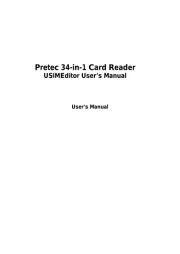
6 Juni 2025
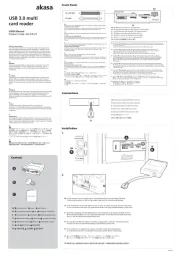
11 Mei 2025

27 Februari 2025

27 Februari 2025

20 Februari 2025

12 Februari 2025

1 December 2024

1 December 2024

19 November 2024

30 September 2024