Sonnet Presto Gigabit Server PCIe Handleiding
Sonnet
Netwerkkaart/adapter
Presto Gigabit Server PCIe
Bekijk gratis de handleiding van Sonnet Presto Gigabit Server PCIe (4 pagina’s), behorend tot de categorie Netwerkkaart/adapter. Deze gids werd als nuttig beoordeeld door 79 mensen en kreeg gemiddeld 4.5 sterren uit 40 reviews. Heb je een vraag over Sonnet Presto Gigabit Server PCIe of wil je andere gebruikers van dit product iets vragen? Stel een vraag
Pagina 1/4
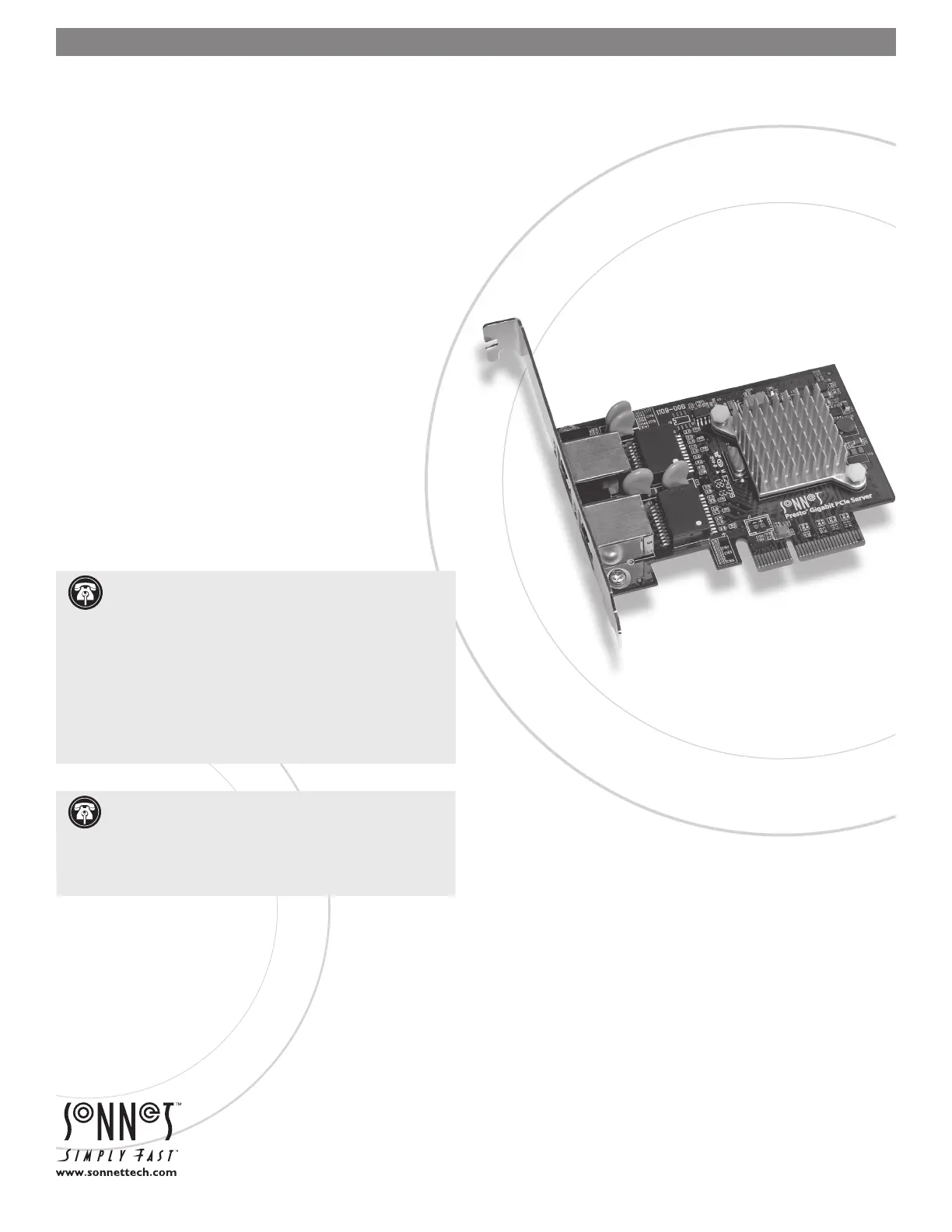
Quick Start Guide for Presto Gigabit PCIe Server
You Should Have
The following items should be included in your product package:
• One Presto Gigabit PCIe Server adapter card for PCI Express
• One Presto Gigabit PCIe Server Software CD
• Half-height PCI bracket
The following items may be required for installation:
• Medium Phillips screwdriver
System Requirements
Presto Gigabit PCIe Server requires the following in order to operate
in your system:
• One available PCI Express (PCIe) slot
• Mac OS X Version 10.4.11* or later, or Windows
®
Vista, Windows
Server 2003, or Windows XP with SP2 installed
• One or two standard Unshielded Twisted Pair (UTP) Category 5
or 6 cables with RJ-45 connectors
* Power Mac G5 requires Mac OS X Version 10.5.2 or later
Remember to register your product online at http://registration.sonnettech.com to be informed of future upgrades and product releases.
Software updates and links are available from the Sonnet web site at www.sonnettech.com. • Online support form available at http://supportform.sonnettech.com.
Sonnet Technologies Customer Service hours are Mon.-Fri., 7 a.m.–4 p.m. Pacific Time • Customer Service Phone: 1-949-472-2772 • E-mail: support@sonnettech.com
Sonnet Technologies, Inc., California 92618 USA • Tel: 1-949-587-3500 Fax: 1-949-457-6350
©2008 Sonnet Technologies, All rights reserved. Sonnet, the Sonnet logotype, Simply Fast, the Simply Fast logotype, and Presto are trademarks of Sonnet Technologies, Inc. Macintosh and Mac are trademarks of
Apple Inc., registered in the United States and other countries. Other product names are trademarks of their respective owners. Product specifications subject to change without notice. Printed in the USA.
QS-GE1000LA2X-E-E-B-101608
Support Notes: We recommend you make a backup of
important information on your system’s current hard
drive(s) prior to installing new hardware or software.
When handling computer products, you must take care to prevent
components from being damaged by static electricity. Before
opening your computer or removing parts from their packages,
always ground yourself first by touching a metal part of the com-
puter, such as a port access cover, and work in an area free of
static electricity; avoid carpeted areas. Handle all electronic com-
ponents by their edges, and avoid touching connector traces and
component pins.
PRESTO
™
GIGABIT PCIe SERVER
DUAL-CHANNEL GIGABIT ETHERNET ADAPTER CARD FOR PCI EXPRESS
Support Note: The software on the included Installer CD
may not be the latest version available. Before using this
product, check the version numbers of the software on the CD
and what’s available at www.sonnettech.com/support/downloads/
computercards.html. Download and install the newer version, if
available.
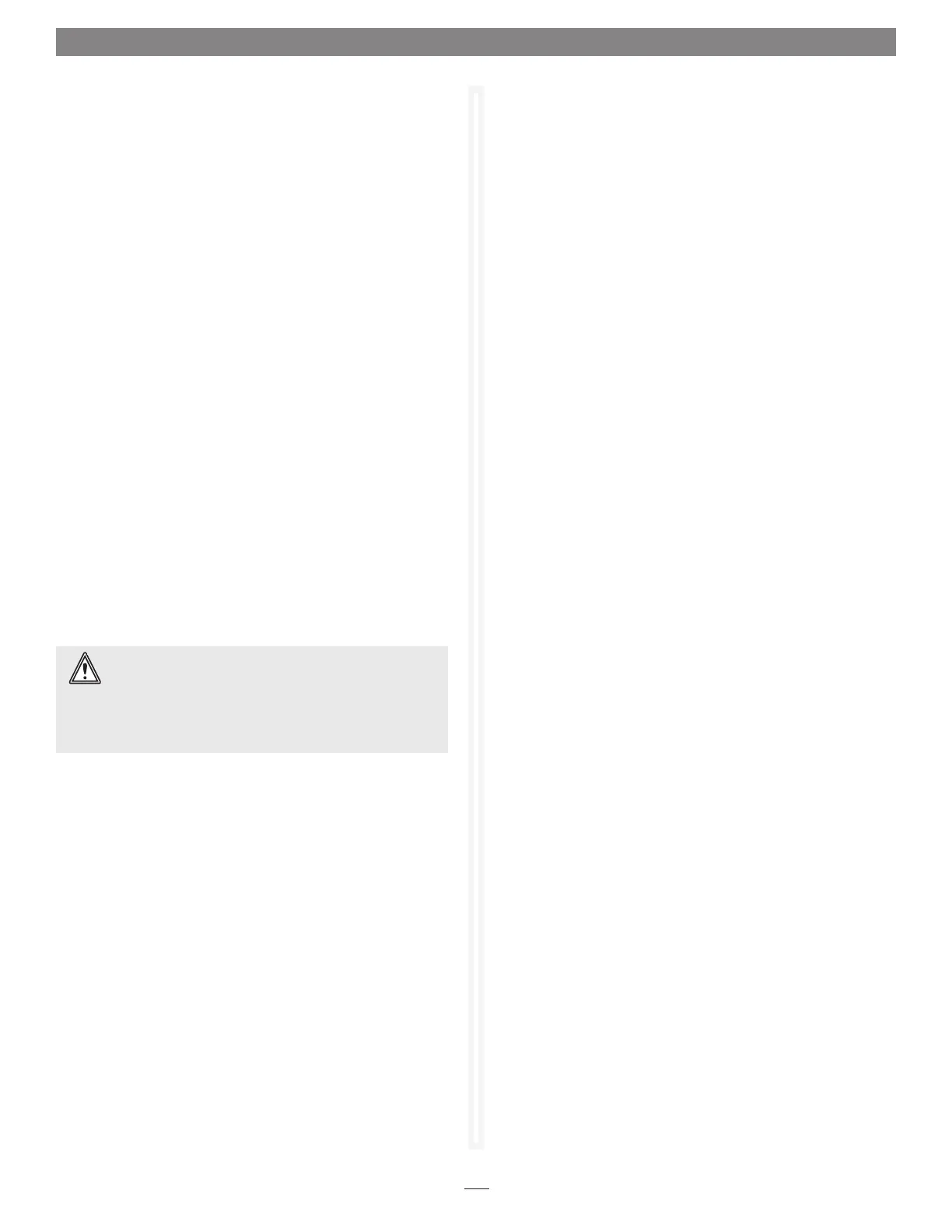
2
Installation Steps
INSTALLATION STEPS FOR MAC USERS
The following section covers installation and configuration steps
for the Presto Gigabit PCIe Server card in a Mac computer. If you
are installing the Presto Gigabit PCIe Server into a Windows PC,
skip to INSTALLATION STEPS FOR WINDOWS USERS on the
next page.
Installation Preparation
Sonnet strongly recommends that you read the section in your
computer’s user manual that addresses PCI card installation, prior
to installing the Presto Gigabit PCIe Server into your system.
Card Installation Steps
1. Shut down your computer, and then open it to access
the expansion card area (PCI Express slots); refer to your
computer’s user manual for specific information.
2. Locate an available x4 (4-lane) or x8 (8-lane) PCI Express
slot inside your computer and remove its access cover:
• Power Mac G5 users should use slot 2 or slot 4 if possible, or
slot 3 if necessary.
• Pre-2008 Mac Pro users may install the card into any
available slot.
• Mac Pro (Early 2008) users should only use slot 3 or slot 4.
• Xserve (Late 2006) users may install the card into either slot.
3. Remove the Sonnet card from its packaging, and then
install it into the PCI Express slot; make sure the card is
firmly seated and secured.
4. Close your computer.
5. Plug in a twisted pair Ethernet cable to the Presto Gigabit
PCIe Server card.
6.
Turn on your computer; depending on the computer and
operating system used:
• If you installed the card into a Mac Pro (Early 2008),
Power Mac G5, or Xserve (Late 2006), proceed to Software
Installation Steps.
• If you installed the card into a pre-2008 Mac Pro, depending
on which version of Mac OS X your computer is running,
Expansion Slot Utility will open automatically. If it does not
open by itself, you must do so manually (Expansion Slot
Utility is located in the /System/Library/CoreServices folder).
Select the configuration appropriate for your setup (your
Sonnet card is an x4 card, and should be assigned at least
an x4 slot), and then click Quit if the default configuration
was appropriate, or click Save and Restart if you changed
the configuration.
Software Installation Steps—Mac Users
1. Insert the included CD into the computer’s optical drive.
2.
Double-click the Sonnet Presto Gigabit Ethernet Server icon,
then double-click the SonnetGE1000LA2X-E-Ins.pkg file to
launch the installer; when the Welcome window appears, click
Continue.
3. When the Read Me window appears, click Continue.
4. When the License window appears, read the license, click
Continue, and then click Agree.
5. When the Installation Type window appears, accept the
default destination or choose a new destination, and then
click Install.
6. When asked for a password, enter your password, and then
click OK.
7. While the driver is installed, a progress bar appears. When
the Installation Completed Successfully screen appears, click
Restart.
System Configuration Steps—Mac OS X Version 10.5
(Leopard) Users
Listed below are the steps necessary to configure the Presto
Gigabit PCIe Server for use in your computer.
1. On startup, a window will appear stating a new network
interface has been detected. Click the Network Preferences
button; System Preferences will open with Network
preferences selected.
2.
If not already selected, click the Presto Gigabit PCIe Server
(identified as a PCI Ethernet card) in the left panel, and then
configure the settings, if necessary. If your computer was
connected to a network using built-in Ethernet, you may
not have to enter new settings; click the Apply button.
WARNING: The PCI Express 2.0 slot (slot 2) in Mac Pro
(Early 2008) computers does not currently support the
Presto Gigabit PCIe Server card. Until this issue is resolved, Mac
Pro (Early 2008) system owners should install the Presto Gigabit
PCIe Server card in slot 3 or slot 4. Check Sonnet’s Website for
updated information.
Product specificaties
| Merk: | Sonnet |
| Categorie: | Netwerkkaart/adapter |
| Model: | Presto Gigabit Server PCIe |
| Kleur van het product: | Paars |
| Connectiviteitstechnologie: | Bedraad |
| Ethernet LAN: | Ja |
| Snelstartgids: | Ja |
| Aantal Ethernet LAN (RJ-45)-poorten: | 2 |
| Interface: | Ethernet |
| Duurzaamheidscertificaten: | RoHS |
| Ethernet LAN, data-overdrachtsnelheden: | 10,100,1000 Mbit/s |
| Bekabelingstechnologie: | 10/100/1000BaseT(X) |
| Netwerkstandaard: | IEEE 802.3, IEEE 802.3ad, IEEE 802.3u |
| Ondersteunt Windows: | Ja |
| Intern: | Ja |
| Compatibele besturingssystemen: | Mac OS X Server 10.5+\nMac OS X 10.5+\nMac OS X Lion\nWindows Server 2008 R2\nWindows Server 2008\nWindows Server 2003\nWindows 7\nWindows Vista\nWindows XP |
| Ondersteunt Mac-besturingssysteem: | Ja |
| Hostinterface: | PCI Express |
| Maximale overdrachtssnelheid van gegevens: | 1000 Mbit/s |
| Jumbo Frames ondersteuning: | Ja |
| Koperen ethernetbekabelingstechnologie: | 1000BASE-T, 100BASE-T, 10BASE-T |
Heb je hulp nodig?
Als je hulp nodig hebt met Sonnet Presto Gigabit Server PCIe stel dan hieronder een vraag en andere gebruikers zullen je antwoorden
Handleiding Netwerkkaart/adapter Sonnet
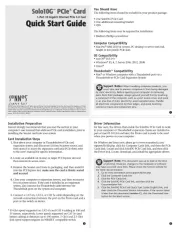
12 April 2025

4 December 2024

19 Maart 2024

19 Maart 2024

18 Maart 2024

18 Maart 2024

18 Maart 2024

18 Maart 2024

18 Maart 2024

18 Maart 2024
Handleiding Netwerkkaart/adapter
- J5 Create
- Broadcom
- Aluratek
- ATen
- Lindy
- EQ3
- Speco Technologies
- Louroe Electronics
- Micro Connect
- Pioneer
- Twelve South
- Icy Box
- Ferguson
- Allied Telesis
- Nvidia
Nieuwste handleidingen voor Netwerkkaart/adapter
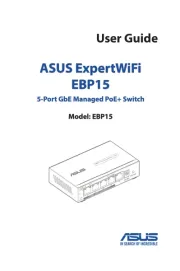
31 Augustus 2025

11 Augustus 2025

11 Augustus 2025
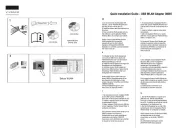
5 Augustus 2025

29 Juli 2025

28 Juli 2025

28 Juli 2025

28 Juli 2025

28 Juli 2025

28 Juli 2025