Sonnet G10E-SFP-1X-E3 Handleiding
Sonnet
Netwerkkaart/adapter
G10E-SFP-1X-E3
Bekijk gratis de handleiding van Sonnet G10E-SFP-1X-E3 (2 pagina’s), behorend tot de categorie Netwerkkaart/adapter. Deze gids werd als nuttig beoordeeld door 41 mensen en kreeg gemiddeld 4.3 sterren uit 21 reviews. Heb je een vraag over Sonnet G10E-SFP-1X-E3 of wil je andere gebruikers van dit product iets vragen? Stel een vraag
Pagina 1/2
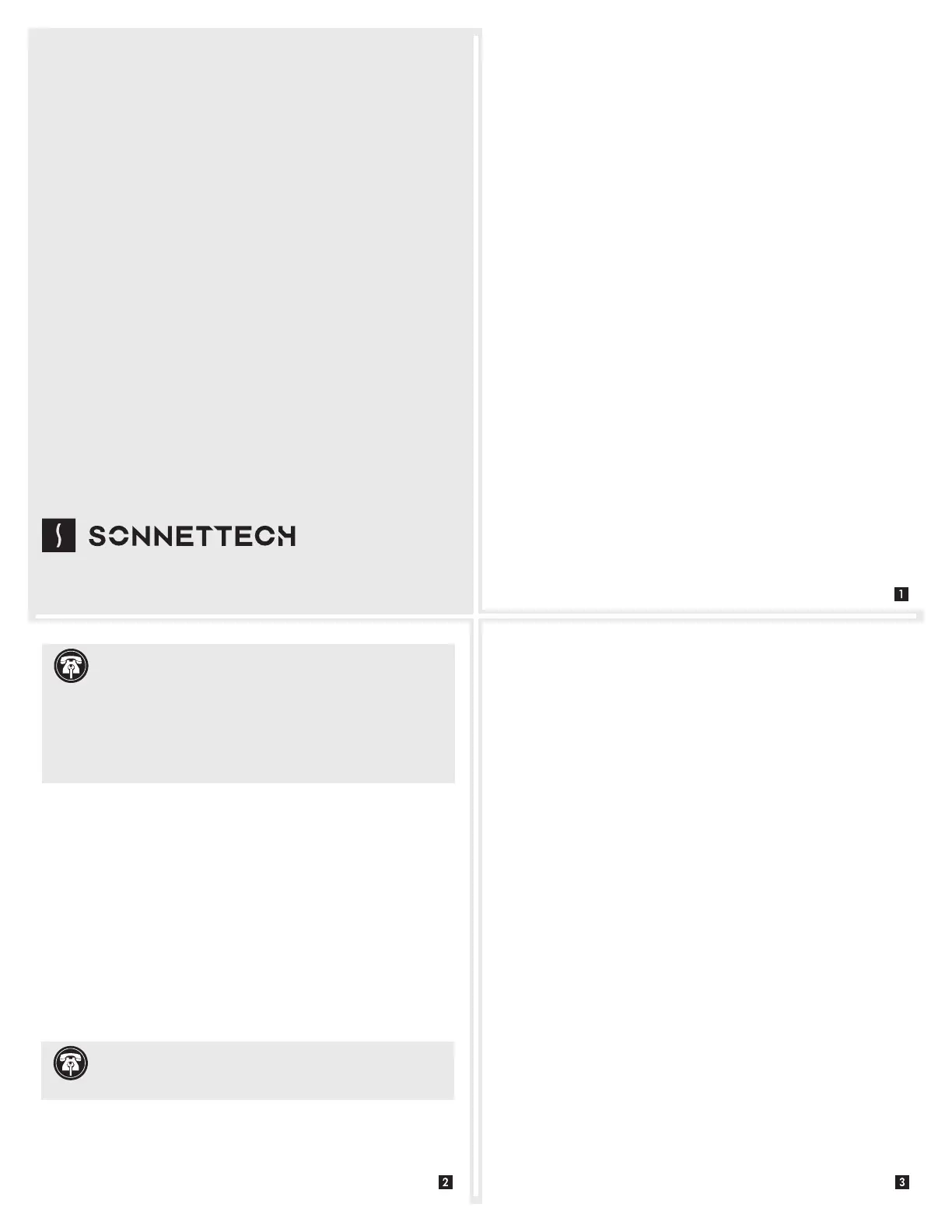
Quick Start Guide
You Should Have
The following items should be included in your product package:
• One Solo10G SFP+ PCIe Card
• One additional mounting bracket
• 10GBASE-SR (short-range) SFP+ transceiver
• QSG
The following items may be required for installation:
• Medium Phillips screwdriver
Computer Compatibility
• Mac Pro
®
(Mid 2010 or newer), PC desktop, or server with full-
height or low-profile PCIe slots
OS Compatibility
• macOS
®
10.13.6+ (macOS Big Sur compatible)
• Windows
®
10, 8, 7; Server 2016, 2012, 2008
• Linux
®
Thunderbolt™ Compatibility
• Mac (Intel
®
or M1) via a Thunderbolt-to-PCIe card expansion system
• Windows computer running Windows 10 Build 1809 or newer (64-
bit edition) via a Thunderbolt-to-PCIe card expansion system
4. Close your computer or expansion system, and then reconnect
it to its power source. If the card is installed in an expansion
system, also connect the Thunderbolt cable between the
Thunderbolt ports on the system and computer.
5. Insert the included 10GBASE-SR transceiver into the card’s SFP+
socket.
6. Connect a cable between the transceiver in the Sonnet card and
in the switch or device.
Driver Information
For Mac users, the drivers that enable the Solo10G SFP+ PCIe Card
to work in your computer or Thunderbolt expansion chassis are
installed as part of macOS 10.13.6 and later; the Sonnet card is ready
for use when you power on your computer.
For Windows users, please go to www.sonnettech.com/support/kb/
kb.php, navigate to and click the Solo10G SFP+ PCIe Card link.
Click the Driver link and then locate, download, and install the
appropriate drivers.
For Linux users, the drivers that enable the Solo10G SFP+ card to work
with Linux are installed as part of the Linux Kernel 5.0 and later.
For earlier versions, please go to www.sonnettech.com/support/
kb/kb.php, navigate to and click the Solo10G SFP+ PCIe Card link.
Click the Driver link and then locate, download, and install the
appropriate drivers.
Installation Preparation
Sonnet strongly recommends that you read the section in your
computer’s user manual that addresses PCI card installation, prior to
installing the Solo10G card into your system.
Card and Transceiver Installation Steps
1. Shut down your computer or Thunderbolt-to-PCIe card
expansion system and disconnect it from its power source, and
then open it to access the expansion card area (PCIe slots); refer
to the user’s manual for specific information.
2. Locate an available x4 (4-lane) or larger PCI Express slot and
then remove its access cover.
3. Remove the Sonnet card from its packaging, and then install it
into the PCI Express slot; make sure the card is firmly seated
and secured.
Solo
10
G
™
SFP+ PCIe
®
Card
10 Gigabit Ethernet PCIe
®
3.0 Adapter Card
With 10GBASE-SR (Short-Range) SFP+ Transceiver
©2021 Sonnet Technologies, Inc. All rights reserved. Sonnet, SONNETTECH, the Sonnettech logotype, Presto, and Solo10G
are trademarks of Sonnet Technologies, Inc. Mac, the Mac logo, Mac Pro, and macOS are trademarks of Apple Inc., registered in the
United States and other countries. Thunderbolt and the Thunderbolt logo are trademarks of Intel Corporation in the U.S. and/or other
countries. Other product names are trademarks of their respective owners. Product specifications subject to change without notice.
QS-G10E-SFP-1X-E3-E-F-022421
Support Note: When handling computer products, you
must take care to prevent components from being damaged
by static electricity. Before opening your computer or removing
parts from their packages, always ground yourself first by touching
a metal part of the computer, such as a port access cover, and work
in an area free of static electricity; avoid carpeted areas. Handle all
electronic components by their edges, and avoid touching connector
traces and component pins.
Support Note: When installing the Solo10G card into your
computer, it may be necessary to change the PCIe card bracket
attached to the card with the spare bracket included in the package.

Basic Card Configuration Information—macOS
Configure the Sonnet card’s settings in the System Preferences
Network preferences panel; the card will be identified as a PCI
Ethernet card.
Performance Tuning Steps—macOS
Listed below are steps required to configure the Solo10G SFP+ PCIe
Card for maximum performance. Please note that to take advantage
of these settings, the switch or router to which the card is connected
must also support these features.
1. Open System Preferences, and then click Network. In the
Network System Preferences panel, click the Sonnet card’s port
in the left panel, and then click Advanced; a new panel appears.
2. In the Advanced panel, click Hardware. From the Configure
drop-down menu, select “Manually”. In the Speed drop-down
menu, leave the setting at 10G… In the Duplex drop-down
menu, select “full-duplex” (not “full duplex, flow-control”). In
the MTU drop-down menu, select “Custom,” and then enter
“9000” in the box below.
3. When you’ve finished changing the settings, click OK.
4. Back in the main Network window, click Apply after you’ve
completed changing the settings; your installation is complete.
Basic Card Configuration Information—Windows
Configure the Sonnet card’s settings using Windows Device
Manager. You may locate the device’s port in the Network adapters
category, listed as Sonnet Presto Solo SFP or Solo10G SFP+ PCIe Card.
Basic Card Configuration Information—Linux
The steps necessary to configure the Sonnet card with your
computer may vary based on the version of Linux running. Sonnet
recommends using whatever method or tools you would normally
use for configuring any onboard ports.
Contacting Customer Service
Before contacting Customer Service, please check the Sonnet Web
site (www.sonnettech.com) for the latest updates and files. Email
requests generally receive the fastest responses, and are usually
processed within a 24-hour period during normal business hours,
excluding holidays. When you contact Customer Service, please have
the following information available:
• Product name
• OS version
• A System Report (macOS) or a Microsoft System Information
MSINFO32 (Windows) report (Windows), along with a description
of the issue(s) you are encountering with your device
If further assistance is needed, contact Sonnet Customer Service at:
E-mail: support@sonnettech.com
Tel: 1-949-472-2772
(Monday–Friday, 9 a.m.–5 p.m. Pacific Time, excluding holidays)
Japan Customers
Contact Sonnet Customer Service Japan at:
E-mail: jp.support@sonnettech.com
Port and Indicator Information
1 – Link/Activity Indicator
This LED lights up green to indicate a link
is established between the Solo10G card
and the switch, and flashes yellow when
the link is training.
2 – Link Speed Indicator
When a link is established between the
Solo10G card and the switch, this LED
lights to indicate the link speed to the
switch: green = 10Gb, yellow = lower
speeds.
3 – SFP+ Socket
Insert the included short-range SFP+
optical transceiver into the socket,
making sure it is firmly seated and
secured. Alternatively, you can install a
long-range SFP+ transceiver or an RJ45
SFP+ copper transceiver (both sold
separately). You may even use a
direct-attached SFP+ terminated
copper cable up to 10 meters long (sold
separately) to connect to a switch or
storage system.
Support Note: This document was up to date at the time
of printing. However, changes to the hardware or software
may have occurred since then. Please check the Sonnet website for
the latest documentation.
1. Go to www.sonnettech.com/support/kb/kb.php
2. Navigate to and click the Solo10G SFP+ PCIe Card link, and then
click the Documentation link.
5. Click the Solo10G SFP+ PCIe Card Quick Start Guide [English] link,
and then check the Document Version information. If the version
listed is later than this document (revision F), click the Download
Now button for the latest version.
Product specificaties
| Merk: | Sonnet |
| Categorie: | Netwerkkaart/adapter |
| Model: | G10E-SFP-1X-E3 |
| Connectiviteitstechnologie: | Bedraad |
| Ethernet LAN: | Ja |
| Interface: | Fiber |
| Ethernet LAN, data-overdrachtsnelheden: | 1000,2500,5000,10000 Mbit/s |
| Bekabelingstechnologie: | 10/100BaseT(X) |
| Ondersteunt Windows: | Ja |
| Intern: | Ja |
| Ondersteunt Mac-besturingssysteem: | Ja |
| Ondersteunt Linux: | Ja |
| Ethernet interface type: | 10 Gigabit Ethernet, Gigabit Ethernet |
| Hostinterface: | PCI Express |
| Maximale overdrachtssnelheid van gegevens: | 10000 Mbit/s |
| Component voor: | PC |
| Vezel-optische connector: | SFP+ |
| Fibre channel-poorten: | 1 |
Heb je hulp nodig?
Als je hulp nodig hebt met Sonnet G10E-SFP-1X-E3 stel dan hieronder een vraag en andere gebruikers zullen je antwoorden
Handleiding Netwerkkaart/adapter Sonnet
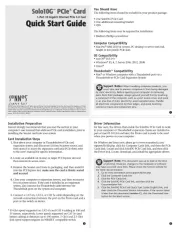
12 April 2025

4 December 2024

19 Maart 2024

19 Maart 2024

18 Maart 2024

18 Maart 2024

18 Maart 2024

18 Maart 2024

18 Maart 2024

18 Maart 2024
Handleiding Netwerkkaart/adapter
- Luminex
- AVPro Edge
- Simplecom
- Speed-Link
- Mach Power
- Luxul
- Code Corporation
- Kathrein
- Allied Telesis
- EQ3
- Logilink
- Veho
- Tenda
- Sigma
- Trendnet
Nieuwste handleidingen voor Netwerkkaart/adapter
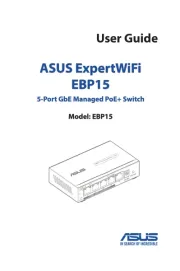
31 Augustus 2025

11 Augustus 2025

11 Augustus 2025
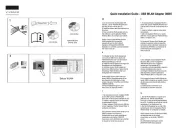
5 Augustus 2025

29 Juli 2025

28 Juli 2025

28 Juli 2025

28 Juli 2025

28 Juli 2025

28 Juli 2025