SIIG CE-UPCA12 Handleiding
Bekijk gratis de handleiding van SIIG CE-UPCA12 (4 pagina’s), behorend tot de categorie Webcam. Deze gids werd als nuttig beoordeeld door 28 mensen en kreeg gemiddeld 4.9 sterren uit 14.5 reviews. Heb je een vraag over SIIG CE-UPCA12 of wil je andere gebruikers van dit product iets vragen? Stel een vraag
Pagina 1/4
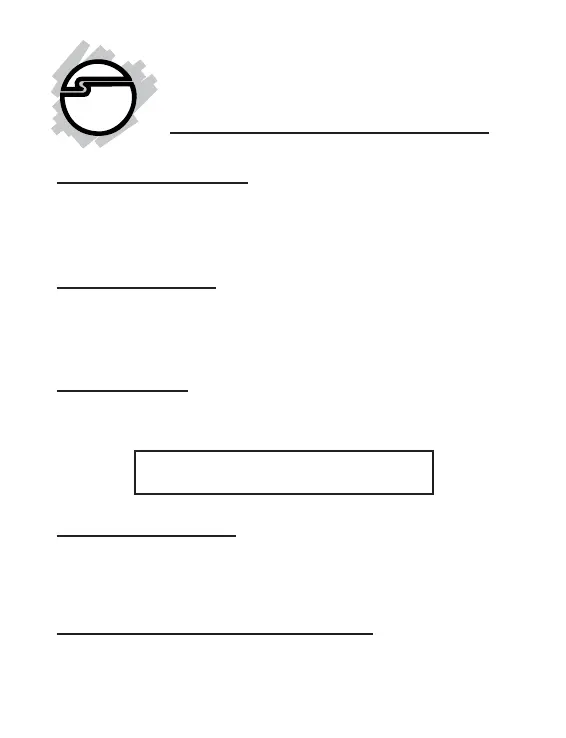
1
MobileCam/Light (Plus)
Quick Installation Guide
System Requirements
• Pentium-class notebook or desktop computer with an
available USB port
• Windows 98/98SE/ME/2000/XP
Package Contents
• One MobileCam/Light or MobileCam/Light Plus (with base)
• One Driver/Utility CD
• This quick installation guide
Serial # Sticker
For future product return or exchange, this serial # is required.
Please keep it for your reference.
04-0258B
Software Installation
Important: Make sure the driver is installed before connecting
the MobileCam to the USB port. If prompted for Windows
Installation CD, please insert it and follow on-screen instructions.
Windows 98/98SE Driver Installation
1. Boot up to Windows and insert the driver CD.
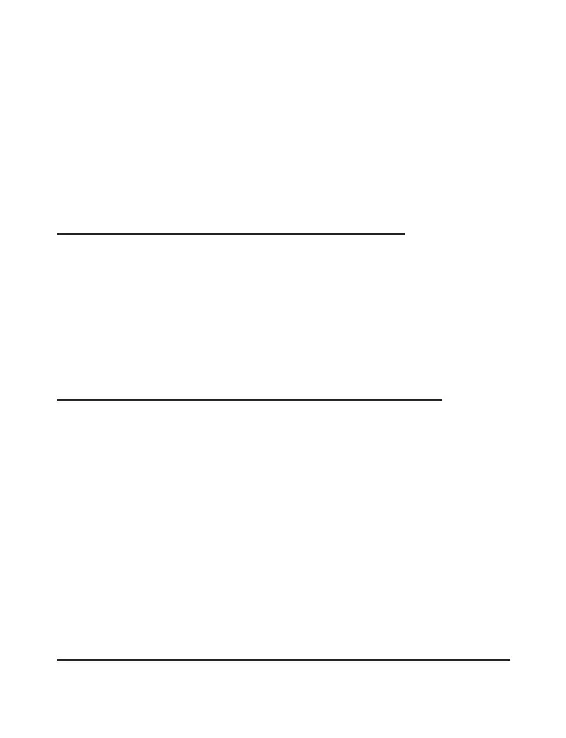
2
2. Click Start, Run, then Browse. Browse your CD-ROM
drive, Driver & Utilities folder, then double click
Setup.exe. Click OK to start installation.
3. During installation, you'll be prompted for additional files.
Please point to your CD-ROM drive\Driver &
Utilities\Application folder for this file.
4. Restart Windows when prompted to complete installation.
Windows ME/2000/XP Driver Installation
1. Boot up to Windows and insert the driver CD.
2. Click Start, Run, then Browse. Browse your CD-ROM
drive, Driver & Utilities folder, then double click
Setup.exe. Click OK to start installation.
3. Follow on-screen instructions and restart Windows to
complete driver installation.
Installing Ulead Photo Explorer 7.0 SE utility
Ulead Photo Explorer combines easy to use tools for acquiring,
viewing, organizing, adjusting, and sharing digital images. The
manual for this utility can be found in the Ulead Photo Explorer
7.0SE folder of the driver CD.
1. Boot up to Windows and insert the driver CD.
2. Click Start, Run, then Browse. Browse your CD-ROM
drive, Ulead Photo Explorer 7.0SE folder, then double
click Setup.exe. Click OK to start installation.
3. Follow on-screen instructions and enter the serial number
when prompted to complete installation.
Connecting the MobileCam
Important: Make sure the driver is installed before connecting
Product specificaties
| Merk: | SIIG |
| Categorie: | Webcam |
| Model: | CE-UPCA12 |
Heb je hulp nodig?
Als je hulp nodig hebt met SIIG CE-UPCA12 stel dan hieronder een vraag en andere gebruikers zullen je antwoorden
Handleiding Webcam SIIG

13 Maart 2024

13 Maart 2024

12 Maart 2024

12 Maart 2024
Handleiding Webcam
- Prowise
- Media-tech
- JPL
- Sygonix Connect
- Ozone
- J5create
- AbleNet
- Hama
- Krux
- Kunft
- Webcamxp
- Insta360
- Lorex
- Envivo
- Digitus
Nieuwste handleidingen voor Webcam
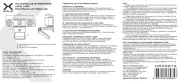
16 September 2025
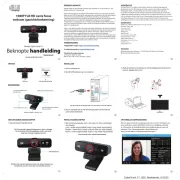
8 September 2025

29 Augustus 2025
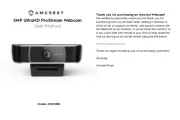
5 Augustus 2025

4 Augustus 2025

4 Augustus 2025

4 Augustus 2025
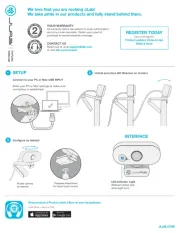
3 Augustus 2025
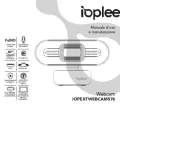
29 Juli 2025
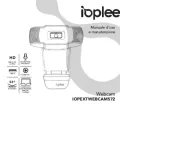
29 Juli 2025