Iiyama UC-CAM10PRO-MA1 Handleiding
Bekijk gratis de handleiding van Iiyama UC-CAM10PRO-MA1 (1 pagina’s), behorend tot de categorie Webcam. Deze gids werd als nuttig beoordeeld door 19 mensen en kreeg gemiddeld 4.8 sterren uit 10 reviews. Heb je een vraag over Iiyama UC-CAM10PRO-MA1 of wil je andere gebruikers van dit product iets vragen? Stel een vraag
Pagina 1/1

Event Camera response LED Status
1
Plug-in power /
Red light & orange
light fl ashing
2
Camera is in use / Green light
3
Camera is not
in use
/ Red light
4
Single press the
switch button
Switch to 1x 2x 3x→ →
→→→4x 5x auto framing
by each press
Red light blink
5
Long press (>2 sec)
the function button
Enter / Exit
auto framing mode
Red light blink
6
Long press (>5 sec)
the function button
Reboot the C570 Red light blink
7
Use remote and
turn off mic
Mic is mute, mute icon
pop up
Orange light blink
8
Use remote and
turn off camera
Camera is off , pop up a
black image with camera
off icon
Red light blink
9
Use remote and
turn off both mic
and camera
Mic is mute and camera
is off , pop up a black
image with mic off icon
and camera off icon
Red light & orange
light blink alternately
Quick Start Guide
C O N F E R E N C E C A M E R A W I T H M I C
Camera
USB Cable Remote Control
AAA Battery x2
Quick Start Guide
CHECKING THE CONTENTS OF THE PACKAGE REMOTE CONTROL LED INDICATOR STATUS
Connecting the cameraSwivel & Tilt
Clip Mount
Tripod Mount
Front
4K Ultra HD 120° FOV Lens
Dual Microphones
IR Receiver
1/4 Tripod Screw Hole
Not applicable
for this model
Clip Mount
Switch Button USB Type-C Port
Camera off
Menu
Zoom out
Zoom Steps
1x, 2x, 3x, 4x, 5x
Auto framing / Manual
Mic off
Return
Arrow keys & OK
Zoom in
LED Indicator
Side Back
± 15°
Manually adjust the webcam tilt up / down to the best shooting angle.
Easily mount onto any displays such as
laptop monitor, television or interactive
display using its built-in clip mount.
Tripod screw hole is located at the bottom
of the clip mount for tripod mounting.
Arrow keys
Adjust the position of fi eld
of view
Menu
Open OSD settings to
customize image settings
including contrast,
saturation, brightness, etc.
Important Safety, Compliance and Warranty Information
How to prevent fl icker in your video
Safe Usage Guidelines for Products
*Read Manual Before Product Use*
The default camera frequency setting is 50Hz, if you encounter the fl icker problem,
simply use the remote control, get into Menu to adjust camera frequency that match
the electrical frequency of your region.
• Do not open or modify the product except for battery removal and replacement.
• Do not disassemble or attempt to service this product.
• This product is safe under normal and reasonably foreseeable misuse operating conditions.
• If product is operating improperly, contact the authorized reseller.
• Product must be returned to the authorized reseller for any service or repair.
• This is not a Children's Product and is not intended for use by children under 14 years old.
Privacy Cover
On the side of the camera lens,
rotate the privacy shutter adjuster
counterclockwise to cover the
camera lens.
1) Connect the type C end of the bundled USB 3.0 cable to the Type C port at
the back of the UC-CAM10PRO-MA1.
2) Connect the Type A end of the same cable to a laptop or workstation.
If connecting to USB 2.0 port of PC, the maximum available resolution will be 1080P.
If connecting to USB 3.0 port of PC, the maximum available resolution will be 4K.
PC
USB 2.0 Port : 1080P
USB 3.0 Port : 4K
A USB 3.0 cable is required to
deliver 4K resolution.
UC-CAM10PRO-MA1
M314A17
CE MARKING DECLARATION OF CONFORMITY
This USB Camera complies with the requirements of the EC/EU Directive 2014/30/EU “EMC
Directive”, 2014/35/EU “Low Voltage Directive”, and 2011/65/EU “RoHS Directive”.
The electro-magnetic susceptibility has been chosen at a level that gives correct operation
in residential areas, business and light industrial premises and small-scale enterprises,
inside as well as outside of the buildings.
All places of operation are characterized by their connection to the public low voltage
power supply system.
IIYAMA CORPORATION: Wijkermeerstraat 8, 2131 HA Hoofddorp, The Netherlands
GETTING START WITH UC-CAM10PRO-MA1
We recommend recycling of used product. Please contact your dealer or iiyama service center.
Recycle information is obtained via the Internet, using the address: https://iiyama.com
You can access the Web page of diff erent countries from there.
Product specificaties
| Merk: | Iiyama |
| Categorie: | Webcam |
| Model: | UC-CAM10PRO-MA1 |
| Kleur van het product: | Zwart |
| Gewicht: | 346 g |
| Breedte: | 300 mm |
| Diepte: | 100 mm |
| Hoogte: | 85 mm |
| Gewicht verpakking: | 1000 g |
| Breedte verpakking: | 300 mm |
| Diepte verpakking: | 100 mm |
| Hoogte verpakking: | 84 mm |
| Type verpakking: | Doos |
| Montagewijze: | Clip/standaard |
| Ondersteunde video-modi: | 1080p, 1440p, 2160p |
| Zoomcapaciteit: | Ja |
| Maximale beeldsnelheid: | 30 fps |
| Megapixels: | 8.46 MP |
| Digitale zoom: | 5 x |
| Interface: | USB |
| Maximale videoresolutie: | 2160 x 1080 Pixels |
| Ingebouwde microfoon: | Ja |
| Aantal: | 1 |
| Aantal microfoons: | 8 |
| Camera HD-type: | 4K Ultra HD |
| Stroomvoorziening via USB: | Ja |
| Normal focusing bereik: | 8 m |
| Voet met draaihoek van 360 graden: | Ja |
| Camerasluiterfunctie: | Nee |
| Afstandsbediening inbegrepen: | Ja |
| Vaste focus: | Ja |
| Diagonaal gezichtsveld: | 120 ° |
| Microfoon pick-up bereik: | 8 m |
Heb je hulp nodig?
Als je hulp nodig hebt met Iiyama UC-CAM10PRO-MA1 stel dan hieronder een vraag en andere gebruikers zullen je antwoorden
Handleiding Webcam Iiyama
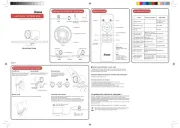
12 Mei 2025
Handleiding Webcam
- Creative
- Nedis
- ELO
- Ozone
- ALC
- AOpen
- Samsung
- HELGI
- Micro Innovations
- IHome
- Amcrest
- Dell
- Plantronics
- Prestigio
- Asus
Nieuwste handleidingen voor Webcam
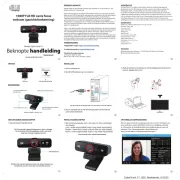
8 September 2025

29 Augustus 2025
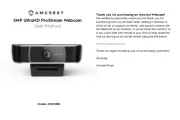
5 Augustus 2025

4 Augustus 2025

4 Augustus 2025

4 Augustus 2025
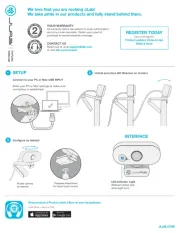
3 Augustus 2025
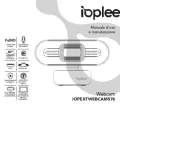
29 Juli 2025
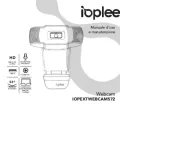
29 Juli 2025
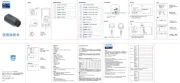
29 Juli 2025