MSI RadiX AXE6600 Handleiding
Bekijk gratis de handleiding van MSI RadiX AXE6600 (3 pagina’s), behorend tot de categorie Router. Deze gids werd als nuttig beoordeeld door 33 mensen en kreeg gemiddeld 4.8 sterren uit 17 reviews. Heb je een vraag over MSI RadiX AXE6600 of wil je andere gebruikers van dit product iets vragen? Stel een vraag
Pagina 1/3
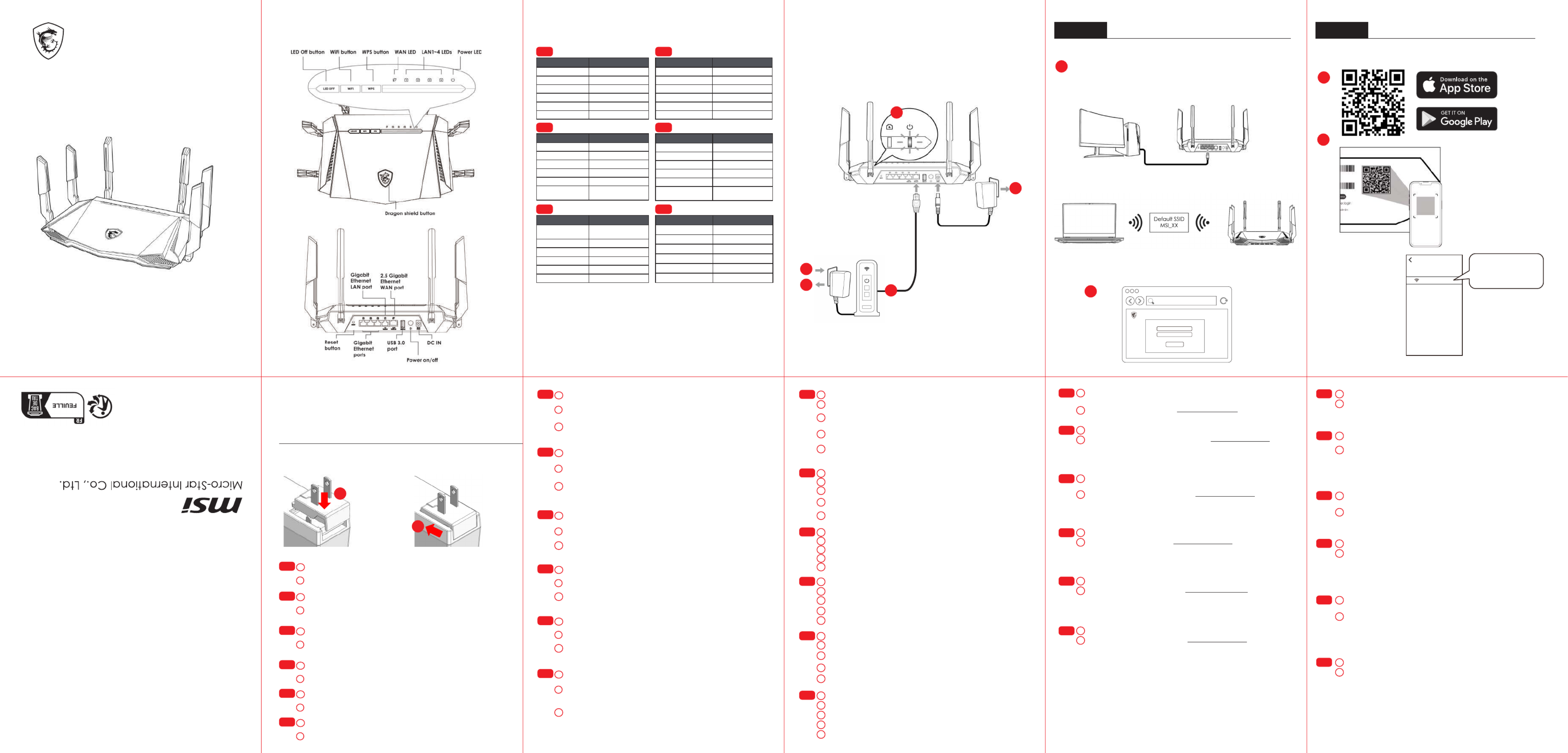
6
RadiX AXE6600
WiFi 6E Tri-Band Gaming Router
Product Overview Hardware Installation Option B
Initial Setup with Mobile Phone / Tablet
Wired
OR
Wireless
7
1
3
4
5
27
Option A
6
(XX indicates the last 2 digits of the device MAC address)
Initial Setup with PC / Laptop
Package contents
• RadiX AXE6600 WiFi 6E Tri-Band Gaming Router
• Ethernet cable
• Power adapter (The plug type varies by country or region)
Adaptor Installation
A
B
FAQ
For more information about your router, you can download the
user manual from https://www.msi.com.
No. 69, Lide St., Zhonghe Dist., New Taipei City 235, Taiwan
tel: +886-2-3234-5599 fax: +886-2-3234-5488
www.msi.com
MSI-Europe: Eindhoven 5706 5692 ER Son.
MSI_2G_XX
Networks
Wi-Fi
Connect to default
SSID MSI_2G_XX
http://msirouter.login
Username
Password
Sign in
MSI Router
GRAXE66 Quick Start Guide
ENGLISH | DEUTSCH | FRANÇAIS
ITALIANO | ESPAÑOL | NEDERLANDS
In order to use the Dragon Shield button, the AI QoS and Traditional
QoS functions need to be enabled.
a
b
E N
cThe Dragon Shield button can be pressed for 2 seconds to turn the
lights on/off in both the antennas and the Dragon Shield.
Press the Dragon Shield button to change the AI QoS mode. The
light color will change as shown in the table above.
Um die Drachenschild-Taste nutzen zu können, müssen die
Funktionen "KI QoS" und "Traditionelles QoS" aktiviert werden.
a
b
DE
cDHalten Sie die Drachenschild Taste 2 Sekunden lang gedrückt
um die Beleuchtung der Antenne und der Taste Ein-/ bzw.
Auszuschalten.
Durch Drücken der Drachenschild-Taste ändert sich der KI-QoS-
Modus. Die Lichtfarbe wechselt wie in der Tabelle oben angegeben.
Avant d'utiliser le bouton Dragon Shield, les fonctions QoS AI et QoS
traditionnel doivent être activées.
a
b
FR
cAppuyez pendant 2 secondes pour activer/désactiver les antennes
et le rétroéclairage du logo Dragon Shield.
Appuyez pour changer le mode QoS AI. La couleur du rétroéclairage
change comme indiqué dans le tableau ci-dessus.
Dragon Shield Button and Antenna Lighting
Mode
Mode
Mode
ModeMode Status
Status
Status
StatusStatus
Default Steady Red
AI Auto Breathing Aqua
Gaming Breathing Red
Streaming Breathing Purple
WFH Breathing Blue
Traditional QoS Breathing Orange
E N
Modus Status
Standard Leuchtet rot
Auto-KI Pulsierend, Aqua
Gaming Pulsierend, Rot
Streaming Pulsierend, Lila
Homeofce Pulsierend, Blau
Standard-QoS Pulsierend, Orange
D E
Mode État
Par défaut Statique rouge
AI Auto Respiration aqua
Jeux Respiration rouge
Streaming Respiration violet
WFH Respiration bleu
QoS traditionnel Respiration orange
F R
Modalità
Modalità
Modalità
ModalitàModalità Stato
Stato
Stato
StatoStato
Predenito Rosso sso
Auto IA Acqua intermittente
Gaming Rosso intermittente
Streaming Viola intermittente
Smart Working Blu intermittente
QoS tradizionali Arancione
intermittente
IT
Prima di utilizzare il tasto Dragon Shield (Scudo del drago), è
necessario attivare le funzioni AI Auto (Auto AI) e QoS tradizionali.
a
b
IT
cPremere per 2 secondi per accendere/spegnere le antenne e
l'illuminazione dello scudo del drago.
Premere per passare alla modalità AI QoS (QoS AI). Il colore
dell'illuminazione cambia come mostrato nella tabella sopra .
Modo
Modo
Modo
ModoModo Estado
Estado
Estado
EstadoEstado
Valores
predeterminados
Rojo estable
IA auto Agua respiración
Gaming Rojo parpadeante
Streaming Morado parpadeante
Trabajar en casa Azul parpadeante
QoS tradicional Naranja parpadeante
ES
Antes de usar el botón Dragon Shield, es necesario activar las
funciones IA QoS y QoS tradicional.
a
b
ES
cPresione durante 2 segundos para encender/apagar las antenas y
la iluminación del Dragon Shield.
Presione para cambiar el modo IA QoS. El color de la iluminación
cambiará como se muestra en la tabla anterior .
Modus
Modus
Modus
ModusModus Status
Status
Status
StatusStatus
Standaard Constant rood
AI auto Ademend aqua
Gaming Ademend rood
Streaming Ademend paars
Thuiswerken Ademend blauw
Standard QoS Ademend oranje
NL
De AI QoS- and Traditional QoS functies moeten geactiveerd
worden alvorens de "Dragon Shield"-knop gebruikt kan worden.
a
b
NL
cDruk gedurende 2 seconden om de antennes en de Dragon Shield-
verlichting in/uit te schakelen.
Gebruik de "Dragon Shield"-knop om van QoS mode te veranderen.
de verlichtingskleur zal hierbij veranderen zoals getoond in de tabel
hierboven.
E N Turn off or unplug the power from the cable/DSL modem.
1
3
4
5
2
Press the power button and the power LED lights on will turn on.
Congure the initial setup with either Option A or Option B as directed
in this Quick Start Guide.
Connect the modem to the LAN 1 port on your MSI router with an
Ethernet cable.
Power on or plug in the modem to power. Check that the modem is
properly functioning per its manufacturer’s instructions.
Connect your MSI router to power by plugging the power adapter to
the DC IN jack.
7
E N
Open a web browser and go to http://msirouter.login
6Connect your PC or laptop to the router with either a wired or wireless
connection. E N Download the MSI router app from Google Play Store or App Store.
6
7Launch the MSI router app and scan the QR code on the label of
your router to connect to it via WiFi connection.
Follow the on-screen instructions to complete network settings.
DE Trennen Sie die Stromversorgung des Kabel-/DSL-Modems.
1
3
4
5
2
Drücken Sie die Ein-/Austaste und die Betriebs-LED leuchtet auf, wenn Ihr
Router bereit ist.
Verbinden Sie das Modem und Ihren Router über ein Ethernet-Kabel.
Schließen Sie das Modem an und schalten Sie es ein. Prüfen Sie, ob das
Modem aktiv ist.
Verbinden Sie den Router mit dem mitgelieferten Netzteil mit dem
Stromnetz.
7
DE
Öffnen Sie einen Webbrowser und rufen Sie http://msirouter.login auf.
Standard-Nutzernamen und -Kennwort können Sie dem Typenschild
am Router entnehmen. Befolgen Sie die Bildschirmanweisungen zum
Abschließen der Netzwerkeinstellungen.
6Verbinden Sie Ihren PC oder Laptop kabelgebunden oder kabellos. DE Laden Sie die MSI-Router-App von Google Play Store oder App Store
herunter.
6
7Starten Sie die MSI-Router-App und scannen Sie den QR-Code
auf dem Typenschild Ihres Routers. Dadurch wird per WLAN eine
Verbindung zu Ihrem Router hergestellt.
Befolgen Sie die Bildschirmanweisungen zum abschließen der
Netzwerkeinstellungen.
FR Débranchez l'alimentation du câble/modem DSL.
1
3
4
5
2
Appuyez sur le bouton d'alimentation. Le voyant LED d'alimentation
s'allumera lorsque votre routeur sera prêt.
Connectez le modem et votre routeur avec un câble Ethernet.
Branchez et allumez le modem. Vériez que le modem est allumé.
Branchez l'adaptateur sur la prise d’entrée CC de votre routeur.
7
FR
Ouvrez un navigateur Web et allez sur http://msirouter.login.
Le nom d'utilisateur et le mot de passe par défaut sont indiqués
sur l'étiquette de votre routeur. Suivez les instructions à l'écran pour
terminer la conguration du réseau.
6Connectez votre PC de bureau ou votre ordinateur portable par
l'intermédiaire d'une connexion laire ou non laire.
FR Téléchargez l'application « MSI Router » sur Google Play Store ou sur
l’App Store.
6
7Lancez l'application « MSI Router » et scannez le code QR sur
l'étiquette de votre routeur pour vous connecter à votre routeur via
une connexion Wi-Fi.
IT Scollegare l'alimentazione del modem via cavo/DSL.
1
3
4
5
2
Premere il tasto di accensione e il LED di alimentazione si accende
quando il router è pronto.
Collegare modem e router con un cavo Ethernet.
Collegare e accendere il modem. Controllare che il modem sia
attivo.
Collegare l'adattatore alla presa DC IN del router.
7
IT
Aprire un browser e andare su http://msirouter.login.
Nome utente e password predefiniti possono essere ottenuti
sull'etichetta afssa al router. Osservare le istruzioni sullo schermo per
completare le impostazioni di rete.
6Collegare il PC o laptop cablato o wireless.
IT Scaricare l'app del router MSI da Google Play Store o App Store.
6
7Avviare l’app del router MSI ed eseguire la scansione del codice QR
sull’etichetta del router per connettersi al router tramite connessione
WiFi.
Osservare le istruzioni sullo schermo per completare le impostazioni di
rete.
ES Desconecte la alimentación del módem por cable/DSL.
1
3
4
5
2
Presione el botón de alimentación y las luces LED de alimentación
cuando el router esté preparado.
Conecte el módem y el router con un cable Ethernet.
Enchufe y encienda el módem. Compruebe que el módem esté
activo.
Enchufe el adaptador a la toma de entrada de CC de su router.
7
ES
Abra un navegador web y vaya a http://msirouter.login.
El nombre de usuario y la contraseña predeterminados se pueden
obtener en la etiqueta adherida al router. Siga las instrucciones en
pantalla para completar la conguración de la red.
6Conecte su PC o portátil con cable de forma inalámbrica.
ES Descargue la aplicación MSI Router desde Google Play Store o App
Store.
6
7Inicie la aplicación MSI Router y escanee el código QR en la etiqueta
de su router para conectarse a su router a través de una conexión
WiFi.
Siga las instrucciones en pantalla para completar la conguración
de la red.
NL Koppel de stroom los van de kabel/de DSL-modem.
1
3
4
5
2
Druk op de aan/uit-knop en de voedings-LED gaat branden wanneer
uw router gereed is.
Sluit de modem en uw router aan met een Ethernetkabel.
Sluit- en schakel de modem aan. Controleer de het modem actief is.
Sluit de adapter aan op de DC-ingang van uw router.
7
NL
Open een webbrowser en ga naar http://msirouter.login.
U kan de gebruikersnaam en het bijhorend wachtwoord terugvinden
op het label op de router. Volg de instructies op het scherm om de
netwerkinstellingen te voltooien.
6Verbind uw PC of laptop bekabeld of draadloos.
NL Download de MSI router app in de Google Play Store of App Store.
6
7Start de MSI router app scan de QR-code op het label van uw router
om verbinding te maken met uw router via WiFi-verbinding.
Volg de instructies op het scherm om de netwerkinstellingen te
voltooien.
Align the power connector with the latch on the power adapter.
a
b
E N
Push it all the way down. Make sure you hear a “click” sound.
Richten Sie den Adapter am Riegel der Basis aus.
a
b
D E
Stecken Sie ihn bis zum Anschlag ein. Ein Klickgeräusch zeigt an, dass
er richtig eingerastet ist.
Alignez l’adaptateur avec le loquet de la base.
a
b
F R
Insérez-le entièrement vers le bas. Assurez-vous que vous entendez
bien un « clic ».
Allineare l'adattatore con il fermo della base.
a
b
I T
Inserirlo no in fondo. Assicurarsi di sentire un "clic".
Alinee el adaptador con el pestillo de la base.
a
b
E S
Insértelo hasta el fondo. Asegúrese de que escucha un «clic».
Lijn de adapter uit met de grendel van de voet.
a
b
N L
Steek het er helemaal in. Zorg ervoor dat u een “klik”-geluid hoort.
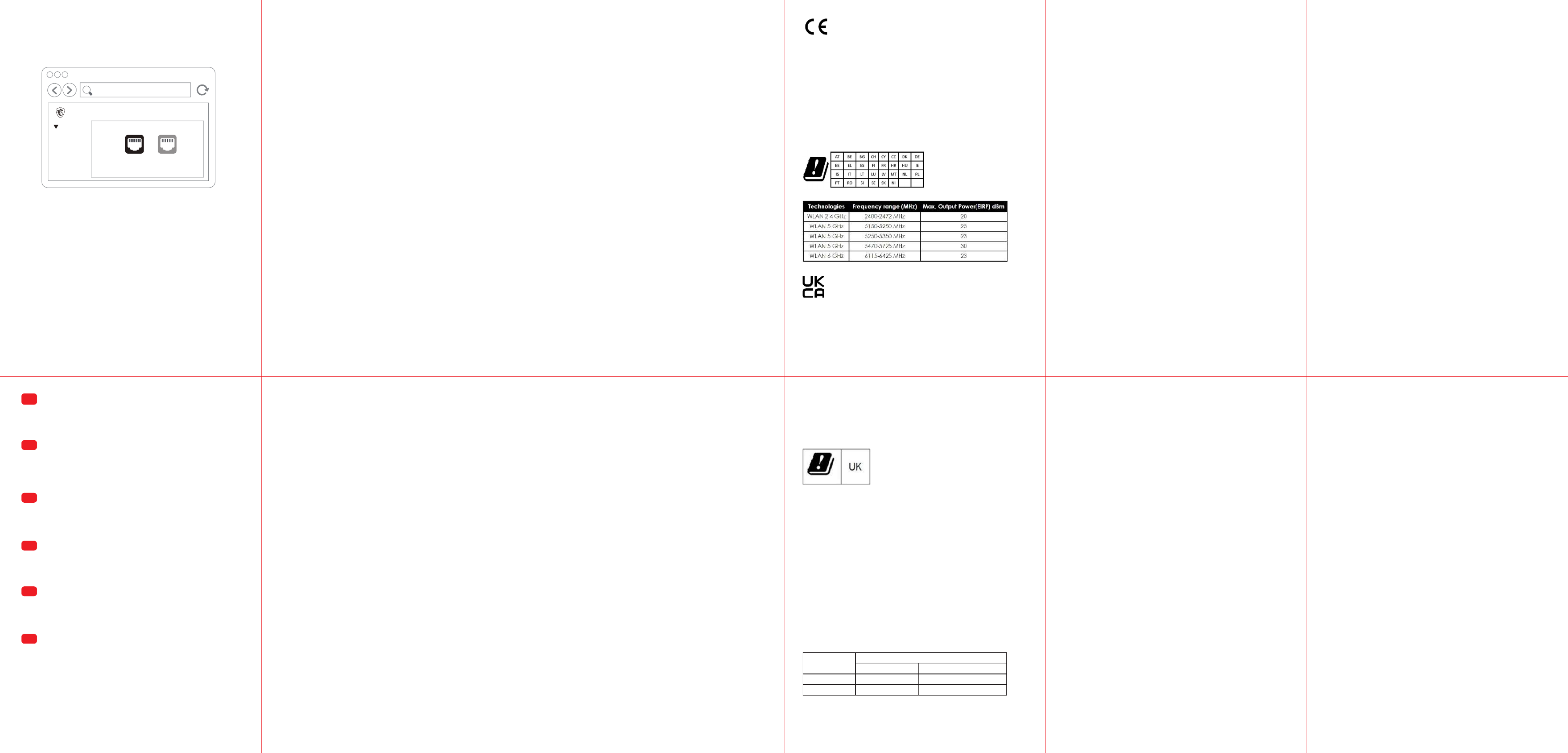
EU Simplied Declaration of Conformity
Hereby, msi Inc. declares that the radio equipment type GRAXE66
is in compliance with Directive 2014/53/EU.
The full text of the EU Declaration of conformity is available at the
following internet address: https://www.msi.com/support
The device is restricted to indoor use only when operating in the
5150 to 5350 MHz & 5945 to 6425 MHz frequency range applicable
in countries that support WiFi 6E.
RF Exposure Information
This equipment should be installed and operated with minimum
distance 25 cm between the radiator & your body.
RED RF Output Power:
UKCA Simplied Declaration of Conformity
Hereby, msi Inc declares that the radio equipment type GRAXE66
is in compliance with the essential requirements and other
relevant provisions of the Radio Equipment Regulations 2017.
The full text of the UK Declaration of Conformity may be found at
the following internet address:
https://www.msi.com/support
The device is restricted to indoor use only when operating in the
5150 to 5350 MHz & 5925~6425 MHz frequency range.
RF Exposure Information
This equipment should be installed and operated with minimum
distance 25 cm between the radiator & your body.
IMPORTANT NOTE
For more information about your router, you can download the
user manual from
https://www.msi.com/support
Safety Instructions
Read the safety instructions carefully and thoroughly. All cautions
and warnings on the equipment or user’s manual should be
noted.
• Do not leave the Router in an unconditioned environment with
a storage temperature above 60ºC (140ºF) or below 0ºC (32ºF),
which may damage the router.
• This router should be operated under maximum ambient
temperature of 35ºC (95ºF).
Power and Operating/Storage Specications
CE RED Compliance Statement
L’exploitation est autorisée aux deux conditions suivantes :
(1) le dispositif ne doit pas produire de brouillage préjudiciable,
et (2) ce dispositif doit accepter tout brouillage reçu, y compris
un brouillage susceptible de provoquer un fonctionnement
indésirable.
Caution:
User should also be advised that:
(i) the device for operation in the band 5150_5250 MHz is only for
indoor use to reduce the potential for harmful interference to co_
channel mobile satellite systems;
(ii) the maximum antenna gain permitted for devices in the
bands 5250_5350 MHz and 5470_5725 MHz
shall comply with the
e.i.r.p. limit; and
(iii) the maximum antenna gain permitted for devices in the band
5725_5825 MHz shall comply with the e.i.r.p. limits specified for
point_to_point and non point_to_point operation as appropriate.
High_power radars are allocated as primary users (i.e. priority
users) of the bands 5250_5350 MHz and 5650_5850
MHz and that
these radars could cause interference and/or damage to LE_LAN
devices.
Les utilisateurs devraient aussi être avisés que
(i) les dispositifs fonctionnant dans la bande 5150_5250 MHz sont
réservés uniquement pour une utilisation à l’intérieur afin de
réduire les risques de brouillage préjudiciable aux systèmes de
satellites mobiles utilisant les mêmes canaux;
(ii) le gain maximal d’antenne permis pour les dispositifs utilisant
les bandes 5250_5350 MHz et 5470_5725MHz doit se conformer à
la limite de e.i.r.p.;
(iii) le gain maximal d’antenne permis (pour les dispositifs utilisant
la bande 5725_5825 MHz) doit se conformer à la limite de p.i.r.e.
spécifiée pour l’exploitation point à point et non point à point,
selon le cas. De plus, les utilisateurs de radars de haute puissance
sont désignés utilisateurs principaux (c._à_d., qu’ils ont la priorité)
pour les bandes 5250_5350 MHz et 5650_5850 MHz et que ces
radars pourraient causer du brouillage et/ou des dommages aux
dispositifs LAN_EL.
The operation of this device to indoor use only.
The operation of this device is prohibited on oil platforms, cars,
trains, boats, and aircraft, except that operation of this device is
permitted in large aircraft while ying above 10,000 feet.
Utilisation limitée à l’intérieur seulement;
Utilisation interdite à bord de plateformes de forage pétrolier, de
voitures, de trains, de bateaux et d’aéronefs, sauf à bord d’un
gros aéronef volant à plus de 10 000 pieds d’altitude.
Radio Frequency (RF) Exposure Information
The radiated output power of the Wireless Device is below the
Innovation, Science and Economic Development Canada (ISED)
radio frequency exposure limits. The Wireless Device should be
used in such a manner such that the potential for human contact
during normal operation is minimized.
This device has also been evaluated and shown compliant with
the ISED RF Exposure limits under mobile exposure conditions.
(antennas are greater than 25 cm from a person's body).
informations concernant l'exposition aux fréquences radio (RF)
La puissance de sortie émise par l’appareil de sans l est inférieure
à la limite d'exposition aux fréquences radio d'ISED Canada (ISED).
Utilisez l’appareil de sans fil de façon à minimiser les contacts
humains lors du fonctionnement normal.
Ce périphérique a également été évalué et démontré conforme
aux limites d'exposition aux RF d'ISED dans des conditions
d'exposition à des appareils mobiles (antennes sont supérieures à
25 cm à partir du corps d'une personne).
Regulatory Statements
Federal Communications Commission Statement
This device complies with Part 15 of the FCC Rules. Operation is
subject to the following two conditions:
• This device may not cause harmful interference.
• This device must accept any interference received, including
interference that may cause undesired operation.
This equipment has been tested and found to comply with the
limits for a class B digital device, pursuant to part 15 of the FCC
Rules. These limits are designed to provide reasonable protection
against harmful interference in a residential installation.
This equipment generates, u ses and can radiate radio
frequency energy and, if not installed and used in accordance
with the instructions, may cause harmful interference to
radio communications. However, there is no guarantee that
interference will not occur in a particular installation. If this
equipment does cause harmful interference to radio or television
reception, which can be determined by turning the equipment
off and on, the user is encouraged to try to correct the
interference by one or more of the following measures:
• Reorient or relocate the receiving antenna.
• Increase the separation between the equipment and receiver.
• Connect the equipment into an outlet on a circuit different
from that to which the receiver is connected.
• Consult the dealer or an experienced radio/TV technician for
help.
CAUTION:
Any changes or modifications not expressly approved by the
grantee of this device could void the user's authority to operate
the equipment.
The availability of some specific channels and / or operational
frequency bands are country dependent and are firmware
programmed at factory to match the intended destination. The
rmware setting is not accessible by the end user.
FCC regulations restrict the operation of this device to indoor use
only.
The operation of this device is prohibited on oil platforms, cars,
trains, boats, and aircraft, except that operation of this device is
permitted in large aircraft while ying above 10,000 feet.
Operation of transmitters in the 5.925-7.125 GHz band is prohibited
for control of or communications with unmanned aircraft systems.
RF Exposure Information
This equipment must be installed and operated in accordance
with provided instructions and the antenna(s) used for this
transmitter must be installed to provide a separation distance of
at least 25 cm from all persons and must not be co-located or
operating in conjunction with any other antenna or transmitter.
End-users and installers must be provide with antenna installation
instructions and transmitter operating conditions for satisfying RF
exposure compliance.
Industry Canada Equipment Standard for Digital Equipment (ICES)
–Canada Compliance Statement
This Class B digital apparatus complies with Canadian ICES_003.
CAN ICES-003 (B)/NMB-003(B)Cet appareil numérique de la classe
B est conforme à la norme NMB_003 du Canada.
Innovation, Science and Economic Development Canada(ISED)
Compliance Statement
This device complies with ISED’s licence-exempt RSS standard(s).
Operation is subject to the following two conditions: (1) this
device may not cause interference, and (2)this device must
accept any interference, including interference that may cause
undesired operation of the device.
Le présent appareil est conforme aux CNR d’ ISED applicables
aux appareils radio exempts de licence.
Canada Compliance Statement
DC Power
adapter
DC Output: + 12V with Max 3.5A current
Temperature Humidity
Operating 0 ~ 40ºC 50 ~ 90%
Storage 0 ~ 70ºC 30 ~ 90%
UKCA Compliance Statement
Switching 2.5G port to LAN (Optional)
http://msirouter.login
MSI Router
Advanced
WAN
WAN Setting
1 Gbps 2.5 Gbps
The default 2.5G WAN port can be recongured as LAN to connect
to a modem. Doing so will reconfigure the LAN 1 port to WAN.
Log in to the MSI Router web utility. Then, go to Advanced > WAN.
Then, select to set the LAN 1 port as WAN. The 2.5G port will 1 Gbps
automatically switch to LAN.
E N
Der 2,5Gbit-WAN-Port kann als LAN-Port konfiguriert werden.
Gleichzeitig wird dadurch der LAN1-Port zum WAN-Anschluss.
Melden Sie sich hierzu an der Weboberfläche des MSI-Routers an.
Navigieren Sie dann zu . Wählen Sie aus, Erweitert > WAN 1 Gbps
wodurch der LAN 1-Port zum WAN-Anschluss wird. Der 2,5Gbit-Port
wird damit automatisch zum LAN-Anschluss.
DE
Le port WAN 2,5 G par défaut peut être conguré sur LAN lorsque
LAN 1 est défini sur WAN. Connectez-vous à l'utilitaire Web du
routeur MSI. Allez ensuite dans . Sélectionnez Avancé > WAN 1
Gb/s pour définir le port LAN 1 sur WAN. Le port 2,5 G passera
automatiquement sur LAN.
FR
La porta WAN 2.5G predenita può essere congurata come LAN
mentre LAN 1 è passata a WAN. Accedere all'utilità web del router
MSI. Quindi andare su . Selezionare Advanced (Avanzate) > WAN 1
Gbps per impostare la porta LAN 1 come WAN. La porta 2.5G passa
automaticamente alla LAN.
IT
El puerto WAN 2.5G predeterminado se puede congurar como LAN
mientras LAN 1 cambia a WAN. Inicie sesión en la herramienta web
del router MSI. A continuación vaya a Avanzado > WAN. Seleccione
1 Gbps para establecer el puerto LAN 1 como WAN. El puerto 2.5G
cambiará automáticamente a LAN.
ES
De standaard 2,5G WAN-poort kan worden gecongureerd als LAN
wanneer LAN 1 is omgeschakeld naar WAN. Log in bij het MSI router-
webhulpprogamma. Ga vervolgens naar Geavanceerd > WAN.
Selecteer 1 Gbps om de LAN 1-poort in te stellen als WAN. De 2,5G
poort wordt automatisch geschakeld naar LAN.
NL
Product specificaties
| Merk: | MSI |
| Categorie: | Router |
| Model: | RadiX AXE6600 |
Heb je hulp nodig?
Als je hulp nodig hebt met MSI RadiX AXE6600 stel dan hieronder een vraag en andere gebruikers zullen je antwoorden
Handleiding Router MSI
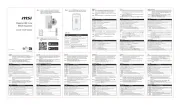
14 Mei 2025

9 Augustus 2023

8 Augustus 2023
Handleiding Router
- Cudy
- Trendnet
- DeWalt
- On Networks
- Billion
- Zebra
- Metabo
- Moxa
- Mercku
- Starlink
- UPC
- BenQ
- Technicolor
- Sierra Wireless
- Predator
Nieuwste handleidingen voor Router
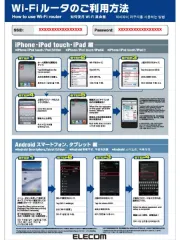
15 September 2025
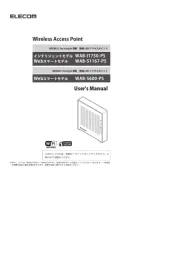
15 September 2025

15 September 2025
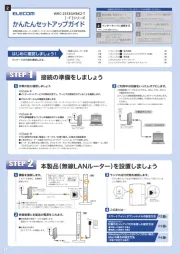
15 September 2025
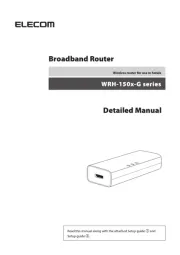
15 September 2025
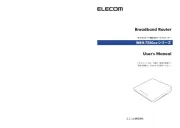
15 September 2025
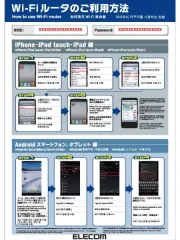
15 September 2025
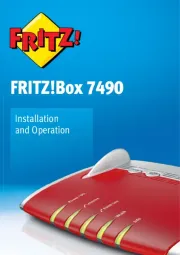
15 September 2025
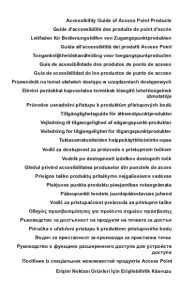
15 September 2025

15 September 2025