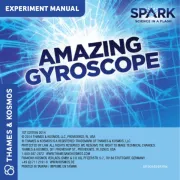Dell Vostro 230s Handleiding
Dell
Niet gecategoriseerd
Vostro 230s
Bekijk gratis de handleiding van Dell Vostro 230s (30 pagina’s), behorend tot de categorie Niet gecategoriseerd. Deze gids werd als nuttig beoordeeld door 282 mensen en kreeg gemiddeld 4.4 sterren uit 141.5 reviews. Heb je een vraag over Dell Vostro 230s of wil je andere gebruikers van dit product iets vragen? Stel een vraag
Pagina 1/30
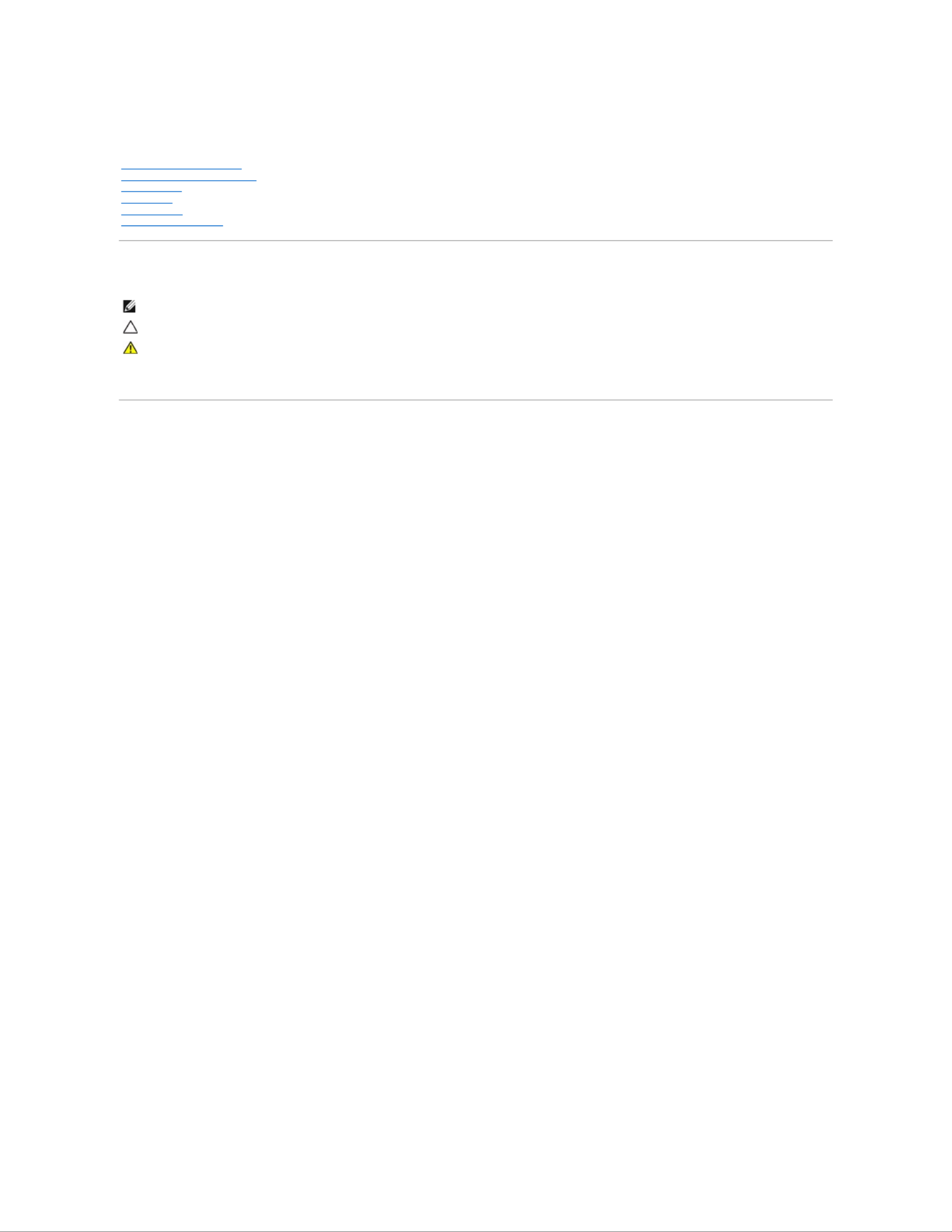
Dell™Vostro™230sServiceManual—Slim Tower
Notes, Cautions, and Warnings
IfyoupurchasedaDell™nSeriescomputer,anyreferencesinthisdocumenttoMicrosoft®Windows®operating systems are not applicable.
Information in this document is subject to change without notice.
©2010DellInc.Allrightsreserved.
Reproduction of this material in any manner whatsoever without the written permission of Dell Inc. is strictly forbidden.
Trademarks used in this text: Dell, the DELL logo, and Vostro are trademarks of Dell Inc.; Intel, Pentium, Celeron, and Core are either trademarks or registered trademarks of Intel
Corporation; Bluetooth is a registered trademark owned by Bluetooth SIG, Inc. and is used by Dell under license; Microsoft, Windows, Windows Vista, and the Windows Vista start
button are either trademarks or registered trademarks of Microsoft Corporation in the United States and/or other countries; Adobe Adobe, the logo, and Flash are either registered
trademarks or trademarks of Adobe Systems Incorporated in the United States and/or other countries; ATI FirePro is a trademark of Advanced Micro Devices, Inc.
Other trademarks and trade names may be used in this document to refer to either the entities claiming the marks and names or their products. Dell Inc. disclaims any
proprietary interest in trademarks and trade names other than its own.
March2010Rev.A00
Working on Your Computer
Removing and Replacing Parts
Specifications
Diagnostics
System Setup
System Board Diagram
NOTE: A NOTE indicates important information that helps you make better use of your computer.
CAUTION: A CAUTION indicates potential damage to hardware or loss of data if instructions are not followed.
WARNING: A WARNING indicates a potential for property damage, personal injury, or death.
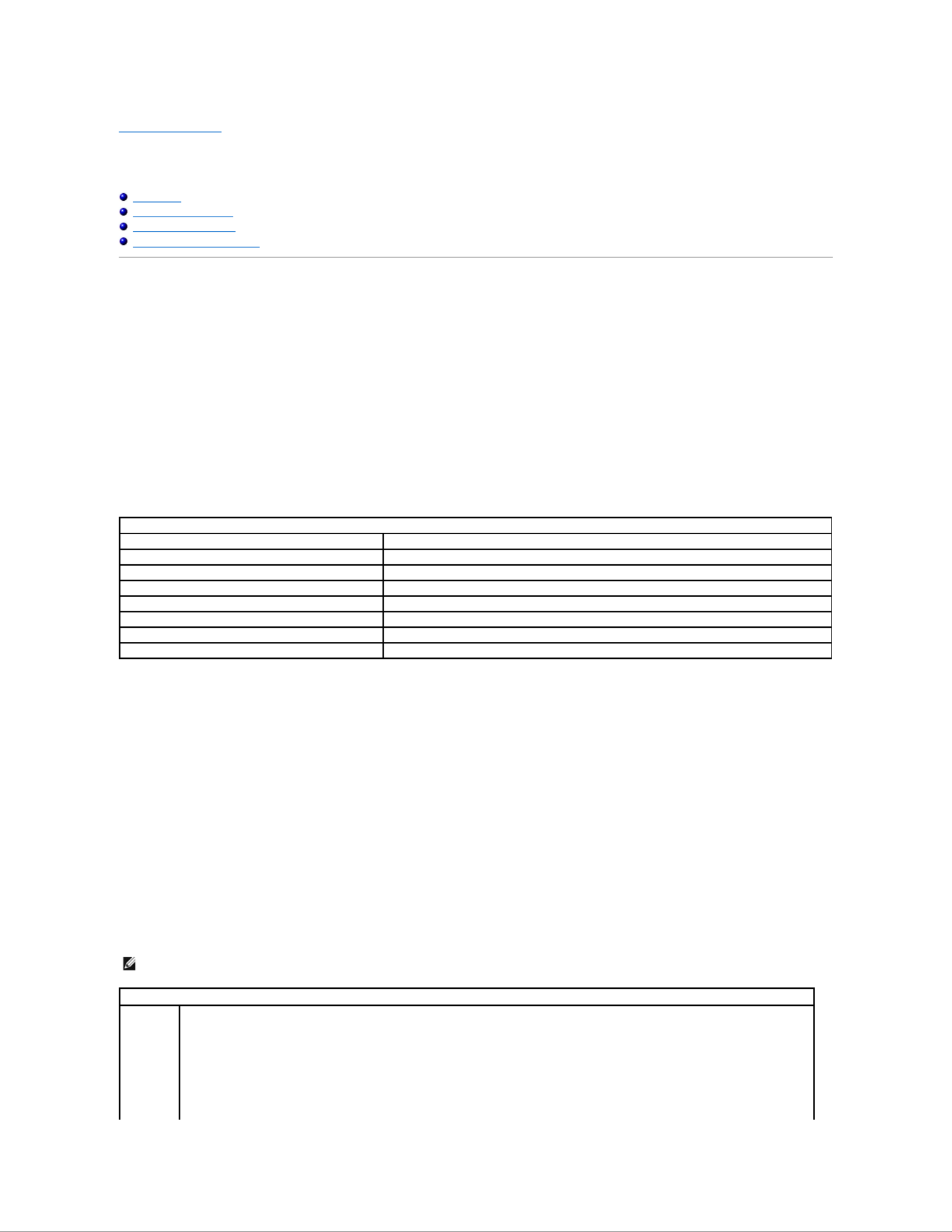
Back to Contents Page
System Setup
Dell™Vostro™230sServiceManual—Slim Tower
Boot Menu
Navigation Keystrokes
Entering System Setup
System Setup Menu Options
Boot Menu
Press<F12>whentheDell™logoappearstoinitiateaone-time boot menu with a list of the valid boot devices for the system.
The options listed are:
Internal HDD
CD/DVD/CD-RW Drive
Onboard NIC
BIOS Setup
Diagnostics
This menu is useful when you are attempting to boot to a particular device or to bring up the diagnostics for the system. Using the boot menu does not make
any changes to the boot order stored in the BIOS.
Navigation Keystrokes
Use the following keystrokes to navigate the System Setup screens.
Entering System Setup
Your computer offers the following BIOS and System Setup options:
lBring up a one-time boot menu by pressing <F12>
lAccess System Setup by pressing <F2>
<F12> Menu
Press<F12>whentheDell™logoappearstoinitiateaone-time boot menu with a list of the valid boot devices for the computer. Diagnostics and Enter Setup
options are also included in this menu. The devices listed on the boot menu depend on the bootable devices installed in the computer. This menu is useful
when you are attempting to boot to a particular device or to bring up the diagnostics for the computer. Making changes in the boot menu does not make any
changes to the boot order stored in the BIOS.
<F2>
Press <F2> to enter System Setup and make changes to user-definable settings. If you have trouble entering System Setup using this key, press <F2> when
the keyboard lights first flash.
System Setup Menu Options
Navigation Keystrokes
Action
Keystroke
Expand and collapse field
<Enter>, left- or right-arrow key, or +/–
Expand or collapse all fields
< >
Exit BIOS
<Esc>—Remain in Setup, Save/Exit, Discard/Exit
Change a setting
Left or right-arrow key
Select field to change
<Enter>
Cancel modification
<Esc>
Reset defaults
<Alt><F> or Load Defaults menu option
NOTE: System Setup options may vary depending on your computer and may not appear in the exact same order.
System Info
System Info
The System Info page provides the basic configuration information. You cannot change these options. The following information is available:
lBIOS Version
lService Tag
lProcessor Type
lProcessor L2 Cache
lInstalled Memory
lMemory Speed
lMemory Channel Mode
lMemory Type
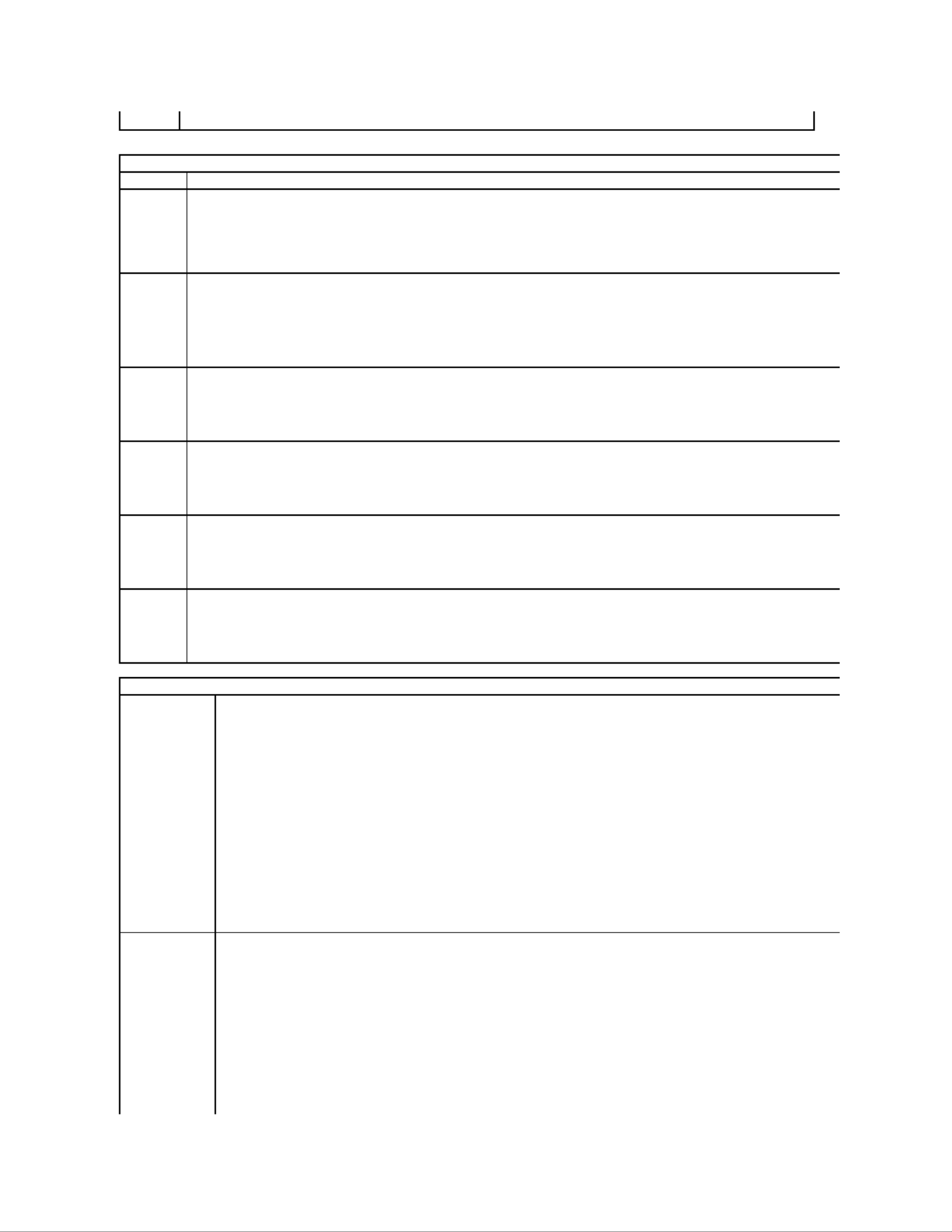
Main
System Time
System Time allows you to set the desired time (usually the current time) in the <hour><minute><second> format.
System Date
System Date allows you to set the desired date (usually the current day) in the <day><month><date><year> format.
lDay —Choose the day of the week, defined by BIOS (read- only)
lMonth —Choose the month
lDate —Choose the date, which you can change using the keyboard.
lYear —Set the year.
SATA
The computer only supports two hard drives, however the system setup can support up to four SATA hard drives. When you enter System
Setup it detects the presence of SATA devices. Pressing <Enter> displays the SATA 0 - 3 sub-menus. These sub-menus displays the status of
the auto detection. The following information is displayed:
lDevice
lVendor
lSize (only displayed when the Hard Drive is detected)
S.M.A.R.T.
Reporting
This field controls whether errors for integrated drives are reported while booting the computer. This technology is part of the SMART (Self
Monitoring Analysis and Reporting Technology) specification.
lAuto (default)
lOff
Halt On Error
During the power-on self-test (POST), the computer stops if the system setup detects a hardware error. You can configure the system setup to
ignore certain errors during POST and continue the boot-up process. Available settings are:
lDisabled
lEnabled (default)
Keyboard
Errors
During the power-on self-test (POST), the computer detects keyboard error. You can configure the BIOS to enable or disable error reporting
during POST. Available settings are:
lReport (default)
lDo not report
Fan Errors
During the power-on self-test (POST), the computer detects fan error. You can configure the BIOS to enable or disable error reporting during
POST. Available settings are:
lReport (default)
lDo not report
Advanced
CPU Information
Max CPUID Value Limit —The maximum CPUID input value determines the values that the operating system can write to the CPUID's
EAX register to obtain information about the processor. Available Settings are:
lEnable
lDisable (default)
Intel®Virtualization Tech —Intel®Virtualization Technology (Intel®VT) is comprised of a set of processor enhancements that improve
traditional software-based virtualization solutions. Allows a computer to run multiple operating systems and applications as independent
virtual machines. Using virtualization capabilities, one computer can function as multiple "virtual" computers. Available Settings are:
lEnable (default)
lDisable
Execute Disable Bit -—Execute Disable Bit (EDB) is an Intel hardware based security feature that can help reduce your computers
exposure to viruses and malicious code. This feature allows the processors to specify areas on the memory where application codes can
or cannot execute. When a malicious worm attempts to insert code in the buffer, the processor disables the code's execution, preventing
damage and worm propagation. Available Settings are:
lEnable (default)
lDisable
Integrated
Graphics
Configuration
Initiate Graphic Adapter —Allows you to enable or disable the VGA controller. Available Settings are:
lPEG/PCI (default)
lPEG
lPCI
Video Memory Size —Allows you to set the size of the Video Memory. Available Settings are:
l32 MB (default)
l64 MB
l128 MB
DVMT Model Select —Intel's Dynamic Video Memory Technology (DVMT) allows the computer to dynamically allocate memory resources
according to the demands of the computer at any point in time. The DVMT improves the efficiency of the memory allocated to either
computer's or graphic's processor. Available Settings are:
Product specificaties
| Merk: | Dell |
| Categorie: | Niet gecategoriseerd |
| Model: | Vostro 230s |
Heb je hulp nodig?
Als je hulp nodig hebt met Dell Vostro 230s stel dan hieronder een vraag en andere gebruikers zullen je antwoorden
Handleiding Niet gecategoriseerd Dell

29 Juli 2025
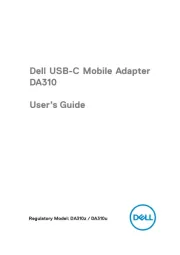
14 April 2025

14 April 2025

3 December 2024
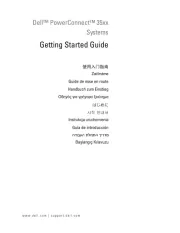
3 December 2024
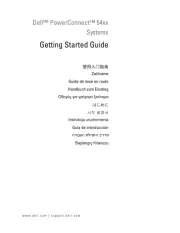
3 December 2024
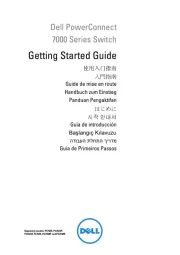
3 December 2024

3 December 2024
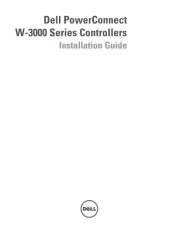
3 December 2024

3 December 2024
Handleiding Niet gecategoriseerd
- Generlink
- Extralife Instruments
- EchoMaster
- AudioThing
- HK Audio
- Lindell Audio
- BOYA
- McGregor
- Gamber-Johnson
- Pliant Technologies
- Evenflo
- Rommer
- Benidub
- Bellini
- Kaorka
Nieuwste handleidingen voor Niet gecategoriseerd

5 Augustus 2025
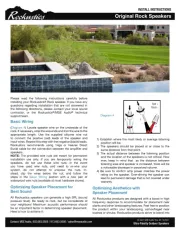
5 Augustus 2025
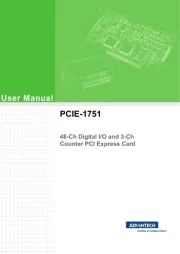
5 Augustus 2025

5 Augustus 2025

5 Augustus 2025

5 Augustus 2025
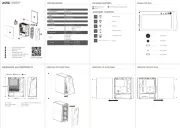
5 Augustus 2025
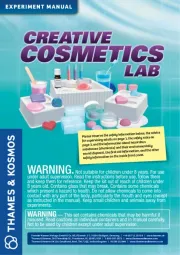
5 Augustus 2025

5 Augustus 2025