Dell OptiPlex GX200 Handleiding
Dell
Niet gecategoriseerd
OptiPlex GX200
Bekijk gratis de handleiding van Dell OptiPlex GX200 (79 pagina’s), behorend tot de categorie Niet gecategoriseerd. Deze gids werd als nuttig beoordeeld door 236 mensen en kreeg gemiddeld 4.5 sterren uit 118.5 reviews. Heb je een vraag over Dell OptiPlex GX200 of wil je andere gebruikers van dit product iets vragen? Stel een vraag
Pagina 1/79

Dell™OptiPlex™GX200ServiceManual
Small Form- Factor Chassis —Removing and Replacing Parts
Low- Profile Chassis —Removing and Replacing Parts
Midsize Chassis — Removing and Replacing Parts
Mini Tower Chassis — Removing and Replacing Parts
Notes, Notices, and Cautions
Throughout this guide, blocks of text may be accompanied by an icon and printed in bold type or in italic type. These blocks are notes, notices,
and cautions, and they are used as follows:
Information in this document is subject to change without notice.
©2000 Dell Computer Corporation. All rights reserved.
Reproduction in any manner whatsoever without the written permission of Dell Computer Corporation is strictly forbidden.
Trademarks used in this text: Dell and OptiPlex are trademarks of Dell Computer Corporation.
Other trademarks and trade names may be used in this document to refer to either the entities claiming the marks and names or their products. Dell Computer Corporation
disclaims any proprietary interest in trademarks and trade names other than its own.
Initial release: 18 April 2000
Last revised: 31 Jul 2000
NOTE: A NOTE indicates important information that helps you make better use of your system.
NOTICE: A NOTICE indicates either potential damage to hardware or loss of data and tells you how to avoid the problem.
CAUTION: A CAUTION indicates a potentially hazardous situation which, if not avoided, may result in minor or moderate
injury.

Back to Contents Page
Low- Profile Chassis — RemovingandReplacingParts:Dell™OptiPlex™GX200
Systems Service Manual
Overview
This section provides procedures for removing and replacing the components, assemblies, and subassemblies in the Dell OptiPlex low-profile
chassis GX200 system.
Unless otherwise noted, each procedure assumes that the following conditions exist:
lYou have performed the steps in "Precautionary Measures."
lYou have removed the computer cover.
lYou can replace or reinstall a part by performing the removal procedure in reverse order unless additional information is provided.
Recommended Tools
Most of the procedures in this file require the use of one or more of the following tools:
lSmall flat- blade screwdriver
lWide flat- blade screwdriver
l#1 and #2 Phillips- head screwdrivers
l1/4- inch nut driver
Also, use a wrist grounding strap as explained in "Precautionary Measures."
Precautionary Measures
Before you perform any procedure in this section, take a few moments to read the following caution for your personal safety and to prevent
damage to the system from electrostatic discharge (ESD).
Overview
System Power Supply
Recommended Tools
Expansion-Card Cage
Precautionary Measures
Riser Boards
Internal Views
System Board Components
Computer Cover
Expansion Cards
Eject, Power, and Reset Buttons
Memory
Front-Panel Inserts
Microprocessor/Cooling Fan/Heat Sink Assembly
Control Panel
System Battery
Chassis Intrusion Switch
System Board
Drives
CAUTION: FOR YOUR PERSONAL SAFETY AND PROTECTION OF THE EQUIPMENT
Before you start to work on the system, perform the following steps in the sequence listed:
1. Turn off the computer and all peripherals.
2. Disconnect the computer and peripherals from their electrical outlets. Also, disconnect any telephone or telecommunication lines from
the computer. Doing so reduces the potential for personal injury or shock.
3. If you are disconnecting a peripheral from the computer or are removing a component from the system board, wait 10 to 20 seconds
after disconnecting the computer from the electrical outlet before disconnecting the peripheral or removing the component to avoid

Internal Views
Figure 1 shows a top view of the low- profile chassis to help you orient yourself when you work inside the computer.
Figure 1. Low-Profile Chassis Orientation View
Figure 2 shows the low- profile chassis with the cover removed.
Figure 2. Inside the Low-Profile Chassis
Computer Cover
Figure 3. Computer Cover Removal
possible damage to the system board.
4. Wear a wrist grounding strap, and clip it to an unpainted metal surface, such as the padlock loop on the back of the chassis. If a wrist
grounding strap is not available, touch any unpainted metal surface on the back of the computer or on the computer chassis, such as
thepowersupply,todischargeanystaticchargefromyourbodybeforetouchinganythinginsidethecomputer.Whileyouwork,
periodically touch an unpainted metal surface on the computer chassis to dissipate any static electricity that might harm internal
components. Also avoid touching components or contacts on a card and avoid touching pins on a chip.
5. Verify that the auxiliary power indicator on the riser board is not on. If it is on, you may need to wait 10 to 30 seconds for it to go out
(see Riser Boards).
1
System board
2
Hard-disk drive
3
Power supply
4
Externally accessible drive bays
1
Diskette drive in upper bay
2
Diskette drive interface cable
3
Hard-disk drive interface cable
4
Hard-disk drive
5
Chassis intrusion switch
6
Expansion-card cage
7
Expansion-card slots
8
Security cable slot
9
I/O ports and connectors
10
AC power receptacle
11
Padlock ring
12
Power supply
Product specificaties
| Merk: | Dell |
| Categorie: | Niet gecategoriseerd |
| Model: | OptiPlex GX200 |
Heb je hulp nodig?
Als je hulp nodig hebt met Dell OptiPlex GX200 stel dan hieronder een vraag en andere gebruikers zullen je antwoorden
Handleiding Niet gecategoriseerd Dell

29 Juli 2025
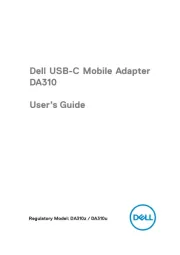
14 April 2025

14 April 2025

3 December 2024
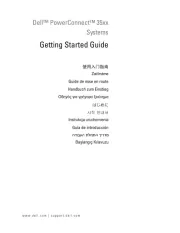
3 December 2024
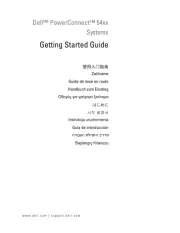
3 December 2024
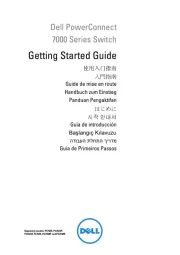
3 December 2024

3 December 2024
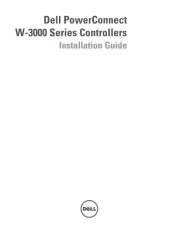
3 December 2024

3 December 2024
Handleiding Niet gecategoriseerd
- Honeywell
- Qu-Bit
- Super Rod
- Fostex
- JWIN
- Homematic IP
- Dynaudio
- Backyard Discovery
- Flo
- Revic
- QSC
- Demeyere
- MEGATEK
- CradlePoint
- Davis
Nieuwste handleidingen voor Niet gecategoriseerd

15 September 2025

15 September 2025

15 September 2025

15 September 2025

15 September 2025

15 September 2025

15 September 2025

15 September 2025

15 September 2025

15 September 2025