Dahua Technology DH-EAP6218-W Handleiding
Dahua Technology
Access point
DH-EAP6218-W
Bekijk gratis de handleiding van Dahua Technology DH-EAP6218-W (3 pagina’s), behorend tot de categorie Access point. Deze gids werd als nuttig beoordeeld door 11 mensen en kreeg gemiddeld 4.6 sterren uit 6 reviews. Heb je een vraag over Dahua Technology DH-EAP6218-W of wil je andere gebruikers van dit product iets vragen? Stel een vraag
Pagina 1/3

Website: www.dahuasecurity.com
Address: No.1399 Binxing Road, Binjiang District, Hangzhou, P.R.China Postcode: 310053
Tel:+86-571-87688888 28933188
Email: dhoverseas@dhvisiontech.com
ZHEJIANG DAHUA VISION TECHNOLOGY CO., LTD.
Quick Start Guide
In-Wall Mount Access Point
Foreword
General
This manual introduces the installation, functions and operations of the In-
Wall Mount Access Point (hereinafter referred to as "the AP"). Read carefully
before using the device, and keep the manual safe for future reference.
Safety Instructions
The following signal words might appear in the manual.
Signal
Words Meaning
Indicates a high potential hazard which, if not avoided, will result in
death or serious injury.
Indicates a medium or low potential hazard which, if not avoided,
could result in slight or moderate injury.
Indicates a potential risk which, if not avoided, could result in
property damage, data loss, reductions in performance, or
unpredictable results.
Provides methods to help you solve a problem or save time.
Provides additional information as a supplement to the text.
About the Manual
●The manual is for reference only. Slight might be found
between the manual and the product.
●We are not liable for losses incurred due to operating the product in
ways that are not in compliance with the manual.
●The manual will be updated according to the latest laws and
regulations of related jurisdictions. For detailed information, see the
paper user’s manual, use our CD-ROM, scan the QR code or visit our
website. The manual is for reference only. Slight
might be found between the electronic version and the paper version.
●Do not disassemble the device without professional instruction.
●Operate the device within the rated range of power input and output.
●Make sure that the power supply is correct before running the device.
●When removing the cable device to avoid personal injury.
●Do not unplug the power cord on the side of the device when the
adapter is powered on.
●Use the device under allowed humidity and temperature conditions.
●This is a class B product. In a domestic environment this may cause
radio interference in which case you may be required to take adequate
measures.
Maintenance Requirements
●Do not disassemble it unless necessary.
●Power the device before maintenance.
●Mark key components on the maintenance circuit diagram with
warning signs.
Operation Requirements
●All designs and software are subject to change without prior written
notice. Product updates might result in some dierences appearing
between the actual product and the manual. Please contact customer
service for the latest program and supplementary documentation.
●There might be errors in the print or deviations in the description of the
functions, operations and technical data. If there is any doubt or
dispute, we reserve the right of nal explanation.
●Upgrade the reader software or try other mainstream reader software if
the manual (in PDF format) cannot be opened.
●All trademarks, registered trademarks and company names in the
manual are properties of their respective owners.
●Please visit our website, contact the supplier or customer service if any
problems occur while using the device.
●If there is any uncertainty or controversy, we reserve the right of
explanation.
Important Safeguards and Warnings
This section introduces content covering the proper handling of the device,
hazard prevention, and prevention of property damage. Read carefully
before using the device, and comply with the guidelines when using it.
Transportation Requirements
Transport the device under allowed humidity and temperature conditions.
Storage Requirements
Store the device under allowed humidity and temperature conditions.
Installation Requirements
●Do not place the device in a place exposed to sunlight or near heat
sources.
●Put the device in a well-ventilated place, and do not block its
ventilation.
●Use an adapter or cabinet power supply provided by the manufacturer.
●Do not connect the device to two or more kinds of power supplies, to
avoid damage to the device.
●The device is a class I electrical appliance. Make sure that the power
supply of the device is connected to a power socket with protective
earthing.
●The device must be grounded by a copper wire with a cross-sectional
area of 2.5 mm
2and a ground resistance no more than 4 Ω.
●Voltage stabilizer and lightning surge protector are optional depending
on the actual power supply on site and the ambient environment.
●To ensure heat dissipation, the gap between the device and the
surrounding area should not be less than 10 cm on the sides and 10 cm
on top of the device.
●When installing the device, make sure that the power plug and
appliance coupler can be easily reached to cut power.
●Outdoor models of the device must be securely installed on poles or
brackets that are perpendicular to the ground. Make sure the entire
surface of the device and all its related components are covered with
anti-oxidation coating (such as rust preventive paint), and that the
installation site and height of the device meet the requirements of the
plan.
●Install outdoor models of the device on top of buildings where there is
little to no direct sunlight to avoid the device becoming overheated.
Make sure to take all necessary measures to protect the device.
●Face the side with the Ethernet port downwards, and arrange the wires
in a downward direction when installing outdoor models of the device.
●Do not connect the power adapter to the device while the adapter is
powered on.
●Strictly comply with the local electrical safety code and standards.
●Personnel working at heights must take all necessary measures to
ensure personal safety including wearing a helmet and safety belts.
●Do not leave outdoor models of the device hanging in the air or facing
outwards when installing onto poles that are on top of buildings.
1. Pass Through
2. 10/100/1000 Mbps
3. LAN LED Indicator
4. USB
5. CONSOLE
6. RST
7. 12 VDC
8. Theft Protection
1 Overview 2 Mounting
line or connect according to the actual needs of the users.
You can mount the Access Point on Wall
Router/AP Installation
Install the mounting plate into the wall socket by using M4 Screw (refer the
image below). Connect the cable to WAN/PoE and pass through the port on
the bottom side of AP.
●If the in-ceiling AP adopts a power supply of PoE 48V, use a switch with a
power supply of IEEE802.3at standard.
●When the wireless scale is large and uses more in-ceiling APs, we
recommend using a AC wireless controller to manage all the APs.
●
●
The Pass Through Ports on side and bottom of AP are standar RJ45 Ports,
which can use a telephone.
Note:
Note:
4 Device Management
4.1 Management on Webpge
4.1.1 Wireless Connection
Procedure
Step 1 Set the IP address of the wireless adapter as 192.168.1.X (X
ranges from 1 to 252), keep the network segment same as the AP’s,
and then set subnet mask as 255.255.255.0.
Step 2 Set wireless connection after setting IP address. Select Wireless
2.4G Connect OK, click , input your password, and then click .
No password by default.
4.1.2 Wired Connection
Set the IP address of the wired adapter as 192.168.1.X (X ranges from 1 to
252), and keep the network segment same as the AP.
4.2 AP Mode
Procedure
Step 1 Open the IE browser, enter the web address of 192.168.1.110,
For the rst login, it will enter the interface as shown in Figure 4-1.
Please change the login password.
No password by default.
Figure 4-1 Login
4.6 Others
●Gateway mode
Enable router functions. WAN port connects to modem (ADSL modem
or optical ber modem) to dial up to access Internet, or WAN port to
access Internet through static IP or dynamic IP.
●AP mode
Disable all the WAN functions, including NAT, DHCP, and All the
wireless ports and wired ports are connected together.
Conguration method
Congure according to the setup wizard of all modes, set parameters and
options, and then click to complete all the settings.Next
AP ModeGateway Mode
4.5 Testing Wireless
Procedure
Step 1 Test the wireless network is available through laptop or phone,
click to select the set wireless SSID. Enter the right
password and test the network connection.
Step 2 Check whether the status, signal quality, signal speed, message
sending and data of the wireless connection are normal. Click to
view the detailed information, check whether the IP address and
DNS server are correctly acquired to make sure the normal
function of the device.
Step 5 Select .Country Region
Figure 4-5 Country Region
Step 6 Select AC from the .Get IP From Connection
Figure 4-6 Connection method
Step 4 After logging in, and then set the AP mode as the current
working mode.
Figure 4-4 AP mode
Step 3 After converting to Fat AP, you need to login again.
Figure 4-3 Login again
4.3 IP Settings and Status Checking
●IP Settings: Wireless AP will restart and enter the set working status after
IP settings. Set the IP address as automatic require, so that
the computer and other wireless devices can connect to the previous-
level router, and access network.
●Status Checking: Manually set the IP address of the computer as
192.168.1.X (X ranges from 1 to 252), and then realize the access and
status checking of the wireless AP management.
Figure 4-9 Home page
4.4 Management
You can restore settings, backup and resetting to default. You
can also set soft restart of the device, modify the web login password,
upgrade the manage time, and count system logs.
Figure 4-10 Conguration management
Figure 4-7 2G WiFi
Step 7 On page, and then set the parameters.2G WiFi
Figure 4-8 5G WiFi
Step 8 On page, and then set the parameters.5G WiFi
Connect the Router/AP to the power supply (not included)
The Router/AP support a DC (not included) and 802.3af/at PoE power supply.
Users can choose a suitable power supply type according to the actual networking
environment.
1. Check Before Powering ON
After installation, the below points need to be checked before power on the device:
When using DC supply, make sure local AC power has good ground connection.
When using PoE power supply, make sure PoE PSE has good ground connection.
2. PoE Power Supply
Connect PoE port of switch to PoE In port on bottom of Router/AP with LAN cable
to provide PoE power supply to Router/AP. See the gure below.
PoE Ethernet Switch
3 Connection
●If the in-ceiling AP adopts a power supply of PoE 48V, use a switch with
a power supply of IEEE802.3at standard.
●When the wireless scale is large and uses more in-ceiling APs, we
recommend using a AC wireless controller to manage all the APs.
Questions Solutions
to fat AP.
the device will restart automatically. After restarting, clear
the IE browser cache and log in through web.
AC list cannot recognize
the AP devices.
series managing fat AP mode, or the BW series managing
Forget the login username
and password.
Restore the device to default settings, press and hold the
Reset button for over 10 s, and then release the pressing.
The device will restart and restore to factory settings.
1. Check whether the IP address and the AP are on the
same segment. Check whether the IP address is
2. Restore the wireless AP to the factory settings, and try
connecting again.
3. Make sure that the IP 192.168.1.110 of the wireless AP
is not occupied by other devices.
4. Check the computer of the network cable. We
recommend using unshielded twisted pair as the
network cable.
Cannot log in to the wireless
AP management page
through web.
Forget the password of the
wireless network.
1. Connect wireless AP with cables, enter the web
management page. Click wireless setting and basic
setting. Enter the password again in the secret key.
2. Restore to the factory settings, there is no password is
by default.
Cannot acquire IP address.
1. Check whether the device has enabled the DHCP
server under the gateway and wireless ISP client modes.
2. Check whether the upper network connection is normal
or the DHCP server works normally in the LAN under
the repeater and AP modes.
devices in batches.
5 FAQ
1 2
3 4
5 6 7 8
Step 2 The default page is the t AP mode, and you can click to switch
to the fat AP mode.
Figure 4-2 Fit AP
Product specificaties
| Merk: | Dahua Technology |
| Categorie: | Access point |
| Model: | DH-EAP6218-W |
| Kleur van het product: | Wit |
| Gewicht: | 260 g |
| Breedte: | 86 mm |
| Diepte: | 160 mm |
| Hoogte: | 29 mm |
| Gewicht verpakking: | 390 g |
| Breedte verpakking: | 102 mm |
| Diepte verpakking: | 177 mm |
| Hoogte verpakking: | 54 mm |
| LED-indicatoren: | Ja |
| Bedrijfsmodi: | FIT AP, FAT AP |
| Stroom: | 1 A |
| Plaatsing: | Muur |
| USB-connectortype: | USB Type-A |
| Frequentieband: | 2.4 - 5.85 GHz |
| Aantal USB 2.0-poorten: | 1 |
| Aantal Ethernet LAN (RJ-45)-poorten: | 7 |
| Vermogensverbruik (max): | 12 W |
| MIMO: | Ja |
| Aansluiting voor netstroomadapter: | Ja |
| Intern geheugen: | 512 MB |
| Duurzaamheidscertificaten: | CE, Federal Communications Commission (FCC), RoHS |
| Ethernet LAN, data-overdrachtsnelheden: | 10,100,1000 Mbit/s |
| Bekabelingstechnologie: | 10/100/1000Base-T(X) |
| Netwerkstandaard: | IEEE 802.11a, IEEE 802.11ac, IEEE 802.11ax, IEEE 802.11b, IEEE 802.11g, IEEE 802.11h, IEEE 802.3af |
| Ondersteunde beveiligingsalgoritmen: | WPA-PSK, WPA2-PSK, WPA3-PSK |
| Soort antenne: | Intern |
| Antenne versterkingsniveau (max): | 2.9 dBi |
| Temperatuur bij opslag: | -40 - 70 °C |
| Upgraden van firmware mogelijk: | Ja |
| Ondersteunde netwerkprotocollen: | UDP;IPv4;IP Filter;DNS;HTTP;PPPoE;NTP;DHCP;Qos;T CP/IP;DDNS;UPnP;ICMP |
| Web-gebaseerd management: | Ja |
| Reset button: | Ja |
| MAC adres filtering: | Ja |
| Naleving van duurzaamheid: | Ja |
| IP-adresfilter: | Ja |
| Flash memory: | 8 MB |
| MIMO-type: | Multi User MIMO |
| Maximale overdrachtssnelheid van gegevens: | 1775 Mbit/s |
| 2,4 GHz: | Ja |
| 5 GHz: | Ja |
| Kanaalbandbreedte: | 80 MHz |
| Quality of Service (QoS): | Ja |
| Service Set Identifier (SSID) functies: | Hidden SSID |
| Power over Ethernet (PoE): | Ja |
| Maximale overdrachtssnelheid van gegevens (2.4 GHz): | 574 Mbit/s |
| Maximale overdrachtssnelheid van gegevens (5 GHz): | 1201 Mbit/s |
| DC voltage bereik: | 12 V |
| Maximum indoorbereik: | 12 m |
| WAN-poort: | Ethernet (RJ-45) |
| Dynamic Frequency Selection (DFS): | Ja |
| Bedrijfstemperatuur (T-T): | -20 - 45 °C |
| Relatieve vochtigheid in bedrijf (V-V): | 5 - 95 procent |
| Aantal producten inbegrepen: | 1 stuk(s) |
| Syslog: | Ja |
| Spread spectrum methode: | OFDMA |
| Gegevensdoorvoersnelheid: | 1000 Mbit/s |
| 6 GHz: | Nee |
| Zendvermogen (CE): | 18 dBm |
Heb je hulp nodig?
Als je hulp nodig hebt met Dahua Technology DH-EAP6218-W stel dan hieronder een vraag en andere gebruikers zullen je antwoorden
Handleiding Access point Dahua Technology

19 December 2023

19 December 2023

19 December 2023

19 December 2023

19 December 2023

19 December 2023

4 Mei 2023

20 Maart 2023

27 December 2022
Handleiding Access point
- Lancom
- Peplink
- WatchGuard
- Syscom
- Hawking Technologies
- Airlive
- Devolo
- Mach Power
- TP Link
- Crestron
- Luxul
- Techly
- Bintec-elmeg
- Milesight
- Aerohive
Nieuwste handleidingen voor Access point
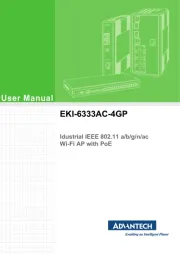
29 Juli 2025
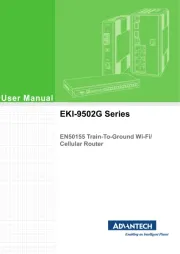
29 Juli 2025
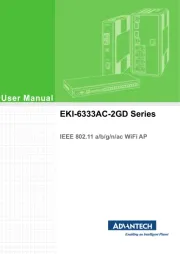
29 Juli 2025
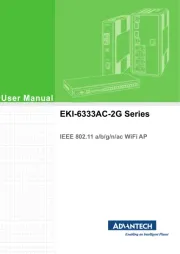
29 Juli 2025
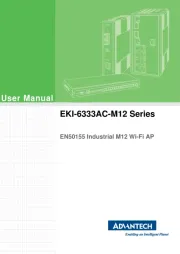
29 Juli 2025
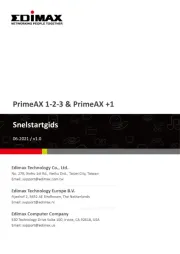
28 Juli 2025
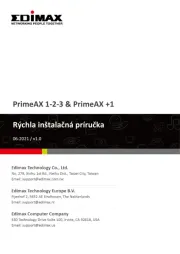
28 Juli 2025

15 Juli 2025
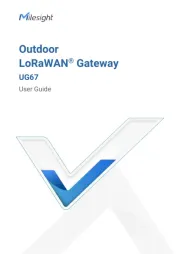
14 Juli 2025
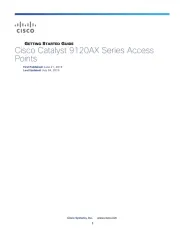
14 Juli 2025