Barco MDNC-3321 Handleiding
Bekijk gratis de handleiding van Barco MDNC-3321 (54 pagina’s), behorend tot de categorie Monitor. Deze gids werd als nuttig beoordeeld door 125 mensen en kreeg gemiddeld 4.4 sterren uit 63 reviews. Heb je een vraag over Barco MDNC-3321 of wil je andere gebruikers van dit product iets vragen? Stel een vraag
Pagina 1/54

Nio 3MP LED Display
User
User
User
UserUser Guide
Guide
Guide
GuideGuide
MDNC-3321
K5902067/03
26/11/2014

Barco
Barco
Barco
BarcoBarco nv
nv
nv
nvnv
President Kennedypark 35, 8500 Kortrijk, Belgium
Phone: +32 56.23.32.11
Fax: +32 56.26.22.62
Support: www.barco.com/esupport
Visit us at the web: www.barco.com
Printed in Belgium

Table of contents
TABLE OF CO N TENTS
1. Welcome! .......................................................................................... 3
1.1 About the product ..... . ... . . . .. . . .. . ... . ... . ... . ... . ... .... .... .. .. .. .... .... .... ... . ... . .... .... .... .... .. .. . 3
1.2 Symbols .. .. ... . ... . ... .... . .. ... . ... . ... . ... . ... . ... . ... ... ... . ... . ... . ... . ... . ... . .. ... . ... . ... .... . ... .... . .. 3
1.3 What’s in the box.. . .. . . .. . . .. . . .. . . .. . . .. . . .... .... .... .... . ... . ... . .. . .... .... .... .... .. .... .... ... . ... . ... . . 4
2. Parts, controls and connectors ............ ................................................... 5
2.1 Display front view .. ... ... .. .. .. ... . .... .. .. .. ... ... . .... . ... . .... .. .. .... . ... . .... . ... ... .. .. .. .... . ... .. ... . . 5
2.2 Display rear view ... .... ... .... .. ... .... .... .... .... .... ... ..... ... .... .... .... ..... ... .. ... .... .... .... .... ... 6
3. Display installation ............ ...................... ............... ....................... ...... 9
3.1 Unlocking the height mechanism.. . ... . ... . ... . .... . . .. . . .. . . .. . ... . ... . ... . ... ... . .... .... .... .... .. .. .. ... 9
3.2 Adjusting the display position . ... ... . .... . ... . ... ... .. ... . .... . ... .. ... ... . ... . .... . ... ... .. .. .. .... . ... .. .. . 9
3.3 Removing the connector compartment cover .. . . . .. . ... . ... . ... . ... .... . .. . .... .... .... .... .. .... .... ... . . 10
3.4 Connecting the signal cables .. . . . .. . ... . ... . ... . ... .... . .. . .... .... .... .... .. .... .... ... . ... . ... . .... .... ...10
3.5 Routing the cables & Reattach the connector compartment cover .... ... . .... . ... . ... ... .. ... . .... . ... . 12
3.6 VESA-mount installation .. . . .. . . .. . . .. . . .. . . .. . ... . ... .... .. .. .. .... .... .... .... . .. . .... .... .... .. .. .. .... ... 12
3.7 First time starting up ... . . .. . . .... .... .... . ... . ... . ... . ... . .. . .... .... .... .... .. .. .. ... . .. . . .. . . .. . . .. . . .. . . .. . 14
4. Daily operation ................................................................................... 15
4.1 Recommendations for daily operation . ... ... .. ... . .... . ... .. .. .... . ... . .... . ... ... .. .. .. ... . .... .. .. .. ... .. 15
4.2 Key indicator lights. .. ... . .... . ... .. ... ... . ... .. ... . ... ... .. .. .. .... . ... .. ... . ... ... . .... . ... . .... .. .. .... . ... . 16
4.3 Standby switching.. . ... .... .... .. .. .. .... .... .... ... . .... .... .... .... .. .. .. .... ... . ... . ... . ... . .... .... .... . . . 16
4.4 Bringing up the OSD menus .. ...... ...... .... ...... ...... .... ...... ...... .... ..... . . .... . . ... ...... ...... ... 17
4.5 Navigating through the OSD menus ... .. ... . ... ... .. ... . .... . ... .. .. .... . ... . .... . ... ... .. .. .. ... . .... .. .. . 17
5. Advanced operation ........... ...................... ....................... ..................... 19
5.1 OSD menu language .. ... ... . .... . ... . .... .. .. .... . ... . ... .. ... ... . ... .. ... . .... .. .. .. .. .... . ... .. ... . ... ... .19
5.2 OSD menu automatic close function. ... . ... ... .. ... . .... . ... .. .. .... . ... . .... . ... ... .. .. .. ... . .... .. .. .. ... 19
5.3 Power status indicator light . ... . ... . ... . .... .... . . .. . . .. . . .. . . .. . ... . ... . ... . ... .... .... .... .. .. .. .... ... . ... 19
5.4 Key indicator lights. .. ... . .... . ... .. ... ... . ... .. ... . ... ... .. .. .. .... . ... .. ... . ... ... . .... . ... . .... .. .. .... . ... . 20
5.5 Power lock function .. ...... .... .... .. ..... . . ... ...... .. .... .... . ..... ...... .... ...... .. .... .... ...... ...... ... 20
5.6 Ethernet over USB .. . .. . . .. . . .. . . .. . ... . ... .... .. .. .. .... .... .... ... . .... .... .... .... .. .. .. .... ... . ... . ... . ... 20
5.7 USB.............................................................................................................21
5.8 DPMS mode ...... .. .... ...... .... ...... ..... . . ... ...... .. .... ... . . .... . . ..... .... ...... .. .... .... ...... ...... .21
5.9 Hibernate.......................................................................................................22
5.10 Luminance target. ... . ... . .... .. .. .. ... ... . .... . ... . .... .. .. .... . ... . .... . ... ... .. .. .. ... .. ... .. .. .. ... ... . .... 22
5.11 Viewing modes .. . . . .. . ... . ... . ... . ... . ... . ... . ... .... .... .... .. .... .... ... . ... . ... . .... .... .... .... .. .. . . .. . . . 22
5.12 Display functions .. . . . .... .... .... . ... . ... . ... . ... ... . .... .... .... .... .. .. .. .... ... . ... . ... . .... .... .... .... . . . 23
5.13 Ambient Light Compensation (ALC) . .... .. .. .... . ... .. ... . ... ... . .... . ... . .... .. .. .... . ... . ... .. ... ... . ... .24
5.14 Reading rooms .. .... . ... . .... .. .. .... . ... . ... .. ... ... . ... .. ... . .... .. .. .. ... ... . .... . ... . .... .. .. .... . ... . .... 24
5.15 Embedded QA. . ... ... . ... .. ... . .... .. .. .. ... ... . .... . ... . .... .. .. .... . ... . .... . ... ... .. .. .. ... .. ... .. .. .. ... .. 25
5.15.1 About Embedded QA . . . ... .... .... .. .. .. ... . .. . . .. . . .. . . .. . . .. . . .. . . .. . . .. .. .... .... .... .... . ... . ... ...25
5.15.2 DICOM status report ... .. ... . .... .. .. .. ... ... . .... . ... . ... ... .. ... . .... . ... .. ... ... . ... . .... . ... ... .. .. .26
5.15.3 DICOM compliance check. .... . ... . .... . ... ... . ... .. ... . .... .. .. .. .. .... . ... .. ... . ... ... .. ... . .... . ... . 26
5.15.4 DICOM calibration. ... . ... .... .... .. .. .. .... .... .... ... . .... .... .... .... .. .. .. ... . .. . . .. . . .. . . .. . . .. . . .. . 27
5.15.5 Reset DICOM calibration .. ... . .... .. .. .... . ... . .... . ... ... .. .. .. ... . .... .. .. .. ... ... . .... . ... . ... ... .. .27
5.15.6 DICOM error threshold... . . .. . . .. . . .. . . .. . . .... .... .... .... . ... . ... . ... . ... .... .... .... .. .... .... ... . ... 27
5.16 Image scaling.... . . . .. . ... . ... . ... . .. . .... .... .... .... .. .. .. .... ... . ... . ... . .... .... .... .... . . .. . . .. . . .. . . .. . . .27
5.17 Display orientation . .... . ... .... . ... .... . ... . ... .... .... .. .. .. .... .... ... . ... . ... . .... .... .... .... .. ... . .. . . .. . 28
5.18 Video input signals .. . .. . ... . ... . ... . .. ... . ... . ... . ... . ... .... . ... .... .... .. . ... . ... . ... . ... . ... .... .... .. . ... . 28
5.19 Video encoding modes ..... . ... ... . .... . ... . .... .. .. .. ... ... . ... .. ... . ... ... .. ... . .... . ... .. .. .... . ... . .... . .28
5.20 Grayscale conversion modes .. ... . .. . .... .... .... .... .. .... ... . ... . ... . ... . .... .... .... .... . . .. . . .. . . .. . . .. . 29
5.21 EDID timings. ... . . .. . . .. . . .... .... .... .... . ... .... . ... .... .... .... .. .. .. .... .... ... . ... . ... . .... .... .... .... . . . 30
5.22 Display info . . .... . ... ... .. .. .. .... . ... .. ... . ... ... .. ... . ... . .... .. .. .... . ... . .... . ... ... .. .. .. .... . ... .. ... . ... 30
5.23 Display status... .. .. ... ... . .... . ... . .... .. .. .... . ... . .... . ... ... . ... .. ... . .... .. .. .. ... ... . .... . ... . .... .. .. ... 30
6. Repackaging instructions ...................................................................... 33
6.1 Replacing the protection buffer ... .. .... ...... .. .... .... . ..... ...... .... ...... .. .... .... ...... ...... .... ..... 34
K5902067 NIO 3MP LED DISPLAY 26/11/2014 1
Product specificaties
| Merk: | Barco |
| Categorie: | Monitor |
| Model: | MDNC-3321 |
| Kleur van het product: | Zwart |
| Gebruikershandleiding: | Ja |
| LED-indicatoren: | Stroom |
| Aan/uitschakelaar: | Ja |
| In hoogte verstelbaar: | Ja |
| Beeldscherm: | LCD |
| Beeldschermdiagonaal: | 21.3 " |
| Resolutie: | 2048 x 1536 Pixels |
| Touchscreen: | Nee |
| Oorspronkelijke beeldverhouding: | 4:3 |
| Kijkhoek, horizontaal: | 176 ° |
| Kijkhoek, verticaal: | 176 ° |
| Typische contrastverhouding: | 1400:1 |
| Inclusief AC-adapter: | Ja |
| Markt positionering: | Medisch |
| DVI-poort: | Ja |
| Bevestigingsmogelijkheid voor kabelslot: | Nee |
| Ingebouwde luidsprekers: | Nee |
| Stroomverbruik (in standby): | - W |
| Aansluiting voor netstroomadapter: | Ja |
| Display technologie: | LED |
| Responstijd: | 40 ms |
| Pixel pitch: | 0.2155 x 0.2155 mm |
| Ondersteunde grafische resoluties: | 2048 x 1536 (QXGA) |
| VESA-montage: | Ja |
| Paneelmontage-interface: | 100 x 100 mm |
| DVI-D poorten: | 1 |
| Helderheid (typisch): | 800 cd/m² |
| Beeldverhouding: | 4:3 |
| Geïntegreerde TV Tuner: | Nee |
| Ingebouwde camera: | Nee |
| Diepte ( zonder voet ): | 84 mm |
| Hoogte (zonder voet ): | 491 mm |
| Breedte ( zonder voet ): | 378 mm |
| Gewicht (zonder voet): | - g |
| Aantal DisplayPorts: | 1 |
| Breedte apparaat (met standaard): | 378 mm |
| Diepte apparaat (met standaard): | 235 mm |
| Hoogte apparaat (met standaard): | 628 mm |
| Gewicht (met standaard): | 12800 g |
| Aantal USB Type-A downstream-poorten: | 3 |
| Versie USB-hub: | 2.0 |
| Soort paneel: | IPS |
| Beeldoppervlakte: | Mat |
| Stroomverbruik (typisch): | 50 W |
Heb je hulp nodig?
Als je hulp nodig hebt met Barco MDNC-3321 stel dan hieronder een vraag en andere gebruikers zullen je antwoorden
Handleiding Monitor Barco

24 Mei 2025
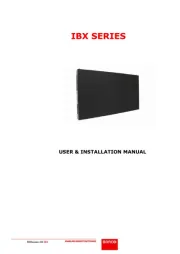
12 Mei 2025

23 November 2024

23 November 2024

23 November 2024

23 November 2024

23 November 2024

23 November 2024
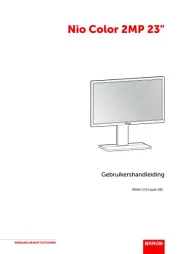
23 November 2024

23 November 2024
Handleiding Monitor
- Hamlet
- Samson
- Deltaco
- PureTools
- Sharp
- HKC
- GlobalTronics
- Schneider
- Optoma
- Joy-it
- AVUE
- Belinea
- Waeco
- Hercules
- Boss
Nieuwste handleidingen voor Monitor

30 Juli 2025

30 Juli 2025

30 Juli 2025

30 Juli 2025

29 Juli 2025

29 Juli 2025

29 Juli 2025

29 Juli 2025

29 Juli 2025

29 Juli 2025