WyreStorm MX-0606-PP-POH Handleiding
WyreStorm
Hifi systeem
MX-0606-PP-POH
Bekijk gratis de handleiding van WyreStorm MX-0606-PP-POH (4 pagina’s), behorend tot de categorie Hifi systeem. Deze gids werd als nuttig beoordeeld door 13 mensen en kreeg gemiddeld 4.2 sterren uit 7 reviews. Heb je een vraag over WyreStorm MX-0606-PP-POH of wil je andere gebruikers van dit product iets vragen? Stel een vraag
Pagina 1/4
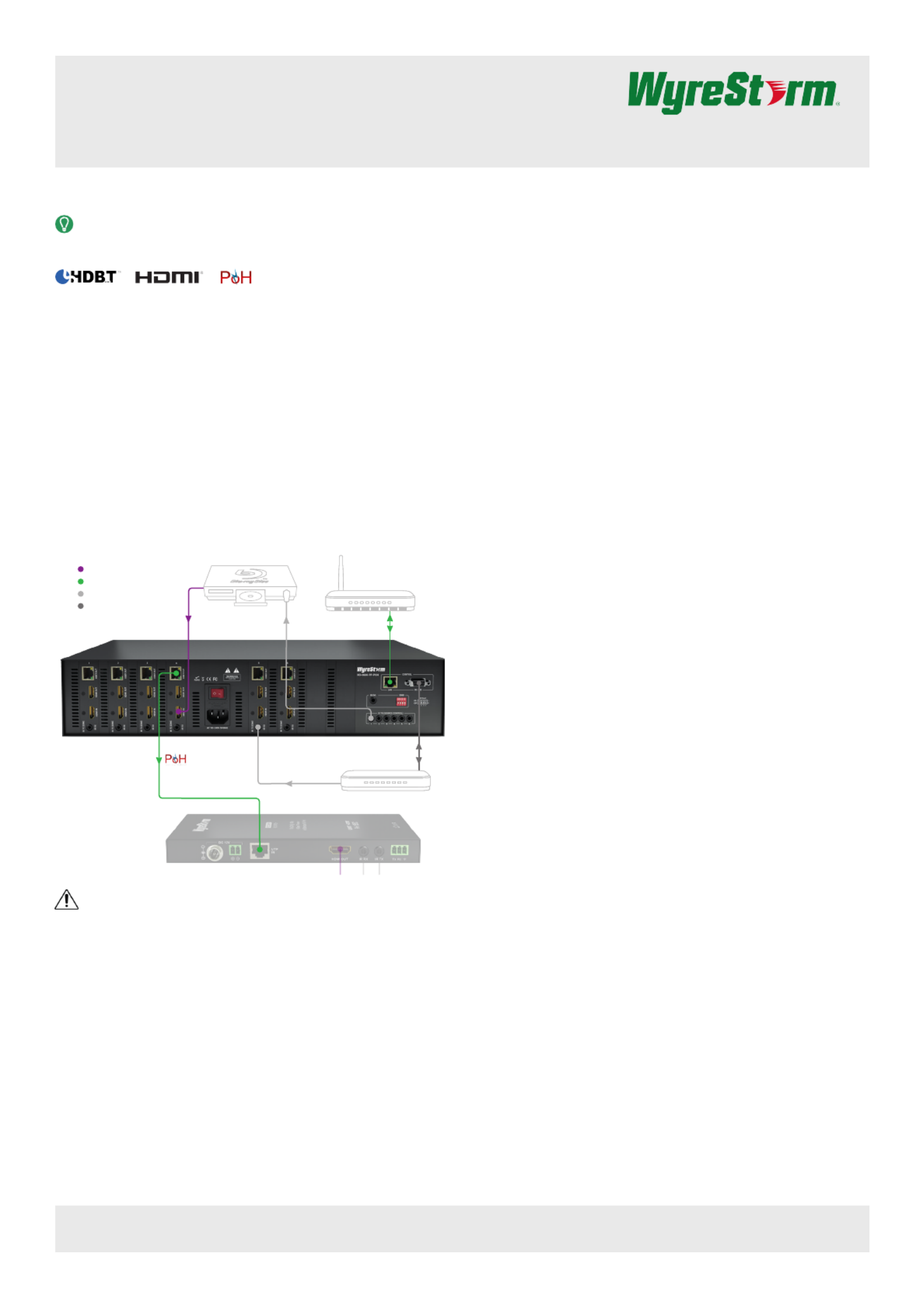
6x6 HDBaseT Matrix Switcher with HDMI Mirror Outputs,
Bidirectional IR, Routed RS-232 and PoH
MX-0606-PP-POH v1 Quickstart Guide
In the Box
1x MX-0606-PP-POH Matrix Switcher
1x IR Remote Handset
1x IR Receiver (38khz)
6x Wide-band IR Receivers (30-50kHz)
6x IR Emitters
1x 100~240V AC 50/60Hz Power Cord with US Plug
1x 100~240V AC 50/60Hz Power Cord with UK Plug
1x 100~240V AC 50/60Hz Power Cord with EU Plug
2x Mounting Brackets
1x Quickstart Guide (this document)
Basic Wiring Diagram
Key
HDMI/Digital Video
HDBaseT/Ethernet
IR
RS-232
MX-0606-PP-POH
RX-70-POH
Router
Control System
CAB-IR-LINK (Sold
Separately)
1080p Source
IMPORTANT!
Disconnecting and connecting (hot plugging) HDMI or HDBaseT while devices
are powered on may cause damage. WyreStorm recommends powering off
devices before disconnecting these connections.
Recommended Products
To take full advantage of the features of this matrix, WyreStorm recommends
the following products be used within the system.
• RX-70-POH – This receiver supports the functions of this matrix. While
others can be used, they may contain features that are not available on this
matrix.
• CAB-IR-LINK – Use this cable when using an IR control system for matrix
control of HDBaseT pass-through.
Additional Information
This Quickstart Guide provides the basic steps for the common uses of this
product. Detailed installation and conguration information may be found in
the download tab located on the product page.
• WebUI Reference Guide – Setup for advanced Matrix features such as IP
and testing of connections
• Drivers and API – Precongured drivers for popular control systems and
API document.
Before Beginning
• WyreStorm recommends visiting the product page before installing this
product for updates to this Quickstart Guide as well as other information
about the product.
• Verify that all items are included in the packaging per the In the Box list.
Pre Wire
1. Run a Cat5e/6/6a cable from the matrix location to the receiver location.
See for resolution distance restrictions. Terminate the cable per the
HDMI/HDBaseT Wiring section.
2. (Optional) If using IR emitters or connecting blocks, run the wire and
terminate per the section.IR TX (Emitter) Wiring
3. (Optional) If using IR receivers, run the wire and terminate per the IR RX
(Receiver) Wiring section.
4. (Optional) If using RS-232 pass-through, run the wire and terminate per
the section.RS-232 Wiring
Installation
1. Connect the output of an HDMI source to an on the matrix HDMI In
using a cable from a high quality brand such as . WyreStorm Express
Repeat for additional sources.
2. Using the cable created in step 1, connect the 8-pin RJ-45 Pre Wire
female plug to the jack on the matrix. Repeat for additional HDBT Out
HDBaseT receivers.
3. (Optional) Using the included IR emitter or the cable created in Pre Wire
step 2, place an IR emitter onto a source device near the device’s IR
sensor. Connect the 3.5mm (1/8in) Mono Plug to an port. Repeat IR TX
for additional sources.
4. (Optional) Using the included IR receiver, connect the 3.5mm (1/8in)
Stereo Plug to an port. If using a control system, use IR RX (IR to Zone)
the or the cable created in WyreStorm CAB-IR-LINK Pre Wire step 3.
Repeat for additional zones.
5. (Optional) Using an included IR receiver, connect the 3.5mm (1/8in)
Stereo Plug to an port. If using a control system, use the IR Ext
WyreStorm CAB-IR-LINK Pre Wire or the cable created in step 3.
6. (Optional) Using the cable created in Pre Wire step 4, connect the 9-pin
DB9 male jack to the port on the matrix and the opposite end to RS-232
an RS-232 control system.
7. Install HDBaseT receivers (RX-70-POH recommended) following the
instructions provided with the model being installed.
Copyright © 2016 WyreStorm Technologies | wyrestorm.com
MX-0606-PP-POH v1 Quickstart Guide | 161108
North America: 518-289-1294 | EMEA/ROW: 44 (0) 1793 230 343
support@wyrestorm.com
1 of 4
WyreStorm recommends reading through this document in its entirety to become familiar with the product’s features prior to starting the
installation process.
Note: The following information applies to version 1 of this product as identied by v1 after the model number on the product label.

Front Panel
Rear Panel
Output Channel
Indicator
1-6 (6x6) or 1-8 (8x8)
Displays the source input number currently selected for the corresponding output number.
IR Sensor Receives IR signals from included handheld IR remote or attached emitter from IR control system for switcher control.
Source/Output
Navigation
Left/Right: Output Selection
Up/Down: Input Selection
Enter: Conrm Selection
Power Input
8-pin RJ-45 female
Connect to the HDBT In of an HDBaseT receiver. See for important wiring guidelines.HDMI/HDBaseT Wiring
HDBT Out LED Operation
Green Solid: HDBaseT link has been established with the receiver.
Green Flashing or Off: HDBaseT link has NOT been established with the receiver.
Amber Flashing: HDBaseT functioning normally and can establish a link with the receiver.
Amber Off: HDBaseT has discovered a fault and cannot establish a link with the receiver.
HDMI IN/Out 19-pin type A HDMI female:
Supports HDMI and DVI/D (requires adapter-not included). See for important wiring guidelines.HDMI/HDBaseT Wiring
IR RX/Ext/TX
IR RX/Ext - 3.5mm (1/8in) Stereo Jack:
Connect to an IR receiver for matrix control (Ext) or IR pass-through (RX) via HDBaseT.
IR TX - 3.5mm (1/8in) Mono Jack:
Connect to an IR emitter to control a local device from the remote display location via HDBaseT. See .IR Wiring
Power
Power Switch: 0 –Power Off / I – Power On
Fuse Holder
IEC Power Cord Port
LAN 8-pin RJ-45 female | 10/100 Mbps auto-negotiating
Connect to a network router or switch for accessing the Web UI or matrix control via IP.
RS-232 9-pin DB9 Female
Used to control the matrix functions and rmware updates. See RS-232 Wiring.
EDID 4 Position Dipswitch:
Used to set EDIDs to correct resolution conflicts between the source and the display. See .EDID Settings
Copyright © 2016 WyreStorm Technologies | wyrestorm.com
MX-0606-PP-POH v1 Quickstart Guide | 161108
North America: 518-289-1294 | EMEA/ROW: 44 (0) 1793 230 343
support@wyrestorm.com
2 of 4

HDMI/HDBaseT Wiring
IMPORTANT! Wiring Guidelines
• The use of patch panels, wall plates, cable extenders, kinks in cables, and
electrical or environmental interference can have an adverse effect on
HDMI or HDBaseT transmission limiting performance. Steps should be
taken to minimize these factors (or remove completely) during installation
for best results.
• While similar in nature, the HDBaseT protocol is different than Ethernet and
voltages provided for PoH can be higher than those provided by PoE. For
this reason, never connect an HDBaseT link to an Ethernet router or switch
to avoid damaging the connected devices.
Wiring for HDBaseT follows the EIA T568B standard.
Pin 1
Pin 8
Wire colors shown follow EIA/TIA-568B standard.
Pin 1:
Pin 2:
Pin 3:
Pin 4:
Pin 5:
Pin 6:
Pin 7:
Pin 8:
White/Orange
Orange
White/Green
Blue
White/Blue
Green
White/Brown
Brown
Resolutions Distances
The type of category cable used and the distance between the matrix and
receiver can restrict the available video resolution.
Refer to in the table for the max distance Video Resolutions Specications
based on resolution.
IR Wiring
IR TX (Emitter) Wiring
Connection for IR TX (transmit) uses a 3.5mm (1/8in) mono plug.
Tip: IR Signal
Sleeve: Ground (GND)
IR RX (Receiver) Wiring
Connection for IR RX (receive) uses a 3.5mm (1/8in) stereo jack that outputs
+5V DC to power the included IR receiver.
IMPORTANT! IR TX Connection Guidelines
3rd party IR receivers may require a different voltage, refer to the
documentation provided with the IR receiver before making any connections
to avoid damaging the device.
Tip:
Ring: IR Signal
+5V DC
Sleeve: Ground (GND)
RS-232 Wiring
RS-232 Connection Guidlines
The following wiring diagram shows the pinouts for the extender set. While
not shown, connect the TX (transmit) to RX (receive) pins at the control
system or PC side of the cable.
Most control systems and computers are DTE where pin 2 is RX, this can vary
from device to device. Refer to the documentation for the connected device
for pin functionally to ensure that the correct connections can be made.
Pin 1:
Pin 2:
Pin 3:
Pin 4:
Pin 5:
Pin 6:
Pin 7:
Pin 8:
TX (Transmit)
RX (Receive)
-------
-------
GND (Ground)
Outside of DB9
female chassis port
shown.
-------
-------
-------
Pin 9: -------
5
9 8 7 6
4 13 2
EDID Settings
EDIDs can be congured to resolve issues with video output on displays that
may not accept the maximum resolution available from the source.
• When set to Smart EDID (default) the matrix will scan all selected displays
for the lowest resolution.
• When EDID Copy or a direct EDID is being used, SmartEDID is turned Off.
• Ensure that a display is connected and powered On to the selected output
before copying EDIDs or the copy will fail. When this occurs, EDID will be
set to 1080p @60Hz 2ch.
• Power to the matrix must be cycled (Off/On) after changing dip switches in
order for the setting to take effect.
• Grayed out switches in the diagrams below can be in any position for the
identied EDID.
EDID Copy
1234
ON
*
1080p @60Hz 3D 2ch
1234
ON
*
1080p @60Hz 2ch
1234
ON
*
1080p @60Hz 5.1ch
1234
ON
*
1080p @60Hz 7.1ch
1234
ON
*
1080i @60Hz 2ch
1234
ON
*
Normal Output Check
hot plug voltage 1234
ON
*
Force Output Outputs
regardless of hot plug
voltage 1234
ON
*
Copying EDIDs
1. Set the EDID dipswitch to EDID Copy (all switches down).
2. Reboot the matrix.
3. Using the front navigation buttons, select the input port for the output.
Example: Input 2 for Output 2
4. Once the output port indicator blinks, press and hold for 5 Enter
seconds. An message on the display indicates that the copy was OK
successful, an indicates that the copy failed.FL-2
5. Reboot the matrix.
Copyright © 2016 WyreStorm Technologies | wyrestorm.com
MX-0606-PP-POH v1 Quickstart Guide | 161108
North America: 518-289-1294 | EMEA/ROW: 44 (0) 1793 230 343
support@wyrestorm.com
3 of 4
Product specificaties
| Merk: | WyreStorm |
| Categorie: | Hifi systeem |
| Model: | MX-0606-PP-POH |
Heb je hulp nodig?
Als je hulp nodig hebt met WyreStorm MX-0606-PP-POH stel dan hieronder een vraag en andere gebruikers zullen je antwoorden
Handleiding Hifi systeem WyreStorm

16 November 2023

15 November 2023

15 November 2023
Handleiding Hifi systeem
- Sagem
- Technisat
- ClearOne
- AVM
- Konig & Meyer
- Parasound
- Vocopro
- Polsen
- Power Dynamics
- Technical Pro
- Acoustic Solutions
- Peavey
- ILive
- Best Buy
- Electro-Voice
Nieuwste handleidingen voor Hifi systeem
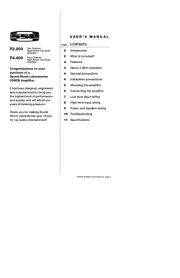
5 Augustus 2025

5 Augustus 2025
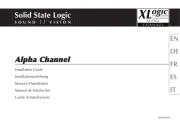
4 Augustus 2025
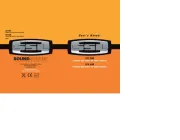
4 Augustus 2025
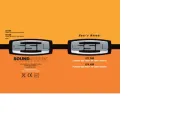
4 Augustus 2025

4 Augustus 2025
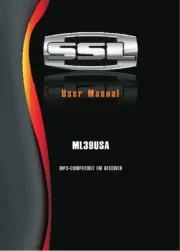
4 Augustus 2025

4 Augustus 2025
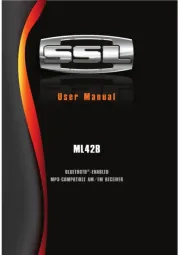
4 Augustus 2025
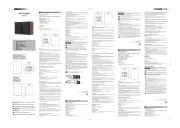
3 Augustus 2025