WyreStorm MX-0404-HDBT-H2A-KIT Handleiding
WyreStorm
Hifi systeem
MX-0404-HDBT-H2A-KIT
Bekijk gratis de handleiding van WyreStorm MX-0404-HDBT-H2A-KIT (4 pagina’s), behorend tot de categorie Hifi systeem. Deze gids werd als nuttig beoordeeld door 54 mensen en kreeg gemiddeld 5.0 sterren uit 27.5 reviews. Heb je een vraag over WyreStorm MX-0404-HDBT-H2A-KIT of wil je andere gebruikers van dit product iets vragen? Stel een vraag
Pagina 1/4

4x4 4K UHD HDBaseT (35m/115ft) Matrix with audio breakout,
HDCP 2.2 and PoH Receivers
MX-0404-HDBT-H2A-KIT Quickstart Guide
IMPORTANT! Installation Requirements
• Visit the product page to download the latest rmware, document
version, additional documentation, and conguration tools.
• Install the latest rmware (if available) to ensure that all features
described in this document are available during and after installation.
• Read through the Wiring and Connections section for important wiring
guidelines before creating or choosing premade cables.
In the Box
1 x MX-0404-HDBT-H2A-KIT HDBaseT Matrix Switcher
4 x HDBaseT PoC display receivers
1 x Handheld IR Remote (CR2025 Battery not Included)
4 x IR emitters
4 x IR Broadband Receiver (30KHz to 50KHz)
1 x IR Extension Cable
1x AC Power Cord with US Plug
1x AC Power Cord with UK Plug
1x AC Power Cord with EU Plug
2x Mounting Brackets and accessories (matrix)
1x Quickstart Guide (this document)
Basic Wiring Diagram
Copyright © 2019 WyreStorm Technologies | wyrestorm.com
MX-0404-HDBT-H2A-KIT Quickstart Guide | 200205
UK: +44 (0) 1793 230 343 | ROW: 844.280.WYRE (9973)
support@wyrestorm.com
1 of 4
WyreStorm recommends reading through this document in its entirety to become familiar with the product’s features prior to starting the installation
process.

Wiring and Connections
WyreStorm recommends that all wiring for the installation is run and terminated prior to making connections to the switcher. Read through this section in this
entirety before running or terminating the wires to ensure proper operation and to avoid damaging equipment.
HDMI/HDBaseT Wiring
IMPORTANT! Wiring Guidelines
• The use of patch panels, wall plates, cable extenders, kinks in cables, and
electrical or environmental interference will have an adverse effect on HDMI
and Ethernet transmission limiting performance. Steps should be taken to
minimize or remove these factors completely during installation for best
results.
• WyreStorm recommends using high quality HDMI cables such as
WyreStorm Express to ensure the highest content performance available.
• The type of category cable and length used can restrict the available video
resolution. While Cat5e can be used, WyreStorm recommends using Cat6
or higher to ensure the highest content performance available. See Video
Resolutions in the Specications table before determining cable type and
length.
Pin 1
Pin 8
Wire colors shown follow EIA/TIA-568B standard.
Pin 1:
Pin 2:
Pin 3:
Pin 4:
Pin 5:
Pin 6:
Pin 7:
Pin 8:
White/Orange
Orange
White/Green
Blue
White/Blue
Green
White/Brown
Brown
IR TX/RX Wiring
IMPORTANT! IR TX/RX Guidelines
• WyreStorm IR ports function differently than standard IR ports. For this
reason only WyreStorm IR emitters and receivers can be used.
• WyreStorm IR emitter and receiver cables cannot be spliced as cutting
into the cables will short the shield. While an extension cable may be used,
WyreStorm assumes no responsibility for operation using an extension
cable.
• When connecting the IR TX to an IR connecting blocks or control system
with different plugs, a cable must be made following the IR TX Port Pinout
diagram.
• When connecting to an IR control system use the WyreStorm CAB-IR-LINK
cable. This cable compensates for differences between the WyreStorm RX
and the control systems TX connection. Visit the CAB-IR-LINK product page
for details.
IR TX Port Pinout
Tip: Anode
Sleeve: Cathode (IR Signal)
IR RX/Ext Port Pinout
Tip:
Ring: IR Signal
+5V DC
Sleeve: Ground (GND)
RS-232 Wiring
Most control systems and computers are DTE where pin 2 is RX, this can vary
from device to device. Refer to the documentation for the connected device for
pin functionally to ensure that the correct connections can be made. 5
9 8 7 6
4 13 2
Outside of DB9 chassis port shown.
Unidnetified pins have no function and should
not be connected.
Pin 3: RX (Receive)
Pin 2: TX (Transmit)
Pin 5: GND (Ground)
Copyright © 2019 WyreStorm Technologies | wyrestorm.com
MX-0404-HDBT-H2A-KIT Quickstart Guide | 200205
UK: +44 (0) 1793 230 343 | ROW: 844.280.WYRE (9973)
support@wyrestorm.com
2 of 4
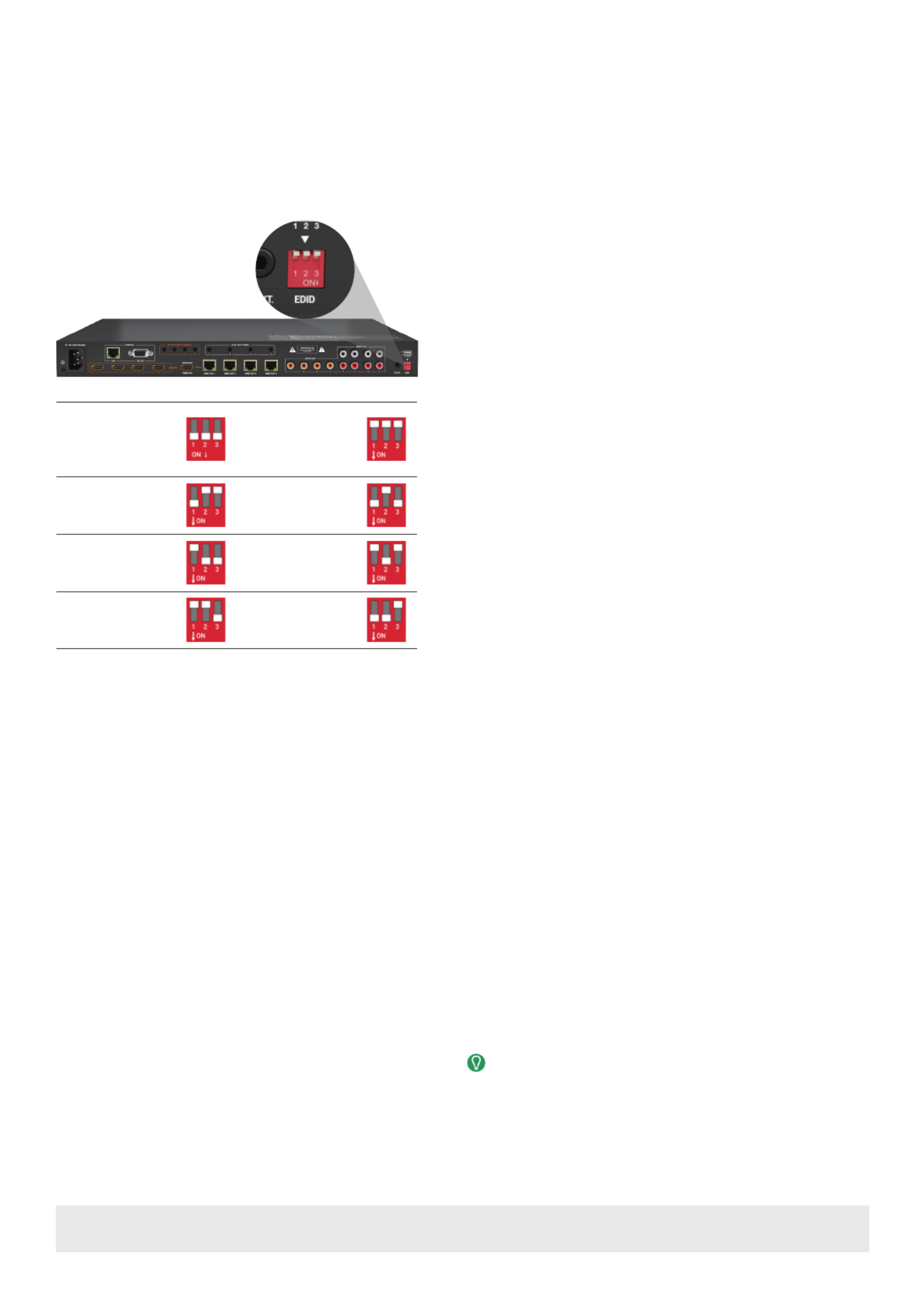
EDID Settings
EDIDs can be congured to resolve issues with video output on displays that may not accept the maximum resolution available from the source.
• When set to Smart EDID (default) the matrix will scan all selected displays for the lowest resolution.
• When EDID Copy or a direct EDID is being used, SmartEDID is turned Off.
• Ensure that a display is connected and powered On to the selected output before copying EDIDs or the copy will fail. When this occurs, EDID will be set to
4K@30Hz 2ch.
• Power to the matrix must be cycled (Off/On) after changing dip switches in order for the setting to take effect.
Accessing the Web UI
Note: This matrix is set to a default static IP Address (192.168.11.143). In
order to communicate with it initially the PC must be set to a 192.168.11.xxx
address. This can be changed back once a static IP is set within a different
range.
1. Connect the matrix to the same network as a PC.
2. Open a web browser and enter the IP Address of the matrix.
Default: 192.168.11.143 | Password: admin
Note: The installer password and general password are the same by default.
WyreStorm recommends changing the password for installer login to avoid
any unwanted changes being made to the matrix conguration.
Smart EDID –
Display Lowest
Resolution - 2ch
only (default)
Front Panel, Web UI
or API EDID Control
4K@30Hz 2ch with
HDR Support
4K@30Hz (8bit
only) 2ch with HDR
Support
4K@30Hz 5.1ch with
HDR Support
4K@30Hz 7.1ch with
HDR Support
4K @60Hz 2ch 1080p @60Hz 2.0ch
audio
Copying EDIDs
1. Set the EDID dipswitch to the Front Panel, Web UI or API EDID Control
(all switches up).
2. Reboot the matrix.
3. Using the front navigation buttons, select the input port for the output.
Example: Input 2 for Output 2
4. Once the output port indicator blinks, press and hold Enter for 5
seconds. OK indicates that the copy was successful, FL-2 indicates that
the copy failed.
5. Reboot the matrix
Note: EDID settings may also be congured using the Web UI. Refer to the
Accessing the Web UI section.
Troubleshooting
No or Poor Quality Picture (snow or noisy image)
• Verify that power is being supplied to all devices in the system and that they
are powered on.
• Verify that all source and HDBaseT connections are not loose and are
functioning properly.
• Verify that the HDBaseT cable is properly terminated per the HDMI/
HDBaseT Wiring section.
• Verify that the matrix, receiving device, and display support the output
resolution of the source.
• in theRefer to Video Resolutions Specications table for the max distance
based on resolution.
• If transmitting 3D or 4K, verify that the HDMI cables used are 3D or 4K rated.
No or Intermittent 3rd party Device Control
• Verify that the IR cable(s) is properly terminated.
See IR TX/RX Wiring.
• Verify that the IR emitter is located near the IR receiver on the device.
Troubleshooting Tips:
• WyreStorm recommends using a cable tester or connecting the cable to
other devices to verify functionality.
• Use a ashlight to locate the IR receiver behind any tinted panels on the
device being control
Copyright © 2019 WyreStorm Technologies | wyrestorm.com
MX-0404-HDBT-H2A-KIT Quickstart Guide | 200205
UK: +44 (0) 1793 230 343 | ROW: 844.280.WYRE (9973)
support@wyrestorm.com
3 of 4
Product specificaties
| Merk: | WyreStorm |
| Categorie: | Hifi systeem |
| Model: | MX-0404-HDBT-H2A-KIT |
Heb je hulp nodig?
Als je hulp nodig hebt met WyreStorm MX-0404-HDBT-H2A-KIT stel dan hieronder een vraag en andere gebruikers zullen je antwoorden
Handleiding Hifi systeem WyreStorm

16 November 2023

15 November 2023

15 November 2023
Handleiding Hifi systeem
- Key Digital
- Galaxy Audio
- E-bench
- AOC
- Quantis
- Magnavox
- Salora
- Autotek
- Pronomic
- Samsung
- Boytone
- Alpine
- Silvercrest
- Anthem
- Sangean
Nieuwste handleidingen voor Hifi systeem
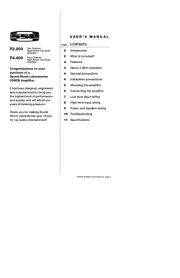
5 Augustus 2025

5 Augustus 2025
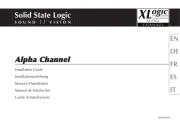
4 Augustus 2025
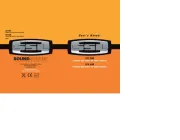
4 Augustus 2025
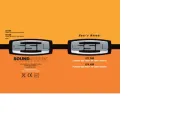
4 Augustus 2025

4 Augustus 2025
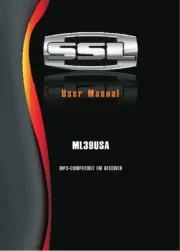
4 Augustus 2025

4 Augustus 2025
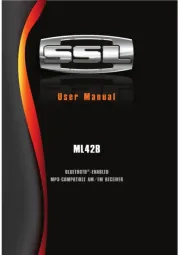
4 Augustus 2025
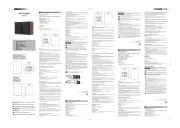
3 Augustus 2025