TP Link Omada ER706WP-4G Handleiding
Bekijk gratis de handleiding van TP Link Omada ER706WP-4G (2 pagina’s), behorend tot de categorie Router. Deze gids werd als nuttig beoordeeld door 22 mensen en kreeg gemiddeld 4.5 sterren uit 11.5 reviews. Heb je een vraag over TP Link Omada ER706WP-4G of wil je andere gebruikers van dit product iets vragen? Stel een vraag
Pagina 1/2

Slow Flashing:
System is running normally.
Quick Flashing:
The gateway is being reset.
On/O:
System is starting up or running abnormally.
Green On: The port is supplying power normally.
Green Flashing: Overload or short circuit is detected.
O: Not providing PoE power on the port.
Flashing: Connecting to the 4G network.
On: Indicates the signal strength the gateway received from the
mobile internet. More bars indicate a better signal strength.
O: No mobile internet signal.
O: No SIM card is detected.
On: SIM card is detected, but is not connected to the mobile internet.
Quick Flashing: SIM card is connecting to the mobile internet.
Slow Flashing: SIM card is connected to the mobile internet.
On: Running at 1000 Mbps, but no activity.
O: No device the corresponding port. is linked to
Flashing: Running at 1000 Mbps, and transmitting or receiving data.
Green On: Running at 1000 Mbps, but no activity.
Green Flashing: Running at 1000 Mbps and transmitting or receiving data.
Amber On: Running at 100/10 Mbps, but no activity.
Amber Flashing: Running at 100/10 Mbps and transmitting or receiving
data.
O: No device is linked to the corresponding port.
On:
Wireless networking is enabled.
O:
Wireless networking is disabled.
LTE Signal
(3 LEDs)
PoE
(Ports 3-6)
Speed
(Ports 2-6)
LTE1/LTE2
SFP
WLAN
SYS
LED Indication
1. Remove the adhesive backing papers from the rubber feet.
2. Turnover the device and attach the supplied rubber feet to the bottom of
the device to prevent it from slipping when placed on a desktop.
3. Place the device on a at table.
Desktop Installation
Note: This device also supports wall and rack mounting, but the mounting kit is not provided.
Installation Guide
4G+ Cat6 AX3000 Gigabit VPN Gateway with 4-Port PoE+
Hardware Overview
Note: The image may dier from the actual product.
The gateway already comes with lightning protection mechanism.
For detailed lightning protection measures, refer to the Lightning
Protection Guide:
https://www.tp-link.com/us/conguration-guides/lightning_protection_guide/.
© 2025 TP-Link 7106512039 REV1.0.2
Front Panel
Back Panel
Reset: Press and hold the button for 5 seconds, the SYS LED will ash
quickly, indicating the device is being reset to its factory default
settings.
LED
Kensington
Security Slot
Power
Socket
Grounding
Terminal
Hardware Connection
Fiber-Optic Cable
SFP Module
Connect to SFP WAN Slot
Internet
Option 3 Connect to Internet via FiberOption 2 Connect to Internet via Ethernet
Modem
Connect to Port 2
Internet
Note: To connect to the internet via another RJ45 WAN port
(ports 3-6), congure your desired port to WAN, then
connect the port to the internet via an RJ45 cable. Refer to
FAQ-Q1 for more details.
Gigabit SFP WAN/LAN port connecting to an SFP module.
By default, it is a WAN port.
You can congure it to a LAN port on the management page.
The device supports two nano SIM cards, but only one is active
for internet at a time while the other is used for network backup.
Gigabit RJ45 WAN port.
Gigabit RJ45 WAN/LAN ports.
By default, they are LAN ports connecting to local PCs or switches.
You can congure each port to a WAN port on the management page.
Secure the lock (not provided) into the security slot to prevent the
device from being stolen.
Connect to the power outlet via the provided power adapter.
Power Socket
Grounding
Terminal
Kensington
Security Slot
WAN/LAN(PoE+)
(Ports 3-6)
WAN
SFP WAN/LAN
Interface
Nano SIM 1/
Nano SIM 2
Description
3. Connect to the internet using one or multiple options.
2. Connect to the power source using the
provided power adapter.
1. Attach the Wi-Fi antennas and 4G antennas.
Antennas can be distinguished by their markings.
With the gold contacts facing
down, insert the nano SIM card
into the slot until you hear a click.
Note: For better internet connection, make sure or LTE
Signal LED is lit. Otherwise, try relocating the gateway to a
spot that may receive a stronger mobile network signal,
such as near a window.
Software Conguration
3
The gateway supports two conguration options:
Standalone Mode: Congure and manage the gateway by itself.
Controller Mode: Congure and manage network devices centrally. It is recommended in large-scale networks, which consist of a large number of devices such
as access points, switches, and gateways.
Option 1: Standalone Mode
Note:
1. When the gateway is managed by a controller, congurations of the gateway will be overridden by the controller.
2. For the detailed congurations, refer to the User Guide of the gateway and the controller. The guides can be found on the download center of our ocial website:
https://www.tp-link.com/support/download/.
Gateway
Wireless Internet Connection
Wired Internet Connection
Option 1 Connect to Internet via 4G SIM card
Wait until the SYS LED ashes
slowly and the LTE Signal LED
turns solid, indicating the
gateway is connected to the
internet.
Note: Make sure you attach the Wi-Fi antennas and 4G
antennas to the correct connectors.
You can insert two SIM cards, but only one is active for
internet at a time while the other is used for network backup.
Note: When two SIM cards are inserted, only the LTE LED of the active SIM card will light up,
while the LED of the other SIM card will be o.
PoE Max
On: The remaining PoE power is ≤ 7 W.
Flashing: The remaining PoE power keeps ≤ 7 W after this LED is on for
2 minutes.
O: The remaining PoE power is > 7 W.
DC Power AdapterAC Power Cord
53.5V 1.31A
Wi-Fi
ANT
Wi-Fi
ANT
Wi-Fi
ANT
Wi-Fi
ANT
Wi-Fi
ANT
Wi-Fi
ANT
4G
ANT
4G
ANT

Safety Information
Keep the device away from water, re, humidity or hot environments.
Do not attempt to disassemble, repair, or modify the device. If you need service, please contact us.
Do not use the device where wireless devices are not allowed.
Do not use damaged charger or USB cable to charge the device.
Do not use any other chargers than those recommended.
Adapter shall be installed near the equipment and shall be easily accessible.
Place the device with its bottom surface downward.
The PoE ports shall not be used to charge lithium batteries or devices supplied by lithium batteries.
TP-Link hereby declares that the device is in compliance with the essential requirements and other
relevant provisions of the Radio Equipment Regulations 2017.
The original UK declaration of conformity may be found at https://www.tp-link.com/support/ukca/.
TP-Link hereby declares that the device is in compliance with the essential requirements and other
relevant provisions of directives 2014/53/EU, 2011/65/EU and (EU) 2015/863.
The original EU declaration of conformity may be found at https://www.tp-link.com/en/support/ce/.
EU Declaration of Conformity
UK Declaration of Conformity
Frequently Asked Questions (FAQ)
Q1. What should I do if I want to change the mode of the WAN/LAN ports?
Follow the steps:
1. (Recommended) Refer to the Interface Description table of this guide for the default mode of
the WAN/LAN ports.
2. Connect a computer to a LAN port of this gateway. If your computer is congured with a xed IP
address, change it to .Obtain an IP address automatically
3. Log in to this gateway’s management page at . Go to http://192.168.0.1 Network > WAN > WAN
Mode, change the mode of the WAN/LAN ports by ticking the checkboxes, and click Save.
Q2. What should I do if I need to connect this gateway to a modem gateway?
Check the LAN IP address of the modem gateway rst. If the LAN IP address of the modem
gateway is 192.168.0.1, which is the same as the default LAN IP address of this gateway, follow the
steps to change the LAN IP address of this gateway:
1. Connect a computer to a LAN port of this gateway. If your computer is congured with a xed IP
address, change it to .Obtain an IP address automatically
2. Log in to this gateway’s management page at , and go to http://192.168.0.1 Network > LAN >
LAN. Network ListIn the section, change the IP address , and click .192.168.0.1 to 192.168.1.1 OK
Via Web Browser
a. Launch a web browser, and enter http://tplinker.net http://192.168.0.1 or in the
address bar.
b. Create a username and a password for subsequent login attempts and for security.
c. Use the username and password set above to log in to the webpage.
2. Log in to the gateway.
Turn o the Wi-Fi on your computer and connect to a LAN port of the
gateway with an RJ45 cable.
Wired
Wireless
a. Find the SSID (network name) printed on the label at the bottom of the gateway.
b. Click the network icon of your computer or go to Wi-Fi settings of your smart
device, and then select the SSID to join the network.
1. Download the TP-Link Omada App on your mobile device. It can be
downloaded from App Store or Google Play:
Scan for Omada App Download Omada App
or
2. Connect your mobile device to the gateway by using the default SSIDs
printed on the label at the bottom of the product.
3. Open the Omada App, and wait for the gateway to appear on the
Standalone Devices > Gateways page. Tap on your desired gateway to
start the configuration.
Note: When conguring the gateway, make sure the ports you select as WAN ports
correspond to the real situation.
The Omada App is designed to help you quickly congure the common
settings. If you want to congure advanced settings, use the web page of
your gateway or use Controller Mode.
(Wireless Connection Only)
1. Connect your device to the gateway (wired or wireless).
Option 2: Controller Mode
Local Management
2. Launch your Omada App and configure the controller at a local site or remote site.
a. Connect your mobile device to the gateway by using the default SSID printed on the
label at the bottom of the product.
b. Launch Omada App and go to Local Access +, tap the button on the upper-right
corner to add the controller. Then you can further congure the network.
Remote Management
Note: Before you start, make sure that both your controller and mobile device can
access the internet.
a. Make sure that is enabled on your controller. By default, Cloud Access Cloud
Access is enabled. Make sure that the Cloud LED is flashing slowly.
b. Launch Omada App and log in with your TP-Link ID. Then go to . Cloud Access
Tap the button on the upper-right to add your controller. Then you can further +
configure the network.
Local Management
2. Launch your Omada App and configure the controller at a local site or remote site.
a. Connect your mobile device to the gateway by using the default SSID printed on the
label at the bottom of the product.
b. Launch Omada App and go to Local Access +, tap the button on the upper-right
corner to add the controller. Then you can further congure the network.
Remote Management
Note: Before you start, make sure that both your controller and mobile device can
access the internet.
a. Make sure that is enabled on your controller and your controller has Cloud Access
been bound with your TP-Link ID.
b. Launch Omada App and log in with your TP-Link ID. Then go to . A list Cloud Access
of controllers that have been bound with your TP-Link ID will appear. Then you can
further configure the network.
Note: Obtain an IP If your computer is congured with a xed IP, change it to
address automatically.
3. After a successful login, you can configure the functions by clicking the
setup menu on the left side of the screen.
Note: Make sure the ports you select as WAN ports correspond to the real situation.
1. Download the TP-Link Omada App on your mobile device. It can be
downloaded from App Store or Google Play:
Scan for Omada App Download Omada App
or
1. Download the TP-Link Omada App on your mobile device. It can be
downloaded from App Store or Google Play:
Scan for Omada App Download Omada App
or
The Omada Hardware Controller (e.g., OC200/OC300, purchased separately) is a
good alternative if you have no spare PC to run the Omada Software Controller.
For more details, refer to the Installation Guide of your Omada Hardware Controller.
The Omada Software Controller is free software for centralized management. To
centrally manage your devices, the Omada Software Controller needs to
continually run on your computer.
Gateway
EAP
Clients
Omada Hardware Controller
EAP EAP
Gateway
EAP
Clients
Controller
Omada Software Controller
running on the Host PC
EAP
EAP
Type 1: Via Omada Hardware Controller Type 2: Via Omada Software Controller
Via Omada App
Via Omada App
1. On a PC with Windows OS or Linux OS, download the Omada Software
Controller installation file from
https://www.tp-link.com/support/download/omada-software-controller/.
2. Run the file and follow the wizard to install the Omada Software Controller.
3. Launch the Omada Software Controller and follow the step-by-step
instructions to complete the quick setup.
Note: When conguring the gateway, make sure the ports you select as WAN ports
correspond to the real situation.
4. After the quick setup, the login page appears. Enter the username and
password you created and click . Then you can further configure the Log in
network.
Note: To download Omada Software Controller successfully, it is recommended to
configure the gateway’s network to access the internet. Refer to Standalone Mode
to launch the web management page of the gateway, and go to > Network WAN to
complete the configuration.
Omada Cloud Portal
After installing Omada Software Controller, you can remotely access the
controller through Omada Cloud Portal. Follow the steps below.
a. Enable Cloud Access on the setting page on the controller and bind a TP-Link ID
to your controller. If you have configured this in the setup wizard, skip the step.
b. Launch a web browser and enter https://omada.tplinkcloud.com in the address
bar.
c. Enter your TP-Link ID and password to log in. A list of controllers that have been
bound with your TP-Link ID will appear. Then you can click to further Launch
configure the network.
2. On the Omada Controller’s web page, follow the wizard to complete the
quick setup.
Note: When conguring the gateway, make sure the ports you select as WAN ports
correspond to the real situation.
3. After the quick setup, the login page appears. Enter the username and
password you have created and click . Then you can further Log in
configure the network.
4. (For Remote Management) You can remotely access and manage your
controller via Omada Cloud Service.
1. As Omada Hardware Controller gets its IP address from the DHCP server
of the gateway, we don’t know its IP address explicitly. However, we can
nd it out on the gateway’s DHCP client list.
a. Make sure that is enabled on your controller. By default, Cloud Access Cloud
Access is enabled. Make sure that the Cloud LED is flashing slowly.
b. Launch a web browser and enter https://omada.tplinkcloud.com in the address
bar. Enter your TP-Link ID and password to log in. Click + Add Controller and
choose Hardware Controller to add your controller. Then you can further
configure the network.
a. Use a PC (make sure it is set to ) to nd the IP Obtain an IP address automatically
address of the gateway. Open the command line on your PC and enter ipconfig. In
the result list, find the Default Gateway, which is also the IP address of the gateway.
b. Launch a web browser and enter the IP address of the gateway. Create a username
and password, and log in to the gateway’s web page. Then go to Network > LAN >
DHCP Client List to find the IP address of your controller according to its MAC
address.
c. Enter the IP address of your controller in the address bar to open its web page.
Via Web Browser Via Web Browser
Note: Omada Controller must have network access to your Omada devices in order to find, adopt, and manage them.
For technical support, the user guide and other information, please visit
https://www.tp-link.com/support/.
Product specificaties
| Merk: | TP Link |
| Categorie: | Router |
| Model: | Omada ER706WP-4G |
Heb je hulp nodig?
Als je hulp nodig hebt met TP Link Omada ER706WP-4G stel dan hieronder een vraag en andere gebruikers zullen je antwoorden
Handleiding Router TP Link
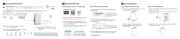
12 Augustus 2025
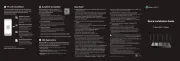
4 Juli 2025
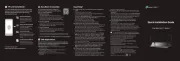
4 Juli 2025
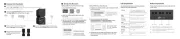
2 Juli 2025
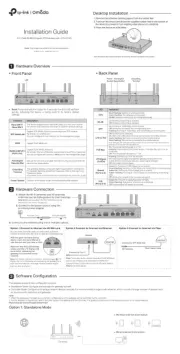
13 Mei 2025
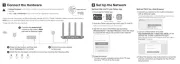
13 Mei 2025
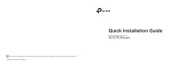
2 Mei 2025

26 Maart 2025
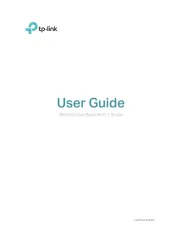
20 Februari 2025

13 November 2024
Handleiding Router
- Black Box
- VTech
- ModeCom
- On Networks
- DeWalt
- Clas Ohlson
- Tele 2
- Proximus
- Sweex
- Cisco
- Nexaira
- Kramer
- AVM
- Black And Decker
- LevelOne
Nieuwste handleidingen voor Router

18 Augustus 2025
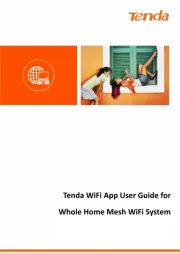
18 Augustus 2025

18 Augustus 2025
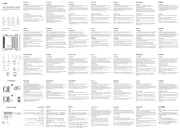
5 Augustus 2025
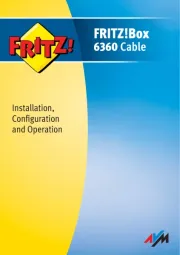
4 Augustus 2025

30 Juli 2025

29 Juli 2025

29 Juli 2025

29 Juli 2025

29 Juli 2025