TP Link Archer A64 Handleiding
Bekijk gratis de handleiding van TP Link Archer A64 (2 pagina’s), behorend tot de categorie Router. Deze gids werd als nuttig beoordeeld door 3 mensen en kreeg gemiddeld 4.7 sterren uit 2 reviews. Heb je een vraag over TP Link Archer A64 of wil je andere gebruikers van dit product iets vragen? Stel een vraag
Pagina 1/2
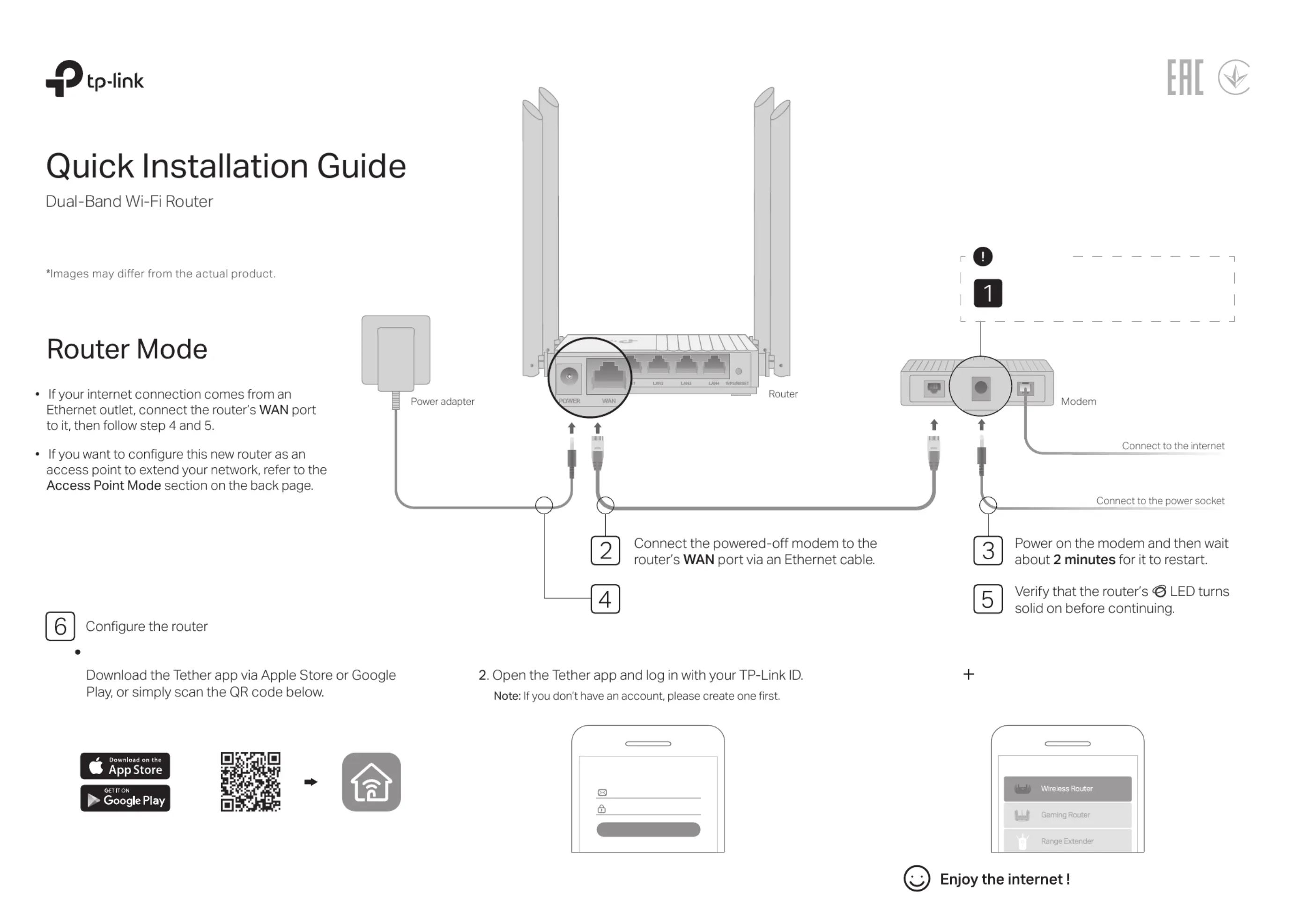
Unplug your modem, and remove
the backup battery if it has one.
Important
Connect the power adapter to the router.
Method 1: Via TP-Link Tether App
3. Tap the button in the Tether app and select Wireless
Router > Standard Routers . Follow the steps to
complete the setup and connect to the internet.
Scan for Tether Tether
or
Welcome to Tether
Log In
TP-Link ID (Email)
Sign Up Forgot Password?
Password
1.
Choose Your Device Type
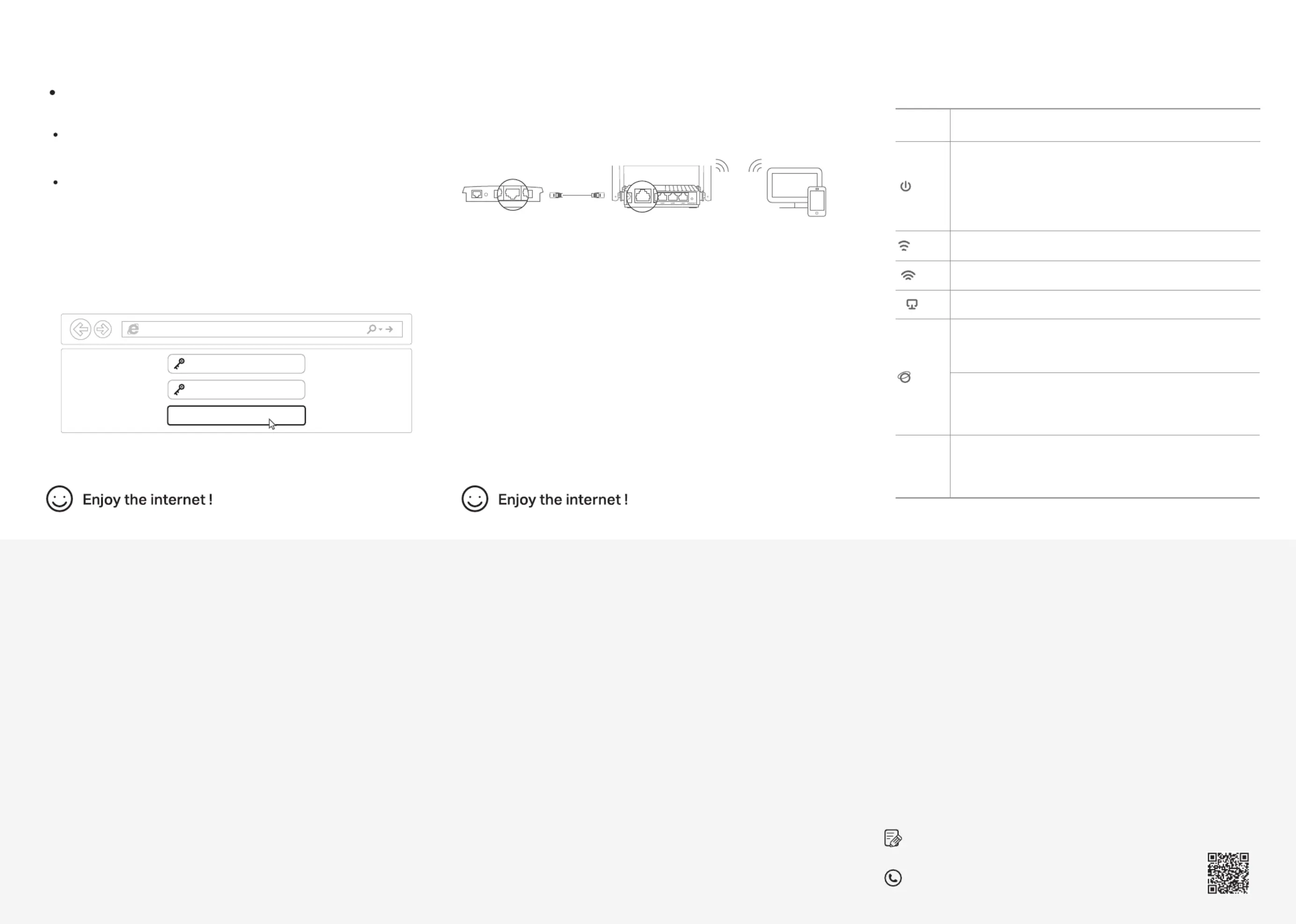
Access Point Mode
If you already have a router, you can switch this new router to
Access Point mode to extend your existing network. Follow the
steps below.
a. Power on the router.
b. Connect the router's WAN port to your existing router’s Ethernet port
via an Ethernet cable as shown above.
c. Connect a computer to the router via an Ethernet cable or wirelessly by
using the SSID (network name) and Wireless Password printed on the
label at the bottom of the router.
d. Launch a web browser and enter http://tplinkwifi.net in the address bar.
Create a password to log in.
e. Run the in the top right cornerQuick Setup Change Mode, click then
select Access Point Mode.
Note: You can also go to Advanced Operation Mode> to switch to Access Point Mode.
f. Wait for the router to reboot, then log in and follow the Quick Setup to
complete the setup.
ClientsNew RouterExisting Router
ernet4EthInternet
Ethernet
WAN
Safety Information
• Keep the device away from water, re, humidity or hot environments.
• Do not attempt to disassemble, repair, or modify the device. If you need
service, please contact us.
• Do not use damaged charger or USB cable to charge the device.
• Do not use any other chargers than those recommended.
• Do not use the device where wireless devices are not allowed.
• Adapter shall be installed near the equipment and shall be easily accessible.
Need Help?
©2023 TP-Link 7106510108 REV1.0.1
For technical support, replacement services, user guides, and
other information, please visit https://www.tp-link.com/support,
or simply scan the QR code.
To communicate with TP-Link users or engineers, please join the TP-Link
Community at https://community.tp-link.com.
Appearance
WPS/RESET
Button
Press for 1 second to enable the WPS function.
Press and hold the button until all LEDs turn o to reset the router to
its factory default settings.
Item Description
Power
Solid on:
Power is on.
Blinking slowly:
The system is starting up or rmware upgrade is in progress.
Blinking quickly:
WPS connection is in progress.
Green
2.4 GHz
Green
Solid on: The 2.4GHz wireless band is enabled.
5 GHz
Green
Solid on: The 5GHz wireless band is enabled.
LAN
Green Solid on: At least one LAN port is connected.
Internet
Orange
Solid on:
Router Mode: The WAN port is connected, but internet is not
available.
Green
Solid on:
Router Mode: Internet is available.
Access Point Mode: The WAN port is connected.
Current Device MAC, and click SAVE. Then reboot both the modem and the router.
Q3. How do I restore the router to its factory default settings?
• With the router powered on, press and hold the WPS/RESET button on the back
panel of the router until all LEDs turn o. The router will reboot.
• Log in to the web management page of the router. Go to Advanced System> >
Backup & Restore, and locate the Factory Default Restore section. Then click
FACTORY RESTORE. The router will restore and reboot automatically.
Q4. What can I do if I forgot my web management page password?
• If you are using a TP-Link ID to log in, click Forgot Password? on the login page and
then follow the instructions to reset it.
• Alternatively, refer to Q3 to reset your router, then visit to create http://tplinkwi.net
a new login password.
Q5. What can I do if I forgot my wireless network password?
• If you have not changed the default wireless password, it can be found on the label
at the bottom of the router.
•
Connect a computer directly to the router using an Ethernet cable. Log in to the
router’s web management page at , and go to http://tplinkwi.net Wireless > Wireless
Settings to retrieve or reset your wireless password.
Q1. What can I do if the login window does not appear?
• Reboot your router and try again.
• If the computer is set to a static IP address, change its settings to obtain an IP
address automatically.
•
Verify that http://tplinkwifi.net is correctly entered in the web browser. Alternatively,
enter or in the web browser and press .http://192.168.0.1 http://192.168.1.1 Enter
• Use another web browser and try again.
• Disable and then enable the network adapter being used.
Q2. What can I do if I cannot access the internet?
• Power o your modem for about 5 minutes, then power it on and check the internet.
If your modem has more than one Ethernet port, keep other ports unconnected.
• Check if the internet is working normally by connecting a computer directly to the
modem using an Ethernet cable. If it is not, contact your internet service provider.
• Log in to the web management page of the router, and go to the Network Map
page to check whether the WAN IP address is valid or not. If it’s valid, go to
Advanced Network Internet Advanced Settings> > , click , select Use the Following
DNS Addresses Primary DNS 8.8.8.8 Secondary DNS, set the to , and set the to
8.8.4.4. If it is not, check the hardware connection or contact your internet service
provider.
• For cable modem users, log in to the web management page of the router. Go to
Advanced Network Internet MAC Clone Clone > > and locate the section. Select
Launch a web browser, and enter http://tplinkwifi.net or
http://192.168.0.1 in the address bar. Create a password to log in.
Follow the step-by-step instructions to set up the internet connection
and register for the TP-Link Cloud service.
2. Connect the router to the internet.
http://tplinkwi.net
Let’s Get Started
Conrm Password
Password
Note: If the login window does not appear, please refer to Q1 Need Help? of in this guide.
a
b
a
Wired
Wireless
Turn off the Wi-Fi on your computer and connect to the router using an
Ethernet cable.
1. Connect your device to the router (wired or wireless).
Find the SSID and wireless password printed on the label of the router.
Click the network icon of your computer or go to Wi-Fi settings of
your smart device, and then select the SSID to join the network.
b
Method 2: Via a Web Browser
Product specificaties
| Merk: | TP Link |
| Categorie: | Router |
| Model: | Archer A64 |
| Kleur van het product: | Zwart |
| Breedte: | 120 mm |
| Diepte: | 120 mm |
| Hoogte: | 27.9 mm |
| LED-indicatoren: | LAN, Power, WLAN |
| Aan/uitschakelaar: | Ja |
| Frequentie van processor: | 1200 MHz |
| Wi-Fi-standaarden: | 802.11a, 802.11b, 802.11g, Wi-Fi 4 (802.11n), Wi-Fi 5 (802.11ac) |
| USB-poort: | Nee |
| Ethernet LAN: | Ja |
| Type stroombron: | DC |
| Meegeleverde kabels: | LAN (RJ-45) |
| Inclusief AC-adapter: | Ja |
| Aantal Ethernet LAN (RJ-45)-poorten: | 4 |
| MIMO: | Ja |
| Aansluiting voor netstroomadapter: | Ja |
| Duurzaamheidscertificaten: | RoHS |
| Type processor: | Ja |
| SIM-kaartsleuf: | Nee |
| 3G/4G USB modem compatibiliteit: | Nee |
| Wifi-band: | Dual-band (2.4 GHz / 5 GHz) |
| Wifi-standaard: | Wi-Fi 5 (802.11ac) |
| WLAN gegevensoverdrachtsnelheid (max): | 867 Mbit/s |
| WLAN gegevensoverdrachtsnelheid (eerste band): | 400 Mbit/s |
| WLAN gegevensoverdrachtsnelheid (tweede band): | 867 Mbit/s |
| Gevoeligheid ontvanger: | 5 GHz: 11a 6Mbps:-95dBm, 11a 54Mbps-77dBm, 11ac VHT20 MCS8-71dBm, 11ac VHT40 MCS9-67dBm, 11ac VHT80 MCS9-63dBm\n2.4 GHz: 11g 6Mbps -96dBm, 11g 54Mbps -78dBm, 11n HT20 MCS7-77dBm, 11n HT40 MCS7-74dBm, 11ac VHT20 MCS8-73dBm, 11ac VHT40 MCS9-68dBm |
| Interfacetype Ethernet LAN: | Gigabit Ethernet |
| Ethernet LAN, data-overdrachtsnelheden: | 10,100,1000 Mbit/s |
| Bekabelingstechnologie: | 10/100/1000Base-T(X) |
| Netwerkstandaard: | IEEE 802.11a, IEEE 802.11ac, IEEE 802.11b, IEEE 802.11g, IEEE 802.11n |
| Ondersteunde beveiligingsalgoritmen: | WPA, WPA2, WPA2-Enterprise, WPA3 |
| Antennas quantity: | 4 |
| 3G: | Nee |
| 4G: | Nee |
| Web-gebaseerd management: | Ja |
| Luchtvochtigheid bij opslag: | 5 - 90 procent |
| Reset button: | Ja |
| Ethernet WAN: | Ja |
| Firewall: | Ja |
| Output current: | 1 A |
| Spanning: | 12 V |
| Snelle installatiehandleiding: | Ja |
| DHCP server: | Ja |
| Universal Plug and Play ( UPnP ): | Ja |
| Ouderlijk toezicht: | Ja |
| Quality of Service (QoS): | Ja |
| DHCP client: | Ja |
| Ondersteunde browser: | Internet Explorer 11+, Firefox 12.0+, Chrome 20.0+, Safari 4.0+, or other JavaScript-enabled |
| DMZ support: | Ja |
| DSL WAN: | Nee |
| 5G: | Nee |
| WPS Push Button Security: | Ja |
| URL- filtering: | Ja |
| Afneembare antennes: | Nee |
| Zendvermogen: | <20dBm(2.4 GHz), <23dBm(5.15 GHz~5.25 GHz) dBmW |
| Type WAN-aansluiting: | RJ-45 |
| Bedrijfstemperatuur (T-T): | 0 - 40 °C |
| Relatieve vochtigheid in bedrijf (V-V): | 10 - 90 procent |
| Type product: | Router om neer te zetten |
| MU-MIMO-technologie: | Ja |
| Antenne-ontwerp: | Extern |
| Dynamic DNS (DDNS): | Ja |
| Port forwarding: | Ja |
| Stateful Packet Inspection (SPI): | Ja |
| Poortactivering: | Ja |
| Aantal gastnetwerken (5 GHz): | 1 |
| Aantal gastnetwerken (2.4 GHz): | 1 |
| 4K streamen: | Ja |
Heb je hulp nodig?
Als je hulp nodig hebt met TP Link Archer A64 stel dan hieronder een vraag en andere gebruikers zullen je antwoorden
Handleiding Router TP Link
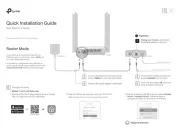
1 September 2025
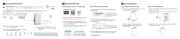
12 Augustus 2025
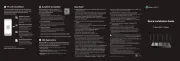
4 Juli 2025
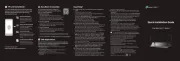
4 Juli 2025
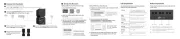
2 Juli 2025
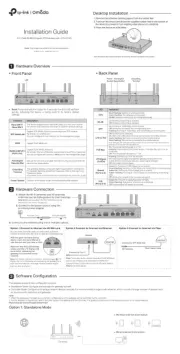
13 Mei 2025
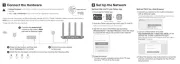
13 Mei 2025
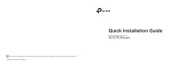
2 Mei 2025

26 Maart 2025
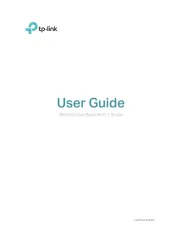
20 Februari 2025
Handleiding Router
- Nilox
- Thomson
- IFM
- Nexaira
- Hamlet
- Eero
- WyreStorm
- Bea-fon
- Edgewater
- Gigabyte
- Foscam
- AT&T
- Engenius
- Mikrotik
- Sagemcom
Nieuwste handleidingen voor Router
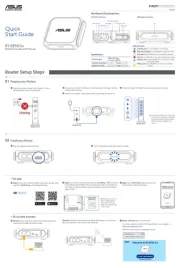
31 Augustus 2025
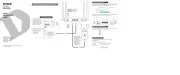
26 Augustus 2025

26 Augustus 2025
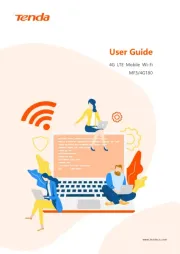
25 Augustus 2025
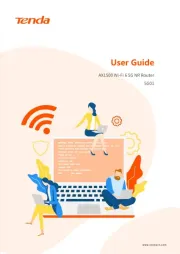
25 Augustus 2025
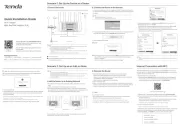
25 Augustus 2025
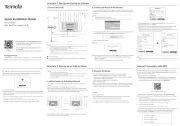
25 Augustus 2025
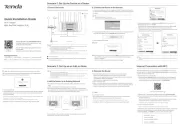
25 Augustus 2025
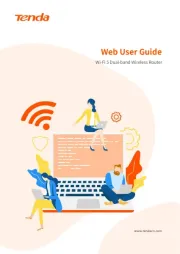
25 Augustus 2025
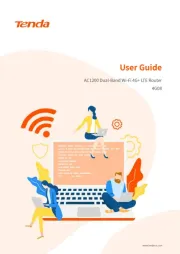
25 Augustus 2025