StarTech.com USB32DP24K60 Handleiding
StarTech.com
Netwerkkaart/adapter
USB32DP24K60
Bekijk gratis de handleiding van StarTech.com USB32DP24K60 (2 pagina’s), behorend tot de categorie Netwerkkaart/adapter. Deze gids werd als nuttig beoordeeld door 8 mensen en kreeg gemiddeld 5.0 sterren uit 4.5 reviews. Heb je een vraag over StarTech.com USB32DP24K60 of wil je andere gebruikers van dit product iets vragen? Stel een vraag
Pagina 1/2

Quick-start guide
FR: Guide de l’utilisateur - fr.startech.com
DE: Bedienungsanleitung - de.startech.com
ES: Guía del usuario - es.startech.com
NL: Gebruiksaanwijzing - nl.startech.com
PT: Guia do usuário - pt.startech.com
IT: Guida per l’uso - it.startech.com
Manual Revision: 11/17/2017
For the latest information, technical specications, and support for
this product, please visit www.StarTech.com/USB32DP24K60
Package contents
Requirements
• Two DisplayPort monitors with cabling
• A computer system with:
• An available USB 3.0 port
• Windows® 10, 8.1, 8 or 7
• macOS High Sierra (10.13), Sierra (10.12), El Capitan (10.11),
Yosemite (10.10)
Operating system requirements are subject to change. For the latest
requirements, please visit www.StarTech.com/USB32DP24K60.
USB32DP24K60
USB 3.0 to Dual DisplayPort Adapter - 4K 60Hz
*actual product may vary from photos
1 x USB video adapter
1 x quick-start guide
Product overview
Integrated USB 3.0
input cable
DisplayPort
output port #1
Notes:
• You may need to restart your computer during the software
installation process. Be sure to save any unsaved material before
you install the software.
• If you’re running Windows 7, macOS 10.10 or macOS 10.1, ensure
the USB video adapter is not connected to your computer until
after driver installation.
1. If you’re running Windows 7, macOS 10.10 or macOS 10.11,
download the latest software from the StarTech.com website:
http://www.StarTech.com/USB32DP24K60
Note: If you’re running Windows 8 (or later), or macOS 10.12
(or later) proceed to step 5.
2. The software will be compressed in a .zip folder. Extract the
contents of the folder to a location on your computer that’s easy
to access, such as your or Desktop Downloads folder.
3. Open the folder that corresponds with your operating system.
If you’re running Windows, launch the (exe) le. If you’re Setup
running macOS, launch the (dmg) le.DisplayLink Installer
4. Follow the on-screen prompts to complete the installation, and if
instructed to do so, restart your computer.
5. Connect a DisplayPort cable to each of the adapter’s DisplayPort
output ports and to your DisplayPort monitors.
6. Once your computer has restarted, connect the Integrated USB
3.0 input cable to a USB port on your computer.
Important notes:
If connecting multiple USB video adapters or docking stations
to a single computer:
• This USB video adapter uses a DisplayLink family chipset.
If you’re connecting this device to a computer along with
additional USB video adapters or docking stations, avoid using
devices with dierent family chipsets, such as Trigger or Fresco
Logic®.
• To connect multiple USB display adapters to the same
computer, you don’t need to install any additional drivers.
Repeat steps 5 through 6 for each video adapter.
• You may be prompted to restart your computer after
connecting each USB video adapter.
Installation
DisplayPort
output port #2
If you’re running Windows 7, macOS 10.10 or
macOS 10.11, you must ensure the latest drivers
from the StarTech.com website are installed before
connecting the USB video adapter to the computer.
If you’re running Windows 8 macOS (or later), or
10.12 (or later), you can utilize an internet
connection to automatically install the latest drivers
as soon as the USB video adapter is connected to the
computer.

FCC Compliance Statement
This equipment has been tested and found to comply with the limits for a Class B digital device, pursuant to part 15 of the FCC Rules. These limits are designed to provide reasonable protection against
harmful interference in a residential installation. This equipment generates, uses and can radiate radio frequency energy and, if not installed and used in accordance with the instructions, may cause
harmful interference to radio communications. However, there is no guarantee that interference will not occur in a particular installation. If this equipment does cause harmful interference to radio or
television reception, which can be determined by turning the equipment o and on, the user is encouraged to try to correct the interference by one or more of the following measures:
• Reorient or relocate the receiving antenna.
• Increase the separation between the equipment and receiver.
• Connect the equipment into an outlet on a circuit dierent from that to which the receiver is connected.
• Consult the dealer or an experienced radio/TV technician for help
This device complies with part 15 of the FCC Rules. Operation is subject to the following two conditions: (1) This device may not cause harmful interference, and (2) this device must accept any
interference received, including interference that may cause undesired operation. Changes or modications not expressly approved by StarTech.com could void the user’s authority to operate the
equipment.
Industry Canada Statement
This Class B digital apparatus complies with Canadian ICES-003.
Cet appareil numérique de la classe [B] est conforme à la norme NMB-003 du Canada.
CAN ICES-3 (B)/NMB-3(B)
Use of Trademarks, Registered Trademarks, and other Protected Names and Symbols
This manual may make reference to trademarks, registered trademarks, and other protected names and/or symbols of third-party companies not related in any way to
StarTech.com. Where they occur these references are for illustrative purposes only and do not represent an endorsement of a product or service by StarTech.com, or an endorsement of the product(s)
to which this manual applies by the third-party company in question. Regardless of any direct acknowledgement elsewhere in the body of this document, StarTech.com hereby acknowledges that all
trademarks, registered trademarks, service marks, and other protected names and/or symbols contained in this manual and related documents are the property of their respective holders.
Technical Support
StarTech.com’s lifetime technical support is an integral part of our commitment to provide industry-leading solutions. If you ever need help with your product, visit www.startech.com/support and
access our comprehensive selection of online tools, documentation, and downloads.
For the latest drivers/software, please visit www.startech.com/downloads
Warranty Information
This product is backed by a two-year warranty.
StarTech.com warrants its products against defects in materials and workmanship for the periods noted, following the initial date of purchase. During this period, the products may be returned for
repair, or replacement with equivalent products at our discretion. The warranty covers parts and labor costs only. StarTech.com does not warrant its products from defects or damages arising from
misuse, abuse, alteration, or normal wear and tear.
Limitation of Liability
In no event shall the liability of StarTech.com Ltd. and StarTech.com USA LLP (or their ocers, directors, employees or agents) for any damages (whether direct or indirect, special, punitive, incidental,
consequential, or otherwise), loss of prots, loss of business, or any pecuniary loss, arising out of or related to the use of the product exceed the actual price paid for the product. Some states do not
allow the exclusion or limitation of incidental or consequential damages. If such laws apply, the limitations or exclusions contained in this statement may not apply to you.
macOS
1. Click .Menu
2. Click System Preferences.
3. Click Displays.
4. To adjust resolution, use the tab.Display
5. To adjust orientation, use the Arrangement tab.
Supported resolutions
Audio will only output over DisplayPort, when the adapter is initially
installed and connected. To play back audio from another audio
device instead of DisplayPort, such as your computer speakers, you
must manually change the default audio device.
Windows
1. Click .Start
2. Click .Apps
3. Click Windows System.
4. Click Control Panel.
5. Click Hardware and Sound.
6. Click to select your desired audio device. Manage audio devices
Audio conguration
at 60Hz
3840x2160 (60Hz), 2560x1600
at 120Hz
2560x1440 (120Hz), 2048x1152
at 144Hz
1920x1200, 1920x1080, 1600x1200, 1680x1050, 1600x900,
1400x1050, 1440x900, 1366x768, 1360x768, 1280x800, 1280x768,
1280x720
Note: Lower resolutions are also supported at each specied refresh
rate.
Congure the adapter settings
Video conguration
Windows
1. Right-click on some open space on your desktop and click Screen
resolution.
2. Click the monitor you want to change the settings on.
3. Adjust the screen resolution and orientation as needed.
4. Click .Apply
5. A dialog box will appear conrming your Display Settings
changes. If you’re happy with your conguration click the Keep
Changes button.
Audio conguration cont’d
macOS
1. Click .Menu
2. Click System Preferences.
3. Click .Sound
4. Click the tab to selected your desired audio device .Output
Product specificaties
| Merk: | StarTech.com |
| Categorie: | Netwerkkaart/adapter |
| Model: | USB32DP24K60 |
| Kleur van het product: | Zwart |
| Gewicht: | 70 g |
| Breedte: | 60 mm |
| Diepte: | 80 mm |
| Hoogte: | 16 mm |
| Gewicht verpakking: | 72 g |
| Breedte verpakking: | 45 mm |
| Diepte verpakking: | 175 mm |
| Hoogte verpakking: | 134 mm |
| Materiaal behuizing: | Kunststof |
| USB-connectortype: | USB Type-A |
| Maximum resolutie: | 4096 x 2160 Pixels |
| Certificering: | CE, FCC, REACH |
| USB-versie: | 3.2 Gen 1 (3.1 Gen 1) |
| Maximale videoresolutie: | 4096 x 2160 Pixels |
| Intern geheugen: | 8 GB |
| Intern geheugentype: | DDR3L |
| Duurzaamheidscertificaten: | RoHS |
| Temperatuur bij opslag: | -20 - 70 °C |
| Compatibele besturingssystemen: | Windows® 2000, XP, Vista, 7, 8, 8.1, 10\nMacOS® 10.6 to 10.13\nUbuntu 14.04, 16.04\nChrome OS v55+ |
| Ondersteunt Mac-besturingssysteem: | Mac OS X 10.10 Yosemite, Mac OS X 10.11 El Capitan, Mac OS X 10.12 Sierra, Mac OS X 10.14 Mojave, Mac OS X 10.6 Snow Leopard, Mac OS X 10.7 Lion, Mac OS X 10.8 Mountain Lion, Mac OS X 10.9 Mavericks, Mac OS X 13.0 Ventura |
| Mac-compatibiliteit: | Ja |
| Audio-uitgangskanalen: | 2.0 kanalen |
| Ondersteunt Linux: | Ubuntu 14.04, Ubuntu 16.04, Y |
| Snelle installatiehandleiding: | Ja |
| Stroomvoorziening via USB: | Ja |
| Hostinterface: | USB 3.2 Gen 1 (3.1 Gen 1) |
| Andere ondersteundende systemen: | ChromeOS |
| Aantal displays ondersteund: | 2 |
| Chipset: | DisplayLink - DL-6950 |
| USB kabel lengte: | 0.3 m |
| (Buitenste) hoofdverpakking hoogte: | 310 mm |
| (Buitenste) hoofdverpakking breedte: | 330 mm |
| (Buitenste) hoofdverpakking lengte: | 358 mm |
| Hoeveelheid per (buitenste) hoofdverpakking: | 40 stuk(s) |
| Bedrijfstemperatuur (T-T): | 0 - 40 °C |
| Relatieve vochtigheid in bedrijf (V-V): | 0 - 90 procent |
| Code geharmoniseerd systeem (HS): | 84733020 |
| RAM minimum: | 4 GB |
| HDMI-uitgang: | Nee |
| Ondersteunende oplossingen: | 4096x2160, 3840×2160, 2048x1152, 1920x1200, 1920x1080, 1680x1050, 1366x768, 1280x800, 1280x768, 1280x720, 1600x1200, 1400x1050, 1280x1024, 1024x768, 800x600, 640x480 |
| Output interface: | 2 x DisplayPort |
| Geslacht USB-connector: | Mannelijk |
| Minimale processorsnelheid: | 2.4 GHz |
| DisplayPort-uitgang: | Ja |
| DVI-uitgang: | Nee |
| Refreshrate bij maximale resolutie: | 60 Hz |
| USB pass-through: | Nee |
Heb je hulp nodig?
Als je hulp nodig hebt met StarTech.com USB32DP24K60 stel dan hieronder een vraag en andere gebruikers zullen je antwoorden
Handleiding Netwerkkaart/adapter StarTech.com
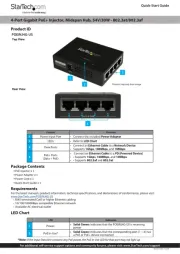
30 Juni 2025
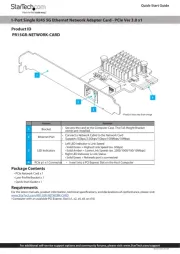
7 April 2025
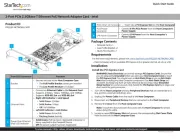
17 Maart 2025
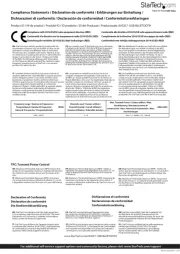
17 Maart 2025

14 Januari 2025

14 Januari 2025

30 November 2024

17 November 2024

17 November 2024

17 November 2024
Handleiding Netwerkkaart/adapter
- Dahua Technology
- Eaton
- Strong
- Supermicro
- Sharkoon
- Buffalo
- Apc
- Vivolink
- Linksys
- Logilink
- EverFocus
- Motu
- Cambium Networks
- IOGEAR
- Alecto
Nieuwste handleidingen voor Netwerkkaart/adapter

29 Juli 2025

28 Juli 2025

28 Juli 2025

28 Juli 2025

28 Juli 2025

28 Juli 2025
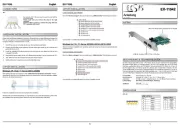
26 Juli 2025
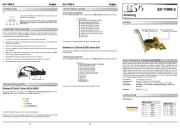
25 Juli 2025

25 Juli 2025
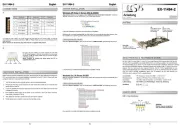
25 Juli 2025