Star Micronics mC-Label2 Handleiding
Star Micronics
Printer
mC-Label2
Bekijk gratis de handleiding van Star Micronics mC-Label2 (2 pagina’s), behorend tot de categorie Printer. Deze gids werd als nuttig beoordeeld door 4 mensen en kreeg gemiddeld 4.7 sterren uit 2.5 reviews. Heb je een vraag over Star Micronics mC-Label2 of wil je andere gebruikers van dit product iets vragen? Stel een vraag
Pagina 1/2
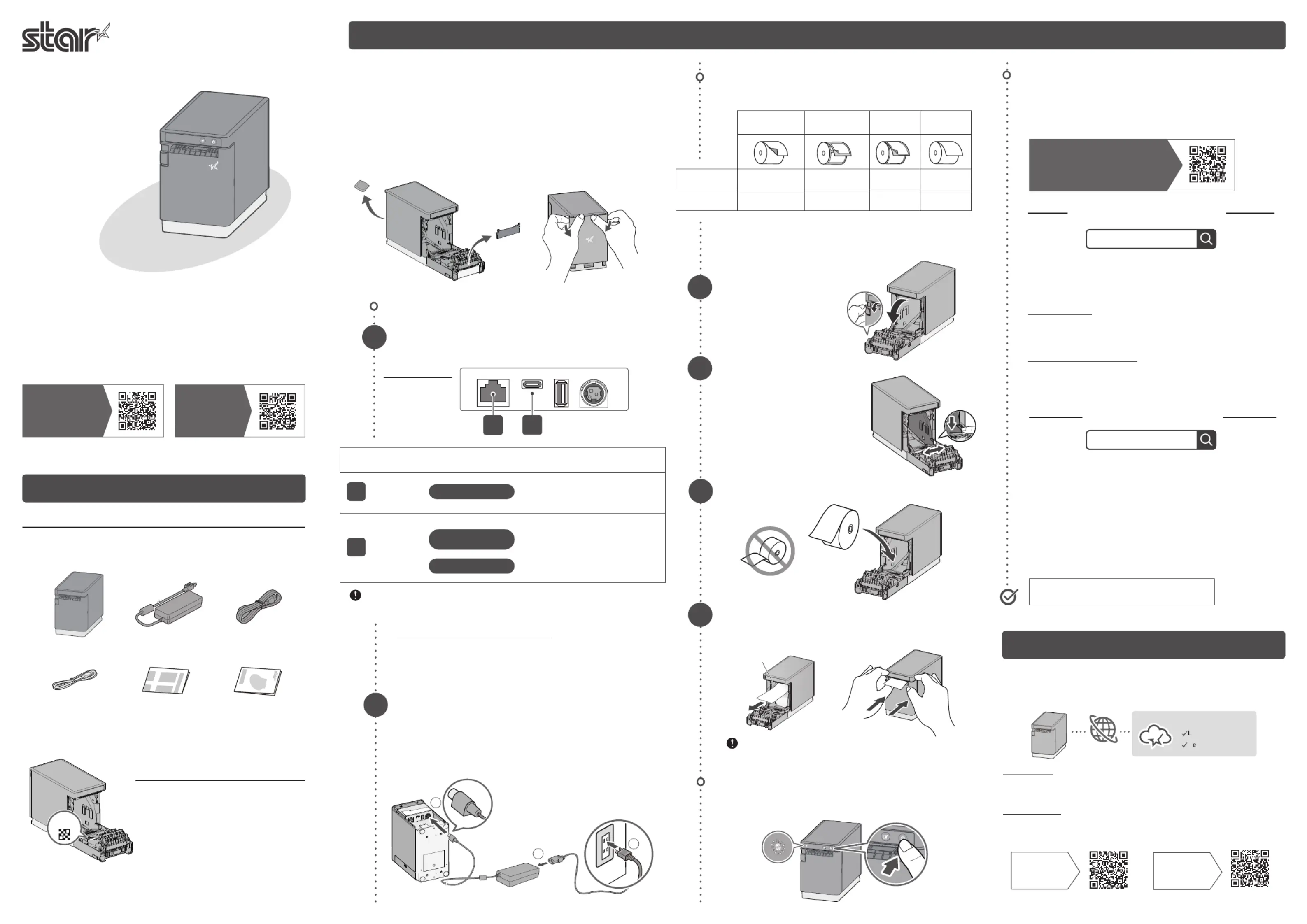
Communication
/Charging
Supported
OS
You will need:
Wired LAN
No restrictions LAN cable
USB-C
®
iOS/Android
USB cable provided
with the tablet
PC
USB cable (A-C) in-
cluded with the printer
Communication
/Charging
Communication
When using a USB cable that is available commercially or that comes
with a smartphone or tablet, perform thorough operation verication.
Linerless
label
Die cut
label
Continuous
label
Receipt
paper
MCL21CI
✓
Defalt Setting
✓ ✓ ✓
MCL21CI LBL
×
✓
Defalt Setting
×
✓
Communication
1
1
2
3
2
TurningOnthePower
3
1
2
21
4
Back of the printer
80879250
FAQ
Turn on the power and confirm that the Power LED
(blue) illuminates.
Pull the end of the paper roll out straight and close
the printer cover.
Insert a paper roll as shown in the illustration.
InstallingaPaperRoll
Installation
This sheetSafety Guide
Power cable*
mC-Label2
Check the Supplied Accessories
If any of the contents are missing or damaged, please contact
the dealer that sold you the printer.
Getting Started
Setup
This document explains the setup procedure for mC-Label2.
For further instructions and safety precautions, please refer to the
mC-Label2 online manual. Please read the instructions before
using the printer.
Easy Setup Guide
mC-Label2
How to Refer to FAQ
You can also see FAQ in the mC-La-
bel2 Online Manual from the QR code
on the inside of the printer.
USB cable (A-C)
2
1
・The rated nameplate label is attached to the bottom of the product.
* Accessories vary depending on the region where the printer was purchased.
Connect the tablet or PC to communicate with the
printer according to your environment.
AC adapter
BeforeUse
Please remove the protection parts inside the printer and the
silica gel inside the rear cover on the back of the printer. (Model
name: MCL21CI)
Insert your ngernails into the clearances on the left and right
sides of the rear cover, and pull out both sides one by one.
Be sure to mount the rear cover before using the printer.
Securely plug the provided power cable into the AC
adapter ① .
Plug the AC adapter in the correct vertical orientation
into the power connector (24 VDC) of the printer
②
.
Insert the power cable plug into the electrical outlet
③
.
Pull the cover opening lever
forward to open the printer
cover.
Types of paper roll that can be used and default settings
Adjust the paper guide.
While pulling down the paper
guide lever, slide the guide to
the left and right to adjust it to
the position of the paper width
to be used by referring to the
scale.
For a linerless label, be careful that the adhesive side
does not stick to the printer.
If paper other than the default is used, configure the media (paper
type) setting. The media setting can be changed using the congura-
tion app mentioned in Step 4 after connecting the printer.
Preparing/SettingUptheCongurationApp
4
When Using iOS/Android
When Using Windows
Use the conguration app to set up the printer from a
tablet or PC. Scan the QR code below or search the app
to access the download site.
Star Quick Setup Utility is an app that runs on iOS/
Android devices. It offers useful functions for check-
ing printer operations and conguring settings.
Initial settings
The printer settings appropriate for the operation situa-
tion are provided, such as the media (paper type) setting.
One Touch Label setting
You can easily print the stored original image on labels by sim-
ply pressing the Multi-function button on the printer.
Star Windows Software is software that runs on Windows
PCs, allowing users to check printer operations and con-
gure settings. It also contains the Windows printer driv-
er required for printing from Windows applications.
1) Download [ Star Windows Software ].
2) Select [Extract All...] to extract the downloaded software and exe-
cute "Setup.exe".
3) Follow the wizard instructions and complete software installation.
When conguring the network settings
Once a static IP address is assigned, the IP address will not
be changed due to the DHCP server, so the specied connec-
tion destination device can be used continuously once set.
Driver download site for macOS/Linux
https://www.star-m.jp/supportsite-wsw.html
Setting app
Download site
1
2
3
Tear bar
Use the tear bar to cut the paper manually.
Star Windows Software
Star Quick Setup Utility
mC-Label2
Online Manual
Check Video
of
Easy Setup
If you connect mC-Label2 to the internet and register it with Star
Micronics Cloud Services, helpful cloud services for operating your
store are available for free.
Sign Up for Star Micronics Cloud Services
Label Builder
Device Monitor
Star Micronics Cloud
Internet
Label Builder
It allows anyone to create label data intuitively.
The created data can be directly printed or registered to One Touch Label.
Device Monitor
You can check the status of the printer and set email notications for parts
cleaning and replacement.
Scan to
Learn More
Scan to
Register
Service site
Registration site
Copyright 2025 Star Micronics Co., Ltd.
For the owners of other companies' trademarks mentioned in this document, see
Trademarks on our website (https://www.star-m.jp/eng/trademarks.html).
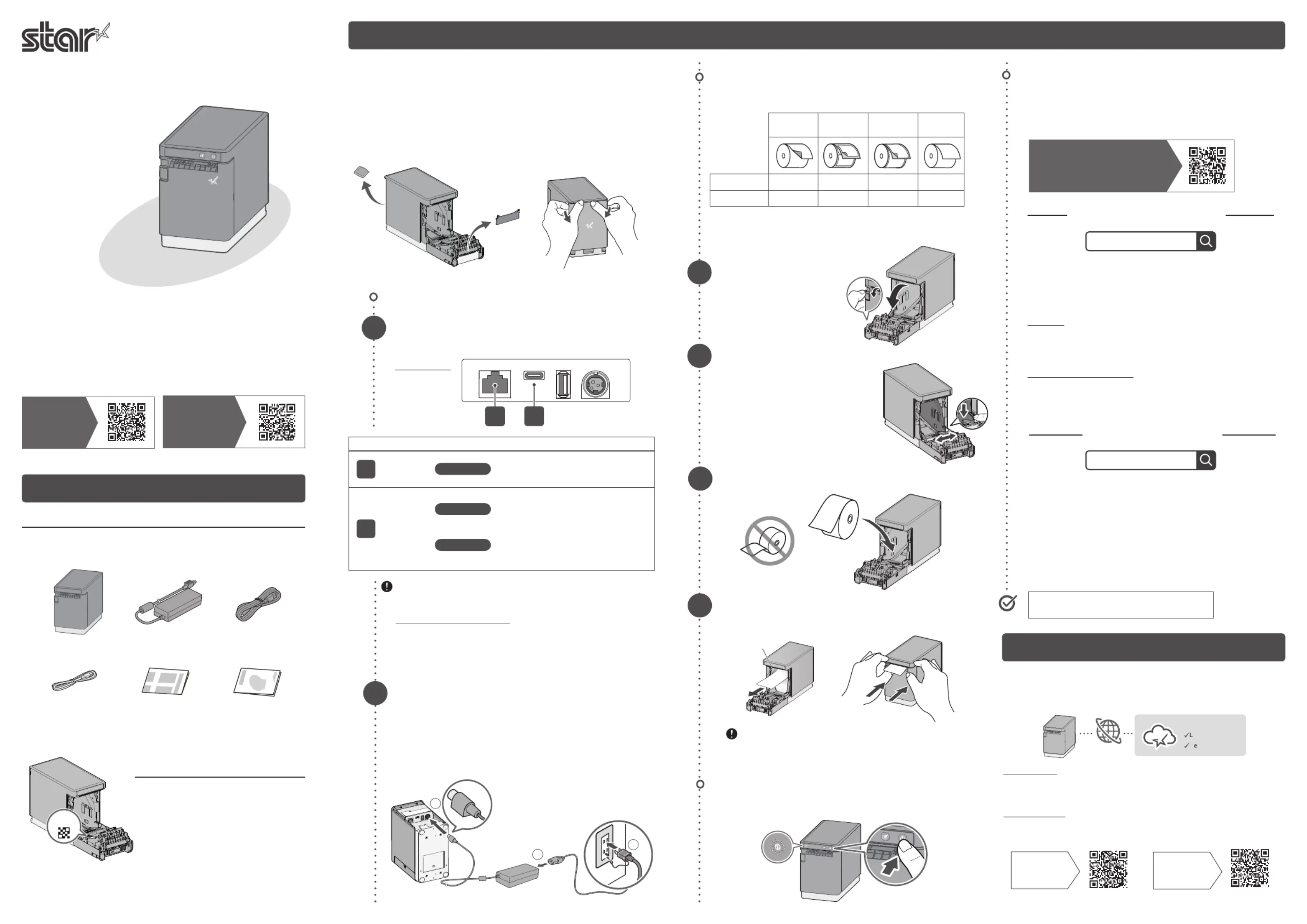
通信/充電 対応 OS 準備するもの
有線LAN
制限なし LAN ケーブル
USB-C
®
iOS/Android
タブレットに付属の
USB ケーブル
PC
製品に付属の
USB ケーブル (A-C)
通 信 ・ 充 電
通 信
市販またはスマートフォン/タブレットに付属の USB ケーブ
ルを利用する場合は、十分に動作の検証を行ってください。
ライナーレス
ラベル
ダイカット
ラベル
全面
ラベル
レシート紙
MCL21CI
〇
初期設定
〇 〇 〇
MCL21CI LBL
× 〇
初期設定
× 〇
通 信
1
1
2
3
2
本体の電源を入れる
3
1
2
21
4
プリンター背面
mC-Label2 をインターネットに接続し、スター精密クラウドに登録
すると、お店の運用に役立つクラウドサービスを無料でご利用いた
だけます。
スター精密クラウドに登録する
Copyright 2025 Star Micronics Co., Ltd.
本媒体上の他者商標の帰属先は、弊社ホームページの商標について
(https://www.star-m.jp/trademarks.html)をご確認ください。
FAQ
電源を入れ、Power LED(青)が点灯したことを確認します。
用紙の端をまっすぐ引き出し、プリンターカバーを閉めます。
ロール紙をイラストの向きでセットします。
ロール紙をセットする
設置する
本書安全のしおり
電源ケーブル
mC-Label2
同梱品を確認する
同梱品が不足しているまたは破損している場合は、ご購入先へご連
絡ください。
はじめに
セットアップする
本書は mC-Label2 を利用するまでの手順を記載しています。
さらに詳しい使用説明、安全のご注意については mC-Label2 オンライ
ンマニュアルに記載されています。ご使用の前に必ずお読みください。
かんたんセットアップガイド
mC-Label2
よくあるご質問を参照するときは
本体内側に付いている QR コードから
mC-Label2 オンラインマニュアルの
FAQ をご覧になれます。
USB ケーブル (A-C)
2
1
・定格銘版ラベルは製品の底面に貼付されています。
プリンターと通信するタブレット/PC をご使用の環境
に合わせて接続します。
AC アダプター
ご使用の前に
プリンター内の保護部品とプリンター背面リヤカバー内のシリカゲ
ルを取り除いてください。( 対象モデル:MCL21CI)
リヤカバーは、左右にある隙間に爪をかけ、片側ずつ取り外します。
プリンターをご使用になるときは、必ずリヤカバーを取り付けてく
ださい。
付属の電源ケーブルを AC アダプターにしっかりと差し
込みます
①
。
AC アダプターのプラグを上下の向きに注意してプリン
ターの電源コネクター (DC24V) に接続します
②
。
電源ケーブルのプラグをコンセントに差します
③
。
カバーオープンレバーを
手前に引いて、プリンター
カバーを開けます。
使用可能なロール紙の種類と初期設定
用紙ガイドを調整します。
用紙ガイドのレバーを下に押しながら、
左右にスライドさせ、
目盛りを参考にしながら、
使用する用紙幅の位置に合わせます。
ライナーレスラベルの場合は、粘着面がプリンターに
張り付かないよう注意してください。
初期設定と異なる用紙を使用するときはメディア ( 用紙タイプ ) 設定を行います。
メディア設定は接続後に手順4 の設定用アプリで変更できます。
設定用アプリを準備・設定する
4
iOS/Android をご利用の場合
Windows をご利用の場合
設定用アプリを利用して、タブレット/PC からプリンター
の設定を行います。以下の QR コードを読み込むか、アプ
リを検索してダウンロードサイトにアクセスしてください。
Star Quick Setup Utility は、iOS/Android デバイスでご
利用いただけるアプリです。プリンターの動作確認や各種
設定にご利用いただける便利な機能をご提供しています。
初期設定
メディア ( 用紙タイプ ) 設定など使用状況に適したプリン
ター設定をご案内します。
One Touch Label の設定
プリンターの多機能ボタンを押すだけで、プリンターに登録
したオリジナル画像がいつでも気軽にラベル印刷できます。
Star Windows Software は、Windows PC でご利用いただ
けるソフトウェアで、プリンターの動作確認や各種設定を
行います。また、Windows アプリケーションからの印刷に
必要となる Windows プリンタードライバーを含みます。
1. [ Star Windows Software ] をダウンロードします。
2. ソフトウェアを " すべて展開" して「Setup.exe」を実行します。
3. ウィザードに沿ってインストールを完了してください。
ネットワーク設定を行う場合
固定 IP アドレスを設定すると、DHCP サーバーによる IP
アドレスの変更が起こらないため、一度指定した接続先デ
バイスを継続して使うことができます。
macOS/Linux 用のドライバーダウンロードはこちら
https://www.star-m.jp/supportsite-wsw.html
設定用アプリ
ダウンロードサイト
1
2
3
ティアバー
ティアバーを使用して用紙を手切りできます。
Label Builder
どなたでも直感的にラベルデータを作成することができます。
作成したデータの直接印刷や One Touch Label への登録もできます。
Device Monitor
プリンターの状態を確認でき、部品の清掃や交換時期のメール通知などを設
定することができます。
オンライン
マニュアル
動画で分かる
かんたん
セットアップ
仮
Star Windows Software
Star Quick Setup Utility
Label Builder
Device Monitor
スター精密クラウド
インターネット
もっと詳しく
知りたい
登録は
こちらから
サービスサイト 登録サイト
Product specificaties
| Merk: | Star Micronics |
| Categorie: | Printer |
| Model: | mC-Label2 |
Heb je hulp nodig?
Als je hulp nodig hebt met Star Micronics mC-Label2 stel dan hieronder een vraag en andere gebruikers zullen je antwoorden
Handleiding Printer Star Micronics
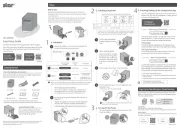
11 Augustus 2025
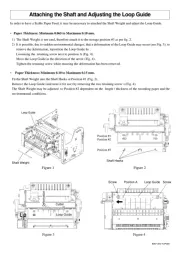
17 Juni 2025

5 Augustus 2024

5 Augustus 2024

7 Juli 2023

19 Juni 2023

16 Juni 2023

15 Juni 2023

15 Juni 2023

12 Juni 2023
Handleiding Printer
- Edikio
- Royal Sovereign
- Toshiba
- Kern
- TSC
- Tally Dascom
- Thomson
- Olympus
- Testo
- Microboards
- Olympia
- CSL
- Dymo
- Ultimaker
- Agfaphoto
Nieuwste handleidingen voor Printer
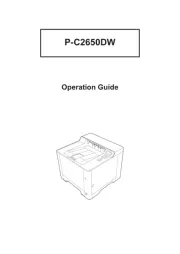
12 Augustus 2025
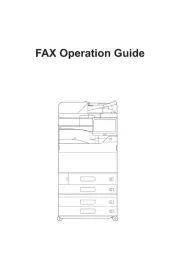
12 Augustus 2025
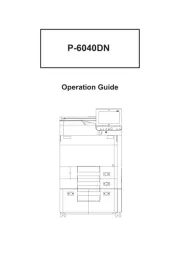
12 Augustus 2025
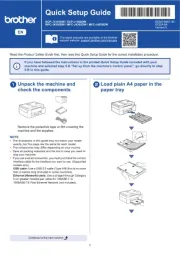
12 Augustus 2025
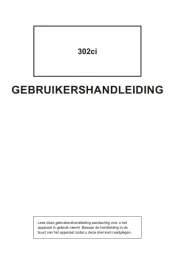
12 Augustus 2025
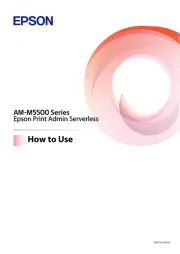
11 Augustus 2025
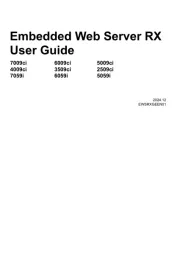
11 Augustus 2025
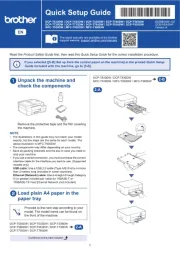
11 Augustus 2025
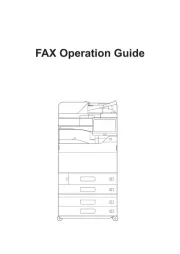
11 Augustus 2025
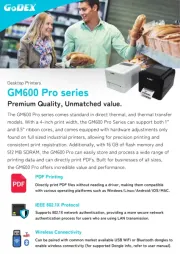
11 Augustus 2025