Shelly Flood Handleiding
Shelly
Smarth home
Flood
Bekijk gratis de handleiding van Shelly Flood (2 pagina’s), behorend tot de categorie Smarth home. Deze gids werd als nuttig beoordeeld door 219 mensen en kreeg gemiddeld 4.6 sterren uit 110 reviews. Heb je een vraag over Shelly Flood of wil je andere gebruikers van dit product iets vragen? Stel een vraag
Pagina 1/2

USER GUIDE
WIFI FLOOD SENSOR WITH
TEMPERATURE MEASUREMENT
Shelly® Flood by Allterco Robotics is intended to be placed
in a room/area in order to be aware of liquid leakage, and
monitor the temperature. Shelly Flood is battery powered,
with battery life up to 18 months. Shelly may work as a
standalone device or as an accessory to a home automa-
tion controller.
Battery Type:
3V DC - CR123A
Battery Life:
Up to 18 months
Electrical consumption:
• Static ≤5uA
• Awake ≤250mA
Temperature measurement range:
-40°C ÷ 60 °C (± 1°C)
Working temperature:
-40°C ÷ 60 °C
Dimensions (HxWxL):
70x19x19 mm
Radio protocol:
WiFi 802.11 b/g/n
Radio signal power:
1mW
Frequency:
2400 – 2500 MHz;
Operational range:
• up to 30 m outdoors
• up to 15 m indoors
Complies with EU standards:
• RE Directive 2014/53/EU
• LVD 2014/35/EU
• EMC 2004/108/WE
• RoHS2 2011/65/UE
Specications
Installation Instructions
CAUTION! Before beginning the installation please read
the accompanying documentation carefully and completely.
Failure to follow recommended procedures could lead to
malfunction, danger to your life or violation of the law. All-
terco Robotics is not responsible for any loss or damage in
case of incorrect installation or operation of this device.
CAUTION! Use the Device only with batteries which com-
ply with all applicable regulations. Inappropriate batteries
may cause a short circuit in the Device, which may damage it.
CAUTION! Do not allow children to play with the device,
especially with the Power Button. Keep the devices for re-
mote control of Shelly (mobile phones, tablets, PCs) away
from children.
Control your home with your voice
All Shelly devices are compatible with Amazons’ Alexa and
Googles’ assistant. Please see our step-by-step guides on:
https://shelly.cloud/compatibility/Alexa
https://shelly.cloud/compatibility/Assistant
Device „Wake Up“
To open the device, twist the top and bottom part of the
case counter clockwise.
Press the Button. The LED should ash slowly. This means
that Shelly is in AP mode. Press the Button again and the
LED will turn off and Shelly will be in „sleep“ mode.
LED States
• LED ashing slowly - AP Mode
• LED ashing quickly - STA Mode (No Cloud)
• LED still - STA Mode (Connected to Cloud)
• LED ashing quickly - FW Update (while in STA mode and
connected to Cloud)
Factory Reset
You can return your Shelly Flood to its Factory Settings by
pressing and holding the Button for 10 seconds. Upon suc-
cessful factory reset the LED will ash slowly.
Additional Features
Shelly allows control via HTTP from any other device, home
automation controller, mobile app or server.For more infor-
mation about the REST control protocol, please visit:
www.shelly.cloud developers@shelly.cloud or send a request to
MOBILE APPLICATION FOR SHELLY
®
The Shelly Cloud mobile application
Shelly Cloud gives you opportunity to control and adjust all
Shelly® devices from anywhere in the world. The only thing
you need is connection to the Internet and our mobile appli-
cation, installed on your smartphone or tablet. To install the
application please visit Google Play or App Store.
Registration
The rst time you open the Shelly Cloud mobile app, you
have to create an account which can manage all your
Shelly® devices.
Forgotten Password
In case you forget or lose your password, just enter the
e-mail address you have used in your registration. You will
then receive instructions on how to change your password.
WARNING! Be careful when you type your e-mail address
during the registration, as it will be used in case you forgot
your password.
After registering, create your rst
room (or rooms), where you are
going to add and use your Shelly
devices. Shelly Cloud allows easy
control and monitoring using a mo-
bile phone, tablet or PC.
Device Inclusion
To add a new Shelly device, connect it to the power grid
following the Installation Instructions included with the
Device.
Step 1
Place your Shelly Flood in the room where you want to use it.
Press the Button - the LED should turn on and ash slowly.
WARNING: If the LED does not ash slowly, press and
hold the Button for at least 10 seconds. The LED should
then ash quickly. If not, please repeat or contact our cus-
tomer support at: support@shelly.cloud
Step 2
Choose “Add Device”.
In order to add more devices later, use the Menu at the top
right corner of the main screen and click “Add Device”.
Type the name and password for the WiFi network, to which
you want to add Shelly.
Step 3
- If using iOS: you will see the following screen (g. 4)
On your iOS device open Settings > WiFi and connect to the
WiFi network created by Shelly, e.g. ShellyFlood-35FA58.
- If using Android (g. 5) your phone will automatically scan
and include all new Shelly devices in the WiFi network, that
you dened.
Upon successful Device Inclusion to the WiFi network you
will see the following pop-up:
Step 4:
Approximately 30 seconds after discovery of any new de-
vices оn the local WiFi network, а list will be displayed by
default in the “Discovered Devices” room.
Step 5:
Select Discovered Devices and choose the Shelly device you
want to include in your account.
Step 6:
Enter a name
for the De-
vice. Choose
a Room, in
which the de-
vice has to be
po s i tione d.
You can choose an icon or upload a picture to make it easier
to recognize. Press “Save Device”.
Step 7:
To enable connection to the Shelly Cloud service for remote
control and monitoring of the Device, press “yes” on the
following pop-up.

The Embedded Web Interface
Even without the mobile app Shelly can be set and con-
trolled through a browser and connection of a mobile phone
or tablet.
Abbreviations used:
Shelly-ID – consists of 6 or more characters. It may include
numbers and letters, for example 35FA58.
SSID – the name of the WiFi network, created by the device,
for example ShellyFlood-35FA58.
Access Point (AP) – in this mode in Shelly creates its own
WiFi network.
Client Mode (CM) – in this mode in Shelly connects to an-
other WiFi network.
Installation/Initial inclusion
Step 1
Place Shelly in the room where you want to use it. Open it
and press the Button. The LED should ash slowly.
To open the device, twist the top and bottom part of the
case counter clockwise.
CAUTION! If the LED does not ash slowly, press and
hold the Button for 10 seconds. Upon successful factory
reset, the LED will ash slowly.
Step 2
When the LED is ashing slowly, Shelly has created a WiFi net-
work, with name such as ShellyFlood-35FA58. Connect to it.
Step 3
Type 192.168.33.1 into the address eld of your browser to
load the web interface of Shelly.
General - Home Page
This is the home page of the em-
bedded web interface. Here you
will see information about:
• Current Temperature
• Current Flood detection status
• Current battery percentage
• Connection to Cloud
• Present time
• Settings
Sensor Settings
Temperature Units: Setting for change of the temperature units.
• Celsius
• Fahrenheit
Temperature Threshold: Dene the temperature Threshold
in which Shelly Flood will “wake up” and send status. The
value can be from 1° up to 5° or you can disable it.
Internet/Security
WiFi Mode-Client:
Allows the device to connect to an available
WiFi network. After typing the details in the elds, press Connect.
WiFi Mode-Acess Point: Congure Shelly to create a Wi-Fi
Access point. After typing the details in the elds, press
Create Access Point.
Restrict Login: Restrict the web interface of Shely with a
Username and Password. After typing the details in the re-
spective elds, press Restrict Shelly.
SNTP Server: You can change the default SNTP server. En-
ter the address, and click Save.
Advanced Developer Settings: Here you can change the
action execution:
• Via CoAP (CoIOT)
• Via MQTT
Cloud: You can Activate/Deactivate the connection to Shelly
Cloud.
ATTENTION: To reset the device, press and hold the But-
ton for at least 10 seconds. Upon successful factory reset,
the LED will ash slowly.
Settings
Time Zone and Geo-location: Enable or Disable the auto-
matic detection of Time Zone and Geo-location. If Disabled
you can dene it manually.
Firmware Upgrade: Shows present rmware version. If a
newer version is available, you can update your Shelly by
clicking Upload to install it.
Factory reset: Return Shelly to its factory settings.
Device Reboot: Reboots the device.
Device Info: Shows your device ID.
In Client Mode shows also your WiFi network name and WiFi
signal strength.
Shelly Devices Settings
After your Shelly de-
vice is included in the
app, you can control
it, change its settings
and automate the
way it works. To enter
the details menu of
the device, click on
it’s name.
From there you may
control the device, as
well as edit its appearance and settings.
Sensor settings
Temperature Units:
Setting for change of the
temperature units.
• Celsius
• Fahrenheit
Temperature Threshold:
You can dene the tem-
perature Threshold in which
Shelly Flood will “wake up”
and send status. The value
can be from 0.5° up to 10°,
or you can disable it.
Mute:
Use this to mute the sound,
when Shelly Flood detects
leakage.
Internet/Security
WiFi Mode - Client: Allows the device to connect to an avail-
able WiFi network. After typing the details in the respective
elds, press Connect.
WiFi Mode - Access Point: Congure Shelly to create a Wi-
Fi Access point. After typing the details in the respective
elds, press Create Access Point.
Restrict Login: Restrict the web interface (IP in the Wi-Fi
network) of Shely with a Username and Password. After typ-
ing the details in the respective elds, press Restrict Login.
Settings
Firmware Update
Update the rmware of Shelly, when a new version is re-
leased.
Time Zone and Geo-location
Enable or Disable the automatic detection of Time Zone and
Geo-location.
Factory Reset
Return Shelly to its factory default settings.
Device Information
Here you can see the:
• Device ID - Unique ID of Shelly
• Device IP - The IP of Shelly in your Wi-Fi network
• Device Type – The type of your Shelly device
• WiFi Name – The name of the WiFi network to which Shelly
is connected
• WiFi Signal – The signal strength of the WiFi network to
which Shelly is connected
Edit Device
From here you can edit:
• Device Name
• Device Room
• Device Picture
When you are done, press Save Device.
Modes:
• Alarm mode* - In this mode,
Shelly Flood will activate the
sound alarm when it detects
any leakage, and will send
notication every 5 minutes.
• Rain Mode - In this mode,
Shelly Flood will only send
notication once leakage is
detected, and second time
when the leakage is not
present.
*This is the default mode of Shelly
Flood.
Battery Life Recommendations
For the best battery life we recommend you the following
settings for Shelly Flood:
Sensor settings
• Temperature Threshold: 1°
Set a static IP address in the Wi-Fi network for Shelly from
the ebmedded web interface. Go to Internet/Security ->
Sensor settings Set static IP address and press on . After
typing the details in the respective elds, press Connect.
Keep Shelly at the best distance possible to the Wi-Fi router.
H&T
Developers support
Our Facebook support group:
https://www.facebook.com/groups/ShellyIoT-
CommunitySupport/
Our support e-mail:
support@shelly.cloud
Our website:
www.shelly.cloud
You can nd the latest PDF version of this user
guide here:
( o rective)R HSII Di
Product specificaties
| Merk: | Shelly |
| Categorie: | Smarth home |
| Model: | Flood |
| Breedte: | 70 mm |
| Diepte: | 19 mm |
| Soort: | Ingebouwd |
| Connectiviteitstechnologie: | Draadloos |
| Nauwkeurigheid: | 1 °C |
| Type beeldsensor: | Temperatuur- & vochtigheidssensor |
| Bedoeld voor: | Binnen/buiten |
| Aantal per verpakking: | 1 stuk(s) |
| Standaard interfaces: | Draadloze LAN |
| Meetbereik temperatuur: | -40 - 60 °C |
Heb je hulp nodig?
Als je hulp nodig hebt met Shelly Flood stel dan hieronder een vraag en andere gebruikers zullen je antwoorden
Handleiding Smarth home Shelly
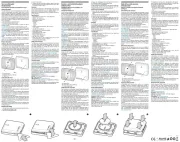
1 Mei 2025

27 Maart 2025

30 September 2024

28 Mei 2024

28 Mei 2024

28 Mei 2024

28 Mei 2024

28 Mei 2024

28 Mei 2024

28 Mei 2024
Handleiding Smarth home
- Technisat
- Bticino
- Jung
- Laica
- Popp
- MAC
- Sonoff
- Oregon Scientific
- Tesla
- Panasonic
- FireAngel
- Kogan
- Home Easy
- CyberPower
- Dormakaba
Nieuwste handleidingen voor Smarth home

29 Juli 2025

28 Juli 2025
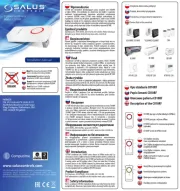
28 Juli 2025
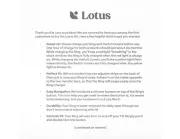
28 Juli 2025

28 Juli 2025

28 Juli 2025
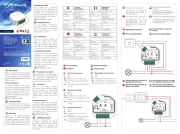
28 Juli 2025
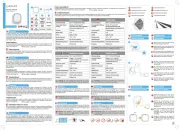
28 Juli 2025

28 Juli 2025

15 Juli 2025