Roland V-02HD Handleiding
Roland
Niet gecategoriseerd
V-02HD
Bekijk gratis de handleiding van Roland V-02HD (48 pagina’s), behorend tot de categorie Niet gecategoriseerd. Deze gids werd als nuttig beoordeeld door 330 mensen en kreeg gemiddeld 4.9 sterren uit 165.5 reviews. Heb je een vraag over Roland V-02HD of wil je andere gebruikers van dit product iets vragen? Stel een vraag
Pagina 1/48
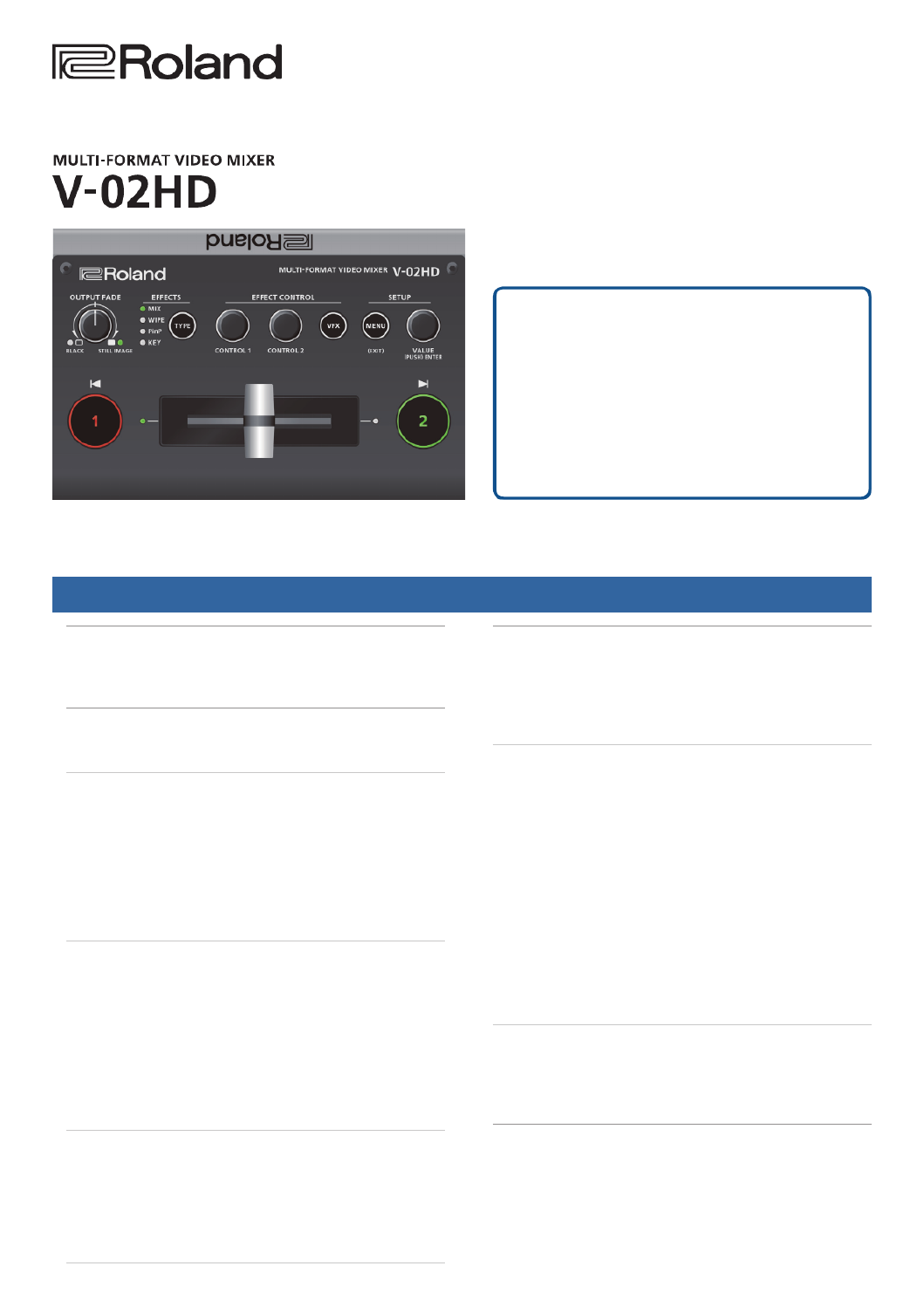
Contents
Operating Guide (Panel Description) . . . . . . . . . . . . . . . . . . . 2
Front Panel . . . . . . . . . . . . . . . . . . . . . . . . . . . . . . . . . . . . . . . . . . 2
Rear Panel . . . . . . . . . . . . . . . . . . . . . . . . . . . . . . . . . . . . . . . . . . . 4
Connecting a Footswitch . . . . . . . . . . . . . . . . . . . . . . . . . . . . 6
Basic Operations . . . . . . . . . . . . . . . . . . . . . . . . . . . . . . . . . . . . . . 7
Turning the Power On/O . . . . . . . . . . . . . . . . . . . . . . . . . . . . . 7
Operating the Menu . . . . . . . . . . . . . . . . . . . . . . . . . . . . . . . . . . 7
Video Input/Output Settings. . . . . . . . . . . . . . . . . . . . . . . . . . . 8
List of Compatible Video Formats . . . . . . . . . . . . . . . . . . . . . . . 8
Setting the Output Format. . . . . . . . . . . . . . . . . . . . . . . . . . . . . 8
Specifying the Input Format (EDID) . . . . . . . . . . . . . . . . . . . . . 9
Adjusting Output Video . . . . . . . . . . . . . . . . . . . . . . . . . . . . . . . 9
Adjusting the Input Video. . . . . . . . . . . . . . . . . . . . . . . . . . . . . . 10
Outputting the Program Video from
the PREVIEW OUT Connector . . . 10
Inputting Copy-Protected (HDCP) Video . . . . . . . . . . . . . . . . . 11
Video Operations. . . . . . . . . . . . . . . . . . . . . . . . . . . . . . . . . . . . . . 12
Using Mix/Wipe to Switch Video (MIX/WIPE) . . . . . . . . . . . . . 12
Using Picture-In-Picture to Composite Video (PinP) . . . . . . . 13
Using a Key to Composite Video (KEY) . . . . . . . . . . . . . . . . . . . 14
Compositing a Logo or Image (Luminance Key) . . . . . . . . 14
Compositing a Subject and Background (Chroma Key) . . 16
Applying a Visual Eect to the Video (VFX) . . . . . . . . . . . . . . . 18
Applying a Fade to the Program Output Video
(Output Fade) . . . . . . 19
Using a Captured Still Image . . . . . . . . . . . . . . . . . . . . . . . . . . . 20
Audio Operations . . . . . . . . . . . . . . . . . . . . . . . . . . . . . . . . . . . . . 22
Adjusting the Volume Level . . . . . . . . . . . . . . . . . . . . . . . . . . . . 22
Applying Eects to Input Audio . . . . . . . . . . . . . . . . . . . . . . . . 23
Applying Eects to Output Audio. . . . . . . . . . . . . . . . . . . . . . . 24
Silencing Only Specic Audio (Mute) . . . . . . . . . . . . . . . . . . . . 24
Interlinking Audio Output to Video Switching
(Audio Follow). . . . . . 25
Other Features . . . . . . . . . . . . . . . . . . . . . . . . . . . . . . . . . . . . . . . . 26
Saving/Recalling Settings (Preset Memory) . . . . . . . . . . . . . . 26
Using a Footswitch. . . . . . . . . . . . . . . . . . . . . . . . . . . . . . . . . . . . 27
Using an Expression Pedal . . . . . . . . . . . . . . . . . . . . . . . . . . . . . 28
Preventing Unintended Operation (Panel Lock). . . . . . . . . . . 29
Returning to the Factory Settings (Factory Reset) . . . . . . . . . 29
Menu List . . . . . . . . . . . . . . . . . . . . . . . . . . . . . . . . . . . . . . . . . . . . . 30
1: VIDEO INPUT . . . . . . . . . . . . . . . . . . . . . . . . . . . . . . . . . . . . . . . 30
2: VIDEO OUTPUT . . . . . . . . . . . . . . . . . . . . . . . . . . . . . . . . . . . . . 31
3: TRANSITION TIME . . . . . . . . . . . . . . . . . . . . . . . . . . . . . . . . . . . 32
4: MIX/WIPE . . . . . . . . . . . . . . . . . . . . . . . . . . . . . . . . . . . . . . . . . . 32
5: PinP. . . . . . . . . . . . . . . . . . . . . . . . . . . . . . . . . . . . . . . . . . . . . . . 32
6: KEY . . . . . . . . . . . . . . . . . . . . . . . . . . . . . . . . . . . . . . . . . . . . . . . 33
7: VFX . . . . . . . . . . . . . . . . . . . . . . . . . . . . . . . . . . . . . . . . . . . . . . . 34
8: AUDIO INPUT . . . . . . . . . . . . . . . . . . . . . . . . . . . . . . . . . . . . . . 36
9: AUDIO OUTPUT . . . . . . . . . . . . . . . . . . . . . . . . . . . . . . . . . . . . 38
10: AUDIO FOLLOW . . . . . . . . . . . . . . . . . . . . . . . . . . . . . . . . . . . 39
11: PRESET MEMORY . . . . . . . . . . . . . . . . . . . . . . . . . . . . . . . . . . 39
12: CTL/EXP . . . . . . . . . . . . . . . . . . . . . . . . . . . . . . . . . . . . . . . . . . 40
13: CAPTURE IMAGE. . . . . . . . . . . . . . . . . . . . . . . . . . . . . . . . . . . 41
14: SYSTEM . . . . . . . . . . . . . . . . . . . . . . . . . . . . . . . . . . . . . . . . . . 41
Appendices . . . . . . . . . . . . . . . . . . . . . . . . . . . . . . . . . . . . . . . . . . . 43
Troubleshooting. . . . . . . . . . . . . . . . . . . . . . . . . . . . . . . . . . . . . . 43
Block Diagram. . . . . . . . . . . . . . . . . . . . . . . . . . . . . . . . . . . . . . . . 44
Main Specications . . . . . . . . . . . . . . . . . . . . . . . . . . . . . . . . . . . 46
Dimensions . . . . . . . . . . . . . . . . . . . . . . . . . . . . . . . . . . . . . . . . . . 47
© 2018 Roland Corporation
Reference Manual
Use the “V-02HD RCS” dedicated software
to back up and restore settings
You can use the “V-02HD RCS” dedicated software to back up
the settings of the V-02HD to a USB-connected computer, and
restore backed-up settings when needed.
You can download “V-02HD RCS” from the Roland website.
https://proav.roland.com/
* For details on operation, refer to the Owner’s Manual included with
V-02HD RCS.

2
Operating Guide (Panel Description)
Front Panel
9Fading video and audio in or out (p. 19)
9Outputting a captured still image (p. 20) [OUTPUT FADE] knob
Turn counterclockwise from the center
The program output video and audio fade in/out simultaneously.
The video fades to a black screen.
Turn clockwise from the center
If you turn the knob all the way clockwise, the captured still image is output to
preview/program as a cut (instant switching).
Center
Normal output.
5The settings described above are the factory defaults. You can also assign other functions to
the [OUTPUT FADE] knob.
The indicators located at the left and right
of the [OUTPUT FADE] knob show the status.
Left indicator
Blinking red Fading in/out
Lit red Fade-out completed
Right indicator
Lit green Unit contains still image
Lit red Still image is being output
Dark Unit contains no still image
Fade-in
Fade-out
9Selecting a Video Eect [TYPE] button
You can select the eect that’s applied to the video. The video eect
is switched each time you press the button. The indicator of the
selected video eect is lit.
Transition eects (p. 12)
MIX The two videos are mixed as the transition occurs.
WIPE The next video moves across to replace the original video.
Composition eects (p. 13, 14, 16)
Picture-in-
picture (PinP)
The inset screen (a separate small screen) is shown on top
of the background video.
KEY A portion of the video is made transparent, and composited
with the background video.
9Switching video (p. 12)
[1] [2] buttons, Video fader
[1] [2] buttons
Switch between the videos being input to INPUT 1 and 2, and
send them to the program output.
[1] [2] buttons Status
Lit red Program output video
Lit green Preview output video (standby video)
Video fader
Manually switch between the videos being input to INPUT 1
and 2, and send them to the program output.
Transition indicators (both sides of the fader)
The lit indicator shows the video that is being output as the
program.
9Compositing video (p. 13, 14, 16)
[1] [2] buttons, Video fader
[1] button / (Lit yellow)
Transition indicators (both sides of the fader)
Selects the background video when compositing video. A
transition indicator (left or right) is lit to indicate the selected
background video.
[2] button/Video fader
Outputs the resulting composited video as the program. The
inset screen of picture-in-picture or the key video or image for
key compositing is revealed or removed.
[2] button Status
Lit red Outputting the composited result as the program
Dark Outputting only the background video as the program

3
Operating Guide (Panel Description)
9Operating the Menu (p. 7)
[MENU] button, [VALUE] knob
[MENU] button
Turning this button on (lit) makes a menu appear on the
display that is connected to the PREVIEW OUT connector.
If you’ve moved to a lower-level item of the menu, this button
returns you to the next higher level. If the highest menu level
is already shown, the button closes the menu.
[VALUE] knob
Turning: This selects a menu item or changes a setting value.
Pressing: This accepts the selected menu item or applies
changes to a setting.
9Adjusting the video eect (p. 12–18)
[CONTROL 1] [CONTROL 2] knobs
These adjust the video eect or visual eect (VFX).
5If the visual eect is on ([VFX] button lit), these knobs control the
visual eect.
9Applying a Visual Eect to the Video (p. 18)
[VFX] button
Turns the visual eect on/o.
When on, the [VFX] button is lit.
Tripod mounting socket (bottom panel)
This is used when attaching the V-02HD to a commercially
available camera tripod. The socket is threaded for a 1/4” screw.
What is the program output?
This is the video output that reects all processing such
as video compositing and visual eects. It is output from
the PROGRAM OUT connector.
This is the video that is seen by the people who are
watching the live stream or presentation.
Product specificaties
| Merk: | Roland |
| Categorie: | Niet gecategoriseerd |
| Model: | V-02HD |
| Kleur van het product: | Zwart |
| Gewicht: | 600 g |
| Breedte: | 160 mm |
| Diepte: | 108 mm |
| Hoogte: | 51 mm |
| Aan/uitschakelaar: | Ja |
| Ondersteund audioformaat: | PCM |
| Ondersteunde video-modi: | 480i, 480p, 720p, 1080i, 1080p |
| Type stroombron: | AC |
| Meegeleverde kabels: | AC |
| Inclusief AC-adapter: | Ja |
| Aantal USB 2.0-poorten: | 1 |
| Vermogensverbruik (max): | 10 W |
| HD type: | WUXGA |
| Videoresoluties: | 640 x 480,800 x 600,1024 x 768,1280 x 1024,1280 x 720,1280 x 800,1366 x 768,1400 x 1050,1600 x 1200,1920 x 1080,1920 x 1200 Pixels |
| Output current: | 1.1 A |
| HDMI in: | 2 |
| Aantal kanalen: | 2 kanalen |
| Aantal HDMI-uitgangen: | 2 |
| Bedrijfstemperatuur (T-T): | 0 - 40 °C |
| Videobewerking: | 10 Bit |
| Fader: | Ja |
| Compressieratio: | 4:4:4 |
| Digitale video-effecten (DVE): | Ja |
| Chroma-keyers: | 1 |
Heb je hulp nodig?
Als je hulp nodig hebt met Roland V-02HD stel dan hieronder een vraag en andere gebruikers zullen je antwoorden
Handleiding Niet gecategoriseerd Roland
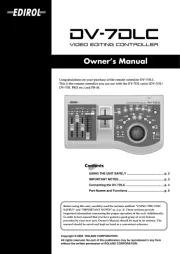
2 September 2025
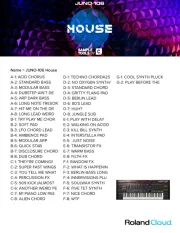
2 September 2025

1 September 2025

26 Augustus 2025
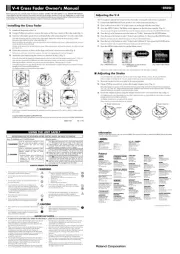
26 Augustus 2025

26 Augustus 2025
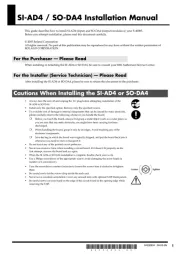
26 Augustus 2025
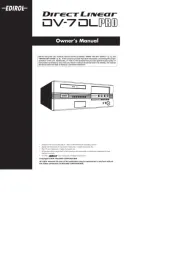
26 Augustus 2025

25 Augustus 2025
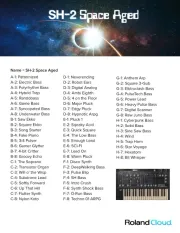
25 Augustus 2025
Handleiding Niet gecategoriseerd
- Egnater
- Konstant Lab
- Silvergear
- Vestel
- UX
- Savio
- Dynaudio
- Markbass
- Easy Home
- Q Acoustics
- Wahoo
- Goal Zero
- Globe
- Mauser
- DoorBird
Nieuwste handleidingen voor Niet gecategoriseerd

13 September 2025

13 September 2025

13 September 2025

13 September 2025

13 September 2025

13 September 2025

13 September 2025

13 September 2025

13 September 2025

13 September 2025