Rane MPE 14 Handleiding
Rane
Mengpaneel
MPE 14
Bekijk gratis de handleiding van Rane MPE 14 (5 pagina’s), behorend tot de categorie Mengpaneel. Deze gids werd als nuttig beoordeeld door 9 mensen en kreeg gemiddeld 4.5 sterren uit 5 reviews. Heb je een vraag over Rane MPE 14 of wil je andere gebruikers van dit product iets vragen? Stel een vraag
Pagina 1/5

OPERATING / SERVICE MANUAL MPE 14
MIDI PROGRAMMABLE EQUALIZER
QUICK START
Everyone knows reading the owner’s manual is an absolute last-resort act of desperation to be avoided at all costs. For
those too eager and/or too lazy to wade through pages of technical verbiage, we offer this admirably concise Quick Start
section to get you up and running in next-to-no-time.
Upon initial power-up, you should see the words, “Rane MPE 14...rX.X” (the current revision level) scroll by in
the SYSTEM display window. Then the SYSTEM display indicates the last memory location used before the power was
turned off, and the green MEMORY indicator lights. The MPE 14 is now ready to use.
(The MPE 14 has two levels of security lockout. If you think your unit may be in either of these lockout modes, please
consult the enclosed MPE Users Guide for further instructions.)
Two terms need to be learned early on. The first is Stored Memory. Stored Memory is any of the 128 locations provided
for curves. The second is Working Memory. Working Memory is a scratch-pad location used for changing curves before
you put them into Stored Memory. Working Memory is also what you hear.
The first few Stored Memory locations (up to 32 maximum) were preset at the factory. A table of these is in the MPE
Users GuideAppendix. In the beginning these give you instant curves for experimenting. If you want a different curve,
press the UP/DOWN buttons to scroll, or directly enter a Stored Memory number via buttons 0 through 9 (observe the red
SYSTEM display). Please note that all Stored Memory numbers must be at least two digits; e.g., Stored Memory number4
is entered as 04, etc. For direct access to Stored Memory locations above 99, push the 100 button, then the next two digits.
For example, to recall Stored Memory125, press 100, 2 and 5, and you will have arrived! Once the last digit is entered,
the Stored Memory is instantly called up (what you see is what you hear).
Changing the overall level or equalizer curve requires the use of the EQ Edit mode. Push the EQ button (repeated
operation cycles between Ch. 1, Ch. 2, both, and neither) to select the Channel(s) you wish to modify. Now press LEVEL
or the frequency button desired (the yellow LED lights). Next scroll the UP/DOWN buttons until the desired level shows
on the green EQUALIZER display. When finished editing, push the STORE button once, enter a new Stored Memory
number if needed, then push STORE again to place the new curve into the Stored Memory shown on the red SYSTEM
display. Presto facto, it’s Miller time. See the enclosed MPE Users Guide for further details.
The MPE 14 presets can be recalled either by front panel or externally through MIDI. If you have a PC with a MIDI
interface, Rane can supply you with a DOS graphic editor program just for asking (no charge). Third party Editor/Librar-
ians include the Galaxy Universal Librarian from Opcode Systems, or Unisyn and X-oR from Mark of the Unicorn. If you
would like to change presets with external switches, check out the Rane RPS 4 Remote Program Selector.
CAUTION: NEVER CONNECT ANYTHING EXCEPT RANE MODELS RS 1, RAP 10 OR FRS 8 AC POWER SUP-
PLIES TO THE RED THING THAT LOOKS LIKE A TELEPHONE JACK ON THE REAR OF THE MPE 28. This is a low-
voltage AC power input and requires some special attention if you use anything except an approved Rane power supply.
SYSTEM CONNECTION
When connecting the MPE 14 to other components in
your system for the first time, leave the power supply for last.
This will give you a chance to make mistakes and correct
them before any damage is done to your fragile speakers,
ears, headphones, et al.
INPUT. Inputs on the MPE 14 is balanced/unbalanced.
This means that standard ¼" connectors on the ends of any
good quality cable will work well between your signal
sources, signal processing and amplification. If balanced ¼"
inputs are your choice, use Tip-Ring-Sleeve connectors; wire
the tip as hot (+), the ring as return (–), and the sleeve as
signal ground. The MPE 14 also gives you the opportunity to
use 3-pin (XLR) input connectors. Balanced operation
through these Inputs require pin 2 be used as hot (+), pin 3 as
return (–), and pin 1 as signal ground. Unbalanced sources
require that pin 1 be connected to pin 3 on the Input connec-
tors only. Therefore, pin 2 is hot, pins 1 and 3 are signal
ground.
OUTPUT. The MPE 14 offers a similar choice of Output
connector and the wiring is the same as far as polarity of pins
is concerned. When hooking up unbalanced Outputs using the
3-pin, disregard the italics in the preceding paragraph. DO
NOT connect pin 3 to pin 1. Leave it open, please. Thank you.
You should be aware, also, that just because we indicate
that a sleeve on a ¼" or pin one on a 3-pin is used for ground-
ing, it is not always wise to use it. Rane Note 110 (included
with your unit) goes into the reasons and logic behind all of
this madness. Please have a look at it to try to attain the best
performance possible from your MPE 14.

FRONT PANEL DESCRIPTION
1. BYPASS 1 & 2. Pressing either button toggles between Bypass Active BYPASS and modes (LED on = ).
2. STORE. Pressing this control transfers the contents of Working Memory into Stored Memory at a location selected by either
the number keys or the UP/DOWN buttons. Pressing STORE once prompts the user for the Stored Memory location;
pressing it again writes the information to Stored Memory.
3. OL 1 & 2. Overload (OL) indicator. These red LEDs illuminates any time the inputs, filters or output reaches 4dB below
clipping.
4. EQUALIZER Display. This numeric green LED display indicates the boost/cut level of an individual filter, or the overall
Level, whichever is selected (LED on). The MPE 14 must be in the EQ Edit mode to activate this display.
5. CHANNEL / EQ. Pressing this button once places the MPE 14 in the Channel 1 EQ Edit mode (CHANNEL 1 LED on); a
second depression enters the Channel 2 EQ Edit mode (CHANNEL 2 LED on); and a third time allows editing both Chan-
nels simultaneously (both LEDs on). A fourth press takes the MPE 14 out of the EQ Edit mode (both LEDs off).
6. LEVEL / EXPRESS. In the EQ Edit mode, this button sets the overall level of one or both Channels. When not in the EQ
Edit mode, this button sets Expression parameters. Expression allows an EQ curve to “bend” (change) based on MIDI
continuous controller or channel pressure aftertouch commands. Please see the MPE Users Guide for further information.
7. 40Hz / BANK. In the EQ Edit mode, this button selects the 40Hz filter. In the Normal Operating mode, pressing this control
locks the MPE to the current bank; something similiar to a “tens hold” function. When using the octal numerical base system
of notation instead of the decimal numerical base (explained in the MPE Users Guide) it has a similar function.
8. 63Hz / 100 / OCTAL A/B. In the EQ Edit mode, this button selects the 63Hz filter. In the Normal Operating mode this gets
you directly to the 100s, or switches between A/B banks when using the octal numerical base.
9. 100Hz to 10kHz. In the EQ Edit mode, these buttons select the filters associated with their labels. In the Normal Operating
mode they allow direct access number entry for Stored Memory selection. They also select several secondary features when
used with the FUNCTION button. To find out about their uses, please see the MPE Users Guide.
10. 16kHz / FUNCTION. In the EQ Edit mode, this button selects the 16kHz filter. In the Normal Operating mode it acts as a
shift-key to select the secondary features. Again we must reference the MPE Users Guide for details. Sorry.
11. UP & DOWN. Used to increase or decrease parameters in all operating modes.
12. SYSTEM Display. This red digital display indicates system information, such as Stored Memory locations, MIDI Channel
selection, mapping assignments, lockout codes, Factory preset numbers, ramp step size, revision number, and so on.
13. MEMORY. Used to enter the Normal Operating mode. A flashing LED indicates Working Memory differs from Stored
Memory. When in the EQ Edit mode, all changes to the Working Memory are compared with the Stored Memory version by
simply pressing and holding the MEMORY button. What is heard is the Stored Memory curve; releasing the MEMORY
button allows you to hear edited Working Memory.
14. CHANNEL. Pressing this button displays the current MIDI Channel assignment for this MPE. Flashing indicates MIDI
OMNI mode is on. Change the MIDI Channel by using the UP/DOWN buttons, or number keys. Pressing this button again
returns the unit to Normal Operating mode.
15. MAP. Used for MIDI Mapping (re-routing program changes to memory locations) covered in the MPE Users Guide.

REAR PANEL DESCRIPTION
1. ¼" CHANNEL OUTPUT. This is a tip-ring-sleeve (TRS) balanced Output connector. Tip is (+), ring is (–), and sleeve is
ground. For unbalanced operation, use a TRS plug: connect your hot lead to the tip, ground to the sleeve and leave the ring
open. Although not recommended, a standard mono ¼" cable often works.
2. 3-Pin CHANNEL OUTPUT. Active balanced Output: Pin 2 is (+–), pin 3 is ( ), pin 1 is signal ground, and the shell is
chassis ground.
3. 3-Pin CHANNEL INPUT. Active balanced Input: Pin 2 is (+), pin 3 is (–), pin 1 is signal ground, and the shell is chassis
ground. For unbalanced use, connect pins 3 and 1 together and drive pin 2.
4. ¼" CHANNEL INPUT. This is a tip-ring-sleeve (TRS) balanced Input connector. Tip is (+–), ring is ( ), and sleeve is
ground. For unbalanced operation, use either a TS (mono) or TRS plug. If using a TRS plug, connect the ring & sleeve
together.
5. MIDI IN. This connector allows the MPE 14 to respond to external MIDI control.
6. MIDI OUT. This connector transmits MIDI Program Changes, etc., to the input of another MIDI device.
7. MIDI THRU. This output contains all the MIDI information exactly as it comes into the MIDI Input. None of the controls
on the MPE 14 have any effect on this Output. Normally used for daisychaining purposes.
8. Remote Power Supply Input. USE ONLY A RANE MODEL RS 1, RAP 10, FRS 8 OR OTHER REMOTE AC POWER
SUPPLY APPROVED BY RANE. The MPE 14 is supplied with a remote power supply suitable for connection to this input
jack. Consult the factory for replacement or substitution.
9. GROUND LIFT Switch. This switch gives the user the option to tie signal ground to chassis ground. Typically, a system is
quieter in the lift position. See CHASSIS GROUNDING note on last page for details.
10. Chassis Ground Point. A 6-32 screw is used for chassis grounding purposes. See CHASSIS GROUNDING note on last
page for details.
OPERATING INSTRUCTIONS
THE BASICS. Don’t be intimidated by the fact that the
MPE 14 is a programmable equalizer with a lot of buttons on
the front and none of the familiar slide controls and rotary
pots and such. The product is very straightforward and
following the steps below should get you started.
EDITING CURVES. Changing the overall Level or
equalizer curve requires the use of the EQ Edit mode. To edit
any curve, first make a choice: Do you want both Channels
the same or do you want to edit them independently? Next
push the EQ button (repeated operation cycles between Ch. 1,
Ch. 2, both, and neither) to select theChannel(s) you wish to
modify. Now press LEVEL or any of the 14 frequency
buttons (the yellow LED lights to acknowledge selection).
Next scroll the UP/DOWN buttons until the desired Level
shows on the green EQUALIZER display. When finished
editing, push the STORE button once. The number in the
SYSTEM display starts blinking to remind you to select a
location, or to use the current one. Enter a new number if
needed, then push STORE again to place the new curve into
the Stored Memory location shown. The MPE Users Guide
should be consulted for further details.
STORING CURVES. Any curve may be stored in any or
all of the 128 memory locations. Once stored, this location is
referred to as the Stored Memory location. To begin the
process, press STORE once. This causes the SYSTEM
display to begin blinking the current Stored Memory location
number. If you want to store your Working Memory curve
into this location, press STORE again and your wish shall be
granted. If not, select another Stored Memory location using
the number keys or the UP/DOWN buttons. When the correct
location is displayed, press STORE again. The curve in the
selected location has now been replaced with the curve of the
current Working Memory.
COMPARING CURVES. A most useful feature is the
ability to compare the changes you have just made with what
is in the Stored Memory location. The MPE 14 makes this
Product specificaties
| Merk: | Rane |
| Categorie: | Mengpaneel |
| Model: | MPE 14 |
Heb je hulp nodig?
Als je hulp nodig hebt met Rane MPE 14 stel dan hieronder een vraag en andere gebruikers zullen je antwoorden
Handleiding Mengpaneel Rane

18 Juni 2025

18 Juni 2025
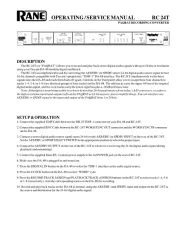
18 Juni 2025
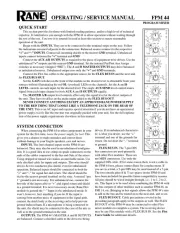
17 Juni 2025
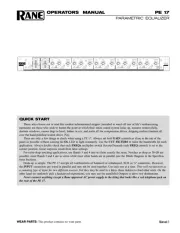
17 Juni 2025
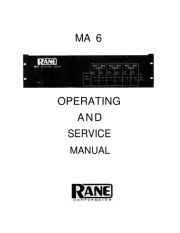
17 Juni 2025
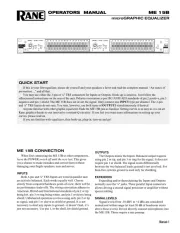
17 Juni 2025

17 Juni 2025
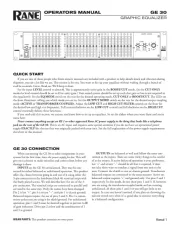
17 Juni 2025
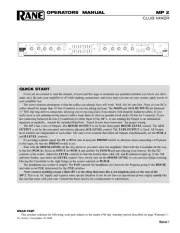
17 Juni 2025
Handleiding Mengpaneel
- Shure
- Envivo
- Electrolux
- Caso
- Sony
- Korg
- TeachLogic
- IMG Stage Line
- Chandler
- API Audio
- Avid
- Analogue Solutions
- Omnitronic
- Dateq
- Concept
Nieuwste handleidingen voor Mengpaneel
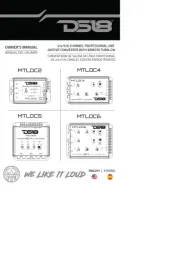
8 September 2025
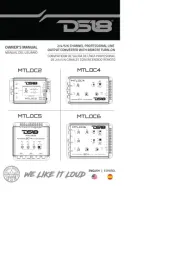
8 September 2025
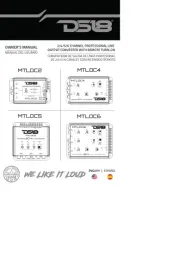
8 September 2025
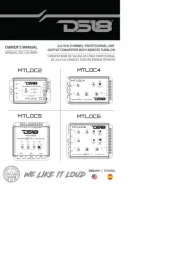
8 September 2025

12 Augustus 2025
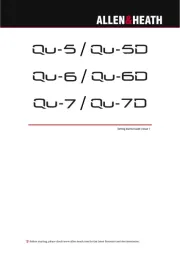
12 Augustus 2025

11 Augustus 2025
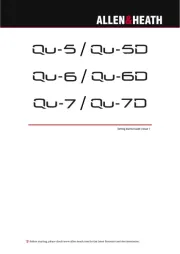
11 Augustus 2025
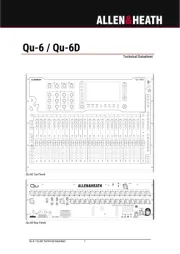
11 Augustus 2025

11 Augustus 2025