Rane ECM 64e Handleiding
Rane
Mengpaneel
ECM 64e
Bekijk gratis de handleiding van Rane ECM 64e (26 pagina’s), behorend tot de categorie Mengpaneel. Deze gids werd als nuttig beoordeeld door 25 mensen en kreeg gemiddeld 4.5 sterren uit 13 reviews. Heb je een vraag over Rane ECM 64e of wil je andere gebruikers van dit product iets vragen? Stel een vraag
Pagina 1/26

Manual-1
OPERATORS MANUAL ECM 64e
CONFERENCE SYSTEM
Quick Start
The ECM 64e is a very versatile product with many applications. This section will help you with basic setup, then use the
Contents below to find the detail you need for your specific application.
Although the ECM 64e or ECM 64eAD are configured to operate ‘out of the box’, to get the best performance please
review this manual for proper configuration and alignment (see page Manual-12). The ECM 64eAD includes both the DH 1e
Digital Hybrid and the ECA 2 Echo Canceller. If you are using the ECM 64e without these options, hardware and software
references to them in this manual will not apply.
The ECM 64e is configured using RaneWare® software. To become familiar with the ECM 64e signal routing, you can
load and run RaneWare on a PC before connecting the ECM 64e. In RaneWare, click on the Device button and select
Offline ECM 64e. This creates a virtual product which is fully operational, even saving and recalling system files as if it
were a real unit. Press F1 at any time to get help, then get information about any feature by clicking on it. Here at Rane, we
spend a lot of time putting together very informative help files, so please use them — you'll help us feel appreciated!
Before connecting any cables to the ECM 64e, unplug the RS 3 power supply and turn the amplifier(s) down or off until
all connections are complete. Connect balanced audio INPUTS and OUTPUTS to the handy Euroblock connectors.
Connect the RW 232 INPUT jack to a serial (COM) port on a PC-compatible computer using a standard 9-pin RS-232
cable (a short one is supplied with the unit, intended to connect between multiple RW 232 units in a rack). The cable or
adaptor must not be a null-modem type. If this unit is to be used by itself, set the RW 232 DEVICE ADDRESS switch to
‘1’ by setting all switches off (down), except switch one (labeled ‘1’ on the chassis, the right-most switch). If there is more
than one unit, refer to “Setting the Device Address” on page Manual-7 to set a unique number.
After all connections are made, connect the RS 3 remote power supply and line cord. CAUTION: don’t connect anything
but an approved Rane power supply. If the RS 3 and the ECM 64e are getting power, the yellow POWER indicator lights.
Start your computer running Windows®, and launch RaneWare. Select System Setup from the System menu. Be
sure to select the COM port which is physically connected to the ECM 64e and RS-232 under Connection, and click OK.
Now, choose Select from the Device menu. Click on Poll, and Devices Found displays the number of units. Click the
Stop button. Select the unit listed in the Device Selection window and click OK. If no unit was found, refer to the
“Troubleshooting” section on page Manual-13.
Several clues indicate communication between the computer and the ECM 64e. The yellow COM (communications)
indicator should flash periodically. The Memory numbers (1-16) near the top of the RaneWare screen should be black
rather than gray.
Most echo problems are caused by improper microphone placement and gain. To achieve good acoustic echo canceller
performance, setup is critical. Follow the “Alignment Procedure” on page Manual-12.
Table of Contents
Hardware
ECM 64e – Front Panel Description ............. 2
ECM 64e – Rear Panel Description .............. 3
Typical ECM 64eAD Installation .................... 4
Site Survey ........................................................... 6
ECM Connection ................................................ 6
Memory Recall Port .......................................... 7
Software Operation .............................................. 8
Overview ............................................................... 8
System Requirements ...................................... 8
Software Installation ........................................ 8
Device Selection ................................................ 9
Memory & Security ............................................ 9
Saving & Printing ............................................... 9
Inputs ................................................................... 10
Outputs ............................................................... 10
Acoustic Echo Canceller ................................ 10
Digital Hybrid .................................................... 11
Alignment Procedure ......................................... 12
Troubleshooting .................................................. 12
ECM 64e Options ................................................ 13
Advanced Application ........................................ 14
Device Control Language ................................. 16
RW 232 Communications Interface ............... 24
Example Packet Expansion Code .................. 25
Compliance Notices ........................................... 26
WEAR PARTS: This product contains no wear parts.

Manual-2
Front Panel Description
INPUT SIG and OL level indicators: SIG lights when the Input signal (before trim) is above –25 dBu for Mics and –19
dBu for Line inputs. OL lights when the Input signal (before trim) is within 2 dB of clipping.
OUTPUT SIG and OL level indicators: SIG lights when the Output signal is above -19 dBu. OL lights when the Output
signal is within 2 dB of clipping. Use the INPUT and OUTPUT level indicators to check correct signal flow.
GAIN Switches: Selects Input Gain between 0 dB (line level), 34 dB (most mics), or 46 dB.
OFF HOOK button: Toggles between Off Hook (conference mode) and On Hook. The front panel OH indicator lights
when the ECM 64e is in conference mode and the telephone line has been siezed. This button can be disabled using the FP
Lock in RaneWare.
VOLUME UP & DOWN buttons: When UP is pressed Out 1’s level is increased. When DOWN is pressed, Out 1’s level is
decreased. These buttons can be disabled using the FP Lock in RaneWare.
OH Indicator – Off Hook: When lit, the ECM 64e is in conference mode. The DH 1e must be installed to light this indica-
tor.
RNG Indicator - Ring: When lit, there is an incoming call.
PRV Indicator - Privacy: When lit, the ECM 64e is in privacy mode and all Mic Inputs are muted.
MUT Indicator - MUTE: When lit, all ECM 64e Outputs are muted.
AA Indicator – Auto Answer: When lit, the ECM 64e has been placed in Auto Answer and will accept an incoming call
when the number of rings matches the set ring count.
LEVEL meter: Selectively displays any one of the inputs or outputs by using RaneWare or the PORT STEP button (see ).
This display is also used for status display, PORT STEP meter selection and errors.
• During download programming, the -6 LED flashes by itself indicating program data is transferring.
• During RW 232 operation, if the -3 LED flashes by itself, an RW 232 receive parity error occurred.
• During download programming, if the 0 LED lights by itself, the download program checksum does not match. The ECM 64e
will not accept the program.
• If the +6 LED lights by itself either the system not ready, an RW 232 overflow has occurred or a flash memory error has
occurred. To remedy, cycle the power off, then back on.
PORT STEP button: Pressing this for 1 second causes the LEVEL meter to flash its currently monitored Input or Output. If
this button is pressed and held for 3 seconds, the monitored port can be changed by pressing the button in 1 second steps. The
LEVEL Meter LEDs will step Mic Mix (-18), Line In (-15), Aux In (-12), Hybrid In (-9), Out 1 (-6), Out 2 (-3), Out 3 (-0)
and Hybrid Out (6), then back to Mic Mix (-18).
COM indicator: flashes randomly when receiving valid data from the control system or PC. If the DEVICE ADDRESS is set
to 0, this indicator flashes steadily at ½ second intervals.
POWER indicator: Lights when the ECM 64e operating system is running.
Security cover: Installs over the GAIN switches once they are set.
Product specificaties
| Merk: | Rane |
| Categorie: | Mengpaneel |
| Model: | ECM 64e |
Heb je hulp nodig?
Als je hulp nodig hebt met Rane ECM 64e stel dan hieronder een vraag en andere gebruikers zullen je antwoorden
Handleiding Mengpaneel Rane

18 Juni 2025

18 Juni 2025
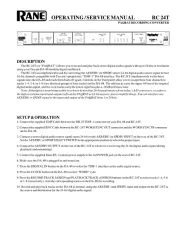
18 Juni 2025
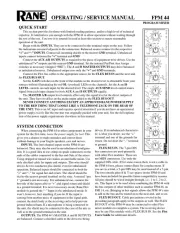
17 Juni 2025
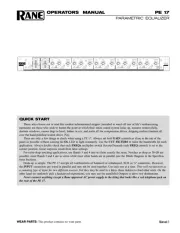
17 Juni 2025
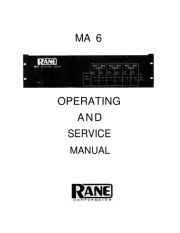
17 Juni 2025
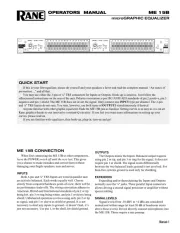
17 Juni 2025

17 Juni 2025
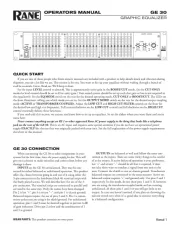
17 Juni 2025
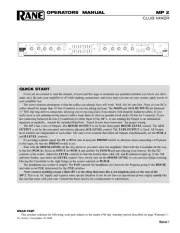
17 Juni 2025
Handleiding Mengpaneel
- BeamZ
- JBL
- Alto Professional
- Chandler
- Bosch
- Pyle
- M-GAME
- Philips
- Inter-M
- Rolls
- Alfatron
- AV:link
- Analogue Solutions
- Citronic
- Venga
Nieuwste handleidingen voor Mengpaneel
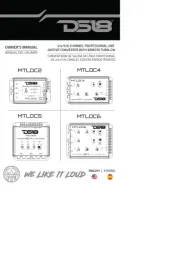
8 September 2025
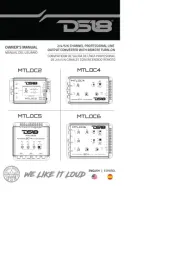
8 September 2025
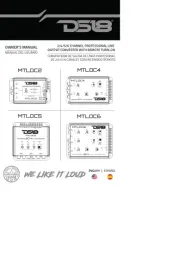
8 September 2025
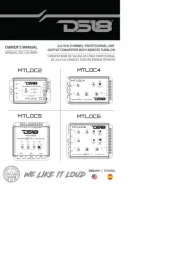
8 September 2025

12 Augustus 2025
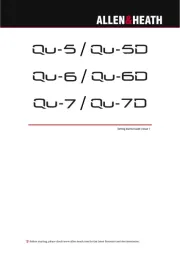
12 Augustus 2025

11 Augustus 2025
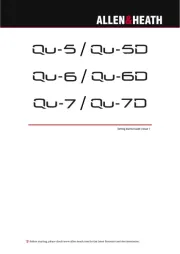
11 Augustus 2025
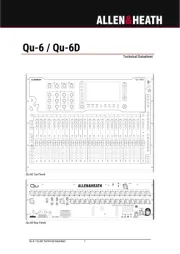
11 Augustus 2025

11 Augustus 2025