Polaroid PhotoMax PDC 2300Z Handleiding
Polaroid
Niet gecategoriseerd
PhotoMax PDC 2300Z
Bekijk gratis de handleiding van Polaroid PhotoMax PDC 2300Z (64 pagina’s), behorend tot de categorie Niet gecategoriseerd. Deze gids werd als nuttig beoordeeld door 9 mensen en kreeg gemiddeld 4.3 sterren uit 5 reviews. Heb je een vraag over Polaroid PhotoMax PDC 2300Z of wil je andere gebruikers van dit product iets vragen? Stel een vraag
Pagina 1/64

User's Guide
PDC 2300Z Digital Camera
Creative Kit
Rev. 1, June 10, 2002

PDC 2300Z User Manual Addendum
PDC 2300Z cameras whose serial number ends with the letter “D” contain
additional features not documented in the User Manual packed with the camera.
This addendum highlights the added features.
Suppport for DPOF-based Photo Printing
1Turn the camera on.
2Set the camera controldial to PLAY mode and display the desired photo on the
color LCD, as described in the camera manual.
3Press the MENU button to display the PLAY menu.
4Use the camera’s zoom control to highlight DPOF Settings. Press the OK button.
5Quantity is highlighted. Press the OK button.
6Use the camera’s zoom control to display the number of prionts that you want to
make. (The default is 1.) Press the OK button.
7Use the camera’s zoom control to highlight Print Size. Press the OK button.
8Use the camera’s zoom control to display the print size:
• Printer Dependent (default; uses the printer’s current settings)
• 3 x 5 inch
• 4 x 6 inch
• 5 x 7 inch
• 8 x 10 inch
9Press the OK button.
10 Use the camera’s zoom control to highlight Enable and press the OK button to
“tag” the photo for DPOF printing.
11 Press the Menu button to redisplay the photo on the color LCD and press the
LCD button to display the photoinformation. A yellow printer icon appears at
the upper-left corner of photos tagged for printing.
Note: To remove the DPOF tag from a photo, redisplay the photo on the color
LCD, highlight Disable in the DPOF Settings menu, and press the OK button.
12 Press the Menu button to return to the photo display.
13 Repeat steps 2 through 12 for each photo you want to print.
14 When you’re ready to print, turn the camera off, remove the CompactFlash card,
and insert it into the DPOF-enabled printer. For information about using the
memory card with a DPOF-enabled printer, see your printer’s user manual or the
printer’s onling help.
Note: To quickly tag a photo for DPOF printing without using the above procedure:
1Display the desired photo in PLAY mode, as described in the camera manual.
2Press the LCD button to display the photo information.
3Press the OK button to turn DPOF printing for the photo on or off. When DPOF
printing is on, a yellow printer icon appears at the upper-left corner of the
photo. When you tag a photo using this method, the print size defaults to Printer
Selectable 1 and the number of prints defaults to .
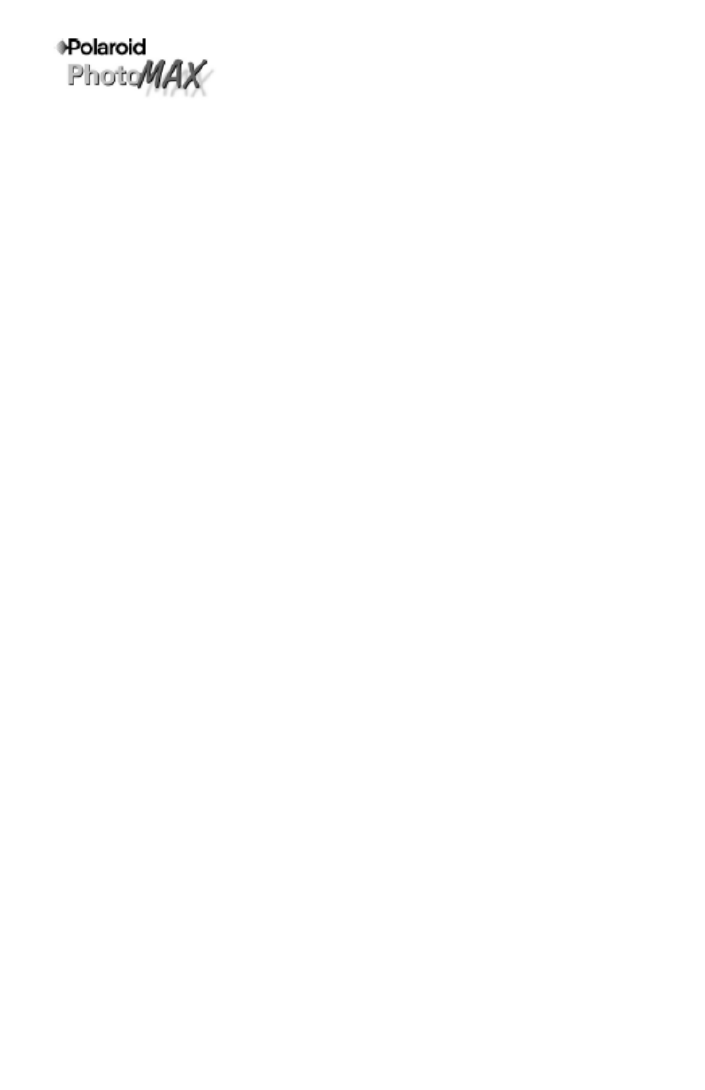
Save Settings Feature
A Save Settings menu line item allows the user to save the EV and White Balance
settings. The original model camera would not save these settings changes when the
camera power was turned off.
Saving White Balance or EV settings
1Turn on the power.
2Move the mode dial to the Record position.
3Push the Menu button on the back of the camera.
4Scroll to the White Balance or EV selection and push the OK button.
5Select a new setting and push the OK button.
6Scroll to the Save Settings choice in the Record menu and push the OK button.
7You will see an Are you sure? message.
• Selecting Yes will save the White Balance or EV settings when the camera is
turned off. This also saves White Balance and EV settings when the camera
batteries are removed.
• Selecting No will not save the new settings when the camera is turned off. No
will also restore White Balance and EV settings to default (White Balance = Auto,
EV = 0) when camera is turned off.
Flash works when White Balance setting is changed
Note: This is an undocumented feature. It is not mentioned in the literature or help
files included with the camera. In the previous camera model you were unable to use
the flash when a non-auto White Balance was selected. The updated camera allows
the flash to fire with any White Balance setting.
PDC 2300Z User Manual Addendum (page 2)
Product specificaties
| Merk: | Polaroid |
| Categorie: | Niet gecategoriseerd |
| Model: | PhotoMax PDC 2300Z |
Heb je hulp nodig?
Als je hulp nodig hebt met Polaroid PhotoMax PDC 2300Z stel dan hieronder een vraag en andere gebruikers zullen je antwoorden
Handleiding Niet gecategoriseerd Polaroid

6 Juni 2025

18 Juli 2023

18 Juli 2023

18 Juli 2023

18 Juli 2023

18 Juli 2023

18 Juli 2023

18 Juli 2023

18 Juli 2023

18 Juli 2023
Handleiding Niet gecategoriseerd
- Pigtronix
- Playmobil
- Oladance
- Dynamic
- Leatherman
- Shuttle
- Hikvision
- Mulex
- Dual
- Elac
- Xiaomi
- Fender
- King Craft
- Minuit Une
- Roger Schult
Nieuwste handleidingen voor Niet gecategoriseerd
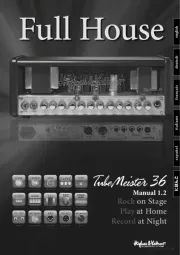
17 September 2025
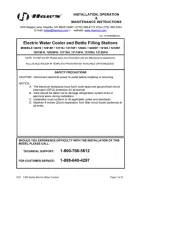
17 September 2025
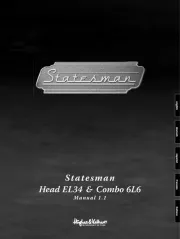
17 September 2025

17 September 2025

17 September 2025

17 September 2025

17 September 2025

17 September 2025

17 September 2025

17 September 2025