Philips EasyKey DV001 Handleiding
Philips
Niet gecategoriseerd
EasyKey DV001
Bekijk gratis de handleiding van Philips EasyKey DV001 (2 pagina’s), behorend tot de categorie Niet gecategoriseerd. Deze gids werd als nuttig beoordeeld door 232 mensen en kreeg gemiddeld 4.3 sterren uit 116.5 reviews. Heb je een vraag over Philips EasyKey DV001 of wil je andere gebruikers van dit product iets vragen? Stel een vraag
Pagina 1/2

Please read this user manual carefully before using
this product.
Kind reminder:
Host (x1) Magnetic Stand(x1)Sub-unit (x1)
USB cable(x1) Power Adaptor(x1) User Manual(x1) Screw (x6)
Packing List
1
User Manual
Appearance overview
1 Indoor host :
Function
button
Indicator ring
Touch panel
MIC
Speaker
Connector
Charging
interface
Reset
2Installation
1:Conrm installation position
3
Outside door Inside door
Outside door
6 Host Installation:
2
1
5 7 Remove the host:Fix sub-unit interface :
2
1
4 Magnetic Stand Installation:
2
3
1
2
1
2:Sub-unit pre-install instruction
3 Fix sub-unit:
2 Outdoor sub-unit:
Human detection
sensor(Do not block it )
Camera
(Do not block it)
Doorbell
Microphone
Connecting
cable
Sub-unit
interface
Speaker
1
2
User Manual
To register your product(s) and get support from below site:
www.philips.com/support
EasyKey
Smart Door Viewer
DV001
Thank you for purchasing Philips-branded products. For your
safety, please read this user manual carefully before using the
product. Any personal injury, property or other loss caused by not
following the user manual or precautions, no liability will be
assumed by Philips.
This user manual is used as a guide. The photos, pictures, or
illustrations provided in the manual are for explanation purposes,
which may dier from the specic product, please refer to the
actual product. Due to product version upgrade or other needs,
Philips may update this manual timely without advanced
informing. If you need the latest version of the manual, please
download it from the Philips website (www.philips.com/support).
The copyright of any part from this manual, including text,
pictures or illustrations, belongs to Philips. Without written
permission, no corporation or individual may extract, copy,
translate, or modify all or part of this manual in any way. Unless
otherwise agreed, Philips does not make any express or implied
representations and guarantees.
If there is no hole on the door, please drill one with a
diameter of 15 ~ 30mm at the height of 145cm from the
ground.
If there is a hole on the door and installed with a peephole,
please remove the peephole and install the smart door
viewer. The hole diameter range should be 15~50mm.
Please choose the proper screw as per the door thickness
for sub-unit installation.
Short size screw is applicable for a door thickness of
35mm-60mm.
Medium size screw is applicable for a door thickness of
60mm-85mm.
Long size screw is applicable for a door thickness of
85mm-110mm.
Sort out the connecting cable, then tighten the screw
into the sub-unit for 5mm, and tear the foam label
protective sheet on the rear side of the sub-unit.
Adjust the direction of the sub-unit from outside and
make sure the doorbell button is at the bottom. Then
pass the screw and connecting cable through the hole. (If
your door is too thick, use a paper tube to pass the cable
through the door, then remove the paper tube ). Press
hard on the sub-unit to make sure it perfectly adheres to
the door, then remove the lens protective lm.
1
2
Pass the connecting cable of the sub-unit through the
square hole on the magnetic stand from the inside door
( Do not twist or squeeze the connecting cable.).
Attention: Move down
the magnetic stand so
that the screws can be
matched with the
marked position, and
then fasten the screws.
Attention: Insert the
sub-unit interface into
the groove on the
magnetic stand as shown
in the picture.
Hang the magnetic stand on the screws of the sub-unit and
fasten the screws until the magnetic stand can be xed rmly
on the door.
Align the sub-unit interface with the groove on the magnetic
stand, and make sure they are stick to each other rmly.
Gently pull out the connecting cable from the inside
door, and then peel o the protection lm on the back
of the sub-unit interface.
Attention: Align the host
device to the magnetic
stand from the top to
bottom.
Inside door
Tilt the host by 10 degrees and hang it on the steel sheet
from top to bottom. The bottom magnet will automatically
suck with the host. After installation, gently pull the upper
part of the host to check if it is correctly installed.
Outside door
foam label
Inside door
Please hold the bottom of the host with both hands and
tilt it upwards by 10 degrees, and then move it against the
steel sheet to remove the host.
Philips and the Philips Shield Emblem are registered trademarks
of Koninklijke Philips N.V. and are used under license. This product
has been manufactured by and is sold under the responsibility of
Shenzhen Conex Intelligent Technology Co., Ltd. and Shenzhen
Conex Intelligent Technology Co., Ltd. is the warrantor concerning
this product.
Version: 1.0

Host Charging
6
General Operation
4Setup instruction
1 APP download and installation:
2 Sign up for registration and log in.:
53 Click on "Add a device".:
4 Select "Smart door viewer".:
13 Check your device list on the "Device" page.9 Enter into "Scan QR Code" Interface ::
Time, human detection sensitivity, alarm mode and
alarm sound settings
Check device version, rmware information, storage
and restore to default settings.
Power-saving mode switching
Check the visitors/alarms record
Time, doorbell, theme and network connection settings.
Camera Preview
Precaution After sales policy
Manufacturer: Shenzhen Conex Intelligent Technology Co., Ltd.
Website: www.philips.com
Address: 11th Floor, Block B, Tsinghua Info Port, No. 1 Xindong
Road, Songpingshan, Songpingshan Community, Xili Street,
Nanshan District, Shenzhen
Support
On/O
1. Long press the function button for 3 seconds to turn on
the device.
2. Long press the function button for 3 seconds could also
turn o the device.
Sleep / Wake up mode
1. This device has an automatic timeout feature to reduce
battery consumption. If the user does not input anything
within the dened time, the screen will turn o.
2. Short press the function button could wake up the device.
Reset
If the device fails to turn on or stops responding, please use
a needle or paper clip to shortly press the reset button to
reboot the device. Long press the reset button for two
seconds to turn o the device.
Resetting does not aect the data storage or time
settings. Do not reset the device during normal operation, as
this may lose the data stored in the device.
Touch Screen
You could use your ngers to click or slide to set up all the
needed settings.
Outdoor checking
Wake up the device to enter into the interface, and then
press the outdoor checking icon or short press the function
button to view the instant scenes outside the door.
Charging
When this device is charging, a lightning icon will appear on
the top of the touch screen to show the battery status. The
indicator ring will glow in red when it is charging, and it will
glow in green when fully charged.
Andriod: Search and download the "Philips EasyKey"
from Google Play.
IOS: Download the Philips EasyKey from the App Store.
5 Please connect the host to the sub-unit, and then long :
press the function button for 3 seconds until entering the
interface.
6 Press "Settings" to enter to the next interface.:
7 Click on the Network icon to enter into next menu.:
Door bell and volume settings
Theme, time-out and brightness settings
WIFI connection and device binding settings
Date & time, language and anti-prying alarm settings
8 In the interface of Network, click on "Scan QR Code" :
could enter into next menu.
10 Open the door viewer and enter into the "Scan QR :
Code" menu via the mobile phone, then choose available
WIFI, input password and click on "Next" to generate a QR
code.
11 Use the camera of sub-unit to scan the QR code generated in :
last step.
12 Please wait for 1-2 minutes during the connection process. :
After successfully adding the device, click on "Done" to bind the
device.
14 Click on any binding device could check the device :
access record.
When the battery is running low, you can remove the host from the
magnetic stand after turning it o, then use a power adpter to
charge it, install the host on the magnetic stand and turn on the
device.
If you do not want to remove the host, you can take the power
socket to the nearest position of the smart door viewer and
connect the power adapter to charge.
Do not expose this product to the harsh environment with high
temperature, high humidity, dust, salt spray, rain, and water
splashing, it may damage the device.
Do not press too hard on the lens of the sub-unit and the black
round cover from the top, it may cause hardware damage.
Please use the authorized power adapter included in the
packaging. The use of unauthorized adapter may result in
failure to charge or system damage.
Do not connect the sub-unit when the host stays on, otherwise,
the camera may be connected abnormally. If there is an
abnormality, please reconnect the sub-unit when the host is
turned o.
This product supports the 2.4GHz WLAN only, please make sure
that this product is within the coverage of the WiFi, and
position the WiFi router as close as possible to this product.
This product is for home-use anti-theft monitoring. It is not
applicable to other illegal premises.
During the installation process, please not to pull out the
connecting cable of the sub-unit, and prevent the cable from
being scratched or cut o (Improper operation that causes
cable damage is not covered by the warranty).
Consumer care policy
1. We oer 2 years of free warranty since the date of purchase. If no
warranty card or valid purchase voucher can be provided, the
warranty period will be counted from the 4th month after the date of
manufacture.
2. During the warranty period, in the case of normal use in
accordance with the manual, the product defects (which will be
identied by our formal employee) will be repaired free of charge.
3. If the product is found defective within the rst 4 weeks of the
warranty period (which will be identied by our formal employee),
you can request a free exchange of the same model or the same type
of product, or you can ask for a return.
4. Please understand that maintenance will not be free under the
following circumstances within the warranty period:
◆Man-made damages caused by improper use (such as use of
improper parts, improper installation, use not in accordance with the
manual, wrong use or damages caused negligence), damages caused
in transportation or other accidents, any repair or ret not approved
by our company, and any other damages caused by force majeure
(such as a natural disaster or abnormal voltage).
◆Product aging and wear due to normal use which don’t aect the
normal use.
◆Man-made scratches or damages on the product appearance,
wearing and consumable accessories such as the battery, are not
covered by warranty.
Any issues you are encountering for the product, you can get
support from the service hotline or the ocial WeChat.
User information:
Fault description:
Name Telephone: :
Address:
Product specificaties
| Merk: | Philips |
| Categorie: | Niet gecategoriseerd |
| Model: | EasyKey DV001 |
Heb je hulp nodig?
Als je hulp nodig hebt met Philips EasyKey DV001 stel dan hieronder een vraag en andere gebruikers zullen je antwoorden
Handleiding Niet gecategoriseerd Philips

29 Juli 2025

14 Juli 2025

6 Juli 2025

6 Juli 2025
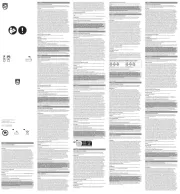
5 Juli 2025
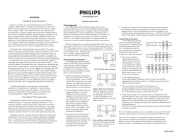
4 Juli 2025
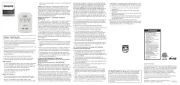
4 Juli 2025

3 Juli 2025

3 Juli 2025
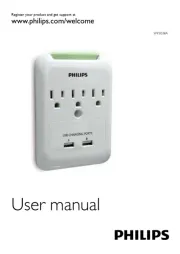
2 Juli 2025
Handleiding Niet gecategoriseerd
- Warmup
- MikroElektronika
- NZXT
- ACCU-CHEK
- Tzumi
- Noveen
- Phoenix
- Nanlite
- Durvet
- Laserliner
- Buzz Rack
- AmpliVox
- SE Electronics
- Rindor
- AMT
Nieuwste handleidingen voor Niet gecategoriseerd

30 Juli 2025
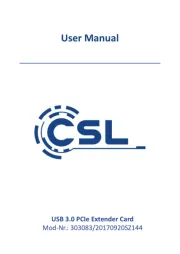
30 Juli 2025

30 Juli 2025
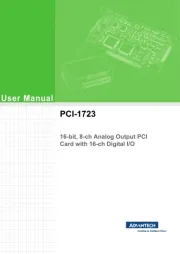
30 Juli 2025
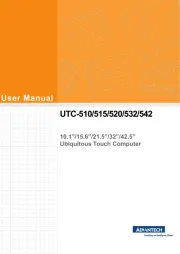
30 Juli 2025
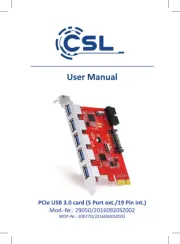
30 Juli 2025
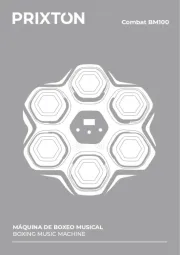
30 Juli 2025
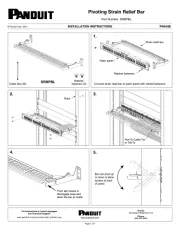
30 Juli 2025
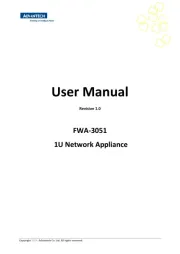
30 Juli 2025
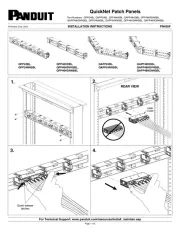
30 Juli 2025