Oregon Scientific PE 128 Handleiding
Oregon Scientific
Sporthorloge
PE 128
Bekijk gratis de handleiding van Oregon Scientific PE 128 (101 pagina’s), behorend tot de categorie Sporthorloge. Deze gids werd als nuttig beoordeeld door 65 mensen en kreeg gemiddeld 4.3 sterren uit 33 reviews. Heb je een vraag over Oregon Scientific PE 128 of wil je andere gebruikers van dit product iets vragen? Stel een vraag
Pagina 1/101

EN
1
1 2 3
4 5
24/7 Activity Tracker
Model: PE128
User Manual
INTRODUCTION
Congratulations! By purchasing our Oregon Scientic
TM Ssmart Dynamo 24/7 Activity Tracker (PE128), you’ve made the rst step toward taking control of your all-day activities,
whatever daytime or night. We hope it could help you easily acquire activity data and transfer it to your mobile app through Bluetooth Smart (Bluetooth Low Energy). From now
on, you can easily and systematically track your activity volume and sleep quality on a daily basis. Some of its features include:
• Detachable smart core
• Anti-dust and adjustable strap
The activity tracker is currently compatible with iPhone 4S and advanced version / iPod touch (5
th
Gen) / iPad 3 that is with logo
SMART READ Y
to achieve reliable transmission linkage.
NOTE
This manual contains important safety and care information, and provides step-by-step instructions for using this product. To get the greatest benet from your purchase,
read the manual thoroughly, and keep it in a safe place in case you need to later refer to it.
PACKAGE ITEMS
The package should include the following items:
• 1 x Activity tracker
• 1 x Charger pod
• 1 x Oregon Scientic TM warranty card
• 1 x Quick start guide
OVERVIEW
1. LED Indicator
2. Operational button
3. Snap buttonholes
4. Snap buttons
5. Smart core
CHARGING AND INDICATORS
Before you start using the activity tracker, please charge it for at least 1 hour.
1. Un-route the USB cable from the charger pod.
2. Align the two metal connection points of the charger pod with the pair on the smart core.
3. Make the connection points approach to each other by magnetic until they are completed connected.
4. Plug the big end of the USB cable into USB port of your PC.
21 43

EN
2
5. Once the smart core is correctly connected with the charger pod, the indicator turns on.
Indicators Status Action
Red is on Charging To keep the smart core charged, connect it with the charger pod when not in use.
Green is on Charging completed Remove the charger pod from the smart core.
Red blinks 3 times when operational button is pressed. Low battery Charge without interruption until the indicator turns to green.
GET STARTED
WEAR
Your activity tracker is adjustable to t for different wrist sizes. Wearing the activity tracker on your wrist by following the below steps:
1. Insert the snap buttons into the appropriate buttonholes. Do not make the activity tracker too loose for avoiding inaccurate calculations.
2. For secure, pull the activity tracker with some pressure to make sure it is not easily loosen from the wrist.
APPLICATION
Your activity tracker can help track your activities during the day and your sleep status at night while transmitting your data with your mobile device.
Download an application from your mobile device. For fast searching the application, type as the keyword in the search engine. It is available in Apple App Store. Dynamo
is the application’s icon.
Turn on Bluetooth:
A pop-up message (see below) appears to remind you for turning on the Bluetooth in . Settings
Guide screen:
You have to browse the guide screen by screen at rst, swipe the screen to left or right. Manually tap at the last screen to exit. Skip
Connect to your mobile device:
Activate Bluetooth of your smart phone. Press and hold operational button for 5 seconds to enter connection mode through Bluetooth. The indicator ashes 3 times in blue.
NOTE
The Bluetooth connection will automatically disconnect in the following situation:
1. The application runs as a background task for 5 minutes.
2. The application is turned off or the mobile device is powered off.
3. The Bluetooth transmission is out of range.
4. The activity tracker is in idle mode for 5 minutes, such as placing it on the table.
5. The activity tracker enters into sleep monitoring mode.
SETTINGS
You will automatically enter screen. Prole
Once you want to re-edit your prole, please follow the below steps:
1. Tap icon to enter setting screen.
2. You can set different settings, including User Activity Wake up time Support, , and .

EN
3
USER PROFILE
Once your application successfully connects to the smart core through Bluetooth (rst time only), you will automatically enter screen. Prole
Tap on each arc to complete individual setting, such as , and measure unit ( or ), and ( or ), ( , Gender Height cm inch Weight kg lb Age Units preference (birthday), ft, in lbs).
The screen automatically enter Activity screen.
CHANGE ACTIVITY TRACKER
If you want to use another compatible activity tracker, you need to unpair the previous activity tracker from the application.
1. Tap icon to enter setting screen.
2. Tap Unpair activity tracker.
3. Are you sure? Canceldisplays on the screen. If you conrm to unpair, select . If you want to exit, press Conrm .
Product specificaties
| Merk: | Oregon Scientific |
| Categorie: | Sporthorloge |
| Model: | PE 128 |
Heb je hulp nodig?
Als je hulp nodig hebt met Oregon Scientific PE 128 stel dan hieronder een vraag en andere gebruikers zullen je antwoorden
Handleiding Sporthorloge Oregon Scientific

5 Juli 2023

20 Juni 2023

19 Juni 2023

28 Mei 2023

19 Mei 2023

18 Mei 2023

18 Mei 2023

18 Mei 2023
Handleiding Sporthorloge
- Denver
- Epson
- Adidas
- Cressi
- Medisana
- Crivit
- Abyx
- Polar
- Livoo
- Bitween
- Silva
- Sunstech
- Trevi
- GolfBuddy
- Ventus
Nieuwste handleidingen voor Sporthorloge

7 Juli 2025
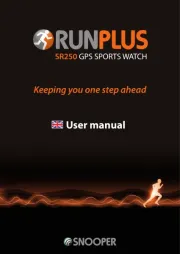
30 Juni 2025

6 Juni 2025

29 Maart 2025

10 Maart 2025

10 Maart 2025

10 Maart 2025

10 Maart 2025

10 Maart 2025

25 Februari 2025

