La Crosse Technology CA81199 Handleiding
La Crosse Technology
Wekkerradio
CA81199
Bekijk gratis de handleiding van La Crosse Technology CA81199 (4 pagina’s), behorend tot de categorie Wekkerradio. Deze gids werd als nuttig beoordeeld door 62 mensen en kreeg gemiddeld 3.7 sterren uit 31.5 reviews. Heb je een vraag over La Crosse Technology CA81199 of wil je andere gebruikers van dit product iets vragen? Stel een vraag
Pagina 1/4

Page 3 Page 5Page 2 Page 4
STEP 3 OPTIONAL:
STA N DALON E B ASIC SE TTINGS
SETTINGS MENU
1. Hold the SET button for 3 seconds to enter the Settings Menu.
2. Press the + or – button to adjust the values.
3. Press the SET button to confirm and move to the next item.
Note: Press the SNOOZE/LIGHT button at any time to exit settings.
Settings menu order:
BEEP ON | OFF • 12/24 hour format • Hour • Minutes • Year • Month
Date • Temperature Fahrenheit | Celsius
MODEL#: CA81199
DC: 031919
Find your full manual and product information here: bit.ly/laxtech_support
WIFI PROJECTION
WEAT HE R STATIO N
AND CLO CK
QUICK START GUIDE
STEP 2:
CO NNECT TO TH E LA CR O SSE VIE W™ A PP
STEP 1:
POWE R UP WE ATHE R STATIO N
• Insert the power cord into an outlet, then into your Station.
• Remove the battery insulation tab installed on the bottom of the
station.
DOWNLOAD
Visit the App Store or Google Play Store to download the free
LaCrosse View™ app onto your mobile device.
LAUNCH AND FOLLOW
Open the LaCrosse View™ app and follow the on-screen
instructions.
GET YOUR STATION READY
Ensure your station’s Wi-Fi Indicator is flashing. If it is not, press
and hold the Plus ( ) and Minus ( )button down together until it + –
begins flashing. This tells you that your station is ready to connect.
HAVING TROUBLE CONNECTING?
Make sure your mobile device is connected to your router’s
2.4GHz Wi-Fi network, and that you’ve correctly entered your
Wi-Fi password.
For more troubleshooting tips and support visit:
www.lacrossetechnology.com/lacrosseviewsupport
Note: If you have connected to the La Crosse View™ app time
& date will automatically update from the internet.
Standalone: When first powered up, your station will show the
default Nap Time, Comfort Statement, and Moon Phase
Connected: Once connected to the La Crosse View™ app, these
will change to display your AccuWeather: Outdoor Temperature,
Daily HI and LO Temperatures, Forecast Icons, and Chance of
Precipitation values.
Standalone Connected to
La Crosse View™ App
BUTTO N S A N D F U NCTI ONS
ALARM Press to activate/deactivate alarm. Hold to set alarm.
EXTRA SENSOR Press to see options. Hold to add sensors.
Press to adjust projection brightness.
PROJ INFO Press to see options. Hold to alternate.
+ or Press either to adjust value. Hold both to search for Wi-Fi signal.
SET Press to view Wi-Fi Status. Hold for basic settings.
NAP Press to start Nap countdown. Hold to set Nap time.
SNOOZE/LIGHT Press to adjust backlight. Hold to set Auto Dim time.
ALARM + NAP Hold both to Factory Reset Station.
Projection Weather
Station and Clock
CA81199
BE NE F ITS O F C O NNEC T ING TO LA CR OS S E V IEW ™
Feature Standalone Connected
Customizable Projection Image
Programmable Snooze
Remote Alarm Setting
Nap Timer
Home Conditions
Comfort Level
Moon Phase
Internet Time & Calendar
Outdoor Temperature
Advanced Forecast Icons
Daily Forecast HIs & LOs
% Chance of Precipitation
Ability to Add Sensors
Data Stream Technology
ACCUWE ATH ER FO RECASTS
Enjoy colourful Weather Icons
and Chance of Precipitation
values when connected with
La Crosse View™. These icons
will indicate future weather
conditions for your location
in place of the original Moon
Phase feature.
Partly Sunny Thunderstorm
FORE CA ST
12 HR
PRECI P
FORE CA ST
12 HR
PRECI P
Examples of Forcast Icons (2 of 12)
MOON PH AS E
COMFO RT

Page 8 Page 10Page 7Page 6 Page 9
PROJE CTI O N O PTI ONS
PROJECTION SELECTION
Press the PROJ INFO button to select projected
data. Projection Options:
• Current Time (Default)
• Indoor Temperature and Humidity
• Outdoor Temperature (when connected)
• Extra Sensor Info (if an extra sensor is connected
to your station)
Projection Angle: Tip the Projection Arm forward or
backward to adjust projected image location.
Projection Rotation: Rotate the bottom of the
Projection Arm to customize the rotation angle of
your projected image up to 270°.
Projection Intensity: Press and release the button
to adjust the Projection Intensity (HI-MED-LO-OFF).
Projection level will show briefly on the display.
AD D- O N SE N SORS
Whether you choose to connect with the La Crosse View app or not, this
station has the ability to display data for up to 4 additional sensors. A full
list of compatible sensors can be found here: bit.ly/sensor_find
ADD EXTRA SENSORS TO YOUR WEATHER STATION
1. Hold the EXTRA SENSOR button until you see the Sensor Reception
Indicator start to animate.
2. Install batteries into your sensor, if it has a TX button press it to force a
transmission signal.
3. Your sensor should connect within the next 3 minutes, briefly
displaying its ID and type. The Sensor Reception Indicator will show
solid on screen when a sensor is connected.
4. Press the EXTRA SENSOR button to cycle through the data you’d like
displayed on screen.
5. To add sensors to your La Crosse View app, watch this video: bit.ly/
LaCrosseView_Support_Vid_10
Note: When first powering up, or after a factory restart, extra sensors
should automatically connect with your display.
LA C RO S SE T E C HN O LOG Y™ PAT E NT S
Visit www.lacrossetechnology.com/patents for patent information.
L IMIT ED WA R R AN T Y:
Springfield warrants this instrument to be free from defects in workmanship and
material for a period of 1 year from date of purchase, and will repair or replace it at
our option, without charge.
For warranty issues please contact Springfield Instruments, Inc.:
Phone: 1-844-687-4040
Email: info@springfieldinstruments.com
Springfield Instruments, Inc.
104 Barr Street
Saint-Laurent, QC H4T 1Y4
CA N ADA STAT E ME N T
This device complies with Industry Canada’s licence - exempt RSSs.
Operation is subject to the following two conditions:
(1 ) This device may not cause interference; and
(2) This device must accept any interference, including interference that may cause
undesired operation of the device.
The device meets the exemption from the routine evaluation limits in section 2.5 of
RSS 102 and compliance with RSS-102 RF exposure, users can obtain Canadian
information on RF exposure and compliance.
This transmitter must not be co-located or operating in conjunction with any other
antenna or transmitter. This equipment should be installed and operated with a
minimum distance of 20 centimeters between the radiator and your body.
WE AT HER S TAT IO N SP E C S
Indoor Temperature Range: 32°F to 99°F (0°C to 37°C)
Indoor Humidity Range: 10% to 99%RH
Power Requirements: 5.0V AC Adapter (included)
Battery Backup: 1 CR2032 Battery (included)
USB Charging Port: 1 Amp (charging cord sold separately)
Dimensions: 6.04 IN W x 2.42 IN D x 4.10 IN H (15.34 CM x 6.15 CM x 10.41 CM)
WI-FI NETWORK REQUIREMENTS
• Broadcast Frequency: 2.4GHz (802.11 b/g/n)
• Network Name/Password: Must Not Exceed 45 Characters
• Network Speed: Must Be Greater than 1 Mbps
Note: If you have a multiple band router, be sure your mobile device is connected to the
2.4 GHz frequency when connecting your station to the app.
MOBILE REQUIREMENTS
Apple phones require iOS with cellular or Wi-Fi service.
Android phones require Android OS with cellular or Wi-Fi service
Projection Arm
LCD I CONS
Wi-Fi Indicator: Will flash when your station is ready to connect
to the Internet, and be solid on screen when connected.
Internet Indicators: Will display in areas to indicate data
coming from the Internet.
Low Battery Indicator: Will let you know when to replace your
alarm’s backup coin cell battery.
Alarm Indicator: Indicates an active time alarm.
TI ME AL A RM
1. Hold the ALARM button until the Alarm Hour begins to flash.
2. Press the + or – button to adjust values, hold to adjust quickly.
3. Press ALARM button to confirm and move to the Alarm
Minutes. Use the + or – button again to adjust.
4. Press ALARM to confirm and move to your Snooze Duration.
5. Use the + or – button to adjust Snooze Duration in 5 minute
intervals up to 120 minutes.
6. Press the ALARM button to confirm and activate the alarm.
Note: This station uses a crescendo alarm, which will increase in
volume over time. If no buttons are pressed within 2 minutes, it will
shut off automatically.
ACTIVATE/DEACITIVATE TIME ALARM
1. Press the ALARM button to view your alarm time, with alarm
time showing, press the ALARM button again to activate or
deactivate your Time Alarm.
2. Your Alarm Indicator will show when active and disappear
when deactivated.
• Alarm icon will flash when alarm sounds.
• Press any button except the SNOOZE/LIGHT button to stop a
sounding alarm for one day.
SNOOZE
• When alarm sounds, press the SNOOZE/LIGHT button to activate
the Snooze function. “SNOOZE” and your selected duration will
show and begin to count down.
• Press any button besides the SNOOZE/LIGHT button to exit out
of Snooze mode.
WARNING:
1. This product contains a button battery.
2. If swallowed, it could cause severe injury or death in just 2 hours.
3. Seek medical attention immediately.
WARNING - KEEP BATTERIES OUT OF REACH OF CHILDREN
1. Swallowing may lead to serious injury in as little as 2 hours or death, due to
chemical burns and potential perforation of the esophagus.
2. If you suspect your child has swallowed or inserted a button battery, immediately
seek urgent medical assistance.
3. Examine devices and make sure the battery compartment is correctly secured,
e.g. that the screw or other mechanical fastener is tightened.
4. Do not use if compartment is not secure.
5. Dispose of used button batteries immediately and safely. Flat batteries can still
be dangerous.
6. Tell others about the risk associated with button batteries and how to keep their
children safe.

Page 3 Page 5Page 2 Page 4
ÉTAPE 3 (FACULTATIF):
Paramètres de base autonomes
MENU RÉGLAGES
1. Appuyer sur la touche SET pendant 3 secondes pour accéder au menu
Paramètres.
2. Appuyer sur la touche + ou - pour régler les valeurs.
3. Appuyer sur la touche SET pour confirmer et passer à l’élément suivant.
Remarque: appuyer sur la touche SNOOZE / LIGHT à n’importe quel
moment pour quitter les paramètres.
Ordre du menu Paramètres:
BIP ON | OFF • Format 12/24 heures • Heure • Minutes • Année • Mois Date
• Température Fahrenheit | Celsius
MODÈLE N °: CA81199
DC: 031919
Le manuel complet se trouve: bit.ly/laxtech_support
RÉVEIL PROJECTION WIFI
STATION MÉTÉO ET HORLOGE
GUIDE DE DÉMARRAGE RAPIDE
ETAPE 2:
CONNECTER À L’APPLICATION LA CROSSE VIEW™
ÉTAPE 1:
DEMARRER LE RÉVEIL
• Insérer le cordon d’alimentation dans une prise, puis dans
votre réveil.
• Retirer la languette d’isolation de la batterie installée au
bas de l’station.
Remarque: si vous vous êtes connecté à l’application La Crosse View
™, l’heure et la date seront automatiquement mises à jour à partir de
l’Internet.
Autonome: lors de la première mise en marche, votre horloge
affichera les valeurs par défaut: Heure du petit somme, Déclaration
de confort et Phase de la lune.
Connecté: une fois connectées à l’application La Crosse View™
celles-ci changeront pour afficher vos valeurs AccuWeather:
Température extérieure, Températures quotidiennes HAUT et BAS,
Icônes de Prévision et Probabilité de Précipitation.
Autonome Connecté à l’application
La Crosse View™
TOUCHES ET FONCTIONS
ALARME Appuyer dessus pour activer/désactiver l'alarme. Enfoncer de façon
continue pour la régler
CAPTEUR
SUPPLEMENTAIRE Appuyer dessus pour voir les options. Enfoncer de façon continue pour
ajouter des capteurs
Appuyer dessus pour ajuster l’éclairage de la projection
PROJ INFO Appuyer dessus pour voir les options. Enfoncer de façon continue pour
alterner
+ or Appuyer dessus (ou l'un ou l'autre) pour ajuster la valeur. Enfoncer
toutes les deux pour chercher le signal Wi-Fi
SET Appuyer dessus pour voir le statut Wi-Fi. Enfoncer de façon continue
pour les réglages de base
NAP Appuyer dessus pour commencer le compte à rebours de sieste.
Enfoncer de façon continue pour régler l’heure de la sieste.
SNOOZE/LIGHT Appuyer dessus pour ajuster le rétro-éclairage. Enfoncer de façon
continue pour régler le temps d'obscurité autonome
ALARM + NAP Enfoncer toutes les deux pour remettre le réglage d'origine
Station Météo et Horloge
CA81199
AVANTAGES DE LA CONNEXION À
LA CROSSE VIEW™
Fonctionnalité Autonome Connecté
Image de projection personnalisable
Roupillon programmable
Pouvoir de régler l'alarme à distance
Minuteur de sieste
Conditions de la maison
Niveau de confort
Phase de la lune
Calendrier et heure d'internet
Température extérieure
Icônes de prévision météos avancées
Prévision quotidienne de température
haute et basse
Chance de précipitation (%)
Pouvoir d'ajouter des capteurs
Technologie de flux de données
PRÉVISIONS ACCUWEATHER
Profiter des icônes météo
colorées et des valeurs de
risque de précipitation lorsque
vous êtes connecté à La Crosse
View ™. Ces icônes indiqueront
les conditions météorologiques
futures pour votre position au
lieu de la fonction de phase de
lune d’origine.
Ombrageux Orage
FORE CA ST
12 HR
PRECI P
FORE CA ST
12 HR
PRECI P
Exemples des îcones de prévision météos 2 sur 12
MOON PH AS E
COMFO RT
TÉLÉCHARGER
Visiter le magasin des applications ou le Google Play Store pour
télécharger l’application gratuite La Crosse View ™ sur votre appareil
mobile.
LANCEMENT ET SUITE
Ouvrir l’application La Crosse View ™ et suivre les instructions à
l’écran.
PRÉPARER VOTRE STATION
Assurez-vous que l’indicateur Wi-Fi de votre station clignote. Si ce
n’est pas le cas, maintenir enfoncées simultanément les touches Plus
(+) et Moins (-) jusqu’à ce qu’elles se mettent à clignoter. Cela vous
indique que votre station est prête à se connecter.
VOUS AVEZ UN PROBLÈME DE CONNEXION?
Assurez-vous que votre appareil mobile soit branché au réseau Wi-Fi
2,4 GHz de votre routeur et que vous avez correctement saisi votre
mot de passe Wi-Fi.
Pour plus de conseils de dépannage et d’assistance, visiter:
www.lacrossetechnology.com/lacrosseviewsupport
Product specificaties
| Merk: | La Crosse Technology |
| Categorie: | Wekkerradio |
| Model: | CA81199 |
Heb je hulp nodig?
Als je hulp nodig hebt met La Crosse Technology CA81199 stel dan hieronder een vraag en andere gebruikers zullen je antwoorden
Handleiding Wekkerradio La Crosse Technology
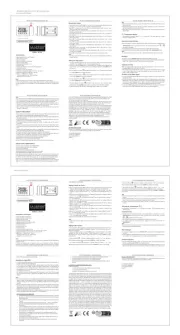
30 Maart 2025

5 December 2024
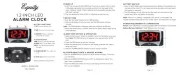
5 December 2024

5 December 2024

5 December 2024

5 December 2024

15 November 2024

15 November 2024

2 Oktober 2024

2 Oktober 2024
Handleiding Wekkerradio
- Jam
- Trust
- New One
- Arcelik
- Kunft
- AXIL
- Sonnet
- Technaxx
- Metronic
- Homedics
- Xavax
- Coby
- Magnum
- Acctim
- Gewiss
Nieuwste handleidingen voor Wekkerradio

29 Juli 2025
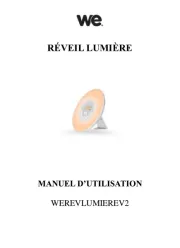
14 Juli 2025
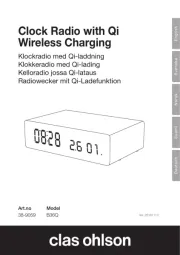
14 Juli 2025

14 Juli 2025
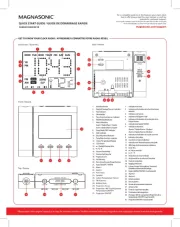
5 Juli 2025

4 Juli 2025
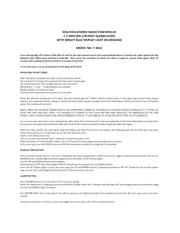
29 Juni 2025
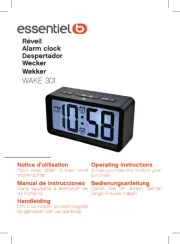
29 Juni 2025

28 Juni 2025
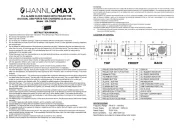
18 Juni 2025