La Crosse Technology C82929-UK Handleiding
La Crosse Technology
Wekkerradio
C82929-UK
Bekijk gratis de handleiding van La Crosse Technology C82929-UK (2 pagina’s), behorend tot de categorie Wekkerradio. Deze gids werd als nuttig beoordeeld door 48 mensen en kreeg gemiddeld 4.1 sterren uit 24.5 reviews. Heb je een vraag over La Crosse Technology C82929-UK of wil je andere gebruikers van dit product iets vragen? Stel een vraag
Pagina 1/2

Page 3 Page 5Page 2 Page 4
STEP 3 OPTIONAL:
S TA N DA L O N E B AS I C S E T T I N G S
SETTINGS MENU
1. Hold the SET button for 3 seconds to enter the Settings Menu.
2. Press the + or – button to adjust the values.
3. Press the SET button to confirm and move to the next item.
Note: Press the SNOOZE/LIGHT button at any time to exit settings.
Settings menu order:
BEEP ON | OFF • 12/24 hour format • Hour • Minutes • Year • Month
Date • Temperature Fahrenheit | Celsius
MODEL#: C82929EU & C82929UK
DC: 021919
Full manual can be found under the Support tab here:
bit.ly/C82929-uk bit.ly/C82929-euor
WIFI PROJECTION
A L A R M C LO C K
WITH FORECAST
QUICK START GUIDE
STEP 2:
C O N N E C T TO TH E L A C R O S S E V I E W ™ A P P
STEP 1:
P O W E R U P A L A R M C LO C K
• Insert the power cord into an outlet, then into your Alarm Clock.
• Remove the battery insulation tab installed on the bottom of the
clock.
DOWNLOAD
Visit the App Store or Google Play Store to download the free
LaCrosse View™ app onto your mobile device.
LAUNCH & FOLLOW
Open the LaCrosse View™ app and follow the on-screen
instructions.
GET YOUR STATION READY
Ensure your station’s Wi-Fi Indicator is flashing. If it is not, press
and hold the Plus ( ) and Minus ( )button down together until it + –
begins flashing. This tells you that your station is ready to connect.
HAVING TROUBLE CONNECTING?
Make sure your mobile device is connected to your router’s
2.4GHz Wi-Fi network, and that you’ve correctly entered your
Wi-Fi password.
For more troubleshooting tips and support visit:
www.lacrossetechnology.com/lacrosseviewsupport
Note: If you have connected to the La Crosse View™ app time
& date will automatically update from the internet.
Standalone: When first powered up, your clock will show the
default Nap Time, Comfort Statement, & Moon Phase
Connected: Once connected to the La Crosse View™ app, these
will change to display your AccuWeather: Outdoor Temperature,
Daily HI & LO Temperatures, Forecast Icons, and Chance of
Precipitation values.
Standalone Connected to
La Crosse View™ App
B U T TO N S & F U N C TI O N S
ALARM Press to activate/deactivate alarm. Hold to set alarm.
EXTRA SENSOR Press to see options. Hold to add sensors.
Press to adjust projection brightness.
PROJ INFO Press to see options. Hold to alternate.
+ or Press either to adjust value. Hold both to search for Wi-Fi signal.
SET Press to view Wi-Fi Status. Hold for basic settings.
NAP Press to start Nap countdown. Hold to set Nap time.
SNOOZE/LIGHT Press to adjust backlight. Hold to set Auto Dim time.
ALARM + NAP Hold both to Factory Reset Clock.
Projection Alarm Clock
C82929-EU
C82929-UK
B E N E F I T S O F C O N N E C T I N G TO L A C R O S S E V I E W ™
Feature Standalone Connected
Customizable Projection Image ✓ ✓
Programmable Snooze ✓ ✓
Remote Alarm Setting ✓
Nap Timer ✓ ✓
Home Conditions ✓ ✓
Comfort Level ✓
Moon Phase ✓
Internet Time & Calendar ✓
Outdoor Temperature ✓
Advanced Forecast Icons ✓
Daily Forecast HIs & LOs ✓
% Chance of Precipitation ✓
Ability to Add Sensors ✓ ✓
Data Stream Technology ✓
AC C U W E ATH E R F O R E C A S TS
Enjoy colorful Weather Icons
and Chance of Precipitation
values when connected with
La Crosse View™. These icons
will indicate future weather
conditions for your location
in place of the original Moon
Phase feature.
Partly Sunny Thunderstorm
Examples of Forcast Icons (2 of 12)
MOO N PHASE
COMFORT

Page 8 Page 10Page 7Page 6 Page 9
PR O J E C T I O N O P T I O N S
PROJECTION SELECTION
Press the PROJ INFO button to select projected
data. Projection Options:
• Current Time (Default)
• Indoor Temperature & Humidity
• Outdoor Temperature (when connected)
• Extra Sensor Info (if an extra sensor is connected
to your clock)
Projection Angle: Tip the Projection Arm forward or
backward to adjust projected image location.
Projection Rotation: Rotate the bottom of the
Projection Arm to customize the rotation angle of
your projected image up to 270°.
Projection Intensity: Press and release the button
to adjust the Projection Intensity (HI-MED-LO-OFF).
Projection level will show briefly on the display.
A D D - O N S E N S O R S
Whether you choose to connect with the La Crosse View app or
not, this clock has the ability to display data for up to 4 additional
sensors. A full list of compatible sensors can be found under the
PARTS tab here: bit.ly/C82929-uk or bit.ly/C82929-eu
ADD EXTRA SENSORS TO YOUR ALARM CLOCK
1. Hold the EXTRA SENSOR button until you see the Sensor
Reception Indicator start to animate.
2. Install batteries into your sensor, if it has a TX button press it to
force a transmission signal.
3. Your sensor should connect within the next 3 minutes, briefly
displaying its ID and type. The Sensor Reception Indicator will
show solid on screen when a sensor is connected.
4. Press the EXTRA SENSOR button to cycle through the data
you’d like displayed on screen.
5. To add sensors to your La Crosse View app, watch this video:
bit.ly/LaCrosseView_Support_Vid_10
Note: When first powering up, or after a factory restart, extra
sensors should automatically connect with your display.
LA C R O S S E T E C H N O LO G Y ™ PAT E N T S
Visit www.lacrossetechnology.com/patents for patent information.
F C C S TATE M E N T
This equipment has been tested and found to comply with the limits for a Class B digital
device, pursuant to part 15 of the FCC Rules. These limits are designed to provide
reasonable protection against harmful interference in a residential installation. This
equipment generates, uses and can radiate radio frequency energy and, if not installed
and used in accordance with the instructions, may cause harmful interference to radio
communications. However, there is no guarantee that interference will not occur in
a particular installation. If this equipment does cause harmful interference to radio or
television reception, which can be determined by turning the equipment off and on, the
user is encouraged to try to correct the interference by one or more of the following
measures:
• Reorient or relocate the receiving antenna.
• Connect the equipment into an outlet on a circuit dierent from that to which the
receiver is connected.
• Increase separation between equipment & receiver.
• Consult the dealer or an experienced radio/TV technician for help.
This device must not be co-located or operating in conjunction with any other antenna or
transmitter.
Operation is subject to the following two conditions:
(1 ) This device may not cause harmful interference, and (2) This device must accept any
interference received, including interference that may cause undesired operation.
CAUTION!
The manufacturer is not responsible for any radio or TV interference caused by
unauthorized changes or modifications to this equipment. Such changes or modifications
could void the user authority to operate the equipment.
All rights reserved. This manual may not be reproduced in any form, even in part, or
duplicated or processed using electronic, mechanical or chemical process without the
written permission of the publisher.
This booklet may contain errors or misprints. The information it contains is regularly
checked and corrections are included in subsequent editions. We disclaim any
responsibility for any technical error or printing error, or their consequences. All
trademarks and patents are recognized.
C LO C K S P E C S
Indoor Temperature Range: 32°F to 99°F (0°C to 37°C)
Indoor Humidity Range: 10% to 99%RH
Power Requirements: 5.0V AC Adapter (included)
Battery Backup: 1 CR2032 Battery (included)
USB Charging Port: 1 Amp (charging cord sold separately)
Dimensions: 6.04” W x 2.42” D x 4.10” H (15.34 cm x 6.15 cm x 10.41 cm)
WI-FI NETWORK REQUIREMENTS
• Broadcast Frequency: 2.4GHz (802.11 b/g/n)
• Network Name/Password: Must Not Exceed 45 Characters
• Network Speed: Must Be Greater than 1 Mbps
Note: If you have a multiple band router, be sure your mobile device is connected to the
2.4 GHz frequency when connecting your station to the app.
MOBILE REQUIREMENTS
Apple phones require iOS with cellular or Wi-Fi service.
Android phones require Android OS with cellular or Wi-Fi service
Projection Arm
LC D I C O N S
Wi-Fi Indicator: Will flash when your station is ready to connect
to the Internet, and be solid on screen when connected.
Internet Indicators: Will display in areas to indicate data
coming from the Internet.
Low Battery Indicator: Will let you know when to replace your
alarm’s backup coin cell battery.
Alarm Indicator: Indicates an active time alarm.
TI M E A L A R M
1. Hold the ALARM button until the Alarm Hour begins to flash.
2. Press the + or – button to adjust values, hold to adjust quickly.
3. Press ALARM button to confirm and move to the Alarm
Minutes. Use the + or – button again to adjust.
4. Press ALARM to confirm and move to your Snooze Duration.
5. Use the + or – button to adjust Snooze Duration in 5 minute
intervals up to 120 minutes.
6. Press the ALARM button to confirm and activate the alarm.
Note: This clock uses a crescendo alarm, which will increase in
volume over time. If no buttons are pressed within 2 minutes, it will
shut off automatically.
ACTIVATE/DEACITIVATE TIME ALARM
1. Press the ALARM button to view your alarm time, with alarm
time showing, press the ALARM button again to activate or
deactivate your Time Alarm.
2. Your Alarm Indicator will show when active and disappear
when deactivated.
• Alarm icon will flash when alarm sounds.
• Press any button except the SNOOZE/LIGHT button to stop a
sounding alarm for one day.
SNOOZE
• When alarm sounds, press the SNOOZE/LIGHT button to activate
the Snooze function. “SNOOZE” and your selected duration will
show and begin to count down.
• Press any button besides the SNOOZE/LIGHT button to exit out
of Snooze mode.
WARNING:
1. This product contains a button battery.
2. If swallowed, it could cause severe injury or death in just 2 hours.
3. Seek medical attention immediately.
AVERTISSEMENT:
1. Cet article contient une pile bouton.
2. De graves blessures ou la mort pourraient suivre dans les deux heures Suivant l’ingestion.
3. Demander l’aide de professionnels de la santé sur le champ.
WARNING - KEEP BATTERIES OUT OF REACH OF CHILDREN
1. Swallowing may lead to serious injury in as little as 2 hours or death, due to chemical burns
and potential perforation of the oesophagus.
2. If you suspect your child has swallowed or inserted a button battery, immediately seek
urgent medical assistance.
3. Examine devices and make sure the battery compartment is correctly secured, e.g. that the
screw or other mechanical fastener is tightened.
4. Do not use if compartment is not secure.
5. Dispose of used button batteries immediately and safely. Flat batteries can still be
dangerous.
6. Tell others about the risk associated with button batteries and how to keep their children
safe.
R E D D I R E C T I V E 2 0 1 4 / 5 3 / E U
Summary of the Declaration of Conformity: We hereby declare that this
wireless transmission device does comply with the essential requirements
of RED Directive 2014/53/EU
Black Forest Originals Grand Father Clock, Ltd.
DBA La Crosse Technology, Ltd.
2809 Losey Blvd. So.
La Crosse WI 54601
Product specificaties
| Merk: | La Crosse Technology |
| Categorie: | Wekkerradio |
| Model: | C82929-UK |
Heb je hulp nodig?
Als je hulp nodig hebt met La Crosse Technology C82929-UK stel dan hieronder een vraag en andere gebruikers zullen je antwoorden
Handleiding Wekkerradio La Crosse Technology
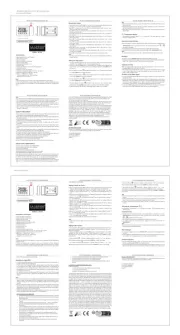
30 Maart 2025

5 December 2024
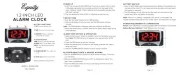
5 December 2024

5 December 2024

5 December 2024

5 December 2024

15 November 2024

15 November 2024

2 Oktober 2024

2 Oktober 2024
Handleiding Wekkerradio
- Alcatel
- Pure
- Daewoo
- Beurer
- Tesco
- Sonic Alert
- Aldi
- Goodmans
- Nedis
- ThreeH
- Inovalley
- Technisat
- Bearware
- Muvid
- Electrohome
Nieuwste handleidingen voor Wekkerradio

29 Juli 2025
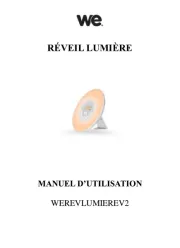
14 Juli 2025
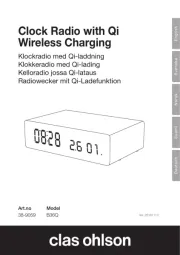
14 Juli 2025

14 Juli 2025
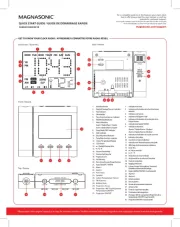
5 Juli 2025

4 Juli 2025
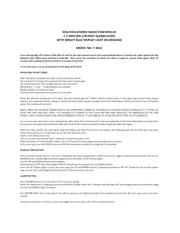
29 Juni 2025
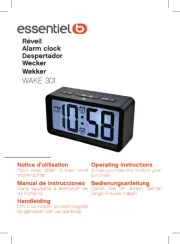
29 Juni 2025

28 Juni 2025
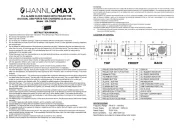
18 Juni 2025