Kyocera ECOSYS FS-1325MFP Handleiding
Bekijk gratis de handleiding van Kyocera ECOSYS FS-1325MFP (201 pagina’s), behorend tot de categorie Printer. Deze gids werd als nuttig beoordeeld door 69 mensen en kreeg gemiddeld 3.5 sterren uit 35 reviews. Heb je een vraag over Kyocera ECOSYS FS-1325MFP of wil je andere gebruikers van dit product iets vragen? Stel een vraag
Pagina 1/201

FS-1025MFP
FS-1120MFP/FS-1125MFP
FS-1320MFP/FS-1325MFP
oPeratioN guide
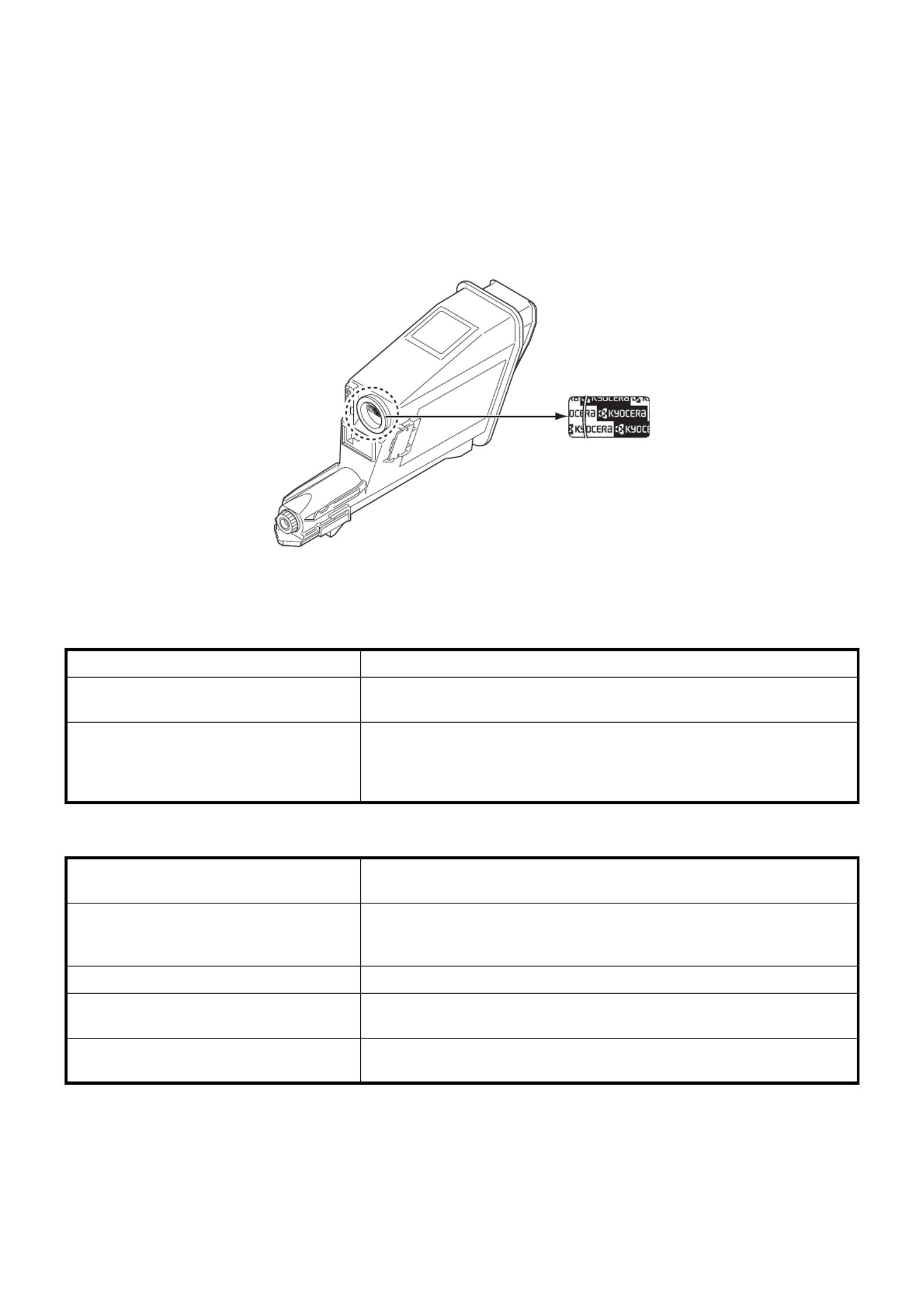
This Operation Guide is for models FS-1025MFP, FS-1120MFP, FS-1125MFP, FS-1320MFP and FS-1325MFP.
This Operation Guide is intended to help you operate the machine correctly, perform routine maintenance and take a
simple troubleshooting action as necessary, so that you can always use the machine in good condition.
We recommend the use of our own brand supplies. We will not be liable for any damage caused by the use of third party
supplies in this machine.
A label shown in the illustration assures that the supplies are our own brand.
Included Guides
The following guides are supplied with the machine. Refer to them as necessary.
Product Library disc
Quick Installation Guide Describes the procedures for installation of the machine.
Safety Guide Provides safety and cautionary information for the installation and use of
the machine. Be sure to read this guide before using the machine.
Safety Guide
(FS-1020MFP/FS-1025MFP/FS-1120MFP/
FS-1125MFP/FS-1220MFP/FS-1320MFP/
FS-1325MFP)
Describes the machine installation space, cautionary space, and other
information. Be sure to read this guide before using the machine.
Operation Guide (This Guide) Describes how to load paper, basic copy, print and scan operations, and
troubleshooting.
KYOCERA Client Tool User Guide Describes how to use KYOCERA Client Tool. KYOCERA Client Tool is a
software program that is installed on your computer to enable you to
configure machine settings.
Printer Driver User Guide Describes how to install the printer driver and use printer functionality.
KYOCERA Net Viewer User Guide Describes how to monitor the network printing system with KYOCERA Net
Viewer.
FAX Driver User Guide Describes how to install and use the FAX Driver in order to use FAX Driver
functionality.

i
Contents
1 Machine Parts ................................................................................................................................................1-1
Front Machine Components .........................................................................................................................1-2
Rear Machine Components ..........................................................................................................................1-3
Operation Panel .............................................................................................................................................1-4
2 Preparation .....................................................................................................................................................2-1
Connections ...................................................................................................................................................2-2
Loading Paper ................................................................................................................................................2-5
Loading Originals ........................................................................................................................................2-18
Installing and Uninstalling Drivers and Utilities .......................................................................................2-20
Machine Settings .........................................................................................................................................2-26
Configuration ...............................................................................................................................................2-48
Printing the Status Page .............................................................................................................................2-58
3 Copying ..........................................................................................................................................................3-1
Basic Operation .............................................................................................................................................3-2
Manual Duplex ...............................................................................................................................................3-3
Using Programs .............................................................................................................................................3-5
Copying Functions ........................ ................................................. ...............................................................3-6
ID Card Copy ................................................................................................................................................3-13
4 Printing ...........................................................................................................................................................4-1
Printing from Application Software .............................................................................................................4-2
About GX Driver .............................................................................................................................................4-2
Manual Feed (FS-1025MFP, FS-1125MFP and FS-1325MFP) .....................................................................4-3
Manual Duplex (FS-1120MFP and FS-1320MFP only) ................................................................................4-4
Print Box .........................................................................................................................................................4-6
Changing the Default Printer Driver Settings (Windows 7 for example) ..................................................4-8
5 Scanning ........................................................................................................................................................5-1
Push Scan ......................................................................................................................................................5-2
Using Programs .............................................................................................................................................5-3
Quick Scan (Scan to PDF/Scan to Email/Scan to Folder) ..........................................................................5-4
Scanning using TWAIN/WIA .........................................................................................................................5-5
6 Default Setting (System Menu) .....................................................................................................................6-1
Default Setting (System Menu) .....................................................................................................................6-2
System Menu Settings ..................................................................................................................................6-3
Administrator ID ............................................................................................................................................6-6
7 FAX Operations .............................................................................................................................................7-1
Before Using the Fax Machine .....................................................................................................................7-2
Entering the Destination ...............................................................................................................................7-7
Sending Faxes .............................................................................................................................................7-12
Receiving Faxes ..........................................................................................................................................7-21
Printing Communication Reports ..............................................................................................................7-23
Fax Settings .................................................................................................................................................7-24
Sending Faxes from PC ..............................................................................................................................7-37
8 Maintenance ...................................................................................................................................................8-1
General Information ......................................................................................................................................8-2
Toner Container Replacement .....................................................................................................................8-2
Maintenance Kit Replacement ......................................................................................................................8-5
Product specificaties
| Merk: | Kyocera |
| Categorie: | Printer |
| Model: | ECOSYS FS-1325MFP |
| Kleur van het product: | Black,White |
| Ingebouwd display: | Ja |
| Gewicht: | 10100 g |
| Breedte: | 390 mm |
| Diepte: | 361 mm |
| Hoogte: | 362 mm |
| Gewicht verpakking: | 13500 g |
| Breedte verpakking: | 470 mm |
| Diepte verpakking: | 459 mm |
| Hoogte verpakking: | 456 mm |
| Bluetooth: | Nee |
| Beeldscherm: | LCD |
| Frequentie van processor: | 390 MHz |
| Processorfamilie: | ARM |
| USB-poort: | Ja |
| Near Field Communication (NFC): | Nee |
| Ethernet LAN: | Ja |
| Meegeleverde kabels: | AC |
| Geïntegreerde geheugenkaartlezer: | Nee |
| Snelkiezen: | Ja |
| Markt positionering: | Thuis & kantoor |
| Aantal USB 2.0-poorten: | 1 |
| Stroomverbruik (in standby): | 8 W |
| Certificering: | CE, TÜV/GS |
| Intern geheugen: | 64 MB |
| Ondersteund beeldformaat: | BMP,JPG,PNG,TIF |
| Duurzaamheidscertificaten: | Nordic Swan Ecolabel,Blue Angel,RoHS,ENERGY STAR |
| Tekstregels: | 2 regels |
| Type processor: | Ja |
| Ethernet LAN, data-overdrachtsnelheden: | 10,100 Mbit/s |
| Bekabelingstechnologie: | 10/100Base-T(X) |
| Ondersteunt Windows: | Windows 7,Windows 8,Windows Vista,Windows XP |
| Stroomverbruik (PowerSave): | 4 W |
| Temperatuur bij opslag: | -20 - 40 °C |
| Luchtvochtigheid bij opslag: | 10 - 90 procent |
| Maximale resolutie: | 1800 x 600 DPI |
| Aantal printcartridges: | 1 |
| Printkleuren: | Zwart |
| Papierlade mediatypen: | Normaal papier |
| Opwarmtijd: | 28 s |
| Hoogte, in bedrijf: | 0 - 3500 m |
| Hoogte bij opslag: | 0.6 - 15000 m |
| Printtechnologie: | Laser |
| Standaard interfaces: | Ethernet,USB 2.0 |
| Modus voor dubbelzijdig afdrukken: | Auto |
| Printsnelheid (zwart, standaardkwaliteit, A4/US Letter): | 25 ppm |
| Printen: | Zwart-wit afdrukken |
| Duplex printen: | Ja |
| Paginabeschrijving talen: | GDI |
| Gebruiksindicatie (maximaal): | 20000 pagina's per maand |
| Digital Sender: | Nee |
| Kopieën vergroten/verkleinen: | 25 - 400 procent |
| Kopieersnelheid (zwart, standaard, A4): | 25 cpm |
| Tijd voor eerste kopie (zwart, normaal): | 13 s |
| Maximale kopieerresolutie: | 600 x 600 DPI |
| Kopiëren: | Zwart-wit kopiëren |
| Scannen: | Scannen in kleur |
| Scantechnologie: | CIS |
| Optische scanresolutie: | 600 x 600 DPI |
| Max. scangebied: | 216 x 356 mm |
| Scansnelheid (kleur): | 6 ppm |
| Scan snelheid (mono): | 18 ppm |
| Ondersteunde documentformaten: | |
| Modemsnelheid: | 33.6 Kbit/s |
| Faxgeheugen: | 150 pagina's |
| Faxen: | Zwart-wit faxen |
| Totale invoercapaciteit: | 250 vel |
| Totale uitvoercapaciteit: | 100 vel |
| Maximale uitvoercapaciteit: | 100 vel |
| Maximale ISO A-series papierformaat: | A4 |
| ISO A-series afmetingen (A0...A9): | A4,A5,A6 |
| Gemiddeld stroomverbruik ( bedrijfsresultaat ): | 345 W |
| Mobiele printing technologieën: | Niet ondersteund |
| Direct printen: | Nee |
| Tijdsduur tot de eerste pagina (zwart, normaal): | 7.5 s |
| Vervangende cartridges: | TK-1125 (2.100 pagina's) |
| Geluidsdrukniveau (afdrukken): | 49.3 dB |
| Maximaal intern geheugen: | 64 MB |
| Type invoer papier: | Cassette,Paper tray |
| Totaal aantal invoerladen: | 1 |
| Maximumaantal invoerladen: | 1 |
| Papierlade mediagewicht: | 60 - 220 g/m² |
| Maximale printafmetingen: | 216 x 356 mm |
| Energy Star Typical Electricity Consumption (TEC): | 1.26 kWh/week |
| ISO B-series afmetingen (B0...B9): | B5 |
| Cartridge(s) meegeleverd: | Ja |
| Non-ISO print papierafmetingen: | Legal (media size),Letter (media size) |
| Grijsniveaus: | 256 |
| Duplex scannen: | Ja |
| Maximaal aantal kopieën: | 99 kopieën |
| Dubbelzijdig kopiëren: | Ja |
| All-In-One-multitasking: | Ja |
| Aanbevolen gebruiksindicatie: | 500 - 2000 pagina's per maand |
| Capaciteit meegeleverde cartridge (zwart): | 1000 pagina's |
| Multifunctionele ladecapaciteit: | 1 vel |
| Multifunctionele lade: | Ja |
| Verzendsnelheid fax: | 4 sec/pagina |
| Ondersteunde server operating systems: | Windows Server 2003,Windows Server 2008,Windows Server 2008 R2 |
| Scan naar: | File,Image |
| Printsnelheid dubbelzijdig (Zwart, normale kwaliteit, A4/US Letter): | 15 ppm |
| Inkttanksysteem: | Nee |
| Automatische documentinvoer (ADF): | Ja |
| Capaciteit automatische documentinvoer: | 40 vel |
| Aangepaste mediabreedte: | 70 - 216 mm |
| Aangepaste medialengte: | 148 - 356 mm |
| Scanner-drivers: | TWAIN,WIA |
| Geluidsvermogens (stand-by): | 29 dB |
| Wifi: | Nee |
| AC-ingangsspanning: | 220 - 240 V |
| AC-ingangsfrequentie: | 50/60 Hz |
| Bedrijfstemperatuur (T-T): | 10 - 32.5 °C |
| Relatieve vochtigheid in bedrijf (V-V): | 15 - 80 procent |
| Duplex functies: | Copy,Print,Scan |
| Geluidsdrukniveau (kopiëren): | 49.3 dB |
| Ondersteund mediagewicht, duplex printen (aanbevolen gr/m²): | 60 - 120 g/m² |
| N-in-1 copy function (N=): | 2,4 |
| N-in-1 kopieerfunctie: | Ja |
| Fax codeer methoden: | MH,MMR (Fax coding method),MR |
| Media dikheid (min): | 0.11 mm |
| N-up printen: | 2,4 |
| N-in-1 afdrukfunctie: | Ja |
| Kopieerfunctie voor identiteitsbewijzen: | Ja |
| Multifunctionele lade papiergewicht: | 60 - 220 g/m² |
| Geluidsdrukniveau (stille modus): | 48.7 dB |
| Beeldeenheid inbegrepen: | Ja |
| Modus voor dubbelzijdig kopiëren: | Auto |
| Modus voor dubbelzijdig scannen: | Auto |
| Papierlade 1 invoercapaciteit: | 250 vel |
| Functie voor kopieerprogrammering: | Ja |
Heb je hulp nodig?
Als je hulp nodig hebt met Kyocera ECOSYS FS-1325MFP stel dan hieronder een vraag en andere gebruikers zullen je antwoorden
Handleiding Printer Kyocera

4 Juli 2025

4 Juli 2025

4 Juli 2025
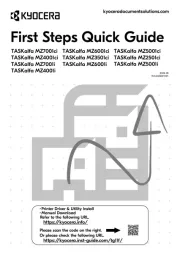
12 Juni 2025
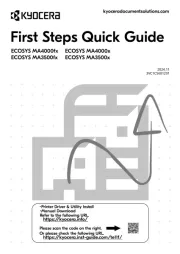
10 Juni 2025
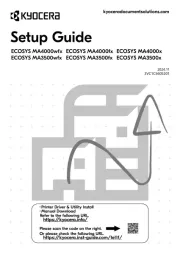
10 Juni 2025

10 Juni 2025
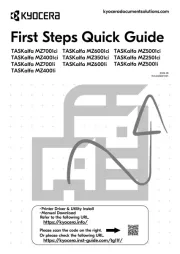
10 Juni 2025
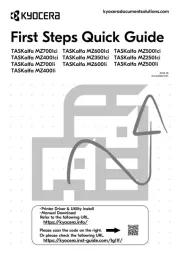
10 Juni 2025
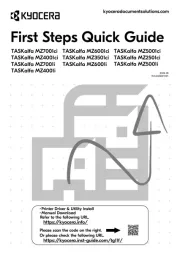
9 Juni 2025
Handleiding Printer
- Star
- Equip
- Elite Screens
- Konica Minolta
- Toshiba TEC
- Huawei
- Honeywell
- Custom
- ZKTeco
- Fargo
- Posiflex
- Builder
- TSC
- Dell
- Panasonic
Nieuwste handleidingen voor Printer

30 Juli 2025

29 Juli 2025

21 Juli 2025

14 Juli 2025

9 Juli 2025

5 Juli 2025

5 Juli 2025

4 Juli 2025

4 Juli 2025

4 Juli 2025