Kramer AVoIP Manager Handleiding
Kramer
AV extender
AVoIP Manager
Bekijk gratis de handleiding van Kramer AVoIP Manager (4 pagina’s), behorend tot de categorie AV extender. Deze gids werd als nuttig beoordeeld door 9 mensen en kreeg gemiddeld 4.6 sterren uit 5 reviews. Heb je een vraag over Kramer AVoIP Manager of wil je andere gebruikers van dit product iets vragen? Stel een vraag
Pagina 1/4

AVoIP Manager Quick Start
P/N:
2 9 0 0 - 3 0 1 8 4 1 QS
Rev:
1
Scan to go to website
AVoIP Manager Quick GuideStart
This guide helps you install and use your AVoIP Manager for the first time.
Go to to downloadhttp://www.kramerav.com/downloads/AVoIP Manager the latest user manual and check
if firmware upgrades are available.
Step 1: Check what’s bin the ox
AVoIP Manager Collaboration Device
1 VESA mounting bracket
1 Quick start guide
1 Power cords for US and EU
1 VESA screw set
Step 2: Get to know your AVoIP Manager
# Feature Function
1 3 x USB 3.0 Connectors Connect to USB local devices (for example, a USB camera, a
soundbar, microphone etc.).
2 Power Button with LED Press to power ON or turn OFF the device.
3 Power Connector Connect to the 12V DC power supply.
4 1 x HDMI OUT Connector Connect to an HDMI sink.
HDMI OUT 2 is unavailable.
5 - RJ 45 Connector Connect to a LAN (default mode).
Step 3: Mount the AVoIP Manager
AVoIP MANAGER can be installed on a flat surface / wall, rear of a monitor or rack mount using the included
VESA mounting bracket and screw set:
Mount AVoIP MANAGER on the mounting bracket
Attach the mounting bracket 2 AVoIP MANAGER to the with screws.
This step is required for all the options detailed below.

Mount or wall Mount of a to flat surface to the rear a monitor Mount to a rack mount
Secure the mounting bracket to a
flat surface / wall with dedicated
screws.
Secure the mounting bracket to the
VESA holes located on the rear of
the monitor.
Secure the mounting bracket(s) to the rack
mount with dedicated screws.
Only one AVoIP per network is allowed.
Step 4: Connect the inputs and outputs
Always switch OFF the power on each device before connecting it to your AVOIP MANAGER.
1. Connect a USB device.
2. Connect an HDMI display.
3. Connect to the LAN (default mode).
If you wish to use a Kramer active optical pluggable HDMI cable with your AVOIP MANAGER, contact your local Kramer
office to assist in purchasing the correct cable.
Step 5: Connect the power
Connect the 12V DC power adapter to your AVOIP MANAGER and plug it into the mains electricity.
Caution:
There are no operator serviceable parts inside the unit.
Caution: The device is intended to be installed at a height of 2 meters or less.
Warning: Use only the Kramer Electronics power adapter that is provided with the unit.
Warning: Disconnect the power and unplug the unit from the wall before installing.
See www.KramerAV.com for updated safety information.
Step 6: AVOIP MANAGER User Integration
Prerequisites
AVoIP Manager is connected to both monitor & Internet, IP address is automatically updated and displayed in
the lower part of the For further details, refer to Refer to AVoIP Manager SW Box Installation Guide.display.

Services
The Web login will be displayed by default on the screen attached to the HDMI out of the box.
To manually setup the box's IP (if IP is not allocated):
1.
Log in to the Web.
2. Select Network tab.
3. Manually set the box's IP.
To login remotely:
1.
Browse to https://<IP>/agent (will be displayed after bootup is complete).
2.
Enter login credentials:
User: kramer
Pass: kramer
3.
Navigate to the Services page and verify that there are 15 services: 10 are running and 5 exited.
Product specificaties
| Merk: | Kramer |
| Categorie: | AV extender |
| Model: | AVoIP Manager |
Heb je hulp nodig?
Als je hulp nodig hebt met Kramer AVoIP Manager stel dan hieronder een vraag en andere gebruikers zullen je antwoorden
Handleiding AV extender Kramer
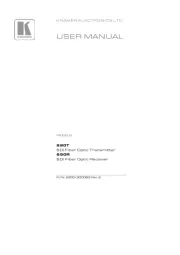
5 Augustus 2025
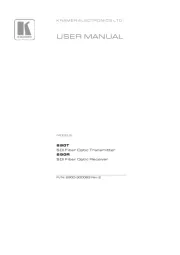
4 Augustus 2025
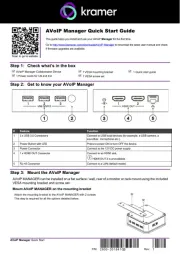
1 Juli 2025
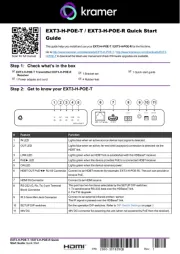
1 Juli 2025
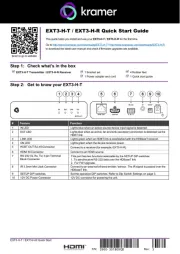
1 Juli 2025
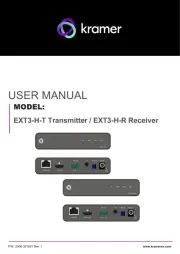
1 Juli 2025

26 November 2024

26 November 2024

26 November 2024

26 November 2024
Handleiding AV extender
- Analog Way
- SmartAVI
- Accell
- DataVideo
- Lindy
- D-Link
- Rose Electronics
- Vivolink
- Smart-AVI
- DCU
- Alfatron
- Marshall Electronics
- Rocstor
- Matrox
- Pyle
Nieuwste handleidingen voor AV extender

15 September 2025
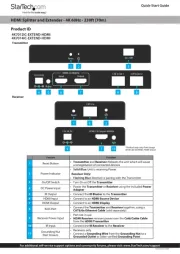
15 September 2025
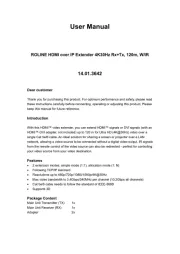
9 September 2025

1 September 2025

26 Augustus 2025
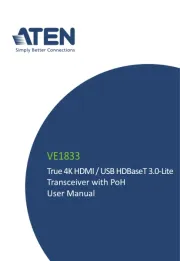
26 Augustus 2025

24 Augustus 2025

15 Augustus 2025

14 Augustus 2025

14 Augustus 2025