Konig CMP-USBVGA11 Handleiding
Konig
Kabels voor pc's en randapparatuur
CMP-USBVGA11
Bekijk gratis de handleiding van Konig CMP-USBVGA11 (73 pagina’s), behorend tot de categorie Kabels voor pc's en randapparatuur. Deze gids werd als nuttig beoordeeld door 82 mensen en kreeg gemiddeld 4.6 sterren uit 41.5 reviews. Heb je een vraag over Konig CMP-USBVGA11 of wil je andere gebruikers van dit product iets vragen? Stel een vraag
Pagina 1/73

1
CMP-USBVGA11
MANUAL (p. 2)
USB to VGA+DVI Adapter
MODE D’EMPLOI (p. 14)
Adaptateur USB VGA DVI
MANUALE (p. 26)
Adattatore USB/VGA+DVI
BRUKSANVISNING (s. 50)
USB till VGA+DVI-adapter
MANUAL DE UTILIZARE (p. 62)
Adaptorul USB în VGA+DVI
HASZNÁLATI ÚTMUTATÓ (o. 38.)
USB – (VGA+DVI) adapter
KÄYTTÖOHJE (s. 44)
USB VGA+DVI Adapterille
ANLEITUNG (s. 8)
USB zu VGA+DVI Adapter
GEBRUIKSAANWIJZING (p. 20)
Adapter USB2.0 naar VGA-DVI
MANUAL DE USO (p. 32)
Adaptador USB a VGA+DVI
NÁVOD K POUŽITÍ (s. 56)
Adaptér USB na VGA+DVI
ΕΓΧΕΙΡΙΔΙΟ XPHΣHΣ (σελ. 68)
Αντάπτορας USB σε VGA+DVI
Français Nederlands Italiano Español Magyar Suomi Svenska Česky Română Ελληνικά
DeutschEnglish
CMP-USBVGA11.indd 1 09-7-30 ��7:41

2
ENGLISH
1) Introduction
• Features
• System requirements
• Package contents
2) Installation
3) Using the Adapter
• Display modes
• Extend your window desktop to add-on monitor
• Video and DVD play back in extend mode
• Mirror your windows desktop
• Be the primary monitor
• Adjusting resolution, color desktop
• Effects on Vista aero interface
• Disconnecting the adapters
• Using dual adapters
• Uninstall the adapter and driver
1) Introduction:
This USB display adapter enables you to connect one more monitor, LCD screen or projector to a
computer with an USB2.0 port. For desktop systems adding an extra monitor via an USB connection is
easier then ever without having to open the computer chassis and install an internal video card. Once the
installation is done, the USB-attached
monitor
soon wakes up. No function key hassle to swap a second
monitor.
With this handy adapter, you can enjoy many brought by an add-on monitor. The most obvious
one is that you get more desktop area to have more applications visible at one time. For example, you
may work on one monitor while your family watches video on the other. No more stacking windows within
the of a single display. Or you may span an application, e.g. spreadsheets, across two displays.
What’s more, the adapter is hot pluggable. If you are not using the extra monitor, just unplug the adapter
at any time; no reboot needed.
System performance is an important issue when using multiple monitors. Another of this adapter
is that it uses little computer resource, ensuring users get quality display without comprising computer
performance.
Features:
• Add-on monitor, LCD or projector through a single USB2.0 port.
• Support up to 6USB display adapters to work simultaneously
• Plug & Play
• Hot plug: add or remove monitor without system reboot
• Windows Vista compatible
• Resume from hibernation and suspend modes
System requirements:
• Windows® XP/Vista/7/8/MAC OS 10.4.11 Tiger/MAC OS 10.5 Leopard/Linux operating system
• 512 MB RAM, 2 GB recommended (more RAM recommended when using 2 or more adaptors)
• Free USB 2.0/3.0 port
• 30 MB free hard disc space
• SVGA (800x600) graphics card and monitor or higher
• CD-ROM/DVD player
EnglishDeutschFrançaisNederlandsItalianoEspañolMagyarSuomiSvenskaČeskyRomânăΕλληνικά
CMP-USBVGA11.indd 2 09-7-30 ��7:41

3
To be able to play DVDs on the monitor connected via the adaptor, in addition to the requirements
mentioned above, the following requirements must also be met:
• Dual core CPU with processor speed of 2.0 GHz.
• The resolution of the screen connected to the adaptor must be set to 800*600 with 16-bit colours.
Package Contents:
• USB Display Adapter
• Driver CD-ROM
• VGA to DVI adapter
• USB2.0 Cable
• Manual
2) Installation:
Follow the procedure below to install the driver and to connect the adaptor.
• Insert the included CD in your CD-ROM drive. The installation program will be launched automatically.
If not, go to the location of the driver and double-click the file setup.exe in the folder with drivers
(Drivers) on the CD.
Notice for Windows Vista users:
Windows Vista users will see a pop-up screen for user account management when attempting to install
a program. In this case, enter an administrator password or click Allow to start the installation.
When you see a Windows pop-up screen regarding security, please select Install this driver software
anyway.
• When the welcome screen appears, click next.
• If prompted to restart your computer, click Yes to restart
or No to manually restart later. Note that a reboot is
always needed for a successful installation. If the reboot
prompt doesn’t appear, make sure to manually reboot your
computer.
• Connect the adapter to your computer and monitor.
Connect the smaller end of the USB cable to the adapter,
then connect the other end of the USB2.0 port on your computer. If your monitor is not yet connected
to the adapter, make the connection and power on your monitor.
• After you connect the adapter, Windows will automatically complete the installation.
• Once the installation is done, an extended screen will appear on the add-on monitor.
For Windows Vista, if the add-on monitor is blank, please reboot your system again, if required your
computer.
To change the display mode, see next chapter for instructions.
During the installation, it’s normal that the screen black a couple of times.
Sometimes it takes time for the add-on monitor to show the video.
3) Using the adapter:
Display modes.
There are several ways you can utilize the monitor attached on the adapter. The add-on monitor can
be to use either “mirror mode”, extend mode” or be the primary display as described in this
section.
Français Nederlands Italiano Español Magyar Suomi Svenska Česky Română Ελληνικά
DeutschEnglish
CMP-USBVGA11.indd 3 09-7-30 ��7:41
Product specificaties
| Merk: | Konig |
| Categorie: | Kabels voor pc's en randapparatuur |
| Model: | CMP-USBVGA11 |
| Kleur van het product: | Zwart |
| Compatibele besturingssystemen: | Windows Vista/XP/7 32-bit |
| Aansluiting 1: | USB |
| Aansluiting 2: | VGA/DVI |
| Aansluiting 1 type: | Vrouwelijk |
| Aansluiting 2 type: | Vrouwelijk |
Heb je hulp nodig?
Als je hulp nodig hebt met Konig CMP-USBVGA11 stel dan hieronder een vraag en andere gebruikers zullen je antwoorden
Handleiding Kabels voor pc's en randapparatuur Konig

9 Mei 2023

22 April 2023

21 Februari 2023

11 Februari 2023

26 Januari 2023

12 November 2022
Handleiding Kabels voor pc's en randapparatuur
- Kurth Electronic
- Aluratek
- IFM
- Avenview
- Pyle
- StarTech.com
- Fiio
- Crestron
- Sanus
- Honeywell
- Micro Connect
- ISimple
- Rocstor
- Adder
- Hager
Nieuwste handleidingen voor Kabels voor pc's en randapparatuur

15 September 2025
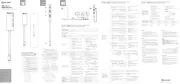
2 September 2025

1 September 2025
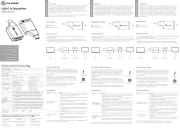
1 September 2025
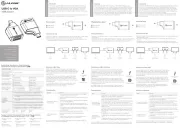
1 September 2025

31 Augustus 2025
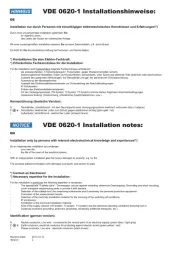
27 Augustus 2025

26 Augustus 2025
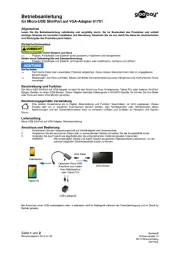
26 Augustus 2025

26 Augustus 2025