HP ENVY 6022 Handleiding
Bekijk gratis de handleiding van HP ENVY 6022 (140 pagina’s), behorend tot de categorie Printer. Deze gids werd als nuttig beoordeeld door 457 mensen en kreeg gemiddeld 4.3 sterren uit 229 reviews. Heb je een vraag over HP ENVY 6022 of wil je andere gebruikers van dit product iets vragen? Stel een vraag
Pagina 1/140

User Guide
HP ENVY 6000 All-in-One series

HP company notices
THE INFORMATION CONTAINED HEREIN IS SUBJECT TO CHANGE WITHOUT NOTICE.
ALL RIGHTS RESERVED. REPRODUCTION, ADAPTATION, OR TRANSLATION OF THIS MATERIAL IS PROHIBITED WITHOUT PRIOR WRITTEN PERMISSION OF
HP, EXCEPT AS ALLOWED UNDER THE COPYRIGHT LAWS. THE ONLY WARRANTIES FOR HP PRODUCTS AND SERVICES ARE SET FORTH IN THE EXPRESS
WARRANTY STATEMENTS ACCOMPANYING SUCH PRODUCTS AND SERVICES. NOTHING HEREIN SHOULD BE CONSTRUED AS CONSTITUTING AN ADDITIONAL
WARRANTY. HP SHALL NOT BE LIABLE FOR TECHNICAL OR EDITORIAL ERRORS OR OMISSIONS CONTAINED HEREIN.
© Copyright 2020 HP Development Company, L.P.
Microsoft and Windows are either registered trademarks or trademarks of Microsoft Corporation in the United States and/or other countries.
Mac, OS X, macOS, and AirPrint are trademarks of Apple Inc., registered in the U.S. and other countries.
ENERGY STAR and the ENERGY STAR mark are registered trademarks owned by the U.S. Environmental Protection Agency.
Android and Chromebook are trademarks of Google LLC.
Amazon and Kindle are trademarks of Amazon.com, Inc. or its ailiates.
iOS is a trademark or registered trademark of Cisco in the U.S. and other countries and is used under license.
Safety information
Always follow basic safety precautions when using this product to reduce risk of injury from re or electric shock.
- Read and understand all instructions in the documentation that comes with the printer.
- Observe all warnings and instructions marked on the product.
- Unplug this product from wall outlets before cleaning.
- Do not install or use this product near water, or when you are wet.
- Install the product securely on a stable surface.
- Install the product in a protected location where no one can step on or trip over the line cord, and the line cord cannot be damaged.
- If the product does not operate normally, see Solve a problem on page 80.
- There are no user-serviceable parts inside. Refer servicing to service personnel.qualied
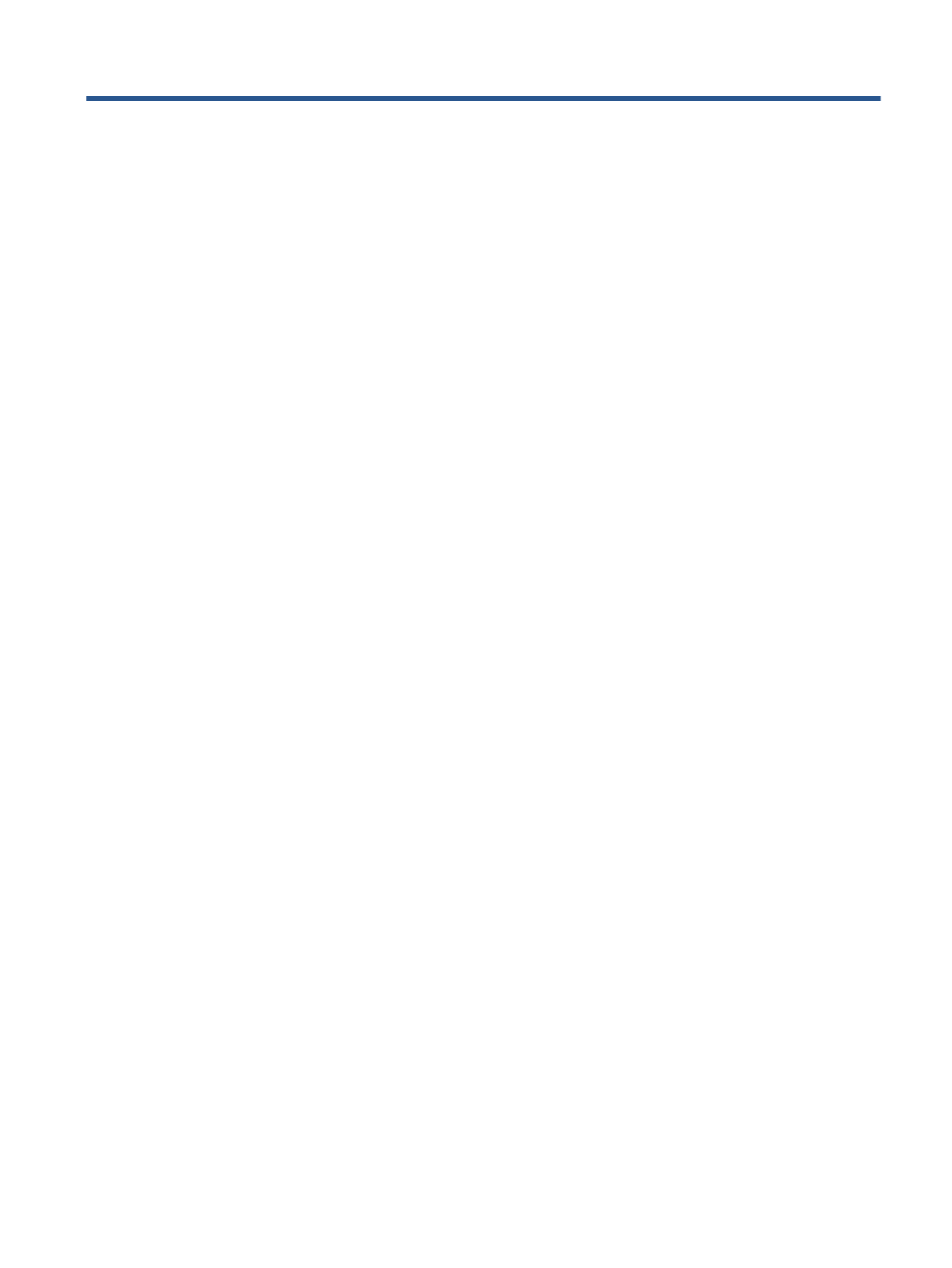
Table of contents
1 Printer parts ................................................................................................................................................. 1
Printer overview ..................................................................................................................................................... 2
Back view ............................................................................................................................................................... 3
Buttons ................................................................................................................................................................... 4
Print reports from control panel ........................................................................................................................... 7
Edge lighting and status lights .............................................................................................................................. 8
Quiet Mode ........................................................................................................................................................... 13
Auto-O ............................................................................................................................................................... 14
Sleep mode .......................................................................................................................................................... 15
Adjust printer lights and volume ......................................................................................................................... 16
2 Load media and paper basics ........................................................................................................................ 17
Load media .......................................................................................................................................................... 18
Load original ........................................................................................................................................................ 21
Change the default paper size detected by the printer ...................................................................................... 22
Paper basics ......................................................................................................................................................... 23
3 Connect your printer .................................................................................................................................... 24
Connect using the HP Smart app ......................................................................................................................... 25
Connect to a wireless network with a router ...................................................................................................... 26
Connect wirelessly without a router .................................................................................................................... 29
Change the connection type ................................................................................................................................ 33
Wireless settings ................................................................................................................................................. 34
Advanced printer management tools (for wireless printers) ............................................................................. 35
Tips for setting up and using a wireless printer .................................................................................................. 36
4 Printer management tools ........................................................................................................................... 37
Use the HP Smart app to print, copy, scan, and troubleshoot ............................................................................ 38
Open the HP printer software (Windows) ............................................................................................................ 39
Toolbox (Windows) .............................................................................................................................................. 40
Embedded web server ......................................................................................................................................... 41
ENWW iii
Product specificaties
| Merk: | HP |
| Categorie: | Printer |
| Model: | ENVY 6022 |
Papier zit gebokkeerd in printer, hoe oplossen?
Lucrèce DHAENS - 11 Januari 2025Betekenis zijlicht
Hans van Dam - 23 Augustus 2024Heb je hulp nodig?
Als je hulp nodig hebt met HP ENVY 6022 stel dan hieronder een vraag en andere gebruikers zullen je antwoorden
Handleiding Printer HP

5 Juli 2025

5 Juni 2025

17 April 2025

8 April 2025

8 April 2025

8 April 2025

7 April 2025

7 April 2025

2 April 2025

2 April 2025
Handleiding Printer
- Nisca
- Microboards
- CSL
- Xiaomi
- Epson 7620
- Approx
- Tomy
- Dymo
- Mutoh
- Oce
- Roland
- Evolis
- Edikio
- Colop
- Triumph-Adler
Nieuwste handleidingen voor Printer

30 Juli 2025

29 Juli 2025

21 Juli 2025

14 Juli 2025

9 Juli 2025

5 Juli 2025

4 Juli 2025

4 Juli 2025

4 Juli 2025

4 Juli 2025