EtherWAN EasyLink Pro Handleiding
EtherWAN
Niet gecategoriseerd
EasyLink Pro
Bekijk gratis de handleiding van EtherWAN EasyLink Pro (2 pagina’s), behorend tot de categorie Niet gecategoriseerd. Deze gids werd als nuttig beoordeeld door 139 mensen en kreeg gemiddeld 4.3 sterren uit 70 reviews. Heb je een vraag over EtherWAN EasyLink Pro of wil je andere gebruikers van dit product iets vragen? Stel een vraag
Pagina 1/2

EasyLink Pro Hardened Wireless Bridge
Installation Guide
1 Unpacking
Open the carton and unpack the items. Your package should include:
• A outdoor-rated wireless 1 x EasyLink bridge Unit
•1 x EasyLink outdoor-rated wireless bridge UnitB
• 2 x Passive PoE Injectors
• 2 x Power Supplies
• 2 x Active to Passive PoE Converters (for use with a PoE Switch)
• 2 x Pole Mount kits
• 2 x Wall Mount Poles
If any items are missing or damaged, notify your EtherWAN representative.
2 Supplying Power
All are Passive PoE Powered Devices and EasyLink series models
no AC or DC power socket. Power is supplied through an Ethernet cable
plugged into the RJ45 (shown figure cable must beport in the below). The
connected to the included inline PoE power injector and power supply or
the ctive PoE to assive PoE onverter (supplied) with a tandard PoE a p c s
s p switch. The maximum power consumption is 12 watts. The ower upplies
that come with the EasyLink are 24VDC, 36W and have been tested over ,
ethernet up to 328 feet (100 meters) distance. The EasyLink units them-
selves support DC input from 8-30V for customer supplied power options.
RJ-45 PoE Port
3 Physical Installation
NOTE: It is recommended to test all wireless devices before the nal
installation. This includes bench testing and signal testing of the EasyLink
unit in the positions where they will be mounted. Loosely mount EasyLink
units in the intended installation spots and ensure that the transmission
signal is strong enough for the intended application.
The minimum and maximum recommended distance between EasyLink A
and EasyLink B are 100 feet minimum to 2 miles maximum.
This product is designed for outdoor installation on a pole or wall. It is
recommended to install the EasyLink at a height of at least 15 feet. A
higher mounting position will result in a stronger signal, especially at
longer distances. If there are obstacles between the EasyLinks, mount the
EasyLinks at a higher distance to avoid the obstacles. Mount the EasyLink
with the thernet port and LEDs facing down.e
The EasyLink Kit comes with two ounting Options. Pole ount and all m m w
mount.
Wall Mount
The all ount pole is used when a mounting pole is not already in place. m m
Attach the wall mount pole to the location where the EasyLink will be
mounted (see figure below). Be sure to use mounting bolts appropriate for
the location the Pole will be mounted. Once the all mount ole is in place, w p
use the EasyLink pole mount kit to attach the EasyLink to the all mount w
pole.
Pole Mount
1. Align the four holes on the housing bracket with those on the back face
of the housing and use the four screws and lock washers to attach the
bracket to the housing.
1.
2. Position the Wireless unit and mount on the pole. Use the supplied
U- wBolt and position the ireless unit as shown in the graphic below.
Once the wireless unit is in position, tighten the supplied nuts with
washers to the U-Bolt until the ireless unit is securely attached to the w
pole.
Using this pair of holes allows
freely adjusting tilt up to +/- 17°
EasyLink Pro Series
8/7/2023
Copyright 2023 EtherWAN Systems, Inc.
All Rights Reserved.
Page 1
Using this pair of holes allows
adjusting tilt in increments of
8.5° (up to +/- 17°)

Grounding
The EtherWAN EasyLink Series is grounded internally to the screw that
attaches to the ounting kit. Attaching the mount to a grounded pole m
will also ground the Wireless unit.
Ethernet Cable Requirements
The EasyLink Outdoor Wireless Bridge requires Shielded Ethernet cables for outdoor use.
• Shielded CAT 5e or better
• Shielded Metal RJ45 Connectors
• Grounded Ethernet Switch
Contact your EtherWAN representative for Ethernet cables available designed specically
for the EasyLink and other EtherWAN Wireless devices.
Surge Protection
In areas with a high incidence of lightning, it is suggested to install surge protection
devices on the ethernet cable, such as the PD1041 hardened surge protection device
available from EtherWAN. This will protect the indoor network from damage caused by
electrical surges through the data cable. Check your local electrical codes and contact
your EtherWAN representative to nd out more.
Led Indicators
• System On LED is on once the unit is booted up and running
• Link activity shows thernet ctivitye a
• Signal Strength
- One LED lit indicates low signal strength.
-Two LEDs lit indicate medium signal strength.
-Three LEDs lit indicate high signal strength.
- Four LEDs lit indicate very high signal strength.
EasyLink Alignment
Once the EasyLinks are in place, adjust each individual unit to point directly
at the opposite unit. The EasyLink Outdoor Bridge indicates ireless gnal w si
strength using LEDs on the bottom of the unit.
• Left to Right adjustments are made by loosening the ole mount p
and turning the unit left or right on the pole to align EasyLink pairs
• Up and Down adjustments are made using the tilt screws in the ole p
m kount it
EasyLink Pro Series
8/7/2023
Copyright 2023 EtherWAN Systems, Inc.
All Rights Reserved.
Page 2
Model
EasyLink-Pro-US
Wireless Bridge Kit - Two paired Wireless Bridge Units, 2 x 24VDC,
1.5A Power Supplies, 2 x Passive PoE Injectors 2 x Active PoE to
Passive PoE converters and 2 x Mounting Kits
EW-JPole18 18” Wall Mount J-Pole
EasyLink-PSU-INJ Replacement Power Supply and Gigabit Passive PoE Injector for
EasyLink Wireless Bridge Series
Cable 25 25' Shielded Twisted Pair CAT 6 Cable with UV
Resistant Coating
Cable 50 50' Shielded Twisted Pair CAT 6 Cable with UV
Resistant Coating
Cable 150 150' Shielded Twisted Pair CAT 6 Cable with UV
Resistant Coating
Cable 300 300' Shielded Twisted Pair CAT 6 Cable with UV
Resistant Coating
PWR-H Harde ned Power Supply ated for se in emperatures -40°F R U T
to 165°F
PoEPowerEZ *Included - Active PoE to Passive PoE Converter Hardened -40°F
to 165°F (Powers the EasyLink Pro using a Standard PoE Switch)
Ordering Information
EasyLink Pro Hardened Wireless Bridge
Installation Guide
Product specificaties
| Merk: | EtherWAN |
| Categorie: | Niet gecategoriseerd |
| Model: | EasyLink Pro |
Heb je hulp nodig?
Als je hulp nodig hebt met EtherWAN EasyLink Pro stel dan hieronder een vraag en andere gebruikers zullen je antwoorden
Handleiding Niet gecategoriseerd EtherWAN

10 December 2024

10 December 2024

10 December 2024

9 Januari 2024
Handleiding Niet gecategoriseerd
- Ariston Thermo
- OneConcept
- Micro Matic
- Alga
- Jupiter
- Favini
- OneSpan
- Gree
- Amer
- Łucznik
- Welltech
- TROND
- McIntosh
- TFA
- Hecate
Nieuwste handleidingen voor Niet gecategoriseerd
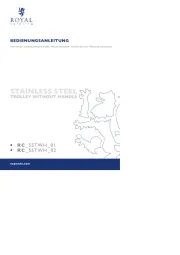
18 September 2025

18 September 2025
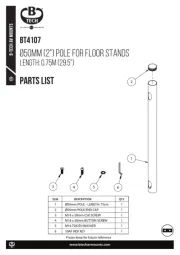
18 September 2025

18 September 2025
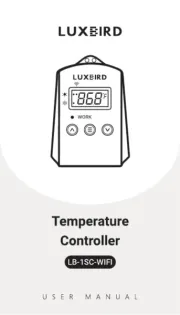
18 September 2025

18 September 2025
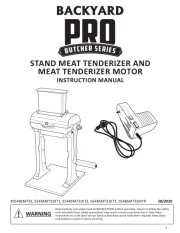
18 September 2025
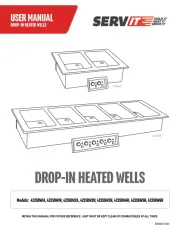
18 September 2025
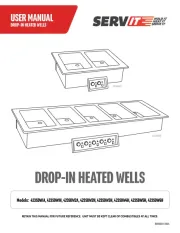
18 September 2025
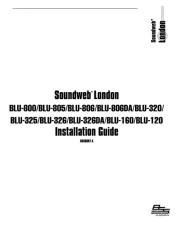
18 September 2025