Epcom TT744 Handleiding
Epcom
AV extender
TT744
Bekijk gratis de handleiding van Epcom TT744 (3 pagina’s), behorend tot de categorie AV extender. Deze gids werd als nuttig beoordeeld door 49 mensen en kreeg gemiddeld 3.9 sterren uit 25 reviews. Heb je een vraag over Epcom TT744 of wil je andere gebruikers van dit product iets vragen? Stel een vraag
Pagina 1/3

① DC12V Power Input
② Ethernet Control
③ RS232 Serial Port
④ LOCAL CONTROL PORT: Connect
with receiver extension cable,
receive s ignal from controller
2. Receiver unit (RX)
1. Plug and play
2. Support 20~60 Hz IR pass backK
3 Support intelligent EDID management.
4 Support resolution up to 1080p 60Hz. @
5 s four. Transmitter support HDMI loop-out
6 Transmission distance is up to 40 meters by CAT6/6A/7.
7. Support to switch and select input source device and output
display by both remote control and button on unit device
8 Support IR remote control, Ethernet control and RS232 control.
9. Can be powered by network cable. It only needs to connect the 12V
power supply on the transmitter unit, both transmitter and receivers
start work.
1. HDMI source device (DVD, PS3, Set top box, PC etc)
2. HDMI display device like SDTV, HDTV, and projector with
HDMI port.
3. UTP/STP CAT6/6A/7 cable, follow standard IEEE-568B.
Back Panel
① HDMI input indicator
② Switch: To select HDMI input
③ Power indicator
④ IR Receiving window
1 2 3
× Remote controller 1
IR receiver extension
4 cable ×
· IMPORTANT SAFETY NOTICE
Please read below safety instructions carefully before installation and
operation:
1. Please pay attention to all the warnings and hints on this device.
2. Do not expose this unit to rain, moisture and liquid.
3. Do not put any stuff into the device.
4. Do not repaire the device or open the enclosure without professional
person guidence to avoid electronic shock.
5. Make sure good ventilation openings to avoid product overheating
damage.
6. Shut off power and make sure environment is safe before installation.
7. Do not plug-in/out the network cables and IR cables when it is in using
to avoid cables damage.
rd
8. Use DC12V 3A only Make sure the specification matched if using 3 / .
party DC adapters .
Receiver
RJ45 output
HDMI input
HDMI sourc e
HDMI output
HDMI loc al
output
HDMI displ ay
HDMI Matrix Switch
Power
PC
⑤ EDID
⑥ IR outputs for IR Blasters
⑦ HDMI Inputs
⑧ HDMI local outputs
⑨ RJ45 signal output
· FEATURES
· INSTALLATION REQUIREMENT
This product is a 4×4 HDMI Matrix Switch over network cable, with
4 HDMI inputs, 4 RJ45 output and 4 HDMI loop-out. 4 HDMI outputs
send the high definition audio/video signals to 4 HDTV d isplays at
local site, and at the same time, 4 RJ45 outputs transmit and extend
the audio/video signals to 4 HDTV displays in 40 meters far away via
4 receive rs. RS232 control Ethernet control, button control and remote ,
control make switching/ setting the input and output easily. This
product is perfect for security system, digital monitoring system,
school education system, exhibition center, multimedia conference,
command system etc.
• PRODUCT INTRODUCTION
· PACKAGE ONTENTSC
7 8
4
4
5 6 9
DC 12V 3 A Power x 1/
IR blaster extension
cable x4
IR receiver extension cable
(LOCAL CONTROL port)×1
5- White/Blue 6- Green
7- White/Brown 8- Brown
2. Connection
• INSTALLATION PROCEDURES
1. How to make a CAT / / network ca6 6A 7 ble
Follow the stanard of IEEE-568B:
1- White/Orange 2- Orange
3- White/Green 4- Blue
1 T unit ( X). TransmitterMatrix
· PANEL DESCRIPTION
③
Front Panel
1) Connect HDMI source devices to the transmitter(matrix) inputs via
HDMI cables.
2) If using the HDMI loop-output, connect the HD display devices to
the outputs on the transmitter(matrix) via HDMI cables.
3) Connect the receiver units to the tran smitter(matrix) via network
cable, and connect the HD display devices to the HDMI outputs
of the receiver units
4) If using the IR function, connect the IR blaster to the IR OUT on the
transmitter(matrix), and the IR receiver cable to IR IN on the receiver.
5 )Plug the power supply into the Matrix power socket and plug the
power adaptor into a mains socket.
Connection instruction
3. PC Control
The Ehternet RJ45 port is the link for TCP/IP controls, connect to an active
ethernet link with an RJ45 terninater cable.
① The Outputs (TV side) are fixed and cannot be changed.
② Change the Input to display that onto the specified Output TV.
③ These buttons will force the chosen HDMI Input onto all Output TVs.
④ Press OK to confirm.
①
②
HD MI M at rix x 1 HD MI Receivers x 4 Us er Man ual x 1 HDMI sourc e
1
2
3
4
Login in IP 192.168.1.200 in a browser (If you can not open the file in
a browser, please keep try in other browser), then will enter above
interface.
- × Wall mount kit 2pcs
× Screws 6pcs
HDMI sourc e
HDMI sourc e
RJ45 indicator led keeps on with
HDMI signal transmission flashes
with no signal transmission

· SPECIFICATIONS
4 Matrix Switch X4 HDMI
User manual
· FAQ
*The product name and brand name may be registered trademark of
related manufacturers.TM and ® may be omitted on the user manual.
The pictures on the user manual are just for reference, and there may be
some slight difference with the real products.
We reserve the rights to make changes without further notice to a
product or system described herein to improve reliability, function or
design.
Disclaimer
Switch DOWN: use the Arabic numeral “0”to represent
Mode
1
2
3
4
5
6
7
8
DIP 1
1
0
1
0
1
0
1
0
DIP 2
0
0
1
1
1
1
0
0
DIP 3
0
0
0
0
1
1
1
1
EDID Info
480P@60Hz 2.1CH
480P@60Hz 7.1CH
720P@60Hz 2.1CH
Default: 1080P@60Hz 2.1CH
1080i@60Hz 2.1CH
720P@60Hz 7.1CH
1080P@60Hz 7.1CH
1080i@60Hz 7.1CH
Q: No output on screen?
A: 1 ) Firstly, please check and make sure the power supply is connected
well. Then, check and make sure all cables are connected correctly.
2 )Please check and make sure the right HDMI input por t of the
TV/ screen has been chosen.
3 )Please check and make sure there is HDMI signal to be fed into
transmitter unit, and check whether the receiver unit has
been connected well with the display device.
Q: Output image with snow point?
A: Change the HDMI cable between the transmitter unit and the source
device, it will be better to use a shor ter HDMI cable for re-testing.
HDCP 1.4
CAT Outputs 4xHDMI, 4x RJ45
CAT6 CAT6A CAT7、 、
Transmission Distance
Network cable
40m
IR 20 ~ 60 KHz
HDMI 1.3
Power Consumption
Operating Temperature 0~ 0 °C5
Power DC V A12 / 3
Dimensions
Weight
480i@60Hz, 480p@60Hz, 576i@50Hz,
576p@50Hz, 720p@50/60Hz,
1080i@50/60Hz, 1080p@50/60Hz
Video
Resolutions(Max)
TX: g,RX: g 1530 80
TX: 411.0(L) x 146.0(W) x 31.5(H) mm
RX 71.6(L) x 66.6(W) x 22.6(H)mm:
TX 23 RX 3W< W, <
RS232 9 pin serial port seat
Switch UP: use the Arabic numeral “1”to represent
5. EDID management
2) Read status command:ZRXXXXXXXXSW
When you send the read status command to HDMI matrix, if success,
it will return the status with command RDXXXXXXXXSW,
eg., if return RD1234XXXXSW, it means output 1,2,3,4 for input
1,2,3,4 port.
If return RD1111XXXXSW, it means all output 1,2,3,4 for input 1 port.
4. RS232 Control:
Connect to a PC or control sytem with D-Sub 9-pin cable for the
transmission of RS232 commands.
Baudrate: 9600
Command:
1) Switch Command: ZWXXXXXXXXSW
SW
3rd byte
ZW XXXXXXXX
1st byte
2nd byte--output 1,2,3,4,5,6,7,8 for input port
For this product, there are only 4 outputs, so
the last byte use”XXXX” to replace.
Eg;
1)Command ZW1234XXXXSW means select
output 1,2,3,4 for input 1,2,3,4 port
2)Command ZW1111XXXXSW means select
output 1,2,3,4 for input 1 port
Please note: the Default EDID is 1080p@60Hz 2.1CH therefore the HDMI
Receiver will output the video & audio according to this. If your display
supports a different resolution and/or audio channel, please adjust
the EDID as below:
Product specificaties
| Merk: | Epcom |
| Categorie: | AV extender |
| Model: | TT744 |
| Kleur van het product: | Zwart |
| Soort: | AV-zender |
| Connectiviteitstechnologie: | Bedraad |
| Ondersteunde video-modi: | 480i, 480p, 576i, 576p, 720p, 1080i, 1080p |
| Maximum resolutie: | 1920 x 1080 Pixels |
| HDCP: | Ja |
| RJ-45 uitgang ports: | 4 |
| Input type: | HDMI |
| Aantal HDMI-uitgangen: | 4 |
| Maximaal bereik: | 40 m |
| Bedrijfstemperatuur (T-T): | 0 - 50 °C |
| Aantal outputs: | 4 uitgang(en) |
| Ondersteundende kabel types: | Cat5, Cat6, Cat7 |
Heb je hulp nodig?
Als je hulp nodig hebt met Epcom TT744 stel dan hieronder een vraag en andere gebruikers zullen je antwoorden
Handleiding AV extender Epcom

6 Januari 2024

5 Januari 2024

4 Januari 2024

4 Januari 2024

4 Januari 2024

4 Januari 2024

3 Januari 2024

3 Januari 2024
Handleiding AV extender
- Bogen
- AJA
- Liberty
- Kindermann
- Hall Research
- Rocstor
- TechLogix Networx
- Extron
- Enson
- KEF
- Micro Connect
- Ebode
- IMG Stage Line
- TV One
- Trevi
Nieuwste handleidingen voor AV extender
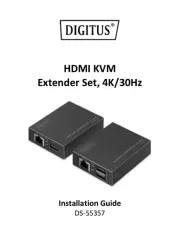
29 Juli 2025

29 Juli 2025

29 Juli 2025

29 Juli 2025

23 Juli 2025
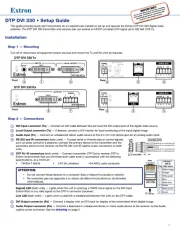
21 Juli 2025
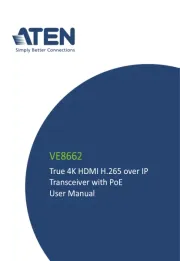
15 Juli 2025

14 Juli 2025

14 Juli 2025

14 Juli 2025