Dormakaba La Gard 3125 Handleiding
Dormakaba
Niet gecategoriseerd
La Gard 3125
Bekijk gratis de handleiding van Dormakaba La Gard 3125 (13 pagina’s), behorend tot de categorie Niet gecategoriseerd. Deze gids werd als nuttig beoordeeld door 16 mensen en kreeg gemiddeld 4.9 sterren uit 8.5 reviews. Heb je een vraag over Dormakaba La Gard 3125 of wil je andere gebruikers van dit product iets vragen? Stel een vraag
Pagina 1/13

(P/N) 741.049 Rev A EN 06/10 • © copyright 2010 Kaba Mas LLC
page 1 of 13
AUDITGARD
66E (LGA) Electronic Combination Lock
SOFTWARE INSTALLATION INSTRUCTIONS
IMPLEMENTATION PACKAGE
The AuditGard Software implementation package includes:
• 707013 AuditGard Software Install CD
• 42145 Programming/Audit cable (3125 Entry Device)
• 43097 Programming/Audit cable (for 3190, 3750-K, and 8130 Entry Devices)
• 707010 USB Interface Adapter (or 42150 Serial Interface Adapter)
IMPORTANT NOTE: The system driver for the USB Interface Adapter will be installed after the application software. DO NOT
insert the adapter into the PC until the software installation is complete.
If any of the above items are missing, contact your point of sale.
SYSTEM REQUIREMENTS
Minimum hardware and software requirements for the AuditGard Software:
• IBM compatible PC (Intel® Pentium® 4 or compatible processor) capable of running Windows® with an available USB or serial port
• 512 MB RAM (1GB preferred. Refer to your operating system requirements.)
• CD-ROM or DVD-ROM Drive
• Hard Disk Drive with at least 6.5 MB available
• Super VGA (1,024x768) or higher-resolution video adapter and monitor
• Windows XP Professional 32-bit (Service Pack 3 or greater), Windows Vista 32-bit or 64-bit (Business Edition), and Windows 7
Professional 32-bit or 64-bit
• Microsoft Mouse or compatible pointing device
NOTE: Adobe® Reader requires an additional 335 MB of available hard-disk space and Microsoft Internet Explorer 6.0 or higher.
SOFTWARE INSTALLATION AND SETUP
1. Insert the AuditGard Install CD into the appropriate CD-ROM or DVD-ROM drive of the PC.
NOTE: Do not remove the Installation CD until instructed to do so.
2. The Install CD is set to AutoRun. If AutoRun does not initiate, complete the following steps:
a. Select the icon in the lower left of the Windows screen.Start
b. Select the icon from the Windows menu. The Run Window will be displayed (Figure 1). Run
c. If necessary, change the path to point to the drive being used to install the software.
d. Click on the button.OK
NOTE: An alternate method to initiate the Installation Browser is to right-click on the START Explore button, select to open
your CD-ROM drive, and then select Launch.exe.
Figure 1.
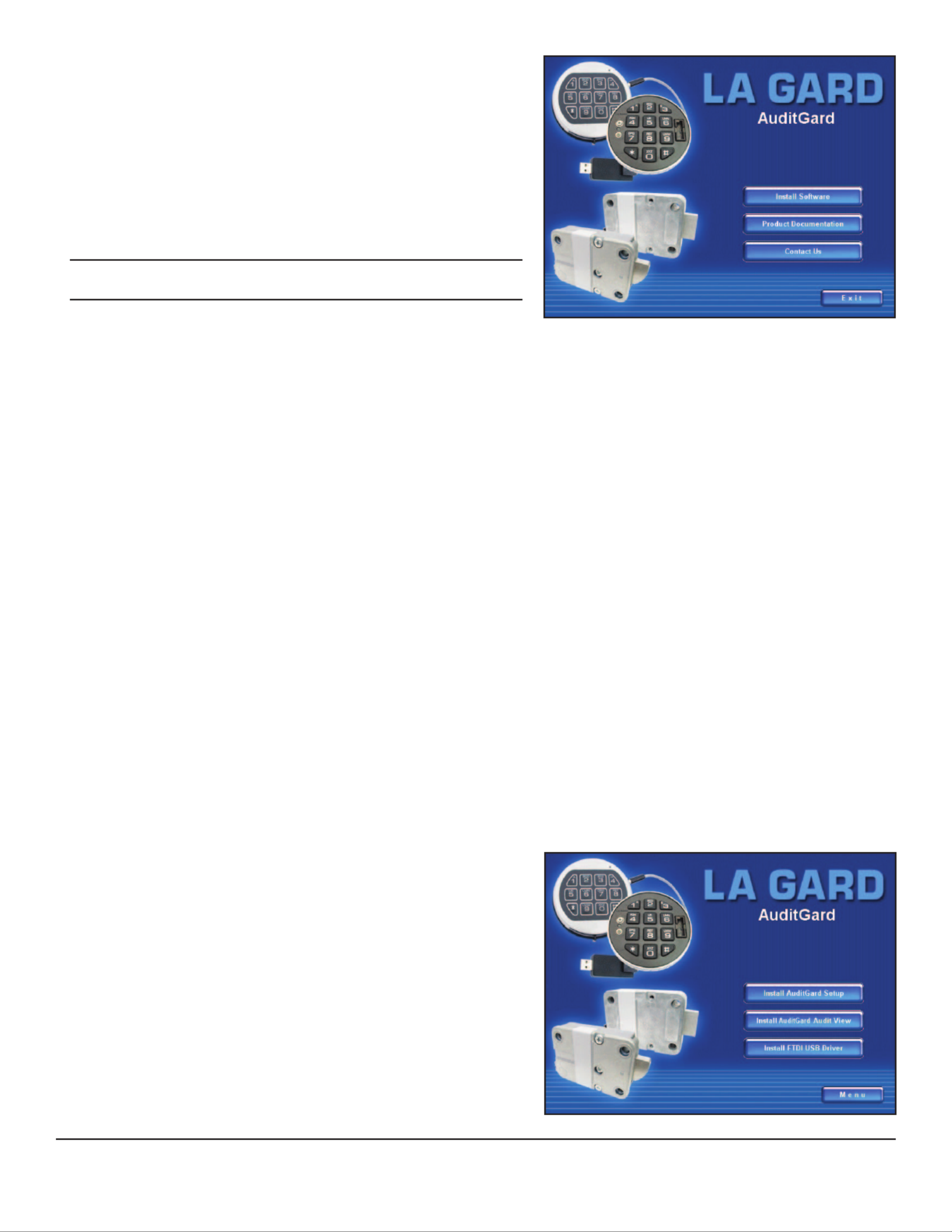
(P/N) 741.049 Rev A EN 06/10 • © copyright 2010 Kaba Mas LLC
page 2 of 13
The main menu of the Installation Browser will display three Menu Options:
Install Software, Product Documentation Contact Us, and (Figure 2).
Install Software
This menu option allows the user to install the AuditGard software
and the driver for the USB Interface Adapter, if required.
Product Documentation
This menu option allows access to the product documentation for the
system. All instructions for the AuditGard lock system are available
on the Install CD in PDF format. Adobe® Reader is required to view and
print the documents and is included on the Install CD.
NOTE: The latest versions of LA GARD documentation are also available
for download at www.kaba-mas.com.
Contact Us
This menu option displays contact information for the LA GARD brand.
UPGRADE FROM OLD SOFTWARE
If a previous version of the AuditGard Setup software or the LGView software is installed on your computer, consider the items below
before converting to the new AuditGard software. If no previous software versions are installed, move to the software installation
section(s) of this document.
1. Lock Setup Files
Lock setup les from the previous version of AuditGard Setup software will not transfer to the new software system.
The setup les in the new system use a different le format. Using the old information as a reference, replicate the settings using the
new Setup software. Detailed instructions on how to perform this process are provided in the RECREATE LOCK SETUP FILES
section of this document.
2. Audit Files
The previously saved audit les can be transferred to the new system. Detailed instructions on how to perform this process are
provided in the TRANSFER AUDIT FILES section of this document.
3. Use of Previous Hardware
The new Setup and Auditing software does support the Serial Interface device (P/N 42150), but the new USB Adapter
is recommended.
4. Removal of Old Software
It is recommended that the old software be removed after installing the new software and completing any required le transfers or
lock setup congurations. Detailed instructions on how to perform this process are provided in the REMOVE PREVIOUSLY
INSTALLED SOFTWARE section of this document.
INSTALL AUDITGARD SOFTWARE AND USB DRIVER
From the main menu of the Install Browser, select the menu item. The Install Software menu will be displayed Install Software
(Figure 3).
From this menu the AuditGard Setup and/or AuditView software can be
installed. The FTDI USB Driver also needs to be installed if the USB Interface
Adapter is used to program or audit the lock.
Figure 2.
Figure 3.

(P/N) 741.049 Rev A EN 06/10 • © copyright 2010 Kaba Mas LLC
page 3 of 13
INSTALL AUDITGARD SETUP
To install the AuditGard Setup Software, complete the following steps:
1. Select the Install AG Setup menu item.
The AuditGard Setup screen will be displayed (Figure 4). The Setup Wizard is a Windows program that will guide you through the rest
of the setup process.
Figure 4.
2. Click on the button to continue.Next>
The Software License Agreement Screen will be displayed (Figure 5).
Figure 5.
3. Read the Software License Agreement, and then click on “ button to accept the terms of the agreement.I Agree”
Product specificaties
| Merk: | Dormakaba |
| Categorie: | Niet gecategoriseerd |
| Model: | La Gard 3125 |
Heb je hulp nodig?
Als je hulp nodig hebt met Dormakaba La Gard 3125 stel dan hieronder een vraag en andere gebruikers zullen je antwoorden
Handleiding Niet gecategoriseerd Dormakaba

9 Juli 2023

9 Juli 2023

9 Juli 2023

9 Juli 2023

9 Juli 2023

9 Juli 2023

9 Juli 2023

9 Juli 2023

9 Juli 2023

9 Juli 2023
Handleiding Niet gecategoriseerd
- Salton
- Carlo Gavazzi
- POWEROWL
- Krups
- BabyHome
- Dash
- SIG Sauer
- Baofeng
- Marantz
- LightKeeper Pro
- Atdec
- Sealy
- Cybex
- Elmo
- Sport Dog
Nieuwste handleidingen voor Niet gecategoriseerd

14 September 2025

14 September 2025

13 September 2025

13 September 2025

13 September 2025

13 September 2025

13 September 2025

13 September 2025

13 September 2025

13 September 2025