Denver DV-10201 Handleiding
Denver
Niet gecategoriseerd
DV-10201
Bekijk gratis de handleiding van Denver DV-10201 (2 pagina’s), behorend tot de categorie Niet gecategoriseerd. Deze gids werd als nuttig beoordeeld door 127 mensen en kreeg gemiddeld 4.8 sterren uit 64 reviews. Heb je een vraag over Denver DV-10201 of wil je andere gebruikers van dit product iets vragen? Stel een vraag
Pagina 1/2
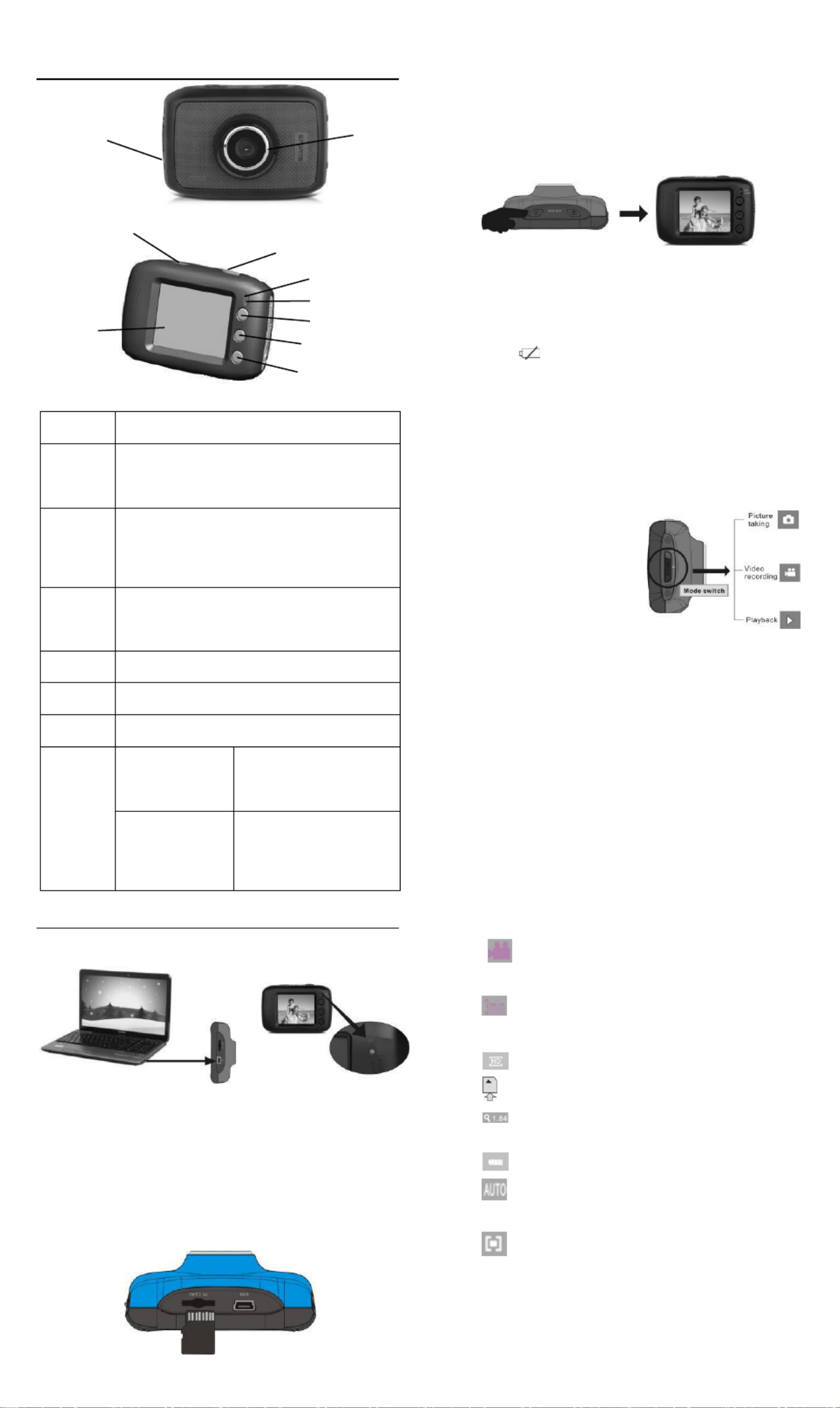
ACT-1301 MK2 Quick Start Guide
Appearance and key introduction
Key/Indi
cator
Function
Power
On/Off
Power the camera on or off. When opening the
menu, switch over between normal (effect
parameters and replay of image, video) and
setup menu.
Shutter
In recording video mode, it is used to start/stop
recording. In capture mode, it is used as a
shutter. In replay mode; it is used to play the
video. When operating the menu, it is used to
confirm the selection.
Up key
Digital zoom in (capture/video mode); menu
selection (after opening the menu); pause,
continue playing (when playing and recording
video in replay mode).
OK key
Open/exit from menu. Stop playing (when
replaying video).
Down key
Digital zoom out (capture/video mode); menu
selection (after opening the menu).
Mode
switch
Switch over among modes of capture, video and
replay.
Operation
indicator
The upper one is
a charging
indicator.
In power-off state, it keeps
constant lighting when the
charger is connected for
charging.
The lower one is
an operation
indicator.
It flashes once during
capturing, and it keeps
constant lighting when
connected with computer
portable disk.
Start Use
1. Charge built-in lithium battery
In power-off state, when the camera is connected with computer,
charging begins. At this time, the charger indicator lights and it turns off
when charged full. Generally, it costs 2-4 hours to charge full.
2. Use memory card
1. Follow the instructions carved by slot of the memory card, it is to insert
FT card into the card slot till entirely inserted.
2. To take the FT card out, after gently pressing the end of the memory
card inwards, the card will reject out.
Please notice: UHS (ultra highspeed) cards doesn’t work, as they
are not 100% backward compatible
Note: The camera is not equipped with a built-in memory, and thus
a memory card is required.
3. Power On/Off:
3.1 Power-on: If to press and hold POWER key for 3 seconds, the
screen starts up and the camera enters startup state.
3.2 Power-off: In idle state of the camera, if to click POWER key, the
camera turns off.
Automatic power-off: When idle time set for the camera reaches, it
automatically turns off to save power. The default time of the
system automatic power-off is 5 minutes;
3.3 Power-off due to low battery: In case of extremely low battery, the
icon “ ”appears on the LCD screen. Please timely
charge the battery. When the icon turns red and flashes, the
camera will automatically power off.
4. Functional mode switchover
The camera is equipped with three modes: capture, video and replay
mode. After power-on, the modes can be switched over with MODE
switch.
5. Indicators
Operation indicator: When the camera works (e.g. recording video,
capturing or automatic screen turn-off), the
operation indicator lights.
Charger indicator: Constant lighting is to remind user that the
camera is being charged.
6 Video mode
( With maximum 29 minutes video recording per sequence)
When pushing Mode switch to video mode, click shutter in
preview state to start recording video; to stop video recording,
it is to click it again. It will also automatically stop recording in
case that no free room left in the memory card or the battery is
over low:
1 00:00:01: time-meter, indicating 1 second left for recording
(indicating 1 second recorded during recording).
2 : mode icon: indicates the current mode is video
recording.
3 : loop recording video time icon: indicates the current loop
video recording time is 3 minutes.
4 : movie size: indicates the current movie size is 720P.
5 : indicates currently a memory card is inserted.
6 : magnification of digital zoom: press Up and down key to
adjust zoom among 1x-4x.
7 : battery icon: indicates current battery level.
8 : white balance icon: indicates the current white balance
mode is automatic.
9 :metering icon: indicates it is currently the pan overall
perspective metering.
Video menu setup
In video mode, press OK key to open menu, and then press Up and
Down key to select menu. When selecting menu, background of the
selected item will be highlighted. Press Shutter to enter sub-menu. In
sub-menu, press Up and Down key for selection, press Shutter for
confirmation and back to main menu. In the main menu, press OK
USB Cable
Capture mode: Take pictures.
Video mode: Record video and
driving (5min, 3min and 1min).
Replay mode: Picture and video
file playback.
Mode switch:
-Photograph
-Video
-Replay
Lens
Power
On/Off
Shutter
Charging indicator
Operation indicator
Up key
OK key
Down key
LCD TFT
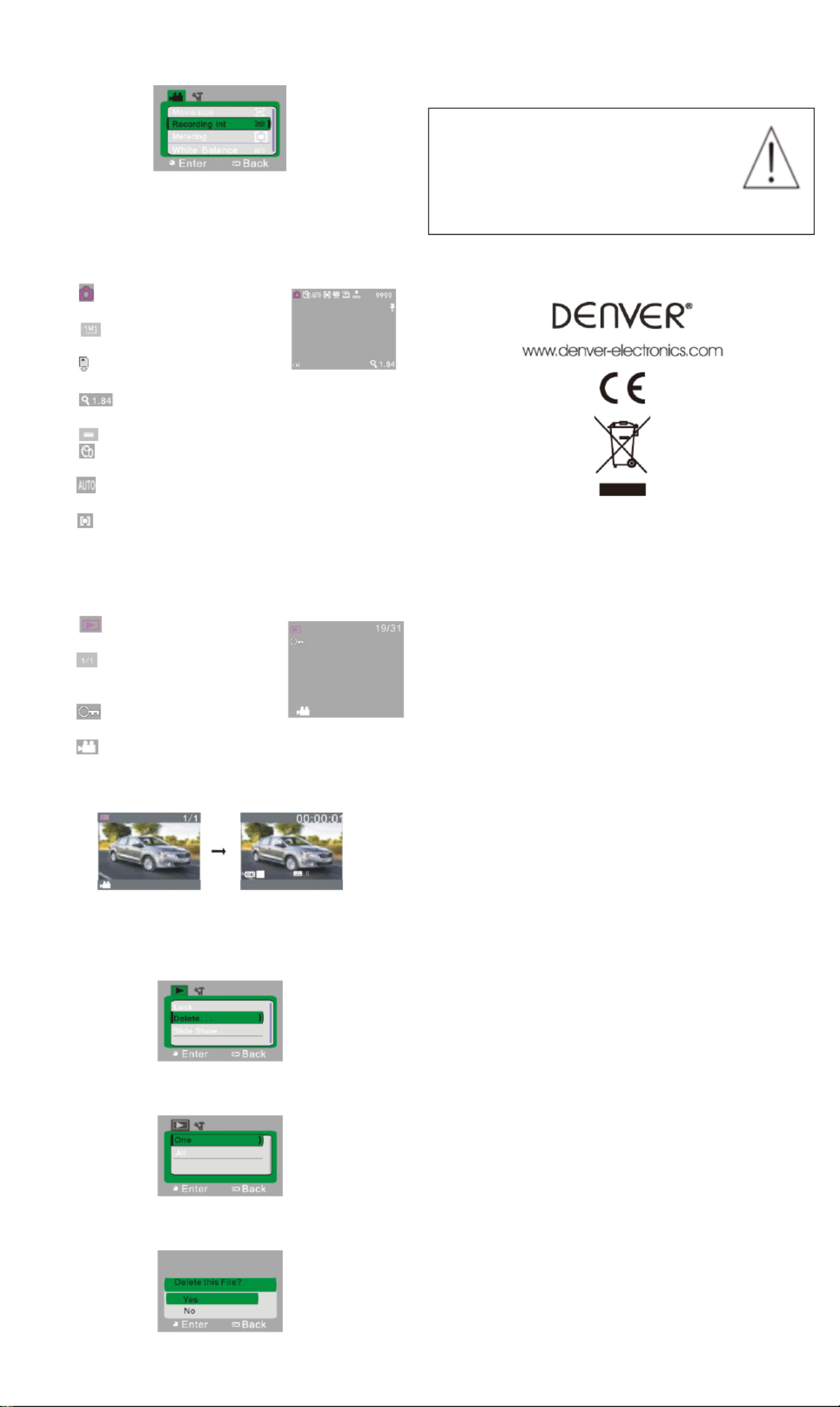
ACT-1301 MK2 Quick Start Guide
key to exit from the menu.
Video menu ▲
7. Capture mode:
Push Mode switch to Capture mode. Press Shutter once in
preview state for a picture taken:
1 9999: Counter: indicates quantity of pictures available
to be taken.
2 : mode icon: indicates it is currently
the mode of capture.
3 : movie size: click this icon to
select among 1M/3M/5M.
4 : indicates currently a memory card
is inserted.
5 : magnification of digital zoom: press Up and down key
to adjust zoom among 1x-4x.
6 : urrent battery level.battery icon: indicates c
7 :Self-timer icon: indicates the current self-timer mode is set
to 10 seconds.
8 : white balance icon: indicates the current white balance
mode is automatic.
9 :metering icon: indicates it is currently the pan overall
perspective metering.
8. Playback mode:
8.1 After power-on, push Mode switch back to Playback mode:
1 :mode icon: indicates it is
currently the mode of playback.
2 : Indicates that there is one file in
current folder/totally
one folder.
3 : indicates that the current folder
is locked.
4 : indicates the current file is a video file.
8.2 Play movie clips:
During playing, press Shutter key to play, press Up key for pause, press
Shutter key to stop playing.
8.3 Delete file:
1) After selecting the file to be deleted, open the menu, press Up and
Down key to select “Delete”.
2)Press Shutter key to enter, after selecting “One”, press Shutter key
for confirmation). “All” means to delete all files.)
3) After selecting “Yes”, press Shutter key to delete the file. When the file
is deleted, press OK key to exit from the menu.
Warning
• Lithium battery inside!
• Do not try to open the product!
• Do not expose to heat, water, moisture, direct
sunlight!
CAUTION!
ALL RIGHTS RESERVED, COPYRIGHT DENVER ELECTRONICS A/S
Electric and electronic equipment contains materials, components and
substances that can be hazardous to your health and the environment, if
the waste material (discarded electric and electronic equipment) is not
handled correctly.
Electric and electronic equipment is marked with the crossed out trash
can symbol, seen below. This symbol signifies that electric and
electronic equipment should not be disposed of with other household
waste, but should be disposed of separately.
All cities have established collection points, where electric and electronic
equipment can either be submitted free of charge at recycling stations
and other collection sites, or be collected from the households.
Additional information is available at the technical department of your
city.
Fill in the blank with the model number of this player, so you can find it
again later.
Imported by:
DENVER ELECTRONICS A/S
Stavneagervej 22
DK- 8250 EGAA
Denmark
www.facebook.com/denverelectronics
Product specificaties
| Merk: | Denver |
| Categorie: | Niet gecategoriseerd |
| Model: | DV-10201 |
Heb je hulp nodig?
Als je hulp nodig hebt met Denver DV-10201 stel dan hieronder een vraag en andere gebruikers zullen je antwoorden
Handleiding Niet gecategoriseerd Denver

1 Juli 2023

1 Juni 2023

6 April 2023

23 Maart 2023

21 Maart 2023

16 Maart 2023

15 Maart 2023

28 Februari 2023

21 Februari 2023

7 Februari 2023
Handleiding Niet gecategoriseerd
- DOCtron
- Projecta
- Sonorous
- Aeris
- Home Easy
- ViewZ
- HuddleCamHD
- Favoto
- Brabantia
- Dawn House
- Aqara
- Toyotomi
- Radio Flyer
- Xtreme
- Accucold
Nieuwste handleidingen voor Niet gecategoriseerd
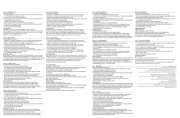
21 September 2025

20 September 2025
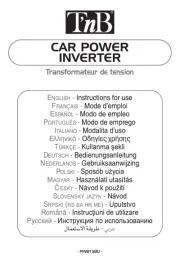
20 September 2025
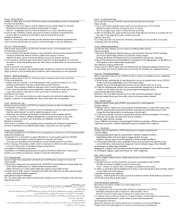
20 September 2025
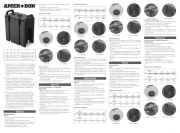
20 September 2025
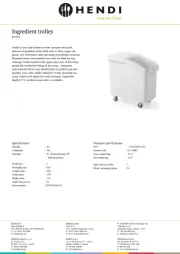
20 September 2025

20 September 2025
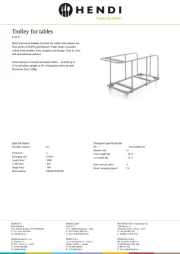
20 September 2025
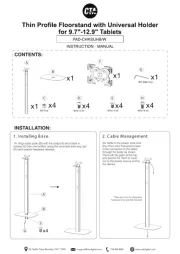
20 September 2025
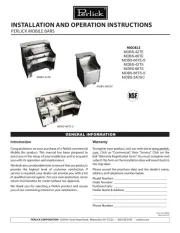
20 September 2025