Denver CCT-1300 Handleiding
Bekijk gratis de handleiding van Denver CCT-1300 (6 pagina’s), behorend tot de categorie Dashcam. Deze gids werd als nuttig beoordeeld door 60 mensen en kreeg gemiddeld 3.9 sterren uit 30.5 reviews. Heb je een vraag over Denver CCT-1300 of wil je andere gebruikers van dit product iets vragen? Stel een vraag
Pagina 1/6

Portable HD Car DVR
User Manual
Thank you for choosing our HD720P Car DVR. Please read this user manual carefully before opera ng the device.
Product Image and Feature Iden ca on.fi
-ENG 01-

For the power capacity in the ba ery, refer to the following icons:
Full Middle Low
1. Connect device to car adaptor through Mini-USB port, device will power on autom a cally & enter standby mode and start
charging with green indicator light ON.
Once device has been fully charged, red indicator light goes out.
2. Connect device to PC via USB cable, device will power on automa cally. Choose between and ‘Mass Storage (MSDC)’ mode
or ‘PC-Cam’, by pressing ‘UP’/’DOWN’ and con rm by pushing ‘OK’ bufion and start charging.
Once device has been fully charged, red indicator light goes out.
Installa on and Removal of micro SD card
1. In the direc on as indicated, insert the micro SD card into the slot un l it is held rmly.fi
2. To take the micro SD card out, slightly press the micro SD card to eject it.
[Note]:
1. Observe the direc on to insert the micro SD card; if the direc on is wrong, the device and/or the micro SD card may be
damaged.
2. When the micro SD card is inserted into the device, the machine will set the micro SD card as preset storage.
3. If the micro SD card is incompa ble with the device, please insert the card again or replace it for retry.
4. PLEASE USE 8GB -32GB/CLASS 10 (C10) MICRO SD CARDS ONLY.
5. Please insert the micro SD card ONLY when device is OFF.
01. Up (Zoom in)
02. Menu
03. Down ( Zoom ou t)
04. Mini USB
05. Lens
06. Speaker
07. REC/OK
08. Mode (video lock)
09. ON/OFF
10. LCD Screen
11. Micro SD card slot
12. Holder socket
13. Reset
14. Microphone
-ENG 02-

Opera on Instruc ons
Turn ON/OFF Device
1. Press the power key for 1 second to switch ON a nd hold for 3 seconds to switch OFF device manually.
2. Connect the device with car charger in the car. When car engine starts up, device will be switched ON automa cally. When
car engine shuts o or car charger been disconnected, device switches OFF with 10 seconds delay (as per seffng).
How to Enter System Setup
In V ideo or Photo mode, press the Menu key-UP/DOWN key-REC/OK key to enter the System Setup:
- Date/Time: You may set date/ me.
- Auto Power o : o /1 minute/3 minutes. To power o DVR automaff ff ff cally if DVR is not recording.
- Beep sound: on/o . To turn on/o the sound of pressing buff ff ons.
- Language: You may set the desired OSD language menu.
- Backlight (Power save): O /3 min. /5 min. /10 min. To shut o the LCD screen automaff ff cally during video recording.
- TV Mode: PAL/NTSC
- Power Frequency: 50Hz/60Hz
- Format: Format the memory card.
- Default se ngs: Cancel/OK
- Version: Firmware version number.
Take Video and Set Video Menu
1. Take video
A er powered ON, device enters Video Mode as default, with icon displaying at the upper-le corner of screen. Press
the ‘ REC/OK’ key to sta rt video recording a er proper Micro SD card been inserted. During recording, the red ic on flashes.
[Note]
- When the device is mounted on the windshield with c ar charger connected, it will power ON and start recording
automa cally once car engine starts up.
- During charging with car charger connected, it supports simultaneous recording.
- During recording, press ‘MODE’ bu on to lock and protect the current video from recycling (it’s called ‘SO S’ func on).
2. Set Video Menu
Press the Menu key to enter the setup of video op ons
- Resolu on: Default
- Loop recording: O /1 min. /2 min. /3 min. To record, store and recycle the video le by 1/2/3 minutes per secff fi on.
- Exposure: - 2.0 -5/ 3 -4/3 -1.0 -2/3 -1/ 3 +0.0 +1/3 +2/3 +1.0 +4/3 +5/3 +2.0
- Mo on detec on: On/O . When car is parked and mo on detec on turned On, DVR will detect movi ng objects in front of carff
and trig ger recording automa cally, or stay at standby state if there’s no object moving.
- Record Audio: On/O . Choose to record the video with audio, or record video without any sound.ff
- Date Stamp: On/O .ff
- G-Sensor: O /1G/2G. Once G-sensor turned ON to 1G or 2G and trig gered, there’s an icon of ‘lock’ appearing on LCD screenff
and current video le will be locked as important le. Such locked les won’t be recycled by loop recording funcfi fi fi on.
Take Photo and Set Photo Menu
1. Take Photos
Press the power key to enter the video mode as default; press the Mode key to enter the Photo mode with icon
displaying on the upper-le corner of the screen. Then, hold the device rmly, then press REC/OK key to take photos. Photosfi
will be stored into memory card automa cally.
2. Set Photo Menu
During photo mode, press MENU and REC/OK key to enter photo menu se ngs.
- Capture Mode: Single/2S Timer /5S Timer /10S Timer
-ENG 03-
Product specificaties
| Merk: | Denver |
| Categorie: | Dashcam |
| Model: | CCT-1300 |
Heb je hulp nodig?
Als je hulp nodig hebt met Denver CCT-1300 stel dan hieronder een vraag en andere gebruikers zullen je antwoorden
Handleiding Dashcam Denver

25 Juni 2023

9 Mei 2023

29 April 2023

4 April 2023

4 April 2023

17 Februari 2023

2 Februari 2023

18 Januari 2023

29 November 2022

20 Oktober 2022
Handleiding Dashcam
- Nedis
- Trebs
- Boss
- CamOne
- Guardo
- Prestigio
- Pro-User
- Jensen
- AEG
- KJB Security Products
- Maginon
- Motorola
- Steren
- EVOLVEO
- Naxa
Nieuwste handleidingen voor Dashcam

29 Juli 2025

15 Juli 2025

1 Juli 2025
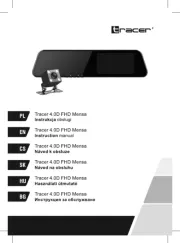
30 Juni 2025
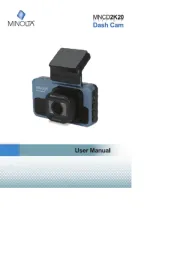
10 Juni 2025
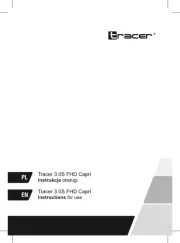
9 Juni 2025

9 Juni 2025

8 Juni 2025
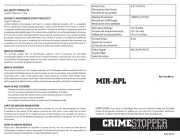
22 Mei 2025
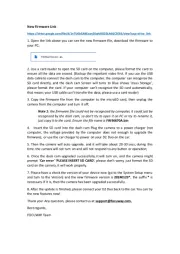
2 Mei 2025