D-Link DIR-X3000Z Handleiding
Bekijk gratis de handleiding van D-Link DIR-X3000Z (2 pagina’s), behorend tot de categorie Router. Deze gids werd als nuttig beoordeeld door 20 mensen en kreeg gemiddeld 4.3 sterren uit 10.5 reviews. Heb je een vraag over D-Link DIR-X3000Z of wil je andere gebruikers van dit product iets vragen? Stel een vraag
Pagina 1/2

Wi-Fi 6 AX3000 Mesh
Gigabit Wireless Router
Package Contents:
Wireless Router
Power Adapter
Ethernet Cable
Quick Installation Guide
Warranty Card
If any of these items are missing from your packaging,
contact your reseller.
DIR-X3000Z
Connect via Wi-Fi
Connect your device to the
Router’s Wi-Fi. The default
Wi-Fi name and password
are printed on the label at
the back of the Router.
Connect to ISP Connection Box
Using the included Ethernet cable,
connect the Router’s WAN port to the
Ethernet port on your NBN or UFB
Connection Box.
Connect via a Network Cable
Connect your PC to the
Router’s LAN1, LAN2 or
LAN3 port using a
network cable.
Power
Connect Your Device
Cable
Cable
WAN
TECHNICAL SUPPORT
For conguration guides and the latest software updates, please visit
support.dlink.com.au
You can contact our Technical Support Team:
• Via website: https://www.dlink.com.au/contactus
• Via Live Chat: https://support.dlink.com.au/
• Via phone (24x7):
Australia: 1300 700 100
New Zealand: 0800 900 900
Schematic Diagram of Router Connection

OPTION 1 - D-LINK WI-FI APP SETUP OPTION 2 - WEB BROWSER SETUP
OPTIONAL: MESH SETUP
Step 1. Install the D-Link Wi-Fi Connect App. You can also use a Web browser on your computer or on your phone to set up the Router.
Step 1. Connect your computer or phone to your Router’s Wi-Fi. The Wi-Fi Name and
Password are printed on the label at the back of the Router. Alternatively you can connect
you computer to one of the Router’s LAN ports using a network cable.
Step 2. Open your Web browser and enter http://192.168.0.1 in the address bar. You will
be prompted to enter the Router’s admin password – the factory password is printed on
the label at the back of the Router.
Step 2. Connect your phone to your Router’s Wi-Fi. The Wi-Fi Name and password are
printed on the label at the back of the Router.
Step 3. Open the D-Link Wi-Fi Connect app. You will be prompted to enter the Router’s
admin password – the factory password is printed on the label at the back of the Router.
Step 4. To set up your Router’s Internet connection, tap on the Internet Settings icon.
Select your Internet Connection type and enter the required details.
Step 5. To set up your Router’s Wi-Fi, tap on the Wi-Fi Settings icon.
Enter the desired Wi-Fi Name and assign a secure password to your Wi-Fi.
After completing the Quick Setup, the Router will restart.
Reconnect to your Router’s Wi-Fi using the new name and password.
Step 3. To set up your Router’s Internet connection, click on the Internet Settings icon.
Step 4. To set up your Router’s Wi-Fi, click on the Wi-Fi Settings icon.
Enter the desired Wi-Fi Name and assign a secure password to your Wi-Fi.
Select your Internet Connection type and enter the required details.
After completing the setup, the Router will restart.
Reconnect to your Router’s Wi-Fi using the new name and password.
To create a Wi-Fi mesh with multiple D-Link Routers you can use Wireless Mesh method
or Wired Mesh method.
Wireless Mesh method
Press the MESH button on top of both Routers.
The Routers will wirelessly sync with each other automatically.
Wired Mesh method
Connect the WAN port of your Satellite Router to one of the LAN ports of the Main Router.
The Mesh network will be congured automatically.
D-Link
Wi-Fi Connect
D-Link
Wi-Fi Connect
Product specificaties
| Merk: | D-Link |
| Categorie: | Router |
| Model: | DIR-X3000Z |
Heb je hulp nodig?
Als je hulp nodig hebt met D-Link DIR-X3000Z stel dan hieronder een vraag en andere gebruikers zullen je antwoorden
Handleiding Router D-Link

26 Augustus 2025

4 Juli 2025

29 December 2024
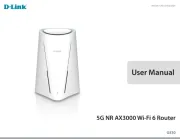
18 December 2024

7 December 2024

7 December 2024

1 December 2024

1 December 2024

21 November 2024
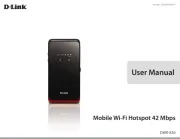
21 November 2024
Handleiding Router
- Readynet
- Mercku
- BenQ
- VigilLink
- Western Digital
- T-com
- IFM
- Huawei
- Hikvision
- Logilink
- Thomson
- Acer
- Teltonika
- UPC
- NetComm
Nieuwste handleidingen voor Router
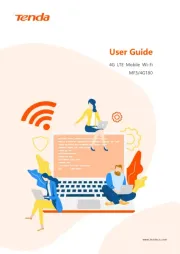
25 Augustus 2025
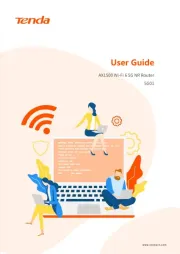
25 Augustus 2025
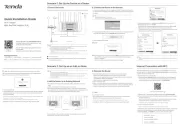
25 Augustus 2025
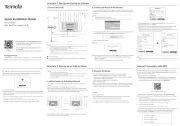
25 Augustus 2025
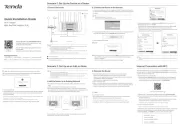
25 Augustus 2025
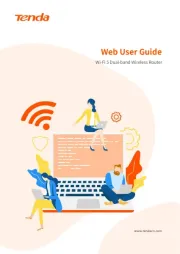
25 Augustus 2025
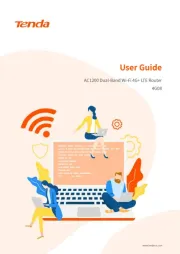
25 Augustus 2025

18 Augustus 2025
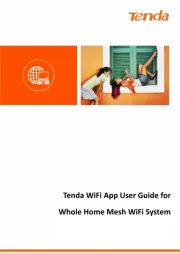
18 Augustus 2025

18 Augustus 2025