Blaupunkt Dual Camera HD Dash Cam BPDV142 Handleiding
Blaupunkt
Fotocamera
Dual Camera HD Dash Cam BPDV142
Bekijk gratis de handleiding van Blaupunkt Dual Camera HD Dash Cam BPDV142 (2 pagina’s), behorend tot de categorie Fotocamera. Deze gids werd als nuttig beoordeeld door 87 mensen en kreeg gemiddeld 3.6 sterren uit 44 reviews. Heb je een vraag over Blaupunkt Dual Camera HD Dash Cam BPDV142 of wil je andere gebruikers van dit product iets vragen? Stel een vraag
Pagina 1/2

Table of Contents
Product Overview
Using the Dual Camera
Changing the b attery
Adjusting the position of the lens
Basic Operations
Switching between operating modes
Navigating the menu
System setting
How to shoot
Start / Stop shooting
Open / Close audio
Video playback
Reset the DashCam
Product Overview Using the Dual Camera
Charging the battery:
There are two methods for battery charging.
1. Use the USB cable to connect the DashCam to a computer for charging.
2 . Use the included vehicle adapter power source for charging.
Inserting a memory card
Insert a MicroSD card into the card slot. The MicroSD card will be secured into
the slot when you hear a “click”.
The DashCam supports 4GB to 32GB MicroDS Card.
Formatting a memory card
MicroSD card. Select “Yes” to allow the DashCam to format the memory card
and install the required software needed for viewing DashCam videos on your
computer. The software only works with PC computers.
Note: Before you format the memory card, make sure you have backed up any
To remove, push the MicroSD card inside and the card will pop u p .
Adjusting the pisitions of the lens
You can adjust the front lens of the DashCam by 20° upwards or downwards for
better viewing and recording angle.
Charging LED indicator Power on LED indicator
Left key
Power
button
Right key
Microphone
MicroSD
Card slot
Mode key
Menu key
OK key
LCD
Reset key
TV/Car charger
interface
MicroSD
Card slot
Speaker
Back clip
Camera lens
Dual Camera HD Dashcam
BPDV142
2 3 4
3
When the DashCam is charging, the red indicator light turn on. When
it is nished charging, the indicator light will automatically turn o.
The whole charging process takes approximately 4 hours.
NOTE: In the event that your vehicle loses power, the reserve battery will
save les and record data.
4
4
4
5
5
5
5
5
5
5
6
6
6
8
8
Technical Specications
Inserting a memory card

Turn On: Press and hold the power button until red on indicator lights up.
Notice: When the DashCam has low battery, it will prompt automatic shutdown.
Basic Operations
Switching between operating modes
This device has two operating modes: Video Mode and Playback Mode
press the mode Key to change between them.
System Settings: The following settings can be found in the Menu Screen.
Video Mode: Select which lens to allow video recording.
Time Setup: Press the left/right key to adjust the date and time. Press the OK
Format: Press the OK key to enter and Select Yes/ No.
Selecting “Yes” will erase the memory card and format it for the DashCam.
TV Out: Select NTSC/PAL setting.
Chinese / Japanese.
G-SENSOR Sensitivity: Adjust G-Sensor detection settings. (This function
automatically starts during video recording).
Frequency: 50HZ / 60HZ.
Default Setting: Reset the default setting to your current setting.
In the shooting mode, press OK key to start shooting, then press OK key again
to stop shooting.
When the DashCam is on or a MicroSD card is inserted, it will
automatically start shooting.
Open / Close audio:
During video recording process, pressing left key can fast open / close audio in
the video.
How to shoot
Start / Stop shooting:
In the shooting mode, press OK key to start shooting, then press OK key again
to stop shooting.
When the DashCam is on or a MicroSD card is inserted, it will automatically
start shooting.
During video recording process, pressing left key can fast open / close audio in
the video.
Press the MODE key to enter playback mode and the screen will show the
Video playback:
card reader or adapter.
the DashCam will automatically generate specialized software tool (ADR Player)
this tool.
Notice:
(1) For ease of use we recommend installing the software on your PC.
(2) The software is only compatible with Wind s.ow
Using ADR Player ( X2Player) software.
1. Use a card reader to read video information on the MicroSD ca .rd
、Default_Folder.ini
and ADR Player ( X2Player)
2. Run ADR Player ( X2Player).
3. Open the player to play video documents.
Click to open the player.
Select MicroSD Card disk path, then click the “apply” to load and automatically
play the document in the card.
Clicking the ActiveX can control playback: slow motion / stop /
play (pause) / fast forward.
4. Select double lens channel:
Clicking the Selects dual camera playback: dual camera / front
camera / back camera.
:
Select a photo to save and click to pop up saving options. After selecting,
click "save".
:
8. ToolBox:
ToolBox Functions: SD card formatting / upload software to the SD card / SD
card speed test / map selection and user password setting.
Click to enter.
10. Gravity sensor:
Click ,to view gravity sensor data while the video plays to trace accident
and abnormal circumstance occu ing during the driving process.rr
11. Other operations:
to display size.
Reset the DashCam
When abnormal circumstance occur due to improper ope tion, you can press ra
reset button to restart the DashCam.
LCD screen
size 2.7” (16: 9)
Lens Front lens with ultra wide angle of 140°;
back lens with ultra wide-angle of 100°.
English / German / Russian / Traditional Chinese /
Video
format
Optional
language
AVI
Memory
card slot MicroSD
Microphone/
Speaker Built-in
Television
Output NTSC/PAL
DC access DC 5V
Battery Built-in lithium polymer battery
System
requirement Windows 2000/XP/Vista/ Windows 7/8/10
©2017 Blaupunkt. Wind s is a trademark of Microsoft. Google Maps is a trademark ow
5 6 7 8
Technical Specications
Accessing the DashCam les can only be accessed via
Turn O: Press and hold the power button until red o indicatior shuts o.
Accessing the les required a SD
Product specificaties
| Merk: | Blaupunkt |
| Categorie: | Fotocamera |
| Model: | Dual Camera HD Dash Cam BPDV142 |
Heb je hulp nodig?
Als je hulp nodig hebt met Blaupunkt Dual Camera HD Dash Cam BPDV142 stel dan hieronder een vraag en andere gebruikers zullen je antwoorden
Handleiding Fotocamera Blaupunkt

4 Juni 2023

23 Mei 2023

11 Mei 2023

7 April 2023

7 April 2023

26 Maart 2023

20 Maart 2023

7 Maart 2023

20 Februari 2023
Handleiding Fotocamera
- Silvergear
- Sigma
- Netgear
- Moto Mods (Motorola)
- Creative
- Videology
- Reolink
- Lorex
- Speco Technologies
- Silvercrest
- Hitachi
- Fujifilm
- KanDao
- Alfatron
- Scosche
Nieuwste handleidingen voor Fotocamera

15 September 2025
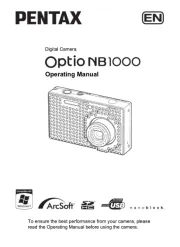
7 September 2025
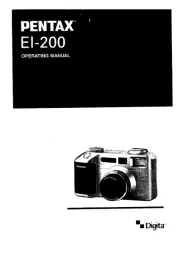
7 September 2025
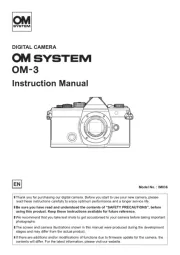
31 Augustus 2025

31 Augustus 2025

30 Augustus 2025

29 Augustus 2025
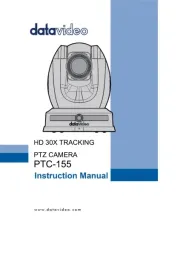
26 Augustus 2025

26 Augustus 2025
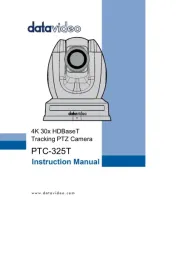
26 Augustus 2025
